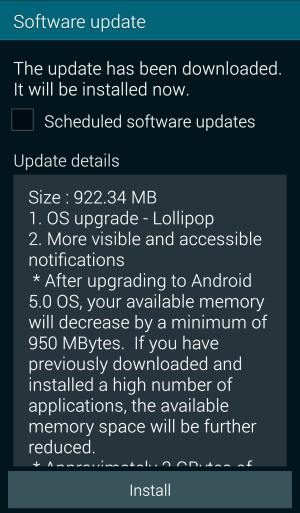
Also, there are also some confusions among Galaxy S5 owners on how and when to get the Android Lollipop update for Galaxy S5.
This guide will try to make your Android Lollipop journey smoother.
When can I get Samsung Galaxy S5 Android Lollipop Update?
Galaxy S5 Android Lollipop update was first rolled out in Poland last December. Now, the update is available to about half of the Galaxy S5 owners.
In other words, you may be the other 50% owners. By the end of March (just 3 weeks away), the availability of the update will increase to about 70-90% of Galaxy S5 owners.
The availability of such a major update is not fully controlled by Samsung. The carrier need time to test the firmware. Samsung is allowed to release the update for specific models only after approval from carriers is received.
So, if you haven’t received the update, it could be delayed due to the testing by the carrier or distributor. Samsung is not the only one to blame.
You can check the availability of the update in Settings—About phone—Software updates. It is not necessary to check it everyday manually. You can let Galaxy S5 check the updates automatically.
Please try not to flash the ROM for other regions. It may void your warranty and may render your phone useless.
How to update my Galaxy S5 to Android Lollipop?
There are two official ways to apply the Galaxy S5 Android Lollipop Update.
The simple way is through OTA (over-the-air) if you have a WiFi connection. Just go to Settings—About phone—Software updates–Update now. Then follow the on-screen instructions.
This method may not work in a few regions. Also a few carrier specific models may require an active SIM card inside the phone.
The second way to update Galaxy S5 to Android Lollipop is through Samsung Kies 3 on the PC. Please note, Galaxy S5 requires Kies 3, not Kies 2. You need download and install the correct version of Kies.
Once Galaxy S5 is connected to PC, you can start the Kies 3 software on PC. Kies 3 will then automatically check the new firmware. You can then follow the on-screen instructions to finish the update.
What are the requirements for Samsung Galaxy S5 Android Lollipop Update?
Before downloading Galaxy S5 Android Lollipop Update, you need make sure:
- If your Galaxy S5 is encrypted, you need decrypt the storage first.
- Your Galaxy S5 has at least 3 GB available internal storage (not SD card) for the updating process.
- You need download the firmware, whose size is about 1 GB. Try to use WiFi if possible.
- After Galaxy S5 Android Lollipop update, the available storage will shrink about 1 GB.
- Galaxy S5 have at least 50% battery left. It is better

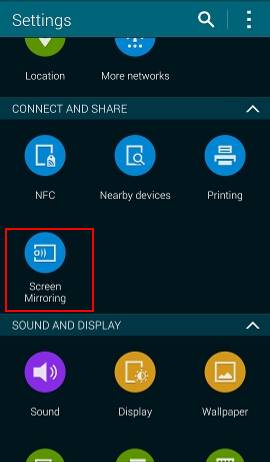
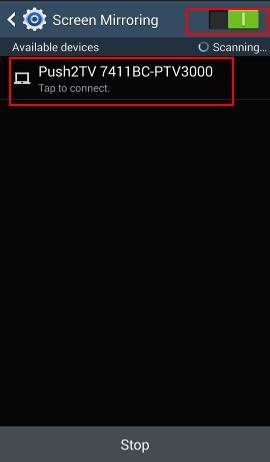
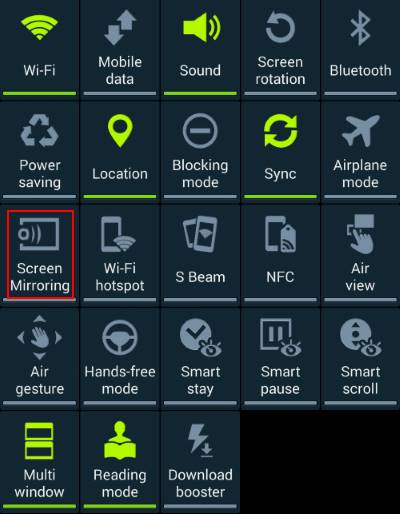

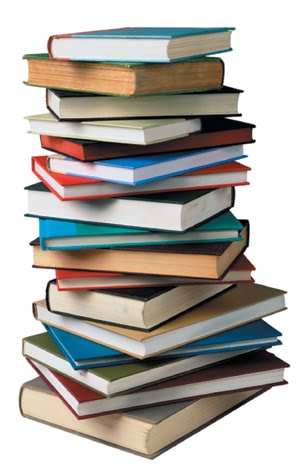
 Samsung Galaxy S5 will arrive very soon. GalaxyS5Guide.com is a platform for all discussions on this smartphone.
Samsung Galaxy S5 will arrive very soon. GalaxyS5Guide.com is a platform for all discussions on this smartphone.