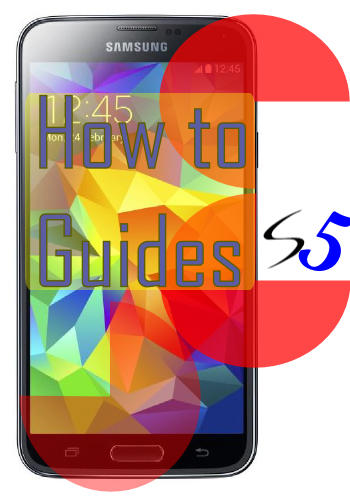
Using Galaxy S5 is simple. But when you get problems, you will then know how difficult it is to get a simple and straightforward solution for you.
Samsung Galaxy S5 How-To Guides try to give you solutions you may have when using Galaxy S5. Most important, all these how-to guides are easy to follow, and they work!
The guide will show you the tips and tricks on using your Galaxy S5, as well as solutions for most-commonly encountered problems related to using Galaxy S5.
If you want to download PDF version of the official Galaxy S5 user manual in English and your own languages, please visit Samsung Galaxy S5 Manual page. For Galaxy S5 unique features, you may check this page.
This Samsung Galaxy S5 how-to guides page is a live page, so it will be regularly updated to add more and more how-to guides for Galaxy S5 owners.
Currently, the following topics are now covered in Samsung Galaxy S5 how-to guides. More topics are coming….
-
How to take screenshot on Samsung Galaxy S5?
-
How to access the developer options on Samsung Galaxy S5?
-
How to use Kids Mode on Samsung Galaxy S5?
-
How to delete Kids Mode files from Galaxy S5?
-
How to exit Galaxy S5 kids mode? and how to exit Galaxy S5 kids mode without PIN?
-
How to use Galaxy S5 safe mode to exit kids mode?
-
How to access the hardware menu button (as in Galaxy S4) on Samsung Galaxy S5?
-
How to customize the home screen of Samsung Galaxy S5?
-
How to use selective focus on Samsung Galaxy S5?
-
How to use finger scanner on Samsung Galaxy S5?
-
Meaning of the notification icons on Samsung Galaxy S5
-
How to customize the ringtones and notification tones for your Samsung Galaxy S5?
-
How to use multi-window on Samsung Galaxy S5?
-
Galaxy S5 battery guide: How to maximize the battery life for Samsung Galaxy S5?
-
How to customize Galaxy S5 camera shortcuts menu?
-
How to use Galaxy S5 camera to take photos continuously without reviewing photos taken in Gallery app?
-
How to change Galaxy S5 camera settings?
-
How to use Galaxy S5 camera’s virtual tour mode?
-
How to get additional Galaxy S5 camera modes (animated photo, sports shot, sound and shot, sequence shot, and surround shot)?
-
How to use S Health on Samsung Galaxy S5?
-
How to use Samsung Galaxy S5 keyboard?
-
How to use Samsung Galaxy S5 Private Mode?
-
How to use Galaxy S5 screen mirroring?
-
How to change Galaxy S5 language?
-
How to turn off My Magazine from Galaxy S5?
-
How to turn on (or off) SMS and MMS message preview on Galaxy S5?
-
How to use Galaxy S5 toolbox?
-
How to use Galaxy S5 safety assistance?
-
How to silence Galaxy S5?
-
How to boot Galaxy S5 into safe mode?
-
How to access and use Galaxy S5 notification panel?
-
How to access and use Galaxy S5 quick settings panel?
-
How to add widgets to Galaxy S5 home screen?
-
How to disable app notifications on Galaxy S5?
-
How to use app folders in Galaxy S5 home screen?
-
How to manage Galaxy S5 home screen panels?
-
How to use Galaxy S5 camera voice control?
-
How to use Galaxy S5 camera effects?
-
How to set Galaxy S5 photo size and video size?
-
How to save photos to SD card on Galaxy S5?
-
How to use volume button to take photos in Galaxy S5?
-
How to enter Galaxy S5 recovery mode?
- and more….
We are working hard to update these how-to guides as fast as we can. If you find the specific guide is not released yet, please check back in a few days. We only release the guide after testing it in a few Galaxy S5 devices to make sure it really works.
If you have any other questions on using Galaxy S5, please feel free to post them in the comment box below. We will try to answer and may add a guide for you!
If you have any suggestions, please feel free to comment.
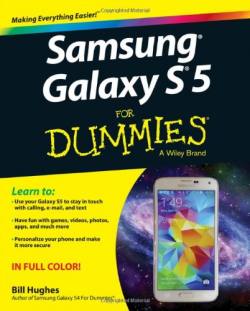
Debra vickers says
How do I turn off predictive text on s5. It’s driving me nutty
simon says
Settings – general – language and input. Tap the gear icon next to Samsung keyboard. You can turn off predictive text.
Alternatively, when you are using the keyboard, tap and hold the button next to Sym (2nd from left on the bottom row) until you get a pop out box. Tap the gear icon to get the settings for Samsung keyboard.
Galaxy S5 manual: Galaxy S5 user guide/manuals (PDF)|| Galaxy S5 Guide: Galaxy S5 How-to guides || Our Facebook page || Galaxy S6 Guides || Galaxy S7 Guides || Android Guides || Galaxy S8 Guides || Galaxy S9 Guides || Google Home Guides || Galaxy S10 Guides || Galaxy S20 Guides || Headphone Guides || Galaxy S20 Guides || Chromecast Guides Guides || Moto G Guides || Galaxy S4 Guides || || Enjoy Chinese Musicbriana says
How do I turn of predictive text without disabling auto replacement
simon says
Samsung keyboard does not allow this. You must enable predictive text to use auto replacement. Yes, predictive text is sometimes annoying.
Galaxy S5 manual: Galaxy S5 user guide/manuals (PDF)|| Galaxy S5 Guide: Galaxy S5 How-to guides || Our Facebook page || Galaxy S6 Guides || Galaxy S7 Guides || Android Guides || Galaxy S8 Guides || Galaxy S9 Guides || Google Home Guides || Galaxy S10 Guides || Galaxy S20 Guides || Headphone Guides || Galaxy S20 Guides || Chromecast Guides Guides || Moto G Guides || Galaxy S4 Guides || || Enjoy Chinese Musicseti says
How do I add a second gmail account?
simon says
Go to Settings–Accounts–Add account–Google.
Galaxy S5 manual: Galaxy S5 user guide/manuals (PDF)|| Galaxy S5 Guide: Galaxy S5 How-to guides || Our Facebook page || Galaxy S6 Guides || Galaxy S7 Guides || Android Guides || Galaxy S8 Guides || Galaxy S9 Guides || Google Home Guides || Galaxy S10 Guides || Galaxy S20 Guides || Headphone Guides || Galaxy S20 Guides || Chromecast Guides Guides || Moto G Guides || Galaxy S4 Guides || || Enjoy Chinese Musictyler says
My keyboard became smaller and I can move it around. How do I get the bigger one back?
simon says
Tap and hold the second button on the last row of your keyboard. You should get a pop up window, tap the last button in this window.
We will release a Samsung keyboard guide this week.
Galaxy S5 manual: Galaxy S5 user guide/manuals (PDF)|| Galaxy S5 Guide: Galaxy S5 How-to guides || Our Facebook page || Galaxy S6 Guides || Galaxy S7 Guides || Android Guides || Galaxy S8 Guides || Galaxy S9 Guides || Google Home Guides || Galaxy S10 Guides || Galaxy S20 Guides || Headphone Guides || Galaxy S20 Guides || Chromecast Guides Guides || Moto G Guides || Galaxy S4 Guides || || Enjoy Chinese MusicTerranique says
I see the blocking mode in my scroll bar but when I tap it it only turns on or off but calls are still being blocked and its nowhere to be found in my personalization settings I need help please!
simon says
Please read this guide (last part) on how to use blocking mode: https://galaxys5guide.com/samsung-galaxy-s5-how-to-guides/how-to-silence-galaxy-s5/
Galaxy S5 manual: Galaxy S5 user guide/manuals (PDF)|| Galaxy S5 Guide: Galaxy S5 How-to guides || Our Facebook page || Galaxy S6 Guides || Galaxy S7 Guides || Android Guides || Galaxy S8 Guides || Galaxy S9 Guides || Google Home Guides || Galaxy S10 Guides || Galaxy S20 Guides || Headphone Guides || Galaxy S20 Guides || Chromecast Guides Guides || Moto G Guides || Galaxy S4 Guides || || Enjoy Chinese MusicAri says
Please include information on multiple profiles, if available, for kids mode in its user guide.
simon says
Kids mode currently supports only one profile. We will include all such info in the guide.
Galaxy S5 manual: Galaxy S5 user guide/manuals (PDF)|| Galaxy S5 Guide: Galaxy S5 How-to guides || Our Facebook page || Galaxy S6 Guides || Galaxy S7 Guides || Android Guides || Galaxy S8 Guides || Galaxy S9 Guides || Google Home Guides || Galaxy S10 Guides || Galaxy S20 Guides || Headphone Guides || Galaxy S20 Guides || Chromecast Guides Guides || Moto G Guides || Galaxy S4 Guides || || Enjoy Chinese MusicClare says
When I receive a group text, how do I reply all?
jimmey says
Definitely need help on screen mirroring, looming forward to that guide. I’ve gotten it to work, but honestly, it’s time consuming and inconsistent. Wouldn’t work for me at all today, just constant loading on s5
simon says
I will add it once we finish it. Sometimes, the problem is on the TV/Adapter side. You can try to restart the TV or adapter.
On your smartphone, always remember to stop the mirroring when after you wan to disconnect.
Galaxy S5 manual: Galaxy S5 user guide/manuals (PDF)|| Galaxy S5 Guide: Galaxy S5 How-to guides || Our Facebook page || Galaxy S6 Guides || Galaxy S7 Guides || Android Guides || Galaxy S8 Guides || Galaxy S9 Guides || Google Home Guides || Galaxy S10 Guides || Galaxy S20 Guides || Headphone Guides || Galaxy S20 Guides || Chromecast Guides Guides || Moto G Guides || Galaxy S4 Guides || || Enjoy Chinese Musicchris says
I have got a galaxy note 10.1 and the s5. Why does the screen mirroring not work between the 2?
simon says
Both of them are senders only. For screen mirroring (or AllShare Cast in some old models), you need one sender (Note 10.1, or S5 can do this), and one receiver (this usually is a Miracast-enabled TV, or a Miracast dongle/adapter that connects to HDMI port in the TV). A few projectors now can also act as receiver.
You may check this article on Chromecast, screen mirroring: http://allaboutchromecast.com/chromecast-vs-miracast-everything-you-need-know-about-wireless-display-and-screen-mirroring/
Galaxy S5 manual: Galaxy S5 user guide/manuals (PDF)|| Galaxy S5 Guide: Galaxy S5 How-to guides || Our Facebook page || Galaxy S6 Guides || Galaxy S7 Guides || Android Guides || Galaxy S8 Guides || Galaxy S9 Guides || Google Home Guides || Galaxy S10 Guides || Galaxy S20 Guides || Headphone Guides || Galaxy S20 Guides || Chromecast Guides Guides || Moto G Guides || Galaxy S4 Guides || || Enjoy Chinese Musichumberto panighini says
With the S3 the all share cast work well after a patch released..why dont do the patch for S5?
simon says
I don’t think s5 have any problems with allshare cast. Do you have any specific problems?
Galaxy S5 manual: Galaxy S5 user guide/manuals (PDF)|| Galaxy S5 Guide: Galaxy S5 How-to guides || Our Facebook page || Galaxy S6 Guides || Galaxy S7 Guides || Android Guides || Galaxy S8 Guides || Galaxy S9 Guides || Google Home Guides || Galaxy S10 Guides || Galaxy S20 Guides || Headphone Guides || Galaxy S20 Guides || Chromecast Guides Guides || Moto G Guides || Galaxy S4 Guides || || Enjoy Chinese Musichumberto panighini says
Yes i have a specific problem.
The system work about 2/3 minutes and dont work more.
In some cases appear a message of instability..
simon says
Details? If it’s totally unusable, you may reboot the phone into safe mode to see whether the problem is caused by apps you installed.
Galaxy S5 manual: Galaxy S5 user guide/manuals (PDF)|| Galaxy S5 Guide: Galaxy S5 How-to guides || Our Facebook page || Galaxy S6 Guides || Galaxy S7 Guides || Android Guides || Galaxy S8 Guides || Galaxy S9 Guides || Google Home Guides || Galaxy S10 Guides || Galaxy S20 Guides || Headphone Guides || Galaxy S20 Guides || Chromecast Guides Guides || Moto G Guides || Galaxy S4 Guides || || Enjoy Chinese MusicKrista says
When syncing to my TV and cable box (Charter) it automatically thinks it’s a DVR and will not sync to the cable box, only the tv. How do I switch?
simon says
What did you want to sync?
Galaxy S5 manual: Galaxy S5 user guide/manuals (PDF)|| Galaxy S5 Guide: Galaxy S5 How-to guides || Our Facebook page || Galaxy S6 Guides || Galaxy S7 Guides || Android Guides || Galaxy S8 Guides || Galaxy S9 Guides || Google Home Guides || Galaxy S10 Guides || Galaxy S20 Guides || Headphone Guides || Galaxy S20 Guides || Chromecast Guides Guides || Moto G Guides || Galaxy S4 Guides || || Enjoy Chinese MusicKrista says
It’s a regular HD cable box from Charter. When I try to sync it, it comes up as “Charter DVR” and I can not control the channels, only the TV itself.
simon says
Not sure about this. Maybe it is not fully supported. Samsung didn’t give a list of devices that are fully supported, partially supported, and incompatible. User have to try.
Galaxy S5 manual: Galaxy S5 user guide/manuals (PDF)|| Galaxy S5 Guide: Galaxy S5 How-to guides || Our Facebook page || Galaxy S6 Guides || Galaxy S7 Guides || Android Guides || Galaxy S8 Guides || Galaxy S9 Guides || Google Home Guides || Galaxy S10 Guides || Galaxy S20 Guides || Headphone Guides || Galaxy S20 Guides || Chromecast Guides Guides || Moto G Guides || Galaxy S4 Guides || || Enjoy Chinese MusicKrista says
Any further updates on this issue?
simon says
No, I have no idea on this. I checked with several people and they have no clue on this issue either.
Galaxy S5 manual: Galaxy S5 user guide/manuals (PDF)|| Galaxy S5 Guide: Galaxy S5 How-to guides || Our Facebook page || Galaxy S6 Guides || Galaxy S7 Guides || Android Guides || Galaxy S8 Guides || Galaxy S9 Guides || Google Home Guides || Galaxy S10 Guides || Galaxy S20 Guides || Headphone Guides || Galaxy S20 Guides || Chromecast Guides Guides || Moto G Guides || Galaxy S4 Guides || || Enjoy Chinese MusicTomski says
Changing to the hebrew language… Is there a download available somewhere online?? Its very odd that there are over 20 languages and some where i doubt many people would choose, yet hebrew is not available on my American Galaxy S5 phone. If you have any idea, would really appreciate the help! Thank you!
simon says
Not sure. The US version does not have hebrew language pack as I know. Some features may not be used in your country as well.
You may have to flush the firmware to regions with hebrew language. But the firmware may NOT work on your S5.
Galaxy S5 manual: Galaxy S5 user guide/manuals (PDF)|| Galaxy S5 Guide: Galaxy S5 How-to guides || Our Facebook page || Galaxy S6 Guides || Galaxy S7 Guides || Android Guides || Galaxy S8 Guides || Galaxy S9 Guides || Google Home Guides || Galaxy S10 Guides || Galaxy S20 Guides || Headphone Guides || Galaxy S20 Guides || Chromecast Guides Guides || Moto G Guides || Galaxy S4 Guides || || Enjoy Chinese MusicDan says
In the available language list scroll down to the bottom. It’s listed as Ivrit but written in Hebrew not English. it’s among the Asian and Arabic foreign character languages.
Rolando says
Hi There, I am still trying to understand the language issue. I am a recent convert to Galaxy S5 after defecting from Iphone.
I usually send text/emails in both english and spanish. Is there a way to switch from one to another without going to settings ? Thanks for your help
simon says
Samsung keyboard allows you to use multiple languages. You can go to settings–Language and input (under system section). Tap the gear icon to the right of Samsung keyboard. Tap + Select input languages. You should be able to find Spanish. You may need download the language package if it is not pre-installed for your region.
When more than one language is selected, you can swipe the space bar to switch languages.
Galaxy S5 manual: Galaxy S5 user guide/manuals (PDF)|| Galaxy S5 Guide: Galaxy S5 How-to guides || Our Facebook page || Galaxy S6 Guides || Galaxy S7 Guides || Android Guides || Galaxy S8 Guides || Galaxy S9 Guides || Google Home Guides || Galaxy S10 Guides || Galaxy S20 Guides || Headphone Guides || Galaxy S20 Guides || Chromecast Guides Guides || Moto G Guides || Galaxy S4 Guides || || Enjoy Chinese MusicKevin Fries says
I need to sometimes type in Japanese though my primary language is English. I have both selected, and selected the Kana Flick keyboard for Japanese and the query keyboard for english. I can swipe the space bar all day long and it refuses to switch. This feature as far as I can tell does not work at all. I am forced to type solely in Japanese or solely in English, but it is not switching between the two as designed.
simon says
If swiping space bar does not work, it is very likely caused by some apps. Especially, apps related the accessibility.
One app that causes the exact issue you are facing is greenify. If you installed this app, you can try to disable this app first and try again.
If
Galaxy S5 manual: Galaxy S5 user guide/manuals (PDF)|| Galaxy S5 Guide: Galaxy S5 How-to guides || Our Facebook page || Galaxy S6 Guides || Galaxy S7 Guides || Android Guides || Galaxy S8 Guides || Galaxy S9 Guides || Google Home Guides || Galaxy S10 Guides || Galaxy S20 Guides || Headphone Guides || Galaxy S20 Guides || Chromecast Guides Guides || Moto G Guides || Galaxy S4 Guides || || Enjoy Chinese MusicKevin Fries says
I have no accessibility features turned on. When I swipe the space, it enters a space in my text unless I overshoot, then it enters the letter I accidentally swiped to (n or more or c usually).
simon says
It’s very likely caused by some apps. You can try to backup the phone, reset not to automatically install apps for your Gmail account, then try a factory reset.
Of course, if convenient, you can also visit the local Samsung service centre to ask the technicians to fix it.
Galaxy S5 manual: Galaxy S5 user guide/manuals (PDF)|| Galaxy S5 Guide: Galaxy S5 How-to guides || Our Facebook page || Galaxy S6 Guides || Galaxy S7 Guides || Android Guides || Galaxy S8 Guides || Galaxy S9 Guides || Google Home Guides || Galaxy S10 Guides || Galaxy S20 Guides || Headphone Guides || Galaxy S20 Guides || Chromecast Guides Guides || Moto G Guides || Galaxy S4 Guides || || Enjoy Chinese MusicKevin Fries says
On a 10 day old phone? A full factory reset? Your serious right?
simon says
Because it is hard to identify which apps cause the issue, the quickest way, as I know, is factory reset (with auto app installation disabled).
Of course, you can also visit local Samsung service centre to ask them fix it. Very likely, they will also do factory reset first.
Galaxy S5 manual: Galaxy S5 user guide/manuals (PDF)|| Galaxy S5 Guide: Galaxy S5 How-to guides || Our Facebook page || Galaxy S6 Guides || Galaxy S7 Guides || Android Guides || Galaxy S8 Guides || Galaxy S9 Guides || Google Home Guides || Galaxy S10 Guides || Galaxy S20 Guides || Headphone Guides || Galaxy S20 Guides || Chromecast Guides Guides || Moto G Guides || Galaxy S4 Guides || || Enjoy Chinese MusicKevin Fries says
Looks as if I bought the wrong phone. Maybe I can unload this thing somehow and get the iPhone 5S, it works right.
simon says
I don’t think it is correct or wrong. It is a personal choice.
Both S5 and 5s may have some bad units. But both are covered by a similar warranty.
Galaxy S5 manual: Galaxy S5 user guide/manuals (PDF)|| Galaxy S5 Guide: Galaxy S5 How-to guides || Our Facebook page || Galaxy S6 Guides || Galaxy S7 Guides || Android Guides || Galaxy S8 Guides || Galaxy S9 Guides || Google Home Guides || Galaxy S10 Guides || Galaxy S20 Guides || Headphone Guides || Galaxy S20 Guides || Chromecast Guides Guides || Moto G Guides || Galaxy S4 Guides || || Enjoy Chinese MusicClaudine Nelio says
How can I add my own msg tones?
simon says
Settings – sound – notifications, then you can tap + to add your own sound file.
Galaxy S5 manual: Galaxy S5 user guide/manuals (PDF)|| Galaxy S5 Guide: Galaxy S5 How-to guides || Our Facebook page || Galaxy S6 Guides || Galaxy S7 Guides || Android Guides || Galaxy S8 Guides || Galaxy S9 Guides || Google Home Guides || Galaxy S10 Guides || Galaxy S20 Guides || Headphone Guides || Galaxy S20 Guides || Chromecast Guides Guides || Moto G Guides || Galaxy S4 Guides || || Enjoy Chinese MusicClaudine Nelio says
I don’t have the + option to add my own folder is dea another way to enable this please. Thank you.
simon says
You can simply copy the mp3 file into the Notifications folder. Then you can select from the settings–sound–notifications.
Alternatively, if the music file is already on your phone, you can install ES File Explorer (https://play.google.com/store/apps/details?id=com.estrongs.android.pop). Once this app is installed, if you go to Settings–Sound–Notifications, you will be asked to choose ES File Explorer or Media storage to proceed, choose ES File Explorer (just once), then you can navigate to the music file in your phone. You can set it as notification tone.
Galaxy S5 manual: Galaxy S5 user guide/manuals (PDF)|| Galaxy S5 Guide: Galaxy S5 How-to guides || Our Facebook page || Galaxy S6 Guides || Galaxy S7 Guides || Android Guides || Galaxy S8 Guides || Galaxy S9 Guides || Google Home Guides || Galaxy S10 Guides || Galaxy S20 Guides || Headphone Guides || Galaxy S20 Guides || Chromecast Guides Guides || Moto G Guides || Galaxy S4 Guides || || Enjoy Chinese Musicrolando says
Many thanks for your help !
Mae says
How do I turn off this annoying ringtone that I get after every time I recieve an email or message? It won’t stop and it is driving me crazy.
simon says
Settings–sound–notifications, set it to silent.
Galaxy S5 manual: Galaxy S5 user guide/manuals (PDF)|| Galaxy S5 Guide: Galaxy S5 How-to guides || Our Facebook page || Galaxy S6 Guides || Galaxy S7 Guides || Android Guides || Galaxy S8 Guides || Galaxy S9 Guides || Google Home Guides || Galaxy S10 Guides || Galaxy S20 Guides || Headphone Guides || Galaxy S20 Guides || Chromecast Guides Guides || Moto G Guides || Galaxy S4 Guides || || Enjoy Chinese Musicddunnell says
This does not work.
simon says
Did you set some notification tones in Gmail? Each Gmail account can have own notification tone. You may check it inside Gmail app.
Galaxy S5 manual: Galaxy S5 user guide/manuals (PDF)|| Galaxy S5 Guide: Galaxy S5 How-to guides || Our Facebook page || Galaxy S6 Guides || Galaxy S7 Guides || Android Guides || Galaxy S8 Guides || Galaxy S9 Guides || Google Home Guides || Galaxy S10 Guides || Galaxy S20 Guides || Headphone Guides || Galaxy S20 Guides || Chromecast Guides Guides || Moto G Guides || Galaxy S4 Guides || || Enjoy Chinese MusicTiffany says
How do I select 2 different tones for email and text?
simon says
For messages, if you choose Samsung’s messaging app as the default app, then you can set different notification tones for it under Settings–Sound–Samsung apps-Message.
For Gmail (not email), each account can have own notification tones. Open GMail app, tap the account, tap menu, tap Inbox sound and vibrate, tap Sound and choose notification tone for this account.
Galaxy S5 manual: Galaxy S5 user guide/manuals (PDF)|| Galaxy S5 Guide: Galaxy S5 How-to guides || Our Facebook page || Galaxy S6 Guides || Galaxy S7 Guides || Android Guides || Galaxy S8 Guides || Galaxy S9 Guides || Google Home Guides || Galaxy S10 Guides || Galaxy S20 Guides || Headphone Guides || Galaxy S20 Guides || Chromecast Guides Guides || Moto G Guides || Galaxy S4 Guides || || Enjoy Chinese Musicpaul says
How do I get rid of the adverts that appear at the bottom of my screen as there bugging me and they make the all ready small screen seem smaller still
simon says
It depends on the app.
Some apps provide both free (with add) and ad-free (you have to pay) versions. Otherwise, how can app developers survive?
Galaxy S5 manual: Galaxy S5 user guide/manuals (PDF)|| Galaxy S5 Guide: Galaxy S5 How-to guides || Our Facebook page || Galaxy S6 Guides || Galaxy S7 Guides || Android Guides || Galaxy S8 Guides || Galaxy S9 Guides || Google Home Guides || Galaxy S10 Guides || Galaxy S20 Guides || Headphone Guides || Galaxy S20 Guides || Chromecast Guides Guides || Moto G Guides || Galaxy S4 Guides || || Enjoy Chinese MusicAudrey says
How do I add a language not ready on my device (i.e., German)? Is there a link available? Thanks in advance!
simon says
The firmware limits the available languages for your phone. You can go to settings – language and input to find out the available languages. This is for system language (the language used in the user interface).
The languages you can type is limited only by your keyboard. The default Samsung keyboard includes many languages include German.
To add more input languages, in the same page, tap the gear icon next to Samsung keyboard.
Galaxy S5 manual: Galaxy S5 user guide/manuals (PDF)|| Galaxy S5 Guide: Galaxy S5 How-to guides || Our Facebook page || Galaxy S6 Guides || Galaxy S7 Guides || Android Guides || Galaxy S8 Guides || Galaxy S9 Guides || Google Home Guides || Galaxy S10 Guides || Galaxy S20 Guides || Headphone Guides || Galaxy S20 Guides || Chromecast Guides Guides || Moto G Guides || Galaxy S4 Guides || || Enjoy Chinese MusicRic Flair says
How do I set different notification sounds for different programs? The yahoo app doesn’t give me a choice, kik messenger, and text messages share the same sound…. Can’t figure out how to change it 🙁
simon says
For notifications tones, it all depends the app itself. In galaxy s5, you can set individual notification tone for some Samsung apps, and each Gmail account (inside Gmail app) .
For other apps, you have to check settings for each app to find out whether there are such options. If not, you can feedback to the developer.
Galaxy S5 manual: Galaxy S5 user guide/manuals (PDF)|| Galaxy S5 Guide: Galaxy S5 How-to guides || Our Facebook page || Galaxy S6 Guides || Galaxy S7 Guides || Android Guides || Galaxy S8 Guides || Galaxy S9 Guides || Google Home Guides || Galaxy S10 Guides || Galaxy S20 Guides || Headphone Guides || Galaxy S20 Guides || Chromecast Guides Guides || Moto G Guides || Galaxy S4 Guides || || Enjoy Chinese Musickurtis says
Hi, My g5 was mailed by sprint. When I am on the phone I cant mute or do three way/ conference calls. Did I do something or do I have a bad phone???? Help please
simon says
Both should work. For the conference call you may check with sprint as it also depends on the mobile network.
Galaxy S5 manual: Galaxy S5 user guide/manuals (PDF)|| Galaxy S5 Guide: Galaxy S5 How-to guides || Our Facebook page || Galaxy S6 Guides || Galaxy S7 Guides || Android Guides || Galaxy S8 Guides || Galaxy S9 Guides || Google Home Guides || Galaxy S10 Guides || Galaxy S20 Guides || Headphone Guides || Galaxy S20 Guides || Chromecast Guides Guides || Moto G Guides || Galaxy S4 Guides || || Enjoy Chinese Musicemily says
Is there a way to make it so that the whole text message isn’t visible in the lock screen but to still get a notificatio for the galaxy s5? I don’t like how you can read my texts from the lock screen.
Krista says
Go to message settings uncheck “enable pop-up on lock screen” hope this helps.
spirit says
I am having the same issue with my S5. I tried doing this step but it stills shows the message across the top of the phone. When I turned off the Notifications option in the Message setting I do not get any updates that a message has been received. I would like to receive a vibrate alert when I receive a message without the content of the message showing on the screen. Please Help!!!
simon says
It seems you want to get vibrate alert for notifications, but you do not want to see text. This is probably impossible, as I know.
Galaxy S5 manual: Galaxy S5 user guide/manuals (PDF)|| Galaxy S5 Guide: Galaxy S5 How-to guides || Our Facebook page || Galaxy S6 Guides || Galaxy S7 Guides || Android Guides || Galaxy S8 Guides || Galaxy S9 Guides || Google Home Guides || Galaxy S10 Guides || Galaxy S20 Guides || Headphone Guides || Galaxy S20 Guides || Chromecast Guides Guides || Moto G Guides || Galaxy S4 Guides || || Enjoy Chinese MusicRicki says
Go to SETTINGS then MESSAGES then NOTIFICATION….under PREVIEW, deselect the icon that says LOCK SCREEN. then back out to save setting.
Keely says
Hi, When I do this it just comes up with new message, is there a way of knowing who the text message is from but not to show the content of the message?
Janelle Salah says
Thanks Ricki for letting me know to find the hide a text under Preview. I swear I looked ev-er-y-where else. I really appreciate the help.
Cass says
Does the S5 allow you to flip the phone to mute an incoming call?
simon says
Yes, the setting is Settings–Motion–Motions and gestures–mute/pause-–turning device over.
Galaxy S5 manual: Galaxy S5 user guide/manuals (PDF)|| Galaxy S5 Guide: Galaxy S5 How-to guides || Our Facebook page || Galaxy S6 Guides || Galaxy S7 Guides || Android Guides || Galaxy S8 Guides || Galaxy S9 Guides || Google Home Guides || Galaxy S10 Guides || Galaxy S20 Guides || Headphone Guides || Galaxy S20 Guides || Chromecast Guides Guides || Moto G Guides || Galaxy S4 Guides || || Enjoy Chinese MusicMeg says
Hi
Does anybody know why I wouldnt be able to receive text messages from iphone users? I changed from an iphone 4s to galaxy s5…I turned imessage off on my old phone & also wifi etc but still can’t get messages. This is really frustrating me & I really need to know how to fix it?
simon says
Can you receive messages from other senders?
Galaxy S5 manual: Galaxy S5 user guide/manuals (PDF)|| Galaxy S5 Guide: Galaxy S5 How-to guides || Our Facebook page || Galaxy S6 Guides || Galaxy S7 Guides || Android Guides || Galaxy S8 Guides || Galaxy S9 Guides || Google Home Guides || Galaxy S10 Guides || Galaxy S20 Guides || Headphone Guides || Galaxy S20 Guides || Chromecast Guides Guides || Moto G Guides || Galaxy S4 Guides || || Enjoy Chinese Musickristie major says
it has to do with imessage. I am having same problem. you have to call apple and have your cell phone number removed from the imessage list. and that still didn’t work for me. I turned on imessage on my ipads as well and that still didn’t work for me. so I had to have my iPhone user friends turn off imessage on their iphones in order to receive their message.
Meg says
Yes. Its only my friends that have iphones that I’m not receiving messages from?
simon says
Then it is very likely caused by the iphone settings. And it should have nothing to do with your S5 settings.
Galaxy S5 manual: Galaxy S5 user guide/manuals (PDF)|| Galaxy S5 Guide: Galaxy S5 How-to guides || Our Facebook page || Galaxy S6 Guides || Galaxy S7 Guides || Android Guides || Galaxy S8 Guides || Galaxy S9 Guides || Google Home Guides || Galaxy S10 Guides || Galaxy S20 Guides || Headphone Guides || Galaxy S20 Guides || Chromecast Guides Guides || Moto G Guides || Galaxy S4 Guides || || Enjoy Chinese Musicjade says
tell your friends to turn on sms on their phones…that should fix it
wayne says
trying to figure out how to mute a call, anyone have any idea?
simon says
If you want to mute the microphone during a call, you just tap the “mute” button. You must be in the call to see the button.
If you want to mute the ringer, you can turn over your S5. You can turn on/off this feature at: Settings–Motion–Motions and gestures–mute/pause-–turning device over
Galaxy S5 manual: Galaxy S5 user guide/manuals (PDF)|| Galaxy S5 Guide: Galaxy S5 How-to guides || Our Facebook page || Galaxy S6 Guides || Galaxy S7 Guides || Android Guides || Galaxy S8 Guides || Galaxy S9 Guides || Google Home Guides || Galaxy S10 Guides || Galaxy S20 Guides || Headphone Guides || Galaxy S20 Guides || Chromecast Guides Guides || Moto G Guides || Galaxy S4 Guides || || Enjoy Chinese MusicKatrina says
My mute button doesn’t pop up during calls. Any ideas?
simon says
The mute button is not available in a few regions/carriers. You need check with local Samsung service centre on this feature.
If other phones in your region/carrier has this button, you can try to backup your data and do a factory reset. Alternatively, you can ask the staffs in samsung service centre to do this for you.
Galaxy S5 manual: Galaxy S5 user guide/manuals (PDF)|| Galaxy S5 Guide: Galaxy S5 How-to guides || Our Facebook page || Galaxy S6 Guides || Galaxy S7 Guides || Android Guides || Galaxy S8 Guides || Galaxy S9 Guides || Google Home Guides || Galaxy S10 Guides || Galaxy S20 Guides || Headphone Guides || Galaxy S20 Guides || Chromecast Guides Guides || Moto G Guides || Galaxy S4 Guides || || Enjoy Chinese MusicMichael says
If you have your phone set to easy mode it takes away the mute option.
Ricki says
To mute a call, just press the VOLUME button on the side while the phone is ringing. The Up or Down should work, it doesn’t matter which one. But I normally press the DOWN.
Stephanie says
So my phoen is starting to fustrate me. I added my own ringtone for when I get a phone call. Sometiems after recieving a call and going to my lock screen there will be a random pause button. If I click on it then it’ll have a play button, however it doesn’t do anything. And the only way to get rid of it is by restarting the whole phone. How do I fix this problem??
simon says
This may happen when: 1). the mp3 is quite long; AND 2). you enter lock screen immediately after the call.
You can trim the mp3 to a shorter one or use some ringtone maker apps (there are a lot in the play store) to convert the mp3 to a ringtone for you.
Galaxy S5 manual: Galaxy S5 user guide/manuals (PDF)|| Galaxy S5 Guide: Galaxy S5 How-to guides || Our Facebook page || Galaxy S6 Guides || Galaxy S7 Guides || Android Guides || Galaxy S8 Guides || Galaxy S9 Guides || Google Home Guides || Galaxy S10 Guides || Galaxy S20 Guides || Headphone Guides || Galaxy S20 Guides || Chromecast Guides Guides || Moto G Guides || Galaxy S4 Guides || || Enjoy Chinese Musicbilly says
How do you trim the mp3 without using a 3rd party app?
simon says
You still need a third party app because I don’t think Samsung provides this tool. There are many free apps for android and many free programs for pc.
Galaxy S5 manual: Galaxy S5 user guide/manuals (PDF)|| Galaxy S5 Guide: Galaxy S5 How-to guides || Our Facebook page || Galaxy S6 Guides || Galaxy S7 Guides || Android Guides || Galaxy S8 Guides || Galaxy S9 Guides || Google Home Guides || Galaxy S10 Guides || Galaxy S20 Guides || Headphone Guides || Galaxy S20 Guides || Chromecast Guides Guides || Moto G Guides || Galaxy S4 Guides || || Enjoy Chinese Musicsarah says
Hi was just wondering how to get the camera icon on the lock screen on the s5? thanks 🙂
simon says
You need set the screen lock to “swipe” Then, under lock screen settings, the shortcuts will be available.
Galaxy S5 manual: Galaxy S5 user guide/manuals (PDF)|| Galaxy S5 Guide: Galaxy S5 How-to guides || Our Facebook page || Galaxy S6 Guides || Galaxy S7 Guides || Android Guides || Galaxy S8 Guides || Galaxy S9 Guides || Google Home Guides || Galaxy S10 Guides || Galaxy S20 Guides || Headphone Guides || Galaxy S20 Guides || Chromecast Guides Guides || Moto G Guides || Galaxy S4 Guides || || Enjoy Chinese Musickaty says
I want to putt my galaxy S5 everything in spanish but i don’t know how?
simon says
It depends whether your firmware supports Spanish. You can check it at Settings–Language and input–Language. If Spanish is listed, it means you can switch to Spanish.
Please note, normally you have more options for keyboard language. You can set multiple languages for your keyboard by tapping the gear icon next to Samsung Keyboard at Settings–Language and input.
Galaxy S5 manual: Galaxy S5 user guide/manuals (PDF)|| Galaxy S5 Guide: Galaxy S5 How-to guides || Our Facebook page || Galaxy S6 Guides || Galaxy S7 Guides || Android Guides || Galaxy S8 Guides || Galaxy S9 Guides || Google Home Guides || Galaxy S10 Guides || Galaxy S20 Guides || Headphone Guides || Galaxy S20 Guides || Chromecast Guides Guides || Moto G Guides || Galaxy S4 Guides || || Enjoy Chinese MusicJohn Rozmus says
How do I transfer files to my Galaxy S5 from my computer via bluetooth?
simon says
First Bluetooth is slow! This should be your last option. USB cable (even usb 2.0 is faster than other methods) is the best one.
WiFi Direct is another option.
If both your S5 and your PC are connected the same network, you can even try AirDroid (https://play.google.com/store/apps/details?id=com.sand.airdroid)
Anyway, if you want to use Bluetooth, you need pair the PC and S5 first. You need confirm the pairing on both devices. Once paired, in your PC, you need then start the bluetooth program (provided by the vendor) to start transfer. For some vendors, if the program is installed, when you can right click files in Windows Explorer, you have the option to transfer through Bluetooth. All these depends on the vendor.
Galaxy S5 manual: Galaxy S5 user guide/manuals (PDF)|| Galaxy S5 Guide: Galaxy S5 How-to guides || Our Facebook page || Galaxy S6 Guides || Galaxy S7 Guides || Android Guides || Galaxy S8 Guides || Galaxy S9 Guides || Google Home Guides || Galaxy S10 Guides || Galaxy S20 Guides || Headphone Guides || Galaxy S20 Guides || Chromecast Guides Guides || Moto G Guides || Galaxy S4 Guides || || Enjoy Chinese Musickj says
My screen mirror is working I push scan on both phones and it can’t find another device
simon says
You need a Mircast enabled device (smart TV with Miracast support, or Samsung smart TV with AllShare cast).
Screen mirroring is not for S5 to other mobile devices. Technically, S5 and other smartphones or tablets with screen mirroring capabilities are “senders” only. You need a receiver (usually a Miracast adapter ot Mircast enabled TV/ setup box).
You may get more info from this two posts:
1. http://allaboutchromecast.com/chromecast-vs-miracast-everything-you-need-know-about-wireless-display-and-screen-mirroring/
2. http://allaboutgalaxys4.com/the-ultimate-guide-of-galaxy-s4-screen-mirroring/
Galaxy S5 manual: Galaxy S5 user guide/manuals (PDF)|| Galaxy S5 Guide: Galaxy S5 How-to guides || Our Facebook page || Galaxy S6 Guides || Galaxy S7 Guides || Android Guides || Galaxy S8 Guides || Galaxy S9 Guides || Google Home Guides || Galaxy S10 Guides || Galaxy S20 Guides || Headphone Guides || Galaxy S20 Guides || Chromecast Guides Guides || Moto G Guides || Galaxy S4 Guides || || Enjoy Chinese Musicmwolfson says
Does anyone know how to reset or change the password on Privacy Mode. I set it up and the password I thought I used doesn’t work. Is there a way to reset this?
Thanks
Angie says
I set min up and now I can’t get back in it and I am 100% sure of the password. I’ve read that a lot of people are having issues with this, yet no one seems to have answers.
simon says
You may try to lock the screen, then go to Android Device manager to lock (unlock) it with your Google account, Then all password should be cleared.
Galaxy S5 manual: Galaxy S5 user guide/manuals (PDF)|| Galaxy S5 Guide: Galaxy S5 How-to guides || Our Facebook page || Galaxy S6 Guides || Galaxy S7 Guides || Android Guides || Galaxy S8 Guides || Galaxy S9 Guides || Google Home Guides || Galaxy S10 Guides || Galaxy S20 Guides || Headphone Guides || Galaxy S20 Guides || Chromecast Guides Guides || Moto G Guides || Galaxy S4 Guides || || Enjoy Chinese Musicbmorn says
I can’t toggle on my Multi Window feature for some odd reason. Any suggestions?
simon says
If you go to settings – multi window, drag it to the right, does the phone give any response?
Galaxy S5 manual: Galaxy S5 user guide/manuals (PDF)|| Galaxy S5 Guide: Galaxy S5 How-to guides || Our Facebook page || Galaxy S6 Guides || Galaxy S7 Guides || Android Guides || Galaxy S8 Guides || Galaxy S9 Guides || Google Home Guides || Galaxy S10 Guides || Galaxy S20 Guides || Headphone Guides || Galaxy S20 Guides || Chromecast Guides Guides || Moto G Guides || Galaxy S4 Guides || || Enjoy Chinese Musicmarvinsky says
I have the same problem, i can’t toggle it.
simon says
Are you in easy mode (settings–easy mode)? Make sure you are in standard mode.
Or did you install some accessibility control or task manager apps?
Galaxy S5 manual: Galaxy S5 user guide/manuals (PDF)|| Galaxy S5 Guide: Galaxy S5 How-to guides || Our Facebook page || Galaxy S6 Guides || Galaxy S7 Guides || Android Guides || Galaxy S8 Guides || Galaxy S9 Guides || Google Home Guides || Galaxy S10 Guides || Galaxy S20 Guides || Headphone Guides || Galaxy S20 Guides || Chromecast Guides Guides || Moto G Guides || Galaxy S4 Guides || || Enjoy Chinese MusicKrista says
Has there been any more information found about being able to sync to a regular HD cable box from charter? Still an issue, when I try to sync it syncs it as a DVR (which it is not a DVR) instead of a regular HD cable box. Kind of frustrating.
juan says
Hi krista, I was having the same problem with this. I tried something else that worked for me. After you sync your TV it’s gonna ask you what you use for channels hit charter. After that select Motorola. And it will ask you to change channels mine didn’t work till the fourth code, if you haven’t already tried this it’s worth a shot
Krista says
Go to message settings, uncheck “enable pop-up over lock screeen” or you can switch to the regular text messaging instead of preset. I have Verizon service and mine was preset to Verizon Messaging. Hope this helps.
Alex says
How can I get the pop out keyboard back in? Didn’t want it to come out
simon says
Tap and hold the second button on the last row to get all options.
Galaxy S5 manual: Galaxy S5 user guide/manuals (PDF)|| Galaxy S5 Guide: Galaxy S5 How-to guides || Our Facebook page || Galaxy S6 Guides || Galaxy S7 Guides || Android Guides || Galaxy S8 Guides || Galaxy S9 Guides || Google Home Guides || Galaxy S10 Guides || Galaxy S20 Guides || Headphone Guides || Galaxy S20 Guides || Chromecast Guides Guides || Moto G Guides || Galaxy S4 Guides || || Enjoy Chinese Musicnone says
Thanks, It worked
taylor says
When In a call I can’t hear anything and the person on the other end of the call cannot gear me unless on speaker phone. It says the call sound is on but it doesn’t appear to be working?
simon says
Did this happen to all people you dial?
Galaxy S5 manual: Galaxy S5 user guide/manuals (PDF)|| Galaxy S5 Guide: Galaxy S5 How-to guides || Our Facebook page || Galaxy S6 Guides || Galaxy S7 Guides || Android Guides || Galaxy S8 Guides || Galaxy S9 Guides || Google Home Guides || Galaxy S10 Guides || Galaxy S20 Guides || Headphone Guides || Galaxy S20 Guides || Chromecast Guides Guides || Moto G Guides || Galaxy S4 Guides || || Enjoy Chinese Musicyolanda says
Mine does the same thing. I have to rotten the phone all the way off before it works again.
debscan says
I’m having the same issue — the only way I can communicate using the phone is on speakerphone. There is no case on the phone, I’ve tried restarts, and I’ve triple checked my settings (including turning off background noise reduction)…HELP!?
simon says
If a restart does not help, you can ask the samsung service center to check the hardware. Occasionally, the issue is due to the misalignment of some contact surfaces. Apparently, the quality control for S5 is not as good as that for S3.
Galaxy S5 manual: Galaxy S5 user guide/manuals (PDF)|| Galaxy S5 Guide: Galaxy S5 How-to guides || Our Facebook page || Galaxy S6 Guides || Galaxy S7 Guides || Android Guides || Galaxy S8 Guides || Galaxy S9 Guides || Google Home Guides || Galaxy S10 Guides || Galaxy S20 Guides || Headphone Guides || Galaxy S20 Guides || Chromecast Guides Guides || Moto G Guides || Galaxy S4 Guides || || Enjoy Chinese Musicchadever says
Also having the same issue. I can’t hear anything and neither can the person I’m calling. Works fine when I have it on speaker phone.
simon says
You’d better visit Samsung service centre and ask them check the phone.
Galaxy S5 manual: Galaxy S5 user guide/manuals (PDF)|| Galaxy S5 Guide: Galaxy S5 How-to guides || Our Facebook page || Galaxy S6 Guides || Galaxy S7 Guides || Android Guides || Galaxy S8 Guides || Galaxy S9 Guides || Google Home Guides || Galaxy S10 Guides || Galaxy S20 Guides || Headphone Guides || Galaxy S20 Guides || Chromecast Guides Guides || Moto G Guides || Galaxy S4 Guides || || Enjoy Chinese Musicryan says
I’m having the same problem. my question to all of you is…When this happens is there a icon in the top left showing a phone with a bluetooth symbol with it? Also, when this happens, what happens when you press the sound boosting icon? Does it say something like “Unable to use extra volume range while Bluetooth headset is connected”. I don’t know for sure but i think its trying to use (or is using) my car bluetooth even though i’m very far away from my car. I’m still working on it.
diego says
When texting is there a way to switch it to a different language? The space bar says English on it I was wondering if there is a way to switch it to different languages?
simon says
Of course, you can. But you need add the languages to the keyboard first. Goto settings – language and input. Tap the gear icon next to Samsung keyboard, then you can add more languages.
Once the language is added, you can always switch to it by swiping the space key.
Galaxy S5 manual: Galaxy S5 user guide/manuals (PDF)|| Galaxy S5 Guide: Galaxy S5 How-to guides || Our Facebook page || Galaxy S6 Guides || Galaxy S7 Guides || Android Guides || Galaxy S8 Guides || Galaxy S9 Guides || Google Home Guides || Galaxy S10 Guides || Galaxy S20 Guides || Headphone Guides || Galaxy S20 Guides || Chromecast Guides Guides || Moto G Guides || Galaxy S4 Guides || || Enjoy Chinese MusicTim says
How do you change the default USB Connection settings?
I am a recent (and absolutely satisfied) convert from Moto to Samsung. One thing that is driving me nuts is the default USB connection method. On my old Moto phones I could set the default to be Connect as CAMERA so it would basically be a charging connection only. Then manually change to other connection types as needed for data transfer.
With my S5, it seems to ALWAYS connect either as INSTALLER or as MEDIA DEVICE and I cannot find a way to change to default to Camera. If anyone knows if this can be done, I would greatly appreciated this knowledge.
simon says
When the S5 is connected to PC, there should be a notification in your S5. Tap the notification. You will have the options to switch between connected as media device (MTP), and connected as camera (PTP). If you are using USB 3.0 cable and use the USB 3.0 port on the PC, you can also switch to USB 3.0 (MTP only). There is no way to set one as the default. S5 will always use the last setting. But once you reboot the S5, the default will be PTP. You then have to manually switch to PTP.
It is also a good practice to install Kies 3 in your PC so that the proper drivers for S5 is installed (in addition to backup).
Galaxy S5 manual: Galaxy S5 user guide/manuals (PDF)|| Galaxy S5 Guide: Galaxy S5 How-to guides || Our Facebook page || Galaxy S6 Guides || Galaxy S7 Guides || Android Guides || Galaxy S8 Guides || Galaxy S9 Guides || Google Home Guides || Galaxy S10 Guides || Galaxy S20 Guides || Headphone Guides || Galaxy S20 Guides || Chromecast Guides Guides || Moto G Guides || Galaxy S4 Guides || || Enjoy Chinese Musictim says
Thanks Simon. While this sort of sucks, it is such a minor issue it does not detract from how happy I am with this device. Just a minir annoyance.
simon says
Agree. Samsung is not good at user experience. Anyway, Samsung did improve a lot in this aspect in S5 (compared to S4).
Galaxy S5 manual: Galaxy S5 user guide/manuals (PDF)|| Galaxy S5 Guide: Galaxy S5 How-to guides || Our Facebook page || Galaxy S6 Guides || Galaxy S7 Guides || Android Guides || Galaxy S8 Guides || Galaxy S9 Guides || Google Home Guides || Galaxy S10 Guides || Galaxy S20 Guides || Headphone Guides || Galaxy S20 Guides || Chromecast Guides Guides || Moto G Guides || Galaxy S4 Guides || || Enjoy Chinese MusicPam says
When I have an incoming call it “tells” me who is calling. Can this be turned off?
simon says
Do you mean it “speaks”? If yes, you can check you turned on hands-free. You may also check the Settings — Accessibility. Make sure talk back is turned off.
Galaxy S5 manual: Galaxy S5 user guide/manuals (PDF)|| Galaxy S5 Guide: Galaxy S5 How-to guides || Our Facebook page || Galaxy S6 Guides || Galaxy S7 Guides || Android Guides || Galaxy S8 Guides || Galaxy S9 Guides || Google Home Guides || Galaxy S10 Guides || Galaxy S20 Guides || Headphone Guides || Galaxy S20 Guides || Chromecast Guides Guides || Moto G Guides || Galaxy S4 Guides || || Enjoy Chinese MusicAmanda says
I’m having problems with this too. Nothing the above person said was the problem so how do I turn that annoying voice off?
simon says
Start phone app, tap menu key (3 vertical dots), tap settingd, tap call, uncheck voice command.
Galaxy S5 manual: Galaxy S5 user guide/manuals (PDF)|| Galaxy S5 Guide: Galaxy S5 How-to guides || Our Facebook page || Galaxy S6 Guides || Galaxy S7 Guides || Android Guides || Galaxy S8 Guides || Galaxy S9 Guides || Google Home Guides || Galaxy S10 Guides || Galaxy S20 Guides || Headphone Guides || Galaxy S20 Guides || Chromecast Guides Guides || Moto G Guides || Galaxy S4 Guides || || Enjoy Chinese MusicDaniela Goldie says
How do you forward texts on the galaxy s5 – can’t seem to find a forward button
Nick says
Yes, also struggling to figure that out – on S3 if you ‘opened’ the text message you could then fwd…
simon says
Open the message, tap and hold the message area, you should then get the option to forward. This works for both Hangouts and the stock messaging app.
Galaxy S5 manual: Galaxy S5 user guide/manuals (PDF)|| Galaxy S5 Guide: Galaxy S5 How-to guides || Our Facebook page || Galaxy S6 Guides || Galaxy S7 Guides || Android Guides || Galaxy S8 Guides || Galaxy S9 Guides || Google Home Guides || Galaxy S10 Guides || Galaxy S20 Guides || Headphone Guides || Galaxy S20 Guides || Chromecast Guides Guides || Moto G Guides || Galaxy S4 Guides || || Enjoy Chinese Musicsimon says
Open the message, tap and hold the message area, you should then get the option to forward. This works for both Hangouts and the stock messaging app.
Galaxy S5 manual: Galaxy S5 user guide/manuals (PDF)|| Galaxy S5 Guide: Galaxy S5 How-to guides || Our Facebook page || Galaxy S6 Guides || Galaxy S7 Guides || Android Guides || Galaxy S8 Guides || Galaxy S9 Guides || Google Home Guides || Galaxy S10 Guides || Galaxy S20 Guides || Headphone Guides || Galaxy S20 Guides || Chromecast Guides Guides || Moto G Guides || Galaxy S4 Guides || || Enjoy Chinese MusicAndi Taylor says
It only has a copy option- no forward option?
simon says
That option means your S5 thinks you are selecting the text.
You may try to open the thread, tap and hold any blank area inside the specific message.
Galaxy S5 manual: Galaxy S5 user guide/manuals (PDF)|| Galaxy S5 Guide: Galaxy S5 How-to guides || Our Facebook page || Galaxy S6 Guides || Galaxy S7 Guides || Android Guides || Galaxy S8 Guides || Galaxy S9 Guides || Google Home Guides || Galaxy S10 Guides || Galaxy S20 Guides || Headphone Guides || Galaxy S20 Guides || Chromecast Guides Guides || Moto G Guides || Galaxy S4 Guides || || Enjoy Chinese MusicJanet Peers says
how do you switch off keys in email
simon says
What keys?
Galaxy S5 manual: Galaxy S5 user guide/manuals (PDF)|| Galaxy S5 Guide: Galaxy S5 How-to guides || Our Facebook page || Galaxy S6 Guides || Galaxy S7 Guides || Android Guides || Galaxy S8 Guides || Galaxy S9 Guides || Google Home Guides || Galaxy S10 Guides || Galaxy S20 Guides || Headphone Guides || Galaxy S20 Guides || Chromecast Guides Guides || Moto G Guides || Galaxy S4 Guides || || Enjoy Chinese MusicAmber says
When my friends (both iphone and android) group text me, I always have to download each message in order to read them. Is there a way to set this so that it would auto download for me? Getting tired of downloading! Thanks.
simon says
Are you using Hangouts or Messages app? Both by default should download conversations automatically. You can check whether the auto retrieve is checked.
Galaxy S5 manual: Galaxy S5 user guide/manuals (PDF)|| Galaxy S5 Guide: Galaxy S5 How-to guides || Our Facebook page || Galaxy S6 Guides || Galaxy S7 Guides || Android Guides || Galaxy S8 Guides || Galaxy S9 Guides || Google Home Guides || Galaxy S10 Guides || Galaxy S20 Guides || Headphone Guides || Galaxy S20 Guides || Chromecast Guides Guides || Moto G Guides || Galaxy S4 Guides || || Enjoy Chinese MusicAmber says
Thanks for replying. I am using the messaging app and I had tried downloading the handcent as well as the go sms app. The auto retrieve is checked on for both. It still required me to press the download key to read messages. Do I need to turn one off? What is Hangouts? Is that a better choice to use?
simon says
Hangouts is good alternative messaging app. It must be installed in Galaxy S5.
Galaxy S5 manual: Galaxy S5 user guide/manuals (PDF)|| Galaxy S5 Guide: Galaxy S5 How-to guides || Our Facebook page || Galaxy S6 Guides || Galaxy S7 Guides || Android Guides || Galaxy S8 Guides || Galaxy S9 Guides || Google Home Guides || Galaxy S10 Guides || Galaxy S20 Guides || Headphone Guides || Galaxy S20 Guides || Chromecast Guides Guides || Moto G Guides || Galaxy S4 Guides || || Enjoy Chinese MusicAmber says
Thanks Simon!! Hangouts works! 🙂 Just out of curiosity, was there a way to set it in the regular messaging app that comes with the galaxy?
simon says
The Samsung messaging app should work. But some settings maybe affected by others. Hangouts is far simpler.
Galaxy S5 manual: Galaxy S5 user guide/manuals (PDF)|| Galaxy S5 Guide: Galaxy S5 How-to guides || Our Facebook page || Galaxy S6 Guides || Galaxy S7 Guides || Android Guides || Galaxy S8 Guides || Galaxy S9 Guides || Google Home Guides || Galaxy S10 Guides || Galaxy S20 Guides || Headphone Guides || Galaxy S20 Guides || Chromecast Guides Guides || Moto G Guides || Galaxy S4 Guides || || Enjoy Chinese MusicRandy says
I downloaded some PDFs and cannot find where they went on the phone. Where do they save to?
simon says
The location actually depends on the browser you are using. For Chrome, it should be saved in the Download folder in the internal storage.
You can always access the file in the My Files app.
Galaxy S5 manual: Galaxy S5 user guide/manuals (PDF)|| Galaxy S5 Guide: Galaxy S5 How-to guides || Our Facebook page || Galaxy S6 Guides || Galaxy S7 Guides || Android Guides || Galaxy S8 Guides || Galaxy S9 Guides || Google Home Guides || Galaxy S10 Guides || Galaxy S20 Guides || Headphone Guides || Galaxy S20 Guides || Chromecast Guides Guides || Moto G Guides || Galaxy S4 Guides || || Enjoy Chinese Musicali says
I’m from Iraq i went buy galaxy s5, 32GB, LTE from (eBay.com) how i know (the model) if including Arabic language please help me.
because in my country only 16GB
simon says
Settings–About device.
Anyway, very likely it is SM-G900F or SM-G900H.
Galaxy S5 manual: Galaxy S5 user guide/manuals (PDF)|| Galaxy S5 Guide: Galaxy S5 How-to guides || Our Facebook page || Galaxy S6 Guides || Galaxy S7 Guides || Android Guides || Galaxy S8 Guides || Galaxy S9 Guides || Google Home Guides || Galaxy S10 Guides || Galaxy S20 Guides || Headphone Guides || Galaxy S20 Guides || Chromecast Guides Guides || Moto G Guides || Galaxy S4 Guides || || Enjoy Chinese MusicJewels says
How do you forward multiple texts at one time?
simon says
As I know, you can only forward one sms at one time with the Samsung messaging app or hangouts.
Galaxy S5 manual: Galaxy S5 user guide/manuals (PDF)|| Galaxy S5 Guide: Galaxy S5 How-to guides || Our Facebook page || Galaxy S6 Guides || Galaxy S7 Guides || Android Guides || Galaxy S8 Guides || Galaxy S9 Guides || Google Home Guides || Galaxy S10 Guides || Galaxy S20 Guides || Headphone Guides || Galaxy S20 Guides || Chromecast Guides Guides || Moto G Guides || Galaxy S4 Guides || || Enjoy Chinese MusicAmir says
Hi,
I need 2 guides please
1- When my samsung galaxy s5 ring it says the caller name, how do i remove this please?
2- where is voice command in s5 for example in s4 when my alarm was ringing i stoped it by saying “stop” or “snooz” but i can’t fine it in s5
Thanks alot
Cathy Fox says
how do i stop my texts automatically also going to my email?
Leemack says
In settings select Applications, then select Email and Manage Accounts. Select the account(s) you wish to change and then “more Settings at the bottom of the page. Scroll down to “Sync Text Messages” and un-check the box and you have corrected your issue
Anomynomy says
I don’t see this option in the settings?
Mark says
Worked for me! Thanks a ton!
Meg says
Does anybody know why I dont have the camera shortcut option in my lock screen settings? I have searched & searched and I definitely dont have it??
Amir says
Go to setting> lock screen then mark camera shortcut
simon says
The shortcut is available only if your lock screen security is swipe.
Galaxy S5 manual: Galaxy S5 user guide/manuals (PDF)|| Galaxy S5 Guide: Galaxy S5 How-to guides || Our Facebook page || Galaxy S6 Guides || Galaxy S7 Guides || Android Guides || Galaxy S8 Guides || Galaxy S9 Guides || Google Home Guides || Galaxy S10 Guides || Galaxy S20 Guides || Headphone Guides || Galaxy S20 Guides || Chromecast Guides Guides || Moto G Guides || Galaxy S4 Guides || || Enjoy Chinese MusicMeg says
I have tried that & I still do not have the shortcut option in my settings?
simon says
It is under settings–lock screen. The option should be available after your lock screen to swipe.
Are you in easy mode?
Galaxy S5 manual: Galaxy S5 user guide/manuals (PDF)|| Galaxy S5 Guide: Galaxy S5 How-to guides || Our Facebook page || Galaxy S6 Guides || Galaxy S7 Guides || Android Guides || Galaxy S8 Guides || Galaxy S9 Guides || Google Home Guides || Galaxy S10 Guides || Galaxy S20 Guides || Headphone Guides || Galaxy S20 Guides || Chromecast Guides Guides || Moto G Guides || Galaxy S4 Guides || || Enjoy Chinese MusicEric says
How come I can’t download any files except when connected to Wi-Fi? I looked all over and can’t seem to find the setting to download over 3g/4g.
simon says
If you are connected to WiFi, mobile data will be stopped automatically.
If you cannot download files and you are connected to 3G or 4G network (you should see some symbols for 3G, or 4G or Edge or HSPA, or HSPA+), you’d better check with your carrier.
Galaxy S5 manual: Galaxy S5 user guide/manuals (PDF)|| Galaxy S5 Guide: Galaxy S5 How-to guides || Our Facebook page || Galaxy S6 Guides || Galaxy S7 Guides || Android Guides || Galaxy S8 Guides || Galaxy S9 Guides || Google Home Guides || Galaxy S10 Guides || Galaxy S20 Guides || Headphone Guides || Galaxy S20 Guides || Chromecast Guides Guides || Moto G Guides || Galaxy S4 Guides || || Enjoy Chinese Musicali alwasity says
what is the different between galaxy s5 (SM-G900F, Poland) or (SM-G900F, France) or (SM-G900F, Germany) or (SM-G900F, Sweden) (SM-G900F, Middle East and Africa) !!!!!!!!……It’s same? because I went buy from (eBay.com) to supports Arabic ***in the (eBay.com) put only name model >>>SM-G900F>>>> It’s same???
please help buy or not buy
simon says
The hardware is almost the same, but the firmware are different. The languages available are also different. For legal reasons, some features or apps have to be removed in some regions.
It is better to buy one for your region. Of course, you need check the languages available as some distributors/carriers may remove some.
Galaxy S5 manual: Galaxy S5 user guide/manuals (PDF)|| Galaxy S5 Guide: Galaxy S5 How-to guides || Our Facebook page || Galaxy S6 Guides || Galaxy S7 Guides || Android Guides || Galaxy S8 Guides || Galaxy S9 Guides || Google Home Guides || Galaxy S10 Guides || Galaxy S20 Guides || Headphone Guides || Galaxy S20 Guides || Chromecast Guides Guides || Moto G Guides || Galaxy S4 Guides || || Enjoy Chinese Musicalialwasity says
Thank you so much ***Simon***
Meg says
I know according to all instructions on how to set the camera shortcut on your lock screen it is under settings – lock screen & should be between show date & owners information but it is not there!! Apparently so I have just found out it is an option that is not available in australia??
simon says
I don’t think the feature was removed in Australia.
Would you please confirm the following? 1). your Settings–Lock screen–Screen lock is “swipe”; and 2). You are in standard mode, not easy mode. You can check this from Settings–Easy mode (under personalization section). Tap it to make sure Standard mode is selected.
Galaxy S5 manual: Galaxy S5 user guide/manuals (PDF)|| Galaxy S5 Guide: Galaxy S5 How-to guides || Our Facebook page || Galaxy S6 Guides || Galaxy S7 Guides || Android Guides || Galaxy S8 Guides || Galaxy S9 Guides || Google Home Guides || Galaxy S10 Guides || Galaxy S20 Guides || Headphone Guides || Galaxy S20 Guides || Chromecast Guides Guides || Moto G Guides || Galaxy S4 Guides || || Enjoy Chinese MusicMeg says
Yes I can confirm that my lock screen is on swipe & that I am in standsrd mode. The option simply does not appear to be anywhere. I would also like to confirm that the option not being available in Australia applied to telstra phones which is what I have??
simon says
Thank you for the info.
Maybe it was removed inadvertently. You may check with local Samsung service centre on this issue.
Galaxy S5 manual: Galaxy S5 user guide/manuals (PDF)|| Galaxy S5 Guide: Galaxy S5 How-to guides || Our Facebook page || Galaxy S6 Guides || Galaxy S7 Guides || Android Guides || Galaxy S8 Guides || Galaxy S9 Guides || Google Home Guides || Galaxy S10 Guides || Galaxy S20 Guides || Headphone Guides || Galaxy S20 Guides || Chromecast Guides Guides || Moto G Guides || Galaxy S4 Guides || || Enjoy Chinese MusicHarem says
hello everyone,
May I ask you why I can’t download Facebook & Viber Apps in Google play. when I want to try a message shown saying “this app is not available in your country” I’m from Iraq.& living in Iraq, but I bought my Galaxy S5 in Dubai (UAE)
simon says
Some apps have geographic restrictions. Google will check your Sim card and/or wifi I’ll address to determine your location. Occasionally, if may remember you account location.
If you think it’s legal to use such apps in your region, you can try to sideload such apps from other app store, e.g., 1mobile.
Galaxy S5 manual: Galaxy S5 user guide/manuals (PDF)|| Galaxy S5 Guide: Galaxy S5 How-to guides || Our Facebook page || Galaxy S6 Guides || Galaxy S7 Guides || Android Guides || Galaxy S8 Guides || Galaxy S9 Guides || Google Home Guides || Galaxy S10 Guides || Galaxy S20 Guides || Headphone Guides || Galaxy S20 Guides || Chromecast Guides Guides || Moto G Guides || Galaxy S4 Guides || || Enjoy Chinese MusicAmir says
You can fix this by using vpn then you can download it from google play , try it if your problem exist i will guide you another way…;)
Randy says
What is the best app for calling around the world with a wifi connection? I will be going away and would like to keep in touch with my family via a telephone call. The call will be from my cell phone to a land-line (home phone #). Thanks as I am new to all of this.
simon says
It depends the country of your home. Different providers have different rates. If you are in US, Google voice is a good option. Skype and Viber are available in more countries.
As you probably know, such voip services charge you based on the number you are dialing, not your location. Some may charge connection fees.
Actually, most voip services can be used in your S5.
Galaxy S5 manual: Galaxy S5 user guide/manuals (PDF)|| Galaxy S5 Guide: Galaxy S5 How-to guides || Our Facebook page || Galaxy S6 Guides || Galaxy S7 Guides || Android Guides || Galaxy S8 Guides || Galaxy S9 Guides || Google Home Guides || Galaxy S10 Guides || Galaxy S20 Guides || Headphone Guides || Galaxy S20 Guides || Chromecast Guides Guides || Moto G Guides || Galaxy S4 Guides || || Enjoy Chinese MusicThomas Dorman says
How can I load the S Health app? it is gone off my S5.
simon says
In your s5,you should be able to find the galaxy essentials widget. S health is under it.
Alternatively, go to Samsung apps, you can also find it.
Galaxy S5 manual: Galaxy S5 user guide/manuals (PDF)|| Galaxy S5 Guide: Galaxy S5 How-to guides || Our Facebook page || Galaxy S6 Guides || Galaxy S7 Guides || Android Guides || Galaxy S8 Guides || Galaxy S9 Guides || Google Home Guides || Galaxy S10 Guides || Galaxy S20 Guides || Headphone Guides || Galaxy S20 Guides || Chromecast Guides Guides || Moto G Guides || Galaxy S4 Guides || || Enjoy Chinese MusicRandy says
Can I ask, what do you know about Magic Jack’s Magic App? Is this also a chargeed based connection? Thank you!
simon says
I never used this app before. Maybe some other S5 owners can share their experience.
Anyway, as it is free to try, you can always download and try.
Galaxy S5 manual: Galaxy S5 user guide/manuals (PDF)|| Galaxy S5 Guide: Galaxy S5 How-to guides || Our Facebook page || Galaxy S6 Guides || Galaxy S7 Guides || Android Guides || Galaxy S8 Guides || Galaxy S9 Guides || Google Home Guides || Galaxy S10 Guides || Galaxy S20 Guides || Headphone Guides || Galaxy S20 Guides || Chromecast Guides Guides || Moto G Guides || Galaxy S4 Guides || || Enjoy Chinese Musicmike says
I have been using Majicjack here in Asia to call back to Canada,it works great. I have installed it on my S5 and it working great as well.
drb says
I’m not a Facebook fan, and avoid it a much as possible, however, I do receive Facebook messages on occasion that I want to be made aware of. My older Droid bionic would notify me of a message at the top of the phone in the notifications area. Despite having all FB notifications on, it doesn’t show in the notifications area, only on the app button itself, as a number. Is there a way to change this?
simon says
You can check whether notification is disabled for the app in Settings–Application manager. “Show notifications” should be checked.
Galaxy S5 manual: Galaxy S5 user guide/manuals (PDF)|| Galaxy S5 Guide: Galaxy S5 How-to guides || Our Facebook page || Galaxy S6 Guides || Galaxy S7 Guides || Android Guides || Galaxy S8 Guides || Galaxy S9 Guides || Google Home Guides || Galaxy S10 Guides || Galaxy S20 Guides || Headphone Guides || Galaxy S20 Guides || Chromecast Guides Guides || Moto G Guides || Galaxy S4 Guides || || Enjoy Chinese MusicTony Kirby says
I just am learning my s5 and had an apple 4G prior to. I like having the ability to block texts. Cab this phone do that? I see it Wil block calls but I don’t see how to block texts. Thx in advance !
Amir says
Hi ,At first go to messages settings then change ‘spam filter’ to ‘on’… when ever you have a spam message you can tap and hold your finger on the message then you choose add to spam… its done
simon says
If you are using the Samsung message app, you can use spam filter. You can define the phone number in spam filter (Menu–Settings–Spam filter) so that the sms from this number will not be shown among your message. This will NOT interfere voice calling.
If you are using Hangouts as your default messaging app, you probably have no way to define SMS spam filter for individual number.
Galaxy S5 manual: Galaxy S5 user guide/manuals (PDF)|| Galaxy S5 Guide: Galaxy S5 How-to guides || Our Facebook page || Galaxy S6 Guides || Galaxy S7 Guides || Android Guides || Galaxy S8 Guides || Galaxy S9 Guides || Google Home Guides || Galaxy S10 Guides || Galaxy S20 Guides || Headphone Guides || Galaxy S20 Guides || Chromecast Guides Guides || Moto G Guides || Galaxy S4 Guides || || Enjoy Chinese MusicAmir says
At first go to messages settings then change ‘spam filter’ to on when ever you have a spam message you can tap and hold your finger on the message then you choose add to spam… its done
Brittany says
Why does the keyboard still make tapping noises when I use Google chrome even though I turned off tapping and vibration in the keyboard settings? Very irritating.
simon says
Check settings–sound. Make sure Touch sounds, haptic feedback, sound when tapped, and vibrate when tapped are all off.
Galaxy S5 manual: Galaxy S5 user guide/manuals (PDF)|| Galaxy S5 Guide: Galaxy S5 How-to guides || Our Facebook page || Galaxy S6 Guides || Galaxy S7 Guides || Android Guides || Galaxy S8 Guides || Galaxy S9 Guides || Google Home Guides || Galaxy S10 Guides || Galaxy S20 Guides || Headphone Guides || Galaxy S20 Guides || Chromecast Guides Guides || Moto G Guides || Galaxy S4 Guides || || Enjoy Chinese MusicBrittany says
Simon, I did all the things that you said and it still makes tapping noises when I use chrome. The only sound that I have turned On in the “feedback” settings is the screen lock sound. All other boxes are unchecked. Thanks for any more help!
simon says
Does it happen to chrome browser only?
Galaxy S5 manual: Galaxy S5 user guide/manuals (PDF)|| Galaxy S5 Guide: Galaxy S5 How-to guides || Our Facebook page || Galaxy S6 Guides || Galaxy S7 Guides || Android Guides || Galaxy S8 Guides || Galaxy S9 Guides || Google Home Guides || Galaxy S10 Guides || Galaxy S20 Guides || Headphone Guides || Galaxy S20 Guides || Chromecast Guides Guides || Moto G Guides || Galaxy S4 Guides || || Enjoy Chinese MusicBrittany says
No, it happens when I use any app (e.g. Chrome, Google Maps, etc). I unchecked all boxes underneath “FEEDBACK” in the Sound menu except for “Screen lock sound.” Thus, Touch sounds, Haptic feedback, and Dialing keypad tone are turned OFF. I don’t understand. Is something wrong with my phone? Thanks again.
simon says
It is a bit strange. You may check again on the Settings–Language and input, tap the setting icon (gear) for Samsung keyboard. Only the settings here can override the system sound settings.
Galaxy S5 manual: Galaxy S5 user guide/manuals (PDF)|| Galaxy S5 Guide: Galaxy S5 How-to guides || Our Facebook page || Galaxy S6 Guides || Galaxy S7 Guides || Android Guides || Galaxy S8 Guides || Galaxy S9 Guides || Google Home Guides || Galaxy S10 Guides || Galaxy S20 Guides || Headphone Guides || Galaxy S20 Guides || Chromecast Guides Guides || Moto G Guides || Galaxy S4 Guides || || Enjoy Chinese Musiclaine says
Hi i turned off my phone then back on 30sec later now i
when i press setting it comes up for about 2sec then goes back to home screen calso most of my other ones as well.. Can someone plz help
simon says
Home button problems? Maybe the home button is stuck.
Galaxy S5 manual: Galaxy S5 user guide/manuals (PDF)|| Galaxy S5 Guide: Galaxy S5 How-to guides || Our Facebook page || Galaxy S6 Guides || Galaxy S7 Guides || Android Guides || Galaxy S8 Guides || Galaxy S9 Guides || Google Home Guides || Galaxy S10 Guides || Galaxy S20 Guides || Headphone Guides || Galaxy S20 Guides || Chromecast Guides Guides || Moto G Guides || Galaxy S4 Guides || || Enjoy Chinese MusicBrittany says
I had what I think is the same problem…You need to make sure to press on the bar and then swipe downwards to drop the bar down. If you don’t swipe down then it will go back to the homepage.
laine says
i tried what you suggest but the page just wil not stay open..
Brittany says
Hi, I’m not sure, sorry, but did you make sure to hold your finger for a few seconds on the top bar? If you don’t press long enough then you won’t be able to drag it down.
mat says
having problems changing ringtones it was fine and has reset itself to another one now it wont change to anything else it says that the tone is the one I selected in settings but still plays the one its stuck on should I do a fctory reset?
simon says
Maybe just a reboot. Then check whether the ringtones are correct.
Galaxy S5 manual: Galaxy S5 user guide/manuals (PDF)|| Galaxy S5 Guide: Galaxy S5 How-to guides || Our Facebook page || Galaxy S6 Guides || Galaxy S7 Guides || Android Guides || Galaxy S8 Guides || Galaxy S9 Guides || Google Home Guides || Galaxy S10 Guides || Galaxy S20 Guides || Headphone Guides || Galaxy S20 Guides || Chromecast Guides Guides || Moto G Guides || Galaxy S4 Guides || || Enjoy Chinese MusicTim says
how do i get my profile picture to be my facebook picture and not google+ picture? or even just link my account to facebook. it doesn’t give me the option to link it to facebook like my contacts do
simon says
Facebook closed doors to others. Android by default cannot sync contacts with Facebook.
The profile picture shown to yourself can be edited in contacts app. But this does not affect your friends. They can use whatever pictures for you.
Galaxy S5 manual: Galaxy S5 user guide/manuals (PDF)|| Galaxy S5 Guide: Galaxy S5 How-to guides || Our Facebook page || Galaxy S6 Guides || Galaxy S7 Guides || Android Guides || Galaxy S8 Guides || Galaxy S9 Guides || Google Home Guides || Galaxy S10 Guides || Galaxy S20 Guides || Headphone Guides || Galaxy S20 Guides || Chromecast Guides Guides || Moto G Guides || Galaxy S4 Guides || || Enjoy Chinese MusicRandy says
How can you change the LED light colour for alerts on the s5? I am trying to use different colours for different networks, ie. whatsapp, facebook, email, text, hangouts etc.
Please help!
simon says
You need some third-party apps. Just search for LED color in the play store. There are a lot.
Galaxy S5 manual: Galaxy S5 user guide/manuals (PDF)|| Galaxy S5 Guide: Galaxy S5 How-to guides || Our Facebook page || Galaxy S6 Guides || Galaxy S7 Guides || Android Guides || Galaxy S8 Guides || Galaxy S9 Guides || Google Home Guides || Galaxy S10 Guides || Galaxy S20 Guides || Headphone Guides || Galaxy S20 Guides || Chromecast Guides Guides || Moto G Guides || Galaxy S4 Guides || || Enjoy Chinese MusicBrittany says
Got it thanks! In my language settings the swype tool had a tap nose turned on…now I fixed that and it’s fine. I appreciate your help 🙂
simon says
thank you for the update.
Galaxy S5 manual: Galaxy S5 user guide/manuals (PDF)|| Galaxy S5 Guide: Galaxy S5 How-to guides || Our Facebook page || Galaxy S6 Guides || Galaxy S7 Guides || Android Guides || Galaxy S8 Guides || Galaxy S9 Guides || Google Home Guides || Galaxy S10 Guides || Galaxy S20 Guides || Headphone Guides || Galaxy S20 Guides || Chromecast Guides Guides || Moto G Guides || Galaxy S4 Guides || || Enjoy Chinese MusicKerry greenan says
I have set my alarm a few times and never heard it I wake only to find it auto silences after a minute how do I turn the auto silence off as can’t keep getting up late thanks
simon says
You need check the alarm tone. You also need make sure, the phone is not in silent or vibration mode.
For each alarm, you can define the repeated times after snoozing (under Snooze).
Galaxy S5 manual: Galaxy S5 user guide/manuals (PDF)|| Galaxy S5 Guide: Galaxy S5 How-to guides || Our Facebook page || Galaxy S6 Guides || Galaxy S7 Guides || Android Guides || Galaxy S8 Guides || Galaxy S9 Guides || Google Home Guides || Galaxy S10 Guides || Galaxy S20 Guides || Headphone Guides || Galaxy S20 Guides || Chromecast Guides Guides || Moto G Guides || Galaxy S4 Guides || || Enjoy Chinese MusicBrenee James says
My Yahoo and Gmail notification ringtones are the same as my text ringtone. How do I change this? they all change based on what I change my text ringtone too. however, in the actual apps, the tones are set to the sound I want them? Help
simon says
In Gmail app, you can set the tone for each account. Start Gmail app, tap menu button, tap settings, tap the account, tap inbox sound and vibrate. You can set the notification tones for this account.
In email app, tap menu button, tap settings, tap account settings, tap the email account. Under notification settings, you can set the tone for this account.
Galaxy S5 manual: Galaxy S5 user guide/manuals (PDF)|| Galaxy S5 Guide: Galaxy S5 How-to guides || Our Facebook page || Galaxy S6 Guides || Galaxy S7 Guides || Android Guides || Galaxy S8 Guides || Galaxy S9 Guides || Google Home Guides || Galaxy S10 Guides || Galaxy S20 Guides || Headphone Guides || Galaxy S20 Guides || Chromecast Guides Guides || Moto G Guides || Galaxy S4 Guides || || Enjoy Chinese MusicOlivia Bell says
How do I turn email notifications off? It’s driving me absolutely insane.
simon says
Gmail or email?
In both apps, you can go to settings, choose the account to configure, then you have the option to turn off the notifications.
Another method (not recommended) is settings- application manager, find the app, then uncheck notifications.
Galaxy S5 manual: Galaxy S5 user guide/manuals (PDF)|| Galaxy S5 Guide: Galaxy S5 How-to guides || Our Facebook page || Galaxy S6 Guides || Galaxy S7 Guides || Android Guides || Galaxy S8 Guides || Galaxy S9 Guides || Google Home Guides || Galaxy S10 Guides || Galaxy S20 Guides || Headphone Guides || Galaxy S20 Guides || Chromecast Guides Guides || Moto G Guides || Galaxy S4 Guides || || Enjoy Chinese MusicHolly Jo Marabella says
WHen using voice to text (text messaging) my phone keeps randomly calling the person I am trying to message. .. is there a setting or something I have on or button I’m pushing On the side with a different finger? it’s happening about 10 percent of the time. I’ve also wondered if it was something I was saying while it was recording. earlier even happened while I have a facebook chat over the message and I was using voice to Text on the Facebook pop up chat
Kelly says
When someone calls me on my S5, I pick up the call but I cannot hear the caller and they cannot hear me. I hang up the call and call them back and it works fine. I have restarted the phone, turned off Bluetooth, taken the battery out and still does not work on incoming calls.
simon says
Did you try the speaker?
Anyway, if it always happens, very likely, you got a faulty set. You can ask Samsung to repair or replace it.
Galaxy S5 manual: Galaxy S5 user guide/manuals (PDF)|| Galaxy S5 Guide: Galaxy S5 How-to guides || Our Facebook page || Galaxy S6 Guides || Galaxy S7 Guides || Android Guides || Galaxy S8 Guides || Galaxy S9 Guides || Google Home Guides || Galaxy S10 Guides || Galaxy S20 Guides || Headphone Guides || Galaxy S20 Guides || Chromecast Guides Guides || Moto G Guides || Galaxy S4 Guides || || Enjoy Chinese Musickyle says
How do I mute a message tone when it’s incoming and I forget to put it on silent before I’m in church?
simon says
You can turn the phone over to mute the sound immediately.
You need the on motions (settings – motions)
Galaxy S5 manual: Galaxy S5 user guide/manuals (PDF)|| Galaxy S5 Guide: Galaxy S5 How-to guides || Our Facebook page || Galaxy S6 Guides || Galaxy S7 Guides || Android Guides || Galaxy S8 Guides || Galaxy S9 Guides || Google Home Guides || Galaxy S10 Guides || Galaxy S20 Guides || Headphone Guides || Galaxy S20 Guides || Chromecast Guides Guides || Moto G Guides || Galaxy S4 Guides || || Enjoy Chinese Musickyle says
Is there any button I can press to quickly mute it while it’s in a pocket or purse?
simon says
You can press home button to accept a call call, and power key to end a call.
But you need enable them first at: Settings–Call (under applications category)–Answering and ending calls.
Galaxy S5 manual: Galaxy S5 user guide/manuals (PDF)|| Galaxy S5 Guide: Galaxy S5 How-to guides || Our Facebook page || Galaxy S6 Guides || Galaxy S7 Guides || Android Guides || Galaxy S8 Guides || Galaxy S9 Guides || Google Home Guides || Galaxy S10 Guides || Galaxy S20 Guides || Headphone Guides || Galaxy S20 Guides || Chromecast Guides Guides || Moto G Guides || Galaxy S4 Guides || || Enjoy Chinese Musickyle says
So there’s no way to mute a notification if it goes off without pulling the phone out of your pocket and flipping it over or unlocking it and muting it? Really?
simon says
Correct. You must wakeup the phone before it can take any actions (Moto X is an exception).
Galaxy S5 manual: Galaxy S5 user guide/manuals (PDF)|| Galaxy S5 Guide: Galaxy S5 How-to guides || Our Facebook page || Galaxy S6 Guides || Galaxy S7 Guides || Android Guides || Galaxy S8 Guides || Galaxy S9 Guides || Google Home Guides || Galaxy S10 Guides || Galaxy S20 Guides || Headphone Guides || Galaxy S20 Guides || Chromecast Guides Guides || Moto G Guides || Galaxy S4 Guides || || Enjoy Chinese Musicquinton says
How do I get the camera icon off my homescreen, ive tti ed holding it but it judt accesess the camera
simon says
Do you mean home screen or lock screen?
If you mean home screen, tap and hold the icon. and you should then see the delete button on top.
For lock screen, you need go to Settings–lock screen to uncheck the camera shortcut.
Galaxy S5 manual: Galaxy S5 user guide/manuals (PDF)|| Galaxy S5 Guide: Galaxy S5 How-to guides || Our Facebook page || Galaxy S6 Guides || Galaxy S7 Guides || Android Guides || Galaxy S8 Guides || Galaxy S9 Guides || Google Home Guides || Galaxy S10 Guides || Galaxy S20 Guides || Headphone Guides || Galaxy S20 Guides || Chromecast Guides Guides || Moto G Guides || Galaxy S4 Guides || || Enjoy Chinese Musicandreascybuy says
When i am on phone log it dispalys by default all logs.
I need to be displayed only the phone logs. I am changing it it is ok.
When i leave the log and go back again is being turned to all logs again.
it is annoying to display the sms with the calls.
That’s why its name is call log.
Is there a way to change this permanently?
simon says
There are no settings to permanently change the setting.
Try this app: Samsung Log Converter 4.0+ (https://play.google.com/store/apps/details?id=com.samsung.log.converter.ics&hl=en)
Galaxy S5 manual: Galaxy S5 user guide/manuals (PDF)|| Galaxy S5 Guide: Galaxy S5 How-to guides || Our Facebook page || Galaxy S6 Guides || Galaxy S7 Guides || Android Guides || Galaxy S8 Guides || Galaxy S9 Guides || Google Home Guides || Galaxy S10 Guides || Galaxy S20 Guides || Headphone Guides || Galaxy S20 Guides || Chromecast Guides Guides || Moto G Guides || Galaxy S4 Guides || || Enjoy Chinese Musictony kirby says
I just am learning my s5 and had an apple 4G prior to. I like having the ability to block texts. Cab this phone do that? I see it Wil block calls but I don’t see how to block texts. Amir mentioned going into my message settings and turning on spam filter but I am not seeing that anywhere in the message settings….?
simon says
It is only available for the Messages app, not Hangouts. You need set Messages as the default SMS app.
In Messages app, tap the menu button (3 vertical dots), go to settings–spam filter.
Galaxy S5 manual: Galaxy S5 user guide/manuals (PDF)|| Galaxy S5 Guide: Galaxy S5 How-to guides || Our Facebook page || Galaxy S6 Guides || Galaxy S7 Guides || Android Guides || Galaxy S8 Guides || Galaxy S9 Guides || Google Home Guides || Galaxy S10 Guides || Galaxy S20 Guides || Headphone Guides || Galaxy S20 Guides || Chromecast Guides Guides || Moto G Guides || Galaxy S4 Guides || || Enjoy Chinese MusicAmir says
Go to “messages” then from its menu choose “settings” then you can see “spam filter” change it to on…
tony kirby says
I have the Verizon messages as my default sms..I click the 3 vertical lines and it shows show our… full convo photos locations etc etc I click the horizontal lines and it shows search at the top concversation column with options and an advanced column which has settings in it…I open that and it has convo screen at top…font style notifications led color and some others….I am still not seeing a spam setting..at the bottom it has an advanced settings that has enable weblink preview settings along with others…no spam tho…im confused…
simon says
We are talking about Samsung’s messages app, NOT Verizon messages.
Galaxy S5 manual: Galaxy S5 user guide/manuals (PDF)|| Galaxy S5 Guide: Galaxy S5 How-to guides || Our Facebook page || Galaxy S6 Guides || Galaxy S7 Guides || Android Guides || Galaxy S8 Guides || Galaxy S9 Guides || Google Home Guides || Galaxy S10 Guides || Galaxy S20 Guides || Headphone Guides || Galaxy S20 Guides || Chromecast Guides Guides || Moto G Guides || Galaxy S4 Guides || || Enjoy Chinese MusicBernard says
How do I customize the number keys, for example: I want to enter a second power or third? Please help. Thank you.
simon says
I think it is typesetting. You need do it in some software, not keyboard.
Galaxy S5 manual: Galaxy S5 user guide/manuals (PDF)|| Galaxy S5 Guide: Galaxy S5 How-to guides || Our Facebook page || Galaxy S6 Guides || Galaxy S7 Guides || Android Guides || Galaxy S8 Guides || Galaxy S9 Guides || Google Home Guides || Galaxy S10 Guides || Galaxy S20 Guides || Headphone Guides || Galaxy S20 Guides || Chromecast Guides Guides || Moto G Guides || Galaxy S4 Guides || || Enjoy Chinese MusicEevet says
I was able to some how put a personal message like you do on the s3 and s4. Now i’m trying to change it but I can’t seem to find how to do so. Can you please help?
simon says
Personal message for what?
Galaxy S5 manual: Galaxy S5 user guide/manuals (PDF)|| Galaxy S5 Guide: Galaxy S5 How-to guides || Our Facebook page || Galaxy S6 Guides || Galaxy S7 Guides || Android Guides || Galaxy S8 Guides || Galaxy S9 Guides || Google Home Guides || Galaxy S10 Guides || Galaxy S20 Guides || Headphone Guides || Galaxy S20 Guides || Chromecast Guides Guides || Moto G Guides || Galaxy S4 Guides || || Enjoy Chinese Musiceevet says
A personal message on the lock screen.
Randy says
I will be going away for vacation shortly. I’d like to know how to turn my phone off so that it does not roam charges over in the Caribbean. However, i’d like to be able to use wi-fi at local spots/resort etc. Can you please give me some steps as to how I would do both actions? Thank you kindly. You’ve been a great help Simon.
simon says
You can set (just one tap to toggle) the phone into airplane mode (this will turn off mobile connections, bluetooth, and WiFi), then turn on WiFi and bluetooth manually.
Of course, you can remove your SIM card if you are sure you don’t need this SIM card. Again, you need turn it into flight mode first, then turn on WiFi. (otherwise, there are some annoying SIM card notifications)
Galaxy S5 manual: Galaxy S5 user guide/manuals (PDF)|| Galaxy S5 Guide: Galaxy S5 How-to guides || Our Facebook page || Galaxy S6 Guides || Galaxy S7 Guides || Android Guides || Galaxy S8 Guides || Galaxy S9 Guides || Google Home Guides || Galaxy S10 Guides || Galaxy S20 Guides || Headphone Guides || Galaxy S20 Guides || Chromecast Guides Guides || Moto G Guides || Galaxy S4 Guides || || Enjoy Chinese MusicBrittani says
How do I get my s5 to connect to my computer? it automatically connected the first time I ever did it and now it wont
simon says
You may try to install Kies 3 on your PC, if you haven’t done so. Installing kies will make sure the USB driver is properly installed.
Galaxy S5 manual: Galaxy S5 user guide/manuals (PDF)|| Galaxy S5 Guide: Galaxy S5 How-to guides || Our Facebook page || Galaxy S6 Guides || Galaxy S7 Guides || Android Guides || Galaxy S8 Guides || Galaxy S9 Guides || Google Home Guides || Galaxy S10 Guides || Galaxy S20 Guides || Headphone Guides || Galaxy S20 Guides || Chromecast Guides Guides || Moto G Guides || Galaxy S4 Guides || || Enjoy Chinese Musicandrew says
How do i disable or at least add a prompt to the “call contact” button at the top of the text message thread window?
vdotholla says
How do I keep the screen on during a call? It goes dark on its own and really ticks me off when I can’t hang up because the screen is dark!
simon says
The screen is off when you put you phone close to your ear. The proximity sensor does this job. If you move the phone away from your ear, the screen should be on. If not, tap anywhere on the screen.
In older models, you can turn off proximity sensor during a call, but if seems this feature is removed in s5.
This may cause some problems when you need type extension number or pin. When your finger is close to screen, the screen is off. I haven’t found a solution yet. But you can type quickly thanks to the lagging of the proximity sensor.
Maybe other s5 owners have found the settings or a solution.
Galaxy S5 manual: Galaxy S5 user guide/manuals (PDF)|| Galaxy S5 Guide: Galaxy S5 How-to guides || Our Facebook page || Galaxy S6 Guides || Galaxy S7 Guides || Android Guides || Galaxy S8 Guides || Galaxy S9 Guides || Google Home Guides || Galaxy S10 Guides || Galaxy S20 Guides || Headphone Guides || Galaxy S20 Guides || Chromecast Guides Guides || Moto G Guides || Galaxy S4 Guides || || Enjoy Chinese Musiccierra says
I have a a similar question. For iPhone there was an option on whether I wanted the screen to go off after a certain amount of time like one minute, two minutes etc. To help save battery.. But for the galaxy S5 the screen goes off after like ten seconds and it drives me crazy. Is there a way I can prevent it from turning off until I turn it off myself?
simon says
Settings–Dsiplay–Screen timout. Default is 15s. You can increase it up to 10mins.
Galaxy S5 manual: Galaxy S5 user guide/manuals (PDF)|| Galaxy S5 Guide: Galaxy S5 How-to guides || Our Facebook page || Galaxy S6 Guides || Galaxy S7 Guides || Android Guides || Galaxy S8 Guides || Galaxy S9 Guides || Google Home Guides || Galaxy S10 Guides || Galaxy S20 Guides || Headphone Guides || Galaxy S20 Guides || Chromecast Guides Guides || Moto G Guides || Galaxy S4 Guides || || Enjoy Chinese Musicmark says
how do I forward on a text message on the s5
simon says
Open the thread, then tap and hold the specific message, the options windows should pop out and you can find the forward option.
Galaxy S5 manual: Galaxy S5 user guide/manuals (PDF)|| Galaxy S5 Guide: Galaxy S5 How-to guides || Our Facebook page || Galaxy S6 Guides || Galaxy S7 Guides || Android Guides || Galaxy S8 Guides || Galaxy S9 Guides || Google Home Guides || Galaxy S10 Guides || Galaxy S20 Guides || Headphone Guides || Galaxy S20 Guides || Chromecast Guides Guides || Moto G Guides || Galaxy S4 Guides || || Enjoy Chinese Musicmark says
when I click on the thread for the particular message it only comes up with options to delete or copy to clipboard.
No forwarding option available as there was on the s3 and s4
simon says
You need tap and hold the empty area of that message, not on specific words.
Galaxy S5 manual: Galaxy S5 user guide/manuals (PDF)|| Galaxy S5 Guide: Galaxy S5 How-to guides || Our Facebook page || Galaxy S6 Guides || Galaxy S7 Guides || Android Guides || Galaxy S8 Guides || Galaxy S9 Guides || Google Home Guides || Galaxy S10 Guides || Galaxy S20 Guides || Headphone Guides || Galaxy S20 Guides || Chromecast Guides Guides || Moto G Guides || Galaxy S4 Guides || || Enjoy Chinese MusicJean says
How to i forward a text message to another contact?
simon says
Long tap the specific message, you should get an options window.
Galaxy S5 manual: Galaxy S5 user guide/manuals (PDF)|| Galaxy S5 Guide: Galaxy S5 How-to guides || Our Facebook page || Galaxy S6 Guides || Galaxy S7 Guides || Android Guides || Galaxy S8 Guides || Galaxy S9 Guides || Google Home Guides || Galaxy S10 Guides || Galaxy S20 Guides || Headphone Guides || Galaxy S20 Guides || Chromecast Guides Guides || Moto G Guides || Galaxy S4 Guides || || Enjoy Chinese MusicAmir says
In s5 you should tap and go to message then tap and hold every part of text in your message you want to forward it then it opens for you a dialog box then you can choose forward …
Amir says
you can see in this picture
http://upload.ghashang.com/images/juo9ng2nusb41wnlerx.jpg
Ricki says
Press and hold the message you want to send. You will get a pop up with the option to FORWARD….select forward and browse for the contact.
Suga says
That doesn’t work. ..ughhh!
simon says
Tap and hold the empty area of the message. You should get the options. What did you get?
Galaxy S5 manual: Galaxy S5 user guide/manuals (PDF)|| Galaxy S5 Guide: Galaxy S5 How-to guides || Our Facebook page || Galaxy S6 Guides || Galaxy S7 Guides || Android Guides || Galaxy S8 Guides || Galaxy S9 Guides || Google Home Guides || Galaxy S10 Guides || Galaxy S20 Guides || Headphone Guides || Galaxy S20 Guides || Chromecast Guides Guides || Moto G Guides || Galaxy S4 Guides || || Enjoy Chinese MusicSalman says
I have the same problem. I did tap on the empty area of the message. But I still get just ‘Delete’ and ‘Copy’ options. Is there anything else I can do?
simon says
Does this always happen? You can try a different blank area.
Galaxy S5 manual: Galaxy S5 user guide/manuals (PDF)|| Galaxy S5 Guide: Galaxy S5 How-to guides || Our Facebook page || Galaxy S6 Guides || Galaxy S7 Guides || Android Guides || Galaxy S8 Guides || Galaxy S9 Guides || Google Home Guides || Galaxy S10 Guides || Galaxy S20 Guides || Headphone Guides || Galaxy S20 Guides || Chromecast Guides Guides || Moto G Guides || Galaxy S4 Guides || || Enjoy Chinese MusicChris says
How do I sort my emails by sender? I want them to be grouped by sender. At the moment its just randomly in my inbox. I like to deal with emails in some kind of order.
simon says
In Email app, once in inbox, tap menu key, you can choose “Sort by”. By default, it should be sorted by time.
For Gmail, you can not do that.
Galaxy S5 manual: Galaxy S5 user guide/manuals (PDF)|| Galaxy S5 Guide: Galaxy S5 How-to guides || Our Facebook page || Galaxy S6 Guides || Galaxy S7 Guides || Android Guides || Galaxy S8 Guides || Galaxy S9 Guides || Google Home Guides || Galaxy S10 Guides || Galaxy S20 Guides || Headphone Guides || Galaxy S20 Guides || Chromecast Guides Guides || Moto G Guides || Galaxy S4 Guides || || Enjoy Chinese MusicChris says
There is no option to do that in my S5 menu.
simon says
You need so this in Email app.
Galaxy S5 manual: Galaxy S5 user guide/manuals (PDF)|| Galaxy S5 Guide: Galaxy S5 How-to guides || Our Facebook page || Galaxy S6 Guides || Galaxy S7 Guides || Android Guides || Galaxy S8 Guides || Galaxy S9 Guides || Google Home Guides || Galaxy S10 Guides || Galaxy S20 Guides || Headphone Guides || Galaxy S20 Guides || Chromecast Guides Guides || Moto G Guides || Galaxy S4 Guides || || Enjoy Chinese MusicPatty says
Just got my s5 and can’t seem to figure out how to make text message pop-up notifications actually wake up the lock screen. I mute the volume on my phone at work, and if I receive a text while it’s sitting on my desk, the screen doesn’t light up. Only when I happen to wake up my phone do I see that I had a missed message on the lock screen. Is there anyway to get it to show the pop up notification on the screen while it’s asleep?
simon says
You can turn on the LED for notification: Settings–Display–LED indicator.
Galaxy S5 manual: Galaxy S5 user guide/manuals (PDF)|| Galaxy S5 Guide: Galaxy S5 How-to guides || Our Facebook page || Galaxy S6 Guides || Galaxy S7 Guides || Android Guides || Galaxy S8 Guides || Galaxy S9 Guides || Google Home Guides || Galaxy S10 Guides || Galaxy S20 Guides || Headphone Guides || Galaxy S20 Guides || Chromecast Guides Guides || Moto G Guides || Galaxy S4 Guides || || Enjoy Chinese MusicPatty says
I do have that set (after installing a 3rd party app for LED notifications in order to color code the notification types) – I was looking for something more visual like a pop up that displays for a few seconds before the phone goes back to sleep….this was a feature my s3 used to have and I’m frankly surprised/disappointed the s5 doesn’t do the same. I was just hoping it was user error and I hadn’t configured it properly.
simon says
You can use camera flash if you really want this. Settings – accessibility – hearing – flash notification.
Galaxy S5 manual: Galaxy S5 user guide/manuals (PDF)|| Galaxy S5 Guide: Galaxy S5 How-to guides || Our Facebook page || Galaxy S6 Guides || Galaxy S7 Guides || Android Guides || Galaxy S8 Guides || Galaxy S9 Guides || Google Home Guides || Galaxy S10 Guides || Galaxy S20 Guides || Headphone Guides || Galaxy S20 Guides || Chromecast Guides Guides || Moto G Guides || Galaxy S4 Guides || || Enjoy Chinese MusicBethany says
How to I adjust the Notifications for my hotmail account. It rings every time I receive a message. I just need say once an hour. Second question- I need to connect the text messages to my Ford Bluetooth Sync but car States my Galaxy does not support this. How do I fix this feature? Thank you.
simon says
What app are you using for your Hotmail? Email? Outlook? Or any other apps? Anyway, the settings should be inside the app.
For the sync issue, if it says it’s not supported, then you cannot do much.
Galaxy S5 manual: Galaxy S5 user guide/manuals (PDF)|| Galaxy S5 Guide: Galaxy S5 How-to guides || Our Facebook page || Galaxy S6 Guides || Galaxy S7 Guides || Android Guides || Galaxy S8 Guides || Galaxy S9 Guides || Google Home Guides || Galaxy S10 Guides || Galaxy S20 Guides || Headphone Guides || Galaxy S20 Guides || Chromecast Guides Guides || Moto G Guides || Galaxy S4 Guides || || Enjoy Chinese MusicDanielle says
I switched from an iPhone 4s to the galaxy s5. How do group messages with iPhone users work? I can send group messages to iPhone users but when they respond it comes back in a separate message from each user. How do I get it to appear in the group message window? Also, if a friend with an iPhone sends a group message to me and other friend who has an iPhone can’t see what the friend said only what the other friend replied in response. Please HELP!!!
simon says
Group messages works best when all members used the same platform, for example, third-party apps like whatsapp.
For your problem, I don’t think there are any easy solutions unless all members switch to third-party apps.
Galaxy S5 manual: Galaxy S5 user guide/manuals (PDF)|| Galaxy S5 Guide: Galaxy S5 How-to guides || Our Facebook page || Galaxy S6 Guides || Galaxy S7 Guides || Android Guides || Galaxy S8 Guides || Galaxy S9 Guides || Google Home Guides || Galaxy S10 Guides || Galaxy S20 Guides || Headphone Guides || Galaxy S20 Guides || Chromecast Guides Guides || Moto G Guides || Galaxy S4 Guides || || Enjoy Chinese MusicBethany says
Will give it another look. Any advice on the Text message issue with Ford Sync
simon says
You may check with the vendor whether Galaxy S5 is officially supported. in Galaxy S5, what you can do is to turn on bluetooth.
Also, in case you are using Hangouts, you may switch to the message app and try again.
Galaxy S5 manual: Galaxy S5 user guide/manuals (PDF)|| Galaxy S5 Guide: Galaxy S5 How-to guides || Our Facebook page || Galaxy S6 Guides || Galaxy S7 Guides || Android Guides || Galaxy S8 Guides || Galaxy S9 Guides || Google Home Guides || Galaxy S10 Guides || Galaxy S20 Guides || Headphone Guides || Galaxy S20 Guides || Chromecast Guides Guides || Moto G Guides || Galaxy S4 Guides || || Enjoy Chinese Musiclindsey Rutherford says
How in the world do i turn off the quick reply. I can’t stand it
simon says
Which quick reply?
Galaxy S5 manual: Galaxy S5 user guide/manuals (PDF)|| Galaxy S5 Guide: Galaxy S5 How-to guides || Our Facebook page || Galaxy S6 Guides || Galaxy S7 Guides || Android Guides || Galaxy S8 Guides || Galaxy S9 Guides || Google Home Guides || Galaxy S10 Guides || Galaxy S20 Guides || Headphone Guides || Galaxy S20 Guides || Chromecast Guides Guides || Moto G Guides || Galaxy S4 Guides || || Enjoy Chinese MusicTom says
I can sync, via Bluetooth, my Galaxy S5 to my car. and Samsung TV….but when I try to pair it to my Samsung PC I get the passkey and click ok, but then get “Unable to pair….incorrect PIN, or password”. This is driving me crazy. I’ve tried everything…Any ideas???? HELP !!!
manish says
how to make sure that any media upload from wastapp doesnt appear in my samsung s5 phone galary plz help…
simon says
You have to delete such files physically from your S5. Most of the time, Whatsapp keeps a cached copy and it may show up in your Gallery. Probably, there is no automatic way to disable this.
Galaxy S5 manual: Galaxy S5 user guide/manuals (PDF)|| Galaxy S5 Guide: Galaxy S5 How-to guides || Our Facebook page || Galaxy S6 Guides || Galaxy S7 Guides || Android Guides || Galaxy S8 Guides || Galaxy S9 Guides || Google Home Guides || Galaxy S10 Guides || Galaxy S20 Guides || Headphone Guides || Galaxy S20 Guides || Chromecast Guides Guides || Moto G Guides || Galaxy S4 Guides || || Enjoy Chinese Musicahmed says
1st of all my fingerprint scanner wont show up in the screen lock how do i make it work. 2nd when i press on a few things on settings it doesnt want to open.3rd how do i remove some little round bubblle that can open camera etc
simon says
For finger scanner, did you enable it in Settings–Finger scanner. And in your Settings–lock screen, you also need enable it.
Some settings are just a toggle, so that may not open a new window. If you cannot change some settings, please let us know which setting. If it responds slowly, you may try to reboot (restart) your S5.
For the toolbox, you can disable it at Settings–Toolbox (under Sound and display). Drag it left to disable it.
Galaxy S5 manual: Galaxy S5 user guide/manuals (PDF)|| Galaxy S5 Guide: Galaxy S5 How-to guides || Our Facebook page || Galaxy S6 Guides || Galaxy S7 Guides || Android Guides || Galaxy S8 Guides || Galaxy S9 Guides || Google Home Guides || Galaxy S10 Guides || Galaxy S20 Guides || Headphone Guides || Galaxy S20 Guides || Chromecast Guides Guides || Moto G Guides || Galaxy S4 Guides || || Enjoy Chinese Musicmorgan says
I jus downloaded kidsbox on my s5 yesterday my son used it today and now I cant get out of the app I cant do anything how can I get out of it and get to my main screen to uninstall it ive tried turning it off then back on and ive tried taking out the battery nothing is working wat do I do I want to get the app off my phone now
simon says
There is a button for you to exit in kids mode. Please check this guide: https://galaxys5guide.com/samsung-galaxy-s5-features-explained/galaxy-s5-kids-mode/#HowToUseKidsMode
Galaxy S5 manual: Galaxy S5 user guide/manuals (PDF)|| Galaxy S5 Guide: Galaxy S5 How-to guides || Our Facebook page || Galaxy S6 Guides || Galaxy S7 Guides || Android Guides || Galaxy S8 Guides || Galaxy S9 Guides || Google Home Guides || Galaxy S10 Guides || Galaxy S20 Guides || Headphone Guides || Galaxy S20 Guides || Chromecast Guides Guides || Moto G Guides || Galaxy S4 Guides || || Enjoy Chinese Musiccarlie says
How do I turn off led blinker with emails and turn off the notification icon I get when I recieve emails?
simon says
You can change LED settings at: Settings–Display–LED indicator. You may turn it off for notification.
For email notification icon, you need go to email app, change the settings for individual email account. Same for Gmail.
Galaxy S5 manual: Galaxy S5 user guide/manuals (PDF)|| Galaxy S5 Guide: Galaxy S5 How-to guides || Our Facebook page || Galaxy S6 Guides || Galaxy S7 Guides || Android Guides || Galaxy S8 Guides || Galaxy S9 Guides || Google Home Guides || Galaxy S10 Guides || Galaxy S20 Guides || Headphone Guides || Galaxy S20 Guides || Chromecast Guides Guides || Moto G Guides || Galaxy S4 Guides || || Enjoy Chinese MusicMarianne says
I have been told that my ringer and voicemail are not working when someone calls me. How do I fix that?
simon says
Are you in silent or vibrate mode? Check the sound settings in the quick settings window.
Galaxy S5 manual: Galaxy S5 user guide/manuals (PDF)|| Galaxy S5 Guide: Galaxy S5 How-to guides || Our Facebook page || Galaxy S6 Guides || Galaxy S7 Guides || Android Guides || Galaxy S8 Guides || Galaxy S9 Guides || Google Home Guides || Galaxy S10 Guides || Galaxy S20 Guides || Headphone Guides || Galaxy S20 Guides || Chromecast Guides Guides || Moto G Guides || Galaxy S4 Guides || || Enjoy Chinese MusicMarcos França says
I need a help:
How activate the Knox?
simon says
First, if you don’t need it (or if you are not sure about it), don’t use it!! There is no way back!
Knox is pre-loaded (but not activated) in your S5. You just tap it to continue.
Galaxy S5 manual: Galaxy S5 user guide/manuals (PDF)|| Galaxy S5 Guide: Galaxy S5 How-to guides || Our Facebook page || Galaxy S6 Guides || Galaxy S7 Guides || Android Guides || Galaxy S8 Guides || Galaxy S9 Guides || Google Home Guides || Galaxy S10 Guides || Galaxy S20 Guides || Headphone Guides || Galaxy S20 Guides || Chromecast Guides Guides || Moto G Guides || Galaxy S4 Guides || || Enjoy Chinese MusicMarcos França says
I know it. I’ve already used in Note 3. The problem on S5 is… the icon is not appear.
simon says
For S5 sold to consumers, the app is pre-loaded, but you cannot activate it. Your IT dept need some licenses to activate it, as I know. You need check with your local Samsung service centre, as the rules are likely different in different regions.
For S5 sold to enterprise customers, it is same as Note 3, you should have an icon to activate it directly.
Galaxy S5 manual: Galaxy S5 user guide/manuals (PDF)|| Galaxy S5 Guide: Galaxy S5 How-to guides || Our Facebook page || Galaxy S6 Guides || Galaxy S7 Guides || Android Guides || Galaxy S8 Guides || Galaxy S9 Guides || Google Home Guides || Galaxy S10 Guides || Galaxy S20 Guides || Headphone Guides || Galaxy S20 Guides || Chromecast Guides Guides || Moto G Guides || Galaxy S4 Guides || || Enjoy Chinese MusicMike says
How do I change the default video player on the galaxy s5? When I watch a video on the internet it automatically brings me to a video player that plays the video…However, there are no settings in this video player at all…I cant make the screen larger(full screen) or anything…When I take a video with my phone and then play it I have tons of options such as enlarging the scree and so on…So How do I change the default video player when searching videos on the internet???
A says
How can you reset the water resistant reminder? I made a mistake of hitting ‘don’t show again’ by mistake.
GT says
How do I add words to the Galaxy S5 dictionary?
simon says
If you are talking about dictionary for Samsung keyboard, no, you cannot manually add words.
Some other keyboards (fire example, Google keyboard) may have faster learning process, i. e., if you use it one of more times, it will remember and add it to the dictionary automatically.
Galaxy S5 manual: Galaxy S5 user guide/manuals (PDF)|| Galaxy S5 Guide: Galaxy S5 How-to guides || Our Facebook page || Galaxy S6 Guides || Galaxy S7 Guides || Android Guides || Galaxy S8 Guides || Galaxy S9 Guides || Google Home Guides || Galaxy S10 Guides || Galaxy S20 Guides || Headphone Guides || Galaxy S20 Guides || Chromecast Guides Guides || Moto G Guides || Galaxy S4 Guides || || Enjoy Chinese MusicVanessa says
When I press the power button I always get a prompt sending me to the camera app that I have to back out of. Where can I turn off this connection between the power button and turning on the camera? Thanks!
Amir says
Hi Simon,
How do I set up my phone as soon as I hold phone away from my ear during a call, the Galaxy S5 do auto Mode Loudspeaker (speaker) to change the situation?
Thank you
simon says
Probably, there is no such a feature yet.
Galaxy S5 manual: Galaxy S5 user guide/manuals (PDF)|| Galaxy S5 Guide: Galaxy S5 How-to guides || Our Facebook page || Galaxy S6 Guides || Galaxy S7 Guides || Android Guides || Galaxy S8 Guides || Galaxy S9 Guides || Google Home Guides || Galaxy S10 Guides || Galaxy S20 Guides || Headphone Guides || Galaxy S20 Guides || Chromecast Guides Guides || Moto G Guides || Galaxy S4 Guides || || Enjoy Chinese MusicAmir says
I heard before galaxy s5 has this …
simon says
Most of the tricks are about display. I don’t think there is a smart way to switch to speakerphone yet.
Galaxy S5 manual: Galaxy S5 user guide/manuals (PDF)|| Galaxy S5 Guide: Galaxy S5 How-to guides || Our Facebook page || Galaxy S6 Guides || Galaxy S7 Guides || Android Guides || Galaxy S8 Guides || Galaxy S9 Guides || Google Home Guides || Galaxy S10 Guides || Galaxy S20 Guides || Headphone Guides || Galaxy S20 Guides || Chromecast Guides Guides || Moto G Guides || Galaxy S4 Guides || || Enjoy Chinese MusicAmir says
Thank you simon for your answer…
Fritz says
I have my volume in full but whenever I receive texts and calls, the ringer is so low, even listening to musics and vids. Help?
simon says
The volume setting for the the ringer is independent of media.
Anyway, if you feel the speaker is too weak, you may visit local Samsung service center to check the hardware.
Galaxy S5 manual: Galaxy S5 user guide/manuals (PDF)|| Galaxy S5 Guide: Galaxy S5 How-to guides || Our Facebook page || Galaxy S6 Guides || Galaxy S7 Guides || Android Guides || Galaxy S8 Guides || Galaxy S9 Guides || Google Home Guides || Galaxy S10 Guides || Galaxy S20 Guides || Headphone Guides || Galaxy S20 Guides || Chromecast Guides Guides || Moto G Guides || Galaxy S4 Guides || || Enjoy Chinese MusicSteve cook says
The text message icon says 1 but there’s no new message
simon says
You need read it. The number sometimes means the number of unread messages, not necessarily new ones.
Galaxy S5 manual: Galaxy S5 user guide/manuals (PDF)|| Galaxy S5 Guide: Galaxy S5 How-to guides || Our Facebook page || Galaxy S6 Guides || Galaxy S7 Guides || Android Guides || Galaxy S8 Guides || Galaxy S9 Guides || Google Home Guides || Galaxy S10 Guides || Galaxy S20 Guides || Headphone Guides || Galaxy S20 Guides || Chromecast Guides Guides || Moto G Guides || Galaxy S4 Guides || || Enjoy Chinese Musicalumra says
My S5 is only a month old but sometimes I can’t hear the voice of caller and also they cant hear me till I put the phone on speaker or on headphones? It is very disturbing please help
simon says
it can be a hardware problem. You may ask local Samsung service centre to replace or repair it.
Galaxy S5 manual: Galaxy S5 user guide/manuals (PDF)|| Galaxy S5 Guide: Galaxy S5 How-to guides || Our Facebook page || Galaxy S6 Guides || Galaxy S7 Guides || Android Guides || Galaxy S8 Guides || Galaxy S9 Guides || Google Home Guides || Galaxy S10 Guides || Galaxy S20 Guides || Headphone Guides || Galaxy S20 Guides || Chromecast Guides Guides || Moto G Guides || Galaxy S4 Guides || || Enjoy Chinese Musicfran says
I got this phone because I hated the iphone small text. now I find out this is just as bad. the text under icons is small. the text in menus at the top is small. I’ve had it less than two weeks. can I sell it? should I trade it in for a s4? what will make the text larger? the letters sharper? some of the text is in white and on a light background. help!
simon says
You can try to adjust the text size in settings- font.
For the color scheme, it’s part of the launcher. You can try some third party launchers to get a totally different interface.
Galaxy S5 manual: Galaxy S5 user guide/manuals (PDF)|| Galaxy S5 Guide: Galaxy S5 How-to guides || Our Facebook page || Galaxy S6 Guides || Galaxy S7 Guides || Android Guides || Galaxy S8 Guides || Galaxy S9 Guides || Google Home Guides || Galaxy S10 Guides || Galaxy S20 Guides || Headphone Guides || Galaxy S20 Guides || Chromecast Guides Guides || Moto G Guides || Galaxy S4 Guides || || Enjoy Chinese MusicDavid C says
Phone numbers in text messages on my S4 were highlighted so that I could tap on number and it would dial to reply to it. On my S5, phone numbers in text messages are highlighted with other ID information from my answering service now leading to large number of digits to be dialed. How can just the phone number in text message be highlighted in my S5?
simon says
Probably this cannot be configured directly. The feature is probably modified due to some patent disputes.
Galaxy S5 manual: Galaxy S5 user guide/manuals (PDF)|| Galaxy S5 Guide: Galaxy S5 How-to guides || Our Facebook page || Galaxy S6 Guides || Galaxy S7 Guides || Android Guides || Galaxy S8 Guides || Galaxy S9 Guides || Google Home Guides || Galaxy S10 Guides || Galaxy S20 Guides || Headphone Guides || Galaxy S20 Guides || Chromecast Guides Guides || Moto G Guides || Galaxy S4 Guides || || Enjoy Chinese Musicissa says
Help pls. How to insert contacts as text? (Not by attach as it is turning my SMS to MMS. TIA. 🙂
simon says
Start Contacts app, in the contact list, tap the contact, then tap the menu key (3 vertical dots), choose send contact info. It will ask you to select some items, and compose a sms for you.
Galaxy S5 manual: Galaxy S5 user guide/manuals (PDF)|| Galaxy S5 Guide: Galaxy S5 How-to guides || Our Facebook page || Galaxy S6 Guides || Galaxy S7 Guides || Android Guides || Galaxy S8 Guides || Galaxy S9 Guides || Google Home Guides || Galaxy S10 Guides || Galaxy S20 Guides || Headphone Guides || Galaxy S20 Guides || Chromecast Guides Guides || Moto G Guides || Galaxy S4 Guides || || Enjoy Chinese Musicleo says
phone is only pulling emails when connected to wi-fi. How do I change it to pull from data?
simon says
Email or Gmail? By default, they download attachments on wifi only. But you can change this in the individual account settings (inside the app)
Galaxy S5 manual: Galaxy S5 user guide/manuals (PDF)|| Galaxy S5 Guide: Galaxy S5 How-to guides || Our Facebook page || Galaxy S6 Guides || Galaxy S7 Guides || Android Guides || Galaxy S8 Guides || Galaxy S9 Guides || Google Home Guides || Galaxy S10 Guides || Galaxy S20 Guides || Headphone Guides || Galaxy S20 Guides || Chromecast Guides Guides || Moto G Guides || Galaxy S4 Guides || || Enjoy Chinese MusicAlan says
I have a problem when using my bluetooth headset. When the display of my S5 is on and I push the button on my bluetooth the google search box pops up I hear a tone and then I can ask the s5 to do whatever I want like “call” or “text” or ask any question. When the phone is in my pocket and the display is not on it responds differently. I push the button on the bluetooth and the phone responds with the voice dialer and will only allow me to make a call, no text no asking questions, just ” who would you like to call.” I had it set up where it worked right using google search once before but I guess that I inadvertently messed it up. How do I get the phone back to where the bluetooth will activate the sleeping phone and acces google search so that i have more options than just “who would you like to call”?
Kirsten says
Hello!
I’ve had my s5 for a week and switch carriers. Yesterday my phone shut off and I couldn’t get it to turn back on. I took the battery out and waited a minute, then put it back in and it booted up. Today, I had my phone sitting on my desk next to me and I noticed that it had rebooted without me touching it. Does the phone sometimes reboot after it auto updates something? I hope my phone isn’t sick, I’ve only had it a week. Thanks!
simon says
The phone reboots itself only when it encounters some errors (memory access…)or hardware problems (overheating..). If it happens often, you should have the phone checked. If it is just one time accident, you should not worry about it.
Galaxy S5 manual: Galaxy S5 user guide/manuals (PDF)|| Galaxy S5 Guide: Galaxy S5 How-to guides || Our Facebook page || Galaxy S6 Guides || Galaxy S7 Guides || Android Guides || Galaxy S8 Guides || Galaxy S9 Guides || Google Home Guides || Galaxy S10 Guides || Galaxy S20 Guides || Headphone Guides || Galaxy S20 Guides || Chromecast Guides Guides || Moto G Guides || Galaxy S4 Guides || || Enjoy Chinese MusicJustin Latt says
Hi All,
Can anyone tell me how to turn off that silly reminder of “”check protection Cover” against water damage and all that non sense message every time I plug out the cable? I mean I don’t need to be reminded, isn’t it obvious if it is left hanging? its not very smart design firstly and it is annoying all these reminding stuffs..
Thank you!
Apart from that, s5 is great!
simon says
There is no way to turn it off in s5, as I know.
Galaxy S5 manual: Galaxy S5 user guide/manuals (PDF)|| Galaxy S5 Guide: Galaxy S5 How-to guides || Our Facebook page || Galaxy S6 Guides || Galaxy S7 Guides || Android Guides || Galaxy S8 Guides || Galaxy S9 Guides || Google Home Guides || Galaxy S10 Guides || Galaxy S20 Guides || Headphone Guides || Galaxy S20 Guides || Chromecast Guides Guides || Moto G Guides || Galaxy S4 Guides || || Enjoy Chinese MusicPaddy Clancy says
How do I make a 3-way calling on the Galaxy S5?
simon says
You dial the first number. Once connected, tap hold. Then second number. Now, you should have a merge button.
Please note some carriers don’t support this feature.
Galaxy S5 manual: Galaxy S5 user guide/manuals (PDF)|| Galaxy S5 Guide: Galaxy S5 How-to guides || Our Facebook page || Galaxy S6 Guides || Galaxy S7 Guides || Android Guides || Galaxy S8 Guides || Galaxy S9 Guides || Google Home Guides || Galaxy S10 Guides || Galaxy S20 Guides || Headphone Guides || Galaxy S20 Guides || Chromecast Guides Guides || Moto G Guides || Galaxy S4 Guides || || Enjoy Chinese Musicalex says
i have a couple opf email accounts set up on my galaxy s5, but how do i check all these accounts for emails
simon says
If sync is enabled (default) , all these accounts will be checked automatically.
If you didn’t turn off push notification (default), you should receive the notification once new emails arrive.
Galaxy S5 manual: Galaxy S5 user guide/manuals (PDF)|| Galaxy S5 Guide: Galaxy S5 How-to guides || Our Facebook page || Galaxy S6 Guides || Galaxy S7 Guides || Android Guides || Galaxy S8 Guides || Galaxy S9 Guides || Google Home Guides || Galaxy S10 Guides || Galaxy S20 Guides || Headphone Guides || Galaxy S20 Guides || Chromecast Guides Guides || Moto G Guides || Galaxy S4 Guides || || Enjoy Chinese MusicB Hall says
My sound is not working at all…ringtone, netflix, music…nothing has sound. multiple restarts and searching for something that may have been turned off. Even did a factory restore. Whatcha got?
simon says
If the volume button or the speaker doesn’t function, you need ask Samsung service center to fix it. It is very likely a hardware issue.
Galaxy S5 manual: Galaxy S5 user guide/manuals (PDF)|| Galaxy S5 Guide: Galaxy S5 How-to guides || Our Facebook page || Galaxy S6 Guides || Galaxy S7 Guides || Android Guides || Galaxy S8 Guides || Galaxy S9 Guides || Google Home Guides || Galaxy S10 Guides || Galaxy S20 Guides || Headphone Guides || Galaxy S20 Guides || Chromecast Guides Guides || Moto G Guides || Galaxy S4 Guides || || Enjoy Chinese MusicQuang Pham says
Anytime when people call me , either I take a call or miss a call , I will see the number with + size ahead that number, so I can not make a return if I need. For ex: somebody call me at this number 408-555-5555 ,after that, I will see at recent mode +408-555-5555, because of + size ahead the number so I can not return the phone
simon says
The + is for country code. This is useful when you roam took another country.
By default, if the caller number is not in your address book (contacts), the phone will automatically give you a “full” number so that you know it’s calling from us or UK, for example. Most carriers support this feature of caller number display is on.
If the + is not followed by a country code, you will have problem to call back. In this case, you need contact your carrier as the number is set by the carrier.
Galaxy S5 manual: Galaxy S5 user guide/manuals (PDF)|| Galaxy S5 Guide: Galaxy S5 How-to guides || Our Facebook page || Galaxy S6 Guides || Galaxy S7 Guides || Android Guides || Galaxy S8 Guides || Galaxy S9 Guides || Google Home Guides || Galaxy S10 Guides || Galaxy S20 Guides || Headphone Guides || Galaxy S20 Guides || Chromecast Guides Guides || Moto G Guides || Galaxy S4 Guides || || Enjoy Chinese MusicWill says
I got a Galaxy S5 and have this issue with my lock screen. It says Slide To Unlock, but instead of letting me there is a lock with a white circle around it that it obnoxious. Is there any way to get rid of it and allow for me to slide once again?
simon says
You need swipe to the circle.
The inconvenience is mainly due to Apple’s patents.
Galaxy S5 manual: Galaxy S5 user guide/manuals (PDF)|| Galaxy S5 Guide: Galaxy S5 How-to guides || Our Facebook page || Galaxy S6 Guides || Galaxy S7 Guides || Android Guides || Galaxy S8 Guides || Galaxy S9 Guides || Google Home Guides || Galaxy S10 Guides || Galaxy S20 Guides || Headphone Guides || Galaxy S20 Guides || Chromecast Guides Guides || Moto G Guides || Galaxy S4 Guides || || Enjoy Chinese MusicEsmatullah says
my SAMAUNG GALAXY S5 is turning off when i have phone call or i’m speaking it.
simon says
if it happens often, it is better to ask samsung to check and fix it.
What you can try is to factory reset the phone to see whether it helps.
Galaxy S5 manual: Galaxy S5 user guide/manuals (PDF)|| Galaxy S5 Guide: Galaxy S5 How-to guides || Our Facebook page || Galaxy S6 Guides || Galaxy S7 Guides || Android Guides || Galaxy S8 Guides || Galaxy S9 Guides || Google Home Guides || Galaxy S10 Guides || Galaxy S20 Guides || Headphone Guides || Galaxy S20 Guides || Chromecast Guides Guides || Moto G Guides || Galaxy S4 Guides || || Enjoy Chinese MusicJordan K says
I’m having issues where my phone screen turns itself on in my pocket when I don’t want it to. There seem to be two reasons for this, both of which I would like to disable if possible:
— The “home” button acts as a power button and is easily accidentally pressed. Can this be changed so that ONLY the button on the side of the phone acts a power button?
— The phone screen turns on when I get a event notification/reminder. Is there a way to not have the screen turn on for notifications? (in Google calendar, I do NOT have notifications turned on under “General Settings”).
Any help would be much appreciated!
simon says
1. no. You cannot change Home button as you want.
2. You can try to disable message preview. https://galaxys5guide.com/samsung-galaxy-s5-how-to-guides/turn-on-or-turn-off-sms-and-mms-message-preview-on-galaxy-s5/.
Some calendar alerts are from S Planner.
Galaxy S5 manual: Galaxy S5 user guide/manuals (PDF)|| Galaxy S5 Guide: Galaxy S5 How-to guides || Our Facebook page || Galaxy S6 Guides || Galaxy S7 Guides || Android Guides || Galaxy S8 Guides || Galaxy S9 Guides || Google Home Guides || Galaxy S10 Guides || Galaxy S20 Guides || Headphone Guides || Galaxy S20 Guides || Chromecast Guides Guides || Moto G Guides || Galaxy S4 Guides || || Enjoy Chinese MusicJensen Huddleston says
I cannot get my S5 to connect to either of my subarus. I have asked Subaru and they have no update, I have gone online a dozen times and nothing has been provided. Does anybody know of any special settings or issues related to pairing the phone with vehicles. My problem is the phone is seeing the car media, just when it goes to connect I get an error message and the car says connection has failed. I have tried this and a million other options, please help!
simon says
If the vendor doesn’t support s5, I guess you can not do anything.
Almost all of these car entertainment systems are closed systems. Some even don’t comply to standard. We have to rely on the vendor for any new hardware support.
Galaxy S5 manual: Galaxy S5 user guide/manuals (PDF)|| Galaxy S5 Guide: Galaxy S5 How-to guides || Our Facebook page || Galaxy S6 Guides || Galaxy S7 Guides || Android Guides || Galaxy S8 Guides || Galaxy S9 Guides || Google Home Guides || Galaxy S10 Guides || Galaxy S20 Guides || Headphone Guides || Galaxy S20 Guides || Chromecast Guides Guides || Moto G Guides || Galaxy S4 Guides || || Enjoy Chinese MusicJordan K says
I just purchased a brand new Forester, so I can’t speak to older models, but my S5 works fine via bluetooth. When I bought the car, the guy at the dealership helped me pair it. The first try it didn’t pair, and he said “Oh, it always does that the first time. Just do it again.” After that it worked.
I assume you’ve tried more than once… unfortunately I don’t have any more insight into how he got it to work, but the S5 is certainly supported, at least in my new Subaru. Maybe somebody at the dealership can help you? Sorry I can’t offer an actual solution…
Chantel says
I set up private mode password and now it isn’t working. How do you reset it?
simon says
Did you try your Google account password?
If not, you can lock your phone, then unlock it remotely Android device manager. This will erase all passwords. You need set it in Google Settings app.
Galaxy S5 manual: Galaxy S5 user guide/manuals (PDF)|| Galaxy S5 Guide: Galaxy S5 How-to guides || Our Facebook page || Galaxy S6 Guides || Galaxy S7 Guides || Android Guides || Galaxy S8 Guides || Galaxy S9 Guides || Google Home Guides || Galaxy S10 Guides || Galaxy S20 Guides || Headphone Guides || Galaxy S20 Guides || Chromecast Guides Guides || Moto G Guides || Galaxy S4 Guides || || Enjoy Chinese Musicsharon reynolds says
How do i stop the notification sounds repeating. They go off in the night and continue every few minutes until i open the app up. This is for all notifications, not just text
simon says
You can turn off notification reminder at Settings–accessibility–Vision–Notification reminder. By default, it should be off.
For messages, you need go to Settings–sound–Messages (under Samsung applications category)–repeat message alert.
Galaxy S5 manual: Galaxy S5 user guide/manuals (PDF)|| Galaxy S5 Guide: Galaxy S5 How-to guides || Our Facebook page || Galaxy S6 Guides || Galaxy S7 Guides || Android Guides || Galaxy S8 Guides || Galaxy S9 Guides || Google Home Guides || Galaxy S10 Guides || Galaxy S20 Guides || Headphone Guides || Galaxy S20 Guides || Chromecast Guides Guides || Moto G Guides || Galaxy S4 Guides || || Enjoy Chinese MusicJordan K says
Thanks for the help — that’s too bad about the home button acting as a power button. It seems to me one power button is quite enough… I don’t need two!
I don’t actually seem to have S Planner installed (I don’t see it in the application manager anywhere), and it isn’t actually messages that preview, but calendar events. Emails and text messages don’t seem to cause the screen to turn on… just calendar event reminders.
simon says
In addition to waking up the screen, home button had many more functions in Android. The problem is in Samsung’s design. The button should not over the screen; it should be slightly below so that it will not be accidently pressed. Anyway, most other Android manufacturers abanded the physical home button. But that will waste considerable screen size.
S planner is the native calendar manager in s5. It must be installed although you can use other calendar apps. For Google calendar, you don’t have the option to set the way that the reminder is triggered on the phone screen.
For s planner (which actually reads your Google calender), you can set it as alert or as normal notification.
Galaxy S5 manual: Galaxy S5 user guide/manuals (PDF)|| Galaxy S5 Guide: Galaxy S5 How-to guides || Our Facebook page || Galaxy S6 Guides || Galaxy S7 Guides || Android Guides || Galaxy S8 Guides || Galaxy S9 Guides || Google Home Guides || Galaxy S10 Guides || Galaxy S20 Guides || Headphone Guides || Galaxy S20 Guides || Chromecast Guides Guides || Moto G Guides || Galaxy S4 Guides || || Enjoy Chinese MusicDanie Smith says
How do I put the WhatsApp continuous message alert off? It reminds met every 5 minutes that there is a unread message.
simon says
The setting is inside whatsapp.
Galaxy S5 manual: Galaxy S5 user guide/manuals (PDF)|| Galaxy S5 Guide: Galaxy S5 How-to guides || Our Facebook page || Galaxy S6 Guides || Galaxy S7 Guides || Android Guides || Galaxy S8 Guides || Galaxy S9 Guides || Google Home Guides || Galaxy S10 Guides || Galaxy S20 Guides || Headphone Guides || Galaxy S20 Guides || Chromecast Guides Guides || Moto G Guides || Galaxy S4 Guides || || Enjoy Chinese MusicDanie Smith says
Thanks Simon – I tried, but I can not find it! I don’t understand it. Any other suggestions? HELP!! It’s driving me nuts! 🙁
simon says
Then you may check Settings–accessibility–vision–notification reminder. Make sure it is off.
Galaxy S5 manual: Galaxy S5 user guide/manuals (PDF)|| Galaxy S5 Guide: Galaxy S5 How-to guides || Our Facebook page || Galaxy S6 Guides || Galaxy S7 Guides || Android Guides || Galaxy S8 Guides || Galaxy S9 Guides || Google Home Guides || Galaxy S10 Guides || Galaxy S20 Guides || Headphone Guides || Galaxy S20 Guides || Chromecast Guides Guides || Moto G Guides || Galaxy S4 Guides || || Enjoy Chinese MusicRandy says
I have a question, everytime I delete emails from my phone after sometime it reappears. It shows up as an unread email. Can you help me with this. Thanks!
simon says
Email or Gmail?
Probably the sync is not set up properly.
Galaxy S5 manual: Galaxy S5 user guide/manuals (PDF)|| Galaxy S5 Guide: Galaxy S5 How-to guides || Our Facebook page || Galaxy S6 Guides || Galaxy S7 Guides || Android Guides || Galaxy S8 Guides || Galaxy S9 Guides || Google Home Guides || Galaxy S10 Guides || Galaxy S20 Guides || Headphone Guides || Galaxy S20 Guides || Chromecast Guides Guides || Moto G Guides || Galaxy S4 Guides || || Enjoy Chinese Music74h3r says
I forgot the pattern of my lock screen, and I am unable to reset or unlock?!
simon says
You can keep trying. After 5 or 7 times, it will prompt you to unlock with your Google account password, or with the backup pin.
If you have enabled remote access for Android device manager, you can also unlock your phone from Android device manager from your PC. https://www.google.com/android/devicemanager
Galaxy S5 manual: Galaxy S5 user guide/manuals (PDF)|| Galaxy S5 Guide: Galaxy S5 How-to guides || Our Facebook page || Galaxy S6 Guides || Galaxy S7 Guides || Android Guides || Galaxy S8 Guides || Galaxy S9 Guides || Google Home Guides || Galaxy S10 Guides || Galaxy S20 Guides || Headphone Guides || Galaxy S20 Guides || Chromecast Guides Guides || Moto G Guides || Galaxy S4 Guides || || Enjoy Chinese MusicL. Whatley says
How can I close the keyboard. Say I’m typing info into a text box on a website and the keyboard is covering something that I need to see, I want to close it for a moment then reopen it.
simon says
Tap the back button (right to the home button). When you need it again, tap the location where you want to continue the input.
Galaxy S5 manual: Galaxy S5 user guide/manuals (PDF)|| Galaxy S5 Guide: Galaxy S5 How-to guides || Our Facebook page || Galaxy S6 Guides || Galaxy S7 Guides || Android Guides || Galaxy S8 Guides || Galaxy S9 Guides || Google Home Guides || Galaxy S10 Guides || Galaxy S20 Guides || Headphone Guides || Galaxy S20 Guides || Chromecast Guides Guides || Moto G Guides || Galaxy S4 Guides || || Enjoy Chinese MusicRubina says
Can’t get dial tone when calling unless it’s on speaker and also can’t hear caller and call can’t hear me…help
simon says
Did you try to adjust the volume?
If factory set doesn’t solve the issue, you should ask Samsung service center to cheek and repair the phone.
Galaxy S5 manual: Galaxy S5 user guide/manuals (PDF)|| Galaxy S5 Guide: Galaxy S5 How-to guides || Our Facebook page || Galaxy S6 Guides || Galaxy S7 Guides || Android Guides || Galaxy S8 Guides || Galaxy S9 Guides || Google Home Guides || Galaxy S10 Guides || Galaxy S20 Guides || Headphone Guides || Galaxy S20 Guides || Chromecast Guides Guides || Moto G Guides || Galaxy S4 Guides || || Enjoy Chinese MusicWendy says
Hello, I hope you can help me. My Whatsapp Messages deliver / receives automatically when WiFi is turned on but not when I’m on 3G/4G service. I have to open the App and then the messages will show up. Is there a setting where I can change it so that it receives the message without the App being open? (I hope this makes sense) Thank you in advance.
simon says
Did you disable the background data? You may check Settings–Data usage–menu button (3 vertical dots). Make sure Restrict background data is NOT checked.
Galaxy S5 manual: Galaxy S5 user guide/manuals (PDF)|| Galaxy S5 Guide: Galaxy S5 How-to guides || Our Facebook page || Galaxy S6 Guides || Galaxy S7 Guides || Android Guides || Galaxy S8 Guides || Galaxy S9 Guides || Google Home Guides || Galaxy S10 Guides || Galaxy S20 Guides || Headphone Guides || Galaxy S20 Guides || Chromecast Guides Guides || Moto G Guides || Galaxy S4 Guides || || Enjoy Chinese MusicWendy says
It’s blacked out – I can’t change the settings there. I knew how to change it on my other phone so I’ll have to search for that on the S5. Thanks for the reply!
Wendy says
I meant to add it’s not checked but it’s grey where the others are ‘active’.
Wendy says
Found it. It’s because of the Power Saving mode. Thanks again for this great site. It has helped me a lot with other things.
simon says
Thank you for sharing your finding.
Galaxy S5 manual: Galaxy S5 user guide/manuals (PDF)|| Galaxy S5 Guide: Galaxy S5 How-to guides || Our Facebook page || Galaxy S6 Guides || Galaxy S7 Guides || Android Guides || Galaxy S8 Guides || Galaxy S9 Guides || Google Home Guides || Galaxy S10 Guides || Galaxy S20 Guides || Headphone Guides || Galaxy S20 Guides || Chromecast Guides Guides || Moto G Guides || Galaxy S4 Guides || || Enjoy Chinese MusicHuay Mei says
Wendy,
I have exactly the same problem as yours. I have been meddling with the notifications in whats app until I found the answer here. Thank you wendy!
Irish says
Why my s5 dont have download booster in quick setting? How can i have it? Thanksss… and how can I switch 3g into 4g?
simon says
Download booster is only available in some 4G LTE models.
3G or 4G depends on your carrier network and good mobile plan. Normally the phone connects to the fastest available network automatically.
Galaxy S5 manual: Galaxy S5 user guide/manuals (PDF)|| Galaxy S5 Guide: Galaxy S5 How-to guides || Our Facebook page || Galaxy S6 Guides || Galaxy S7 Guides || Android Guides || Galaxy S8 Guides || Galaxy S9 Guides || Google Home Guides || Galaxy S10 Guides || Galaxy S20 Guides || Headphone Guides || Galaxy S20 Guides || Chromecast Guides Guides || Moto G Guides || Galaxy S4 Guides || || Enjoy Chinese MusicRandy says
It’s the email on the phone. I have a yahoo account which I am opening through the email icon. Thanks for your help!
simon says
It could be some sync issues between your phone and yahoo server. You may change the incoming server type to imap if you are using pop3.
Galaxy S5 manual: Galaxy S5 user guide/manuals (PDF)|| Galaxy S5 Guide: Galaxy S5 How-to guides || Our Facebook page || Galaxy S6 Guides || Galaxy S7 Guides || Android Guides || Galaxy S8 Guides || Galaxy S9 Guides || Google Home Guides || Galaxy S10 Guides || Galaxy S20 Guides || Headphone Guides || Galaxy S20 Guides || Chromecast Guides Guides || Moto G Guides || Galaxy S4 Guides || || Enjoy Chinese MusicJohn C. says
My texts are being forwarded to my email….
I still get them on my phone, but my incoming texts somehow get forwarded to my email
Driving me nuts!!!
simon says
Are you using Exchange email server? If yes, in server settings, uncheck sms sync.
Galaxy S5 manual: Galaxy S5 user guide/manuals (PDF)|| Galaxy S5 Guide: Galaxy S5 How-to guides || Our Facebook page || Galaxy S6 Guides || Galaxy S7 Guides || Android Guides || Galaxy S8 Guides || Galaxy S9 Guides || Google Home Guides || Galaxy S10 Guides || Galaxy S20 Guides || Headphone Guides || Galaxy S20 Guides || Chromecast Guides Guides || Moto G Guides || Galaxy S4 Guides || || Enjoy Chinese MusicCBK says
I just upgraded to the S5 from the S3. I know with the S3 it used to save the recent history of text messages by contact in my call logs. I noticed it doesn’t do that on the S5. Which I am ok with. Just wondering if it saves the history anywhere else..
simon says
the message log and call logs are all there. You can switch the log to “all” in the left of the second row (when you are viewing logs). In S5, you can use different filters (call received, call missed….)
Galaxy S5 manual: Galaxy S5 user guide/manuals (PDF)|| Galaxy S5 Guide: Galaxy S5 How-to guides || Our Facebook page || Galaxy S6 Guides || Galaxy S7 Guides || Android Guides || Galaxy S8 Guides || Galaxy S9 Guides || Google Home Guides || Galaxy S10 Guides || Galaxy S20 Guides || Headphone Guides || Galaxy S20 Guides || Chromecast Guides Guides || Moto G Guides || Galaxy S4 Guides || || Enjoy Chinese MusicJohn C. says
How can I disable the annoying Google voice commands app and select a voice command app that I prefer (i.e. Motospeak)? The fact that Samsung and Google require the use of specific software makes them no better than Microsoft. I didn’t ask you to THINK for me. I bought the Galaxy S5 because it is a good product. You provide the hardware and ONLY the software ESSENTIAL to run it and let me select apps I want to use. Also, let me uninstall the bloatware that you stich on your devices–if I wanted bloatware, I would have purchased a Windows-based computer and mobile phone. Pass this note on to the Android/Google folks, too.
I doubt I will receive feedback or assistance for this request.
simon says
You can goto settings- application manager – all to disable Google search.
For s voice, you can even uninstall it because it is not pre-installed.
Galaxy S5 manual: Galaxy S5 user guide/manuals (PDF)|| Galaxy S5 Guide: Galaxy S5 How-to guides || Our Facebook page || Galaxy S6 Guides || Galaxy S7 Guides || Android Guides || Galaxy S8 Guides || Galaxy S9 Guides || Google Home Guides || Galaxy S10 Guides || Galaxy S20 Guides || Headphone Guides || Galaxy S20 Guides || Chromecast Guides Guides || Moto G Guides || Galaxy S4 Guides || || Enjoy Chinese Musicmichael says
all of my photos and images doesn’t matter if its in my gallery or Facebook etc on my s5 look like they have a weird filter on them even videos on youtube has this problem how do i fix it ??
simon says
Did you change the screen mode? Settings – display.
Galaxy S5 manual: Galaxy S5 user guide/manuals (PDF)|| Galaxy S5 Guide: Galaxy S5 How-to guides || Our Facebook page || Galaxy S6 Guides || Galaxy S7 Guides || Android Guides || Galaxy S8 Guides || Galaxy S9 Guides || Google Home Guides || Galaxy S10 Guides || Galaxy S20 Guides || Headphone Guides || Galaxy S20 Guides || Chromecast Guides Guides || Moto G Guides || Galaxy S4 Guides || || Enjoy Chinese MusicAngelique says
Hi, I have a S5 and when people dial to me they don’t hear a dialing tone, they hear a ringtone. How do i remove this? Please help
simon says
It is probably the connection tone set by your carrier.
Galaxy S5 manual: Galaxy S5 user guide/manuals (PDF)|| Galaxy S5 Guide: Galaxy S5 How-to guides || Our Facebook page || Galaxy S6 Guides || Galaxy S7 Guides || Android Guides || Galaxy S8 Guides || Galaxy S9 Guides || Google Home Guides || Galaxy S10 Guides || Galaxy S20 Guides || Headphone Guides || Galaxy S20 Guides || Chromecast Guides Guides || Moto G Guides || Galaxy S4 Guides || || Enjoy Chinese Musicmike says
how do i clear call history for Majicjack on my s5 phone
simon says
Their server may still keeps a copy of your history….
In S5, you can clear cache and clear data for the app. This will erase all your data (including your logins) for this app.
Galaxy S5 manual: Galaxy S5 user guide/manuals (PDF)|| Galaxy S5 Guide: Galaxy S5 How-to guides || Our Facebook page || Galaxy S6 Guides || Galaxy S7 Guides || Android Guides || Galaxy S8 Guides || Galaxy S9 Guides || Google Home Guides || Galaxy S10 Guides || Galaxy S20 Guides || Headphone Guides || Galaxy S20 Guides || Chromecast Guides Guides || Moto G Guides || Galaxy S4 Guides || || Enjoy Chinese MusicKaren says
My Samsung S5 interferes with the speakers on the Samsung TV so that they make a loud crackling sound when the phone is within a 5metre range of it. Can I do anything to stop this?
simon says
Probably no solution. You may ask Samsung to check the phone because normally the interference should not be so strong unless you are talking on the phone. Occasionally, poor mobile signal may also increase the interference.
Galaxy S5 manual: Galaxy S5 user guide/manuals (PDF)|| Galaxy S5 Guide: Galaxy S5 How-to guides || Our Facebook page || Galaxy S6 Guides || Galaxy S7 Guides || Android Guides || Galaxy S8 Guides || Galaxy S9 Guides || Google Home Guides || Galaxy S10 Guides || Galaxy S20 Guides || Headphone Guides || Galaxy S20 Guides || Chromecast Guides Guides || Moto G Guides || Galaxy S4 Guides || || Enjoy Chinese MusicMatthew says
How can I change my default picture in the text conversation? Whoever I txt has their caller id picture next to their name but mine is the default.
Matthew says
Just kidding. Its just their contact picture and their txt to me. Not their name.
simon says
If you are using the default Samsung messaging app, both photo and name should be displayed.
Galaxy S5 manual: Galaxy S5 user guide/manuals (PDF)|| Galaxy S5 Guide: Galaxy S5 How-to guides || Our Facebook page || Galaxy S6 Guides || Galaxy S7 Guides || Android Guides || Galaxy S8 Guides || Galaxy S9 Guides || Google Home Guides || Galaxy S10 Guides || Galaxy S20 Guides || Headphone Guides || Galaxy S20 Guides || Chromecast Guides Guides || Moto G Guides || Galaxy S4 Guides || || Enjoy Chinese Musicsimon says
You can update your Google +profile photo. You can also create a contact for yourself then assign a picture. This will overwrite the g+ photo.
Galaxy S5 manual: Galaxy S5 user guide/manuals (PDF)|| Galaxy S5 Guide: Galaxy S5 How-to guides || Our Facebook page || Galaxy S6 Guides || Galaxy S7 Guides || Android Guides || Galaxy S8 Guides || Galaxy S9 Guides || Google Home Guides || Galaxy S10 Guides || Galaxy S20 Guides || Headphone Guides || Galaxy S20 Guides || Chromecast Guides Guides || Moto G Guides || Galaxy S4 Guides || || Enjoy Chinese Musicgeeta says
need help to unlink over 1000 contacts on my s5, need to do it in one go
I have unrelated contacts which somehow have got linked whrn I brought in my contacts from the sd card, google
simon says
It is probably better to clear the contact and import again. I’m not aware of any one-click solution to unlink contacts.
Galaxy S5 manual: Galaxy S5 user guide/manuals (PDF)|| Galaxy S5 Guide: Galaxy S5 How-to guides || Our Facebook page || Galaxy S6 Guides || Galaxy S7 Guides || Android Guides || Galaxy S8 Guides || Galaxy S9 Guides || Google Home Guides || Galaxy S10 Guides || Galaxy S20 Guides || Headphone Guides || Galaxy S20 Guides || Chromecast Guides Guides || Moto G Guides || Galaxy S4 Guides || || Enjoy Chinese MusicKieron says
How do I change my messages so it’s not a conversation, I want it as individual messages from the same person
Nicole karmali says
Can you get the phone to automatically open at your home screen each time you turn it off and then open?
Also in my email is there a way to have it show that you have responded or forwarded that email?
simon says
When you unlock s5, it always goes to last screen before it is locked. You need tap home button to return to home screen.
Galaxy S5 manual: Galaxy S5 user guide/manuals (PDF)|| Galaxy S5 Guide: Galaxy S5 How-to guides || Our Facebook page || Galaxy S6 Guides || Galaxy S7 Guides || Android Guides || Galaxy S8 Guides || Galaxy S9 Guides || Google Home Guides || Galaxy S10 Guides || Galaxy S20 Guides || Headphone Guides || Galaxy S20 Guides || Chromecast Guides Guides || Moto G Guides || Galaxy S4 Guides || || Enjoy Chinese MusicNewman says
How do you get the settings in the camera to stay. For example, when I set video to smooth motion I expect it to stay at that setting next time I open the camera but it does not. Any idea?
simon says
You can add a shortcut for the specific settings. Unfortunately, you cannot make s5 camera remember your last settings.
Galaxy S5 manual: Galaxy S5 user guide/manuals (PDF)|| Galaxy S5 Guide: Galaxy S5 How-to guides || Our Facebook page || Galaxy S6 Guides || Galaxy S7 Guides || Android Guides || Galaxy S8 Guides || Galaxy S9 Guides || Google Home Guides || Galaxy S10 Guides || Galaxy S20 Guides || Headphone Guides || Galaxy S20 Guides || Chromecast Guides Guides || Moto G Guides || Galaxy S4 Guides || || Enjoy Chinese MusicAna says
How do i turn off that noise that it makes when i press the microphone button on the keyboard? Its like a “bloop” noise and it’s really annoying when i accidently press it.
simon says
You probably cannot turn it off. It’s a good reminder notifying you the mic is in use. You may lower the volume, but I don’t know the way to silence it without silening your phone.
Galaxy S5 manual: Galaxy S5 user guide/manuals (PDF)|| Galaxy S5 Guide: Galaxy S5 How-to guides || Our Facebook page || Galaxy S6 Guides || Galaxy S7 Guides || Android Guides || Galaxy S8 Guides || Galaxy S9 Guides || Google Home Guides || Galaxy S10 Guides || Galaxy S20 Guides || Headphone Guides || Galaxy S20 Guides || Chromecast Guides Guides || Moto G Guides || Galaxy S4 Guides || || Enjoy Chinese MusicSamantha says
How do I stop the notifications from my email accounts?
simon says
Email or Gmail?
Inside the app (email or Gmail), you can find the notification settings for individual account. You can then disable or customize the notifications.
Galaxy S5 manual: Galaxy S5 user guide/manuals (PDF)|| Galaxy S5 Guide: Galaxy S5 How-to guides || Our Facebook page || Galaxy S6 Guides || Galaxy S7 Guides || Android Guides || Galaxy S8 Guides || Galaxy S9 Guides || Google Home Guides || Galaxy S10 Guides || Galaxy S20 Guides || Headphone Guides || Galaxy S20 Guides || Chromecast Guides Guides || Moto G Guides || Galaxy S4 Guides || || Enjoy Chinese MusicKeylee says
so i started listening to music on my samsung s5. i paused the music and whenever i lock my phone, i see the album cover of the song i paused. i want to get rid of it and have my lock screen pic showing. how do you exit your song on your lock screen?
simon says
unfortunately, the album art cannot be disabled in Kitkat. But you can start another music player, then tap back button to close it or tap home button to close it. Now if your screen is locked, it will not show your normal lock screen. Please note, this will also disable the music player widget in the lock screen.
Galaxy S5 manual: Galaxy S5 user guide/manuals (PDF)|| Galaxy S5 Guide: Galaxy S5 How-to guides || Our Facebook page || Galaxy S6 Guides || Galaxy S7 Guides || Android Guides || Galaxy S8 Guides || Galaxy S9 Guides || Google Home Guides || Galaxy S10 Guides || Galaxy S20 Guides || Headphone Guides || Galaxy S20 Guides || Chromecast Guides Guides || Moto G Guides || Galaxy S4 Guides || || Enjoy Chinese MusicHaroon says
When i first got s5. I used to get notification whenever i would get new mail in my inbox. But now i don’t whats going on and how can i start getting new email notifications again?
simon says
in email or gmail (depending on what you are using), you can configure the notifications for each account.
Galaxy S5 manual: Galaxy S5 user guide/manuals (PDF)|| Galaxy S5 Guide: Galaxy S5 How-to guides || Our Facebook page || Galaxy S6 Guides || Galaxy S7 Guides || Android Guides || Galaxy S8 Guides || Galaxy S9 Guides || Google Home Guides || Galaxy S10 Guides || Galaxy S20 Guides || Headphone Guides || Galaxy S20 Guides || Chromecast Guides Guides || Moto G Guides || Galaxy S4 Guides || || Enjoy Chinese MusicHaroon says
It was showing notifications before, but i don’t know why it doesn’t anymore. This is my college email account. Though, i recently noticed that notifications for yahoo mail still shows up.
simon says
Check the account settings in the email app. Notification can be turned on /off individually for each email account.
Galaxy S5 manual: Galaxy S5 user guide/manuals (PDF)|| Galaxy S5 Guide: Galaxy S5 How-to guides || Our Facebook page || Galaxy S6 Guides || Galaxy S7 Guides || Android Guides || Galaxy S8 Guides || Galaxy S9 Guides || Google Home Guides || Galaxy S10 Guides || Galaxy S20 Guides || Headphone Guides || Galaxy S20 Guides || Chromecast Guides Guides || Moto G Guides || Galaxy S4 Guides || || Enjoy Chinese MusicTina VanderWende says
I have had the S5 for a month now and I have noticed that the avatars in the text messages are not showing up unless it is a picture that I added to that contact person myself. My old phone, Droid RZR would link the Facebook pastures into my text conversations. I do have the Facebook contacts linked to my contacts and the avatar pictures show up if I’m on the phone with them, just not in the text mode.
mer says
Why don’t I get notifications from instagram? Or.. how do I get the notifications on the lock screen instead?
simon says
Feedback to instagram developer. (I’m not a user of this app, so I don’t know whether there are some settings inside the app).
To preview notifications on lock screen, please read this guide (you want to check it, the guide teaches you how to disable it): https://galaxys5guide.com/samsung-galaxy-s5-how-to-guides/turn-on-or-turn-off-sms-and-mms-message-preview-on-galaxy-s5/
Galaxy S5 manual: Galaxy S5 user guide/manuals (PDF)|| Galaxy S5 Guide: Galaxy S5 How-to guides || Our Facebook page || Galaxy S6 Guides || Galaxy S7 Guides || Android Guides || Galaxy S8 Guides || Galaxy S9 Guides || Google Home Guides || Galaxy S10 Guides || Galaxy S20 Guides || Headphone Guides || Galaxy S20 Guides || Chromecast Guides Guides || Moto G Guides || Galaxy S4 Guides || || Enjoy Chinese MusicColleen says
How do I delete skype texts from S5?
Melissa F. says
How do I synced Facebook to my galaxy s5
simon says
Just turn on sync for Facebook. Do you want to sync any special contents?
For contacts, you cannot sync them with you contacts app because Facebook disabled this feature long time ago.
Galaxy S5 manual: Galaxy S5 user guide/manuals (PDF)|| Galaxy S5 Guide: Galaxy S5 How-to guides || Our Facebook page || Galaxy S6 Guides || Galaxy S7 Guides || Android Guides || Galaxy S8 Guides || Galaxy S9 Guides || Google Home Guides || Galaxy S10 Guides || Galaxy S20 Guides || Headphone Guides || Galaxy S20 Guides || Chromecast Guides Guides || Moto G Guides || Galaxy S4 Guides || || Enjoy Chinese MusicStephanie says
How do I pair Music Audio in my car with bluetooth? Phone audio is working just fine but it isn’t giving me an option to play music, and USB is not working for music either.
simon says
It depends on the system you have. Once you pair your s5 with the system and then play the music on your phone, where does the sound come out? The phone speaker or no sound?
Galaxy S5 manual: Galaxy S5 user guide/manuals (PDF)|| Galaxy S5 Guide: Galaxy S5 How-to guides || Our Facebook page || Galaxy S6 Guides || Galaxy S7 Guides || Android Guides || Galaxy S8 Guides || Galaxy S9 Guides || Google Home Guides || Galaxy S10 Guides || Galaxy S20 Guides || Headphone Guides || Galaxy S20 Guides || Chromecast Guides Guides || Moto G Guides || Galaxy S4 Guides || || Enjoy Chinese MusicRoy says
How do I remove/move the magnifier and flashlight apps from the home screen when the phone is on “easy mode”?
simon says
You probably cannot. S5 Easy mode is mainly for people who don’t bother with customisation.
Galaxy S5 manual: Galaxy S5 user guide/manuals (PDF)|| Galaxy S5 Guide: Galaxy S5 How-to guides || Our Facebook page || Galaxy S6 Guides || Galaxy S7 Guides || Android Guides || Galaxy S8 Guides || Galaxy S9 Guides || Google Home Guides || Galaxy S10 Guides || Galaxy S20 Guides || Headphone Guides || Galaxy S20 Guides || Chromecast Guides Guides || Moto G Guides || Galaxy S4 Guides || || Enjoy Chinese MusicOtto Asencio says
How can I have my contacts pictures appear on text messages from my lock screen?
simon says
TouchWiz does not support this. A few other launchers may have this feature.
Galaxy S5 manual: Galaxy S5 user guide/manuals (PDF)|| Galaxy S5 Guide: Galaxy S5 How-to guides || Our Facebook page || Galaxy S6 Guides || Galaxy S7 Guides || Android Guides || Galaxy S8 Guides || Galaxy S9 Guides || Google Home Guides || Galaxy S10 Guides || Galaxy S20 Guides || Headphone Guides || Galaxy S20 Guides || Chromecast Guides Guides || Moto G Guides || Galaxy S4 Guides || || Enjoy Chinese Musicallan says
upgraded from a S3 to a S5,,for some reason i dont get a notification from facebook messenger(on my s3 was fine),, i get them from facebook itself, but not if someone messages me,, i have checked the facebook messenger app settings and all notifications are turned on..
i get other notifications from other apps ,, like facebook itself, and whatsapp
other people i know with a s5 dont seem to have this problem.. is there is something i have to set on the phone??
thanks
simon says
Did you turn off the notification for the app? Go to Settings–Application manager–Facebook messenger. Check whether notification is on.
Galaxy S5 manual: Galaxy S5 user guide/manuals (PDF)|| Galaxy S5 Guide: Galaxy S5 How-to guides || Our Facebook page || Galaxy S6 Guides || Galaxy S7 Guides || Android Guides || Galaxy S8 Guides || Galaxy S9 Guides || Google Home Guides || Galaxy S10 Guides || Galaxy S20 Guides || Headphone Guides || Galaxy S20 Guides || Chromecast Guides Guides || Moto G Guides || Galaxy S4 Guides || || Enjoy Chinese MusicDanie says
I tries everything to turn off the reminders every 5 minutes that there is an unread WhatsApp and sms messages. I looked everywhere in settings, in the app, but still couldn’t find anything to turn it off. Please help!! It’s driving me nuts!!
simon says
Settings–Accessibility–Vision–Notification reminder. Turn it off.
Galaxy S5 manual: Galaxy S5 user guide/manuals (PDF)|| Galaxy S5 Guide: Galaxy S5 How-to guides || Our Facebook page || Galaxy S6 Guides || Galaxy S7 Guides || Android Guides || Galaxy S8 Guides || Galaxy S9 Guides || Google Home Guides || Galaxy S10 Guides || Galaxy S20 Guides || Headphone Guides || Galaxy S20 Guides || Chromecast Guides Guides || Moto G Guides || Galaxy S4 Guides || || Enjoy Chinese Musicmarty says
How do I turn off the email notification. I put notifications on silent, but it still beeps in the middle of the night when a new telemarket message comes in, waking me up ?
marty says
Got it : go to settings/sound/email/priority senders/notification sound. Not from settings/sound/notifications
marty says
Nope, that didn’t work either !
simon says
You need change the notification for each email account (if you have more than one).
Blocking mode is designed for this scenario. You may try to enable and configure it as you want.
Galaxy S5 manual: Galaxy S5 user guide/manuals (PDF)|| Galaxy S5 Guide: Galaxy S5 How-to guides || Our Facebook page || Galaxy S6 Guides || Galaxy S7 Guides || Android Guides || Galaxy S8 Guides || Galaxy S9 Guides || Google Home Guides || Galaxy S10 Guides || Galaxy S20 Guides || Headphone Guides || Galaxy S20 Guides || Chromecast Guides Guides || Moto G Guides || Galaxy S4 Guides || || Enjoy Chinese MusicYvonne says
After taking a few photos, the “Chrome” icon appeared on each photo. I cannot delete these photos. I’m new to smartphones so I probably somehow placed the icon on these photos. Any help would be appreciated.
simon says
Are you viewing photos in the Gallery App? Once you open it, you have the option to delete it.
For chrome icon, are you using the stock camera app, or using some other third-party camera apps?
Galaxy S5 manual: Galaxy S5 user guide/manuals (PDF)|| Galaxy S5 Guide: Galaxy S5 How-to guides || Our Facebook page || Galaxy S6 Guides || Galaxy S7 Guides || Android Guides || Galaxy S8 Guides || Galaxy S9 Guides || Google Home Guides || Galaxy S10 Guides || Galaxy S20 Guides || Headphone Guides || Galaxy S20 Guides || Chromecast Guides Guides || Moto G Guides || Galaxy S4 Guides || || Enjoy Chinese MusicMelissa says
I do not have the settings icon for my samsung galaxy s5 phone and have no idea how to get it. What do I need to do to get to the settings of my camera?
simon says
Slide one finger down from the top of S5 screen, and you will get the icon, as well as the notification.
You can also tap Apps icon in the bottom row of the home screen to open app drawer. You can find the settings app there.
Galaxy S5 manual: Galaxy S5 user guide/manuals (PDF)|| Galaxy S5 Guide: Galaxy S5 How-to guides || Our Facebook page || Galaxy S6 Guides || Galaxy S7 Guides || Android Guides || Galaxy S8 Guides || Galaxy S9 Guides || Google Home Guides || Galaxy S10 Guides || Galaxy S20 Guides || Headphone Guides || Galaxy S20 Guides || Chromecast Guides Guides || Moto G Guides || Galaxy S4 Guides || || Enjoy Chinese MusicRegan Deevers says
i have a att samsung galaxy s5 and on the text messaging its grouping all the texts i send in one spot and all the text im receiving in a different spot, how do i make this go back to normal?
simon says
Which messaging app are you using?
Galaxy S5 manual: Galaxy S5 user guide/manuals (PDF)|| Galaxy S5 Guide: Galaxy S5 How-to guides || Our Facebook page || Galaxy S6 Guides || Galaxy S7 Guides || Android Guides || Galaxy S8 Guides || Galaxy S9 Guides || Google Home Guides || Galaxy S10 Guides || Galaxy S20 Guides || Headphone Guides || Galaxy S20 Guides || Chromecast Guides Guides || Moto G Guides || Galaxy S4 Guides || || Enjoy Chinese MusicDerek says
Hi
Can I change the default screen colours on email on S5. I think the grey and blue is boring
simon says
I don’t think there are any style settings for the email app.
Galaxy S5 manual: Galaxy S5 user guide/manuals (PDF)|| Galaxy S5 Guide: Galaxy S5 How-to guides || Our Facebook page || Galaxy S6 Guides || Galaxy S7 Guides || Android Guides || Galaxy S8 Guides || Galaxy S9 Guides || Google Home Guides || Galaxy S10 Guides || Galaxy S20 Guides || Headphone Guides || Galaxy S20 Guides || Chromecast Guides Guides || Moto G Guides || Galaxy S4 Guides || || Enjoy Chinese MusicMarquita Smith says
How do you take off the pop up browser blocker when trying to a application online please help
simon says
For Chrome browser in your S5: Inside the browser, tap menu key, tap settings–content settings. You can then un-check “Block pop-ups”.
For the Internet app, it is also under content settings.
Galaxy S5 manual: Galaxy S5 user guide/manuals (PDF)|| Galaxy S5 Guide: Galaxy S5 How-to guides || Our Facebook page || Galaxy S6 Guides || Galaxy S7 Guides || Android Guides || Galaxy S8 Guides || Galaxy S9 Guides || Google Home Guides || Galaxy S10 Guides || Galaxy S20 Guides || Headphone Guides || Galaxy S20 Guides || Chromecast Guides Guides || Moto G Guides || Galaxy S4 Guides || || Enjoy Chinese Musictara g says
I just switched from an iPhone 5 to the galaxy s5. I blocked a number on my iPhone and forgot to unblock it before I switched phones…I used the smart switch mobile app to moved all of my contacts and pictures and stuff to the s5. How do I unblock that number on my galaxy that was blocked on my iPhone?
Virgil Gray says
How do I remove LinkedIn from my galaxy s5
simon says
You can delete your LinkedIn account from settings – account.
Alternatively, you can disable the app at settings – application manager – all.
Galaxy S5 manual: Galaxy S5 user guide/manuals (PDF)|| Galaxy S5 Guide: Galaxy S5 How-to guides || Our Facebook page || Galaxy S6 Guides || Galaxy S7 Guides || Android Guides || Galaxy S8 Guides || Galaxy S9 Guides || Google Home Guides || Galaxy S10 Guides || Galaxy S20 Guides || Headphone Guides || Galaxy S20 Guides || Chromecast Guides Guides || Moto G Guides || Galaxy S4 Guides || || Enjoy Chinese MusicBarbara C says
I have S5 and have it paired to my car. I can send text and answer the phone and make calls through the car system but I cannot read text through the car system is there something I need to set on the phone to be able to read the text?
simon says
Just enable driving mode (or car mode depending on your region).
Galaxy S5 manual: Galaxy S5 user guide/manuals (PDF)|| Galaxy S5 Guide: Galaxy S5 How-to guides || Our Facebook page || Galaxy S6 Guides || Galaxy S7 Guides || Android Guides || Galaxy S8 Guides || Galaxy S9 Guides || Google Home Guides || Galaxy S10 Guides || Galaxy S20 Guides || Headphone Guides || Galaxy S20 Guides || Chromecast Guides Guides || Moto G Guides || Galaxy S4 Guides || || Enjoy Chinese MusicDavid says
My galaxy s5 doesn’t have the camera settings option. How do I get it on the phone?
simon says
You are probably in Easy mode. Go to Settings–Easy mode. Change it to standard mode, and then you can find the settings icon.
Galaxy S5 manual: Galaxy S5 user guide/manuals (PDF)|| Galaxy S5 Guide: Galaxy S5 How-to guides || Our Facebook page || Galaxy S6 Guides || Galaxy S7 Guides || Android Guides || Galaxy S8 Guides || Galaxy S9 Guides || Google Home Guides || Galaxy S10 Guides || Galaxy S20 Guides || Headphone Guides || Galaxy S20 Guides || Chromecast Guides Guides || Moto G Guides || Galaxy S4 Guides || || Enjoy Chinese MusicHannah says
Hi there, I am wondering how I can change the settings so that only photos are saved to Gallery and My Files, currently every image from apps etc is being plopped into these folders, and it takes ages to actually find my photos?
simon says
Gallery is not a folder. It is an app that show all pictures in your phone, no matter the location of the folder. By default, the gallery app arrange photos as album (actually is folder). The camera album is photos taken with your camera. Of course, you can tap the top left to get the main menu and choose view by time.
My Files is a file explorer. Again it aggregates file info from all folders. You can always go to Device Storage or SD card to browse file.
Galaxy S5 manual: Galaxy S5 user guide/manuals (PDF)|| Galaxy S5 Guide: Galaxy S5 How-to guides || Our Facebook page || Galaxy S6 Guides || Galaxy S7 Guides || Android Guides || Galaxy S8 Guides || Galaxy S9 Guides || Google Home Guides || Galaxy S10 Guides || Galaxy S20 Guides || Headphone Guides || Galaxy S20 Guides || Chromecast Guides Guides || Moto G Guides || Galaxy S4 Guides || || Enjoy Chinese MusicPhil says
How to disable the S Planner app???
I’ve found the disable button on “app info” but it’s grayed/disabled
I’ve installed google calendar but all my invitation are defaulted to S Planner
Please help
simon says
In S Planner, remove your Google calendar. In Google calendar, remove Samsung calendar and My Calendar.
Galaxy S5 manual: Galaxy S5 user guide/manuals (PDF)|| Galaxy S5 Guide: Galaxy S5 How-to guides || Our Facebook page || Galaxy S6 Guides || Galaxy S7 Guides || Android Guides || Galaxy S8 Guides || Galaxy S9 Guides || Google Home Guides || Galaxy S10 Guides || Galaxy S20 Guides || Headphone Guides || Galaxy S20 Guides || Chromecast Guides Guides || Moto G Guides || Galaxy S4 Guides || || Enjoy Chinese Musicdemetrius says
i just got the phone and i lost my Hello Google function.
simon says
Do you mean “OK Google Now”? You need enable Google now first.
Galaxy S5 manual: Galaxy S5 user guide/manuals (PDF)|| Galaxy S5 Guide: Galaxy S5 How-to guides || Our Facebook page || Galaxy S6 Guides || Galaxy S7 Guides || Android Guides || Galaxy S8 Guides || Galaxy S9 Guides || Google Home Guides || Galaxy S10 Guides || Galaxy S20 Guides || Headphone Guides || Galaxy S20 Guides || Chromecast Guides Guides || Moto G Guides || Galaxy S4 Guides || || Enjoy Chinese Musicdemetrius says
Maybe. I know its the feature that if I say Hello Google the google screen pops up and lets me say my request.
simon says
In the home screen, make sure the Goole search bar is not removed. Then you can speak “OK Google Now” when the screen is unlocked.
Please note for S5, you cannot unlock the phone with the hot word. In other words, the screen must be unlocked, and you must have Google search bar in that home screen.
Galaxy S5 manual: Galaxy S5 user guide/manuals (PDF)|| Galaxy S5 Guide: Galaxy S5 How-to guides || Our Facebook page || Galaxy S6 Guides || Galaxy S7 Guides || Android Guides || Galaxy S8 Guides || Galaxy S9 Guides || Google Home Guides || Galaxy S10 Guides || Galaxy S20 Guides || Headphone Guides || Galaxy S20 Guides || Chromecast Guides Guides || Moto G Guides || Galaxy S4 Guides || || Enjoy Chinese Musicdemetrius says
Thanks that worked..
greg says
I have a s5, I get notification tones (whistle) about every 5 minutes, how do I change how often to be reminded that I have notifications, I would prefer once an hour, definitely not every 5 minutes.
simon says
Settings–Accessibility–Vision–Notification reminder. You can enable it, then set the reminder interval.
Galaxy S5 manual: Galaxy S5 user guide/manuals (PDF)|| Galaxy S5 Guide: Galaxy S5 How-to guides || Our Facebook page || Galaxy S6 Guides || Galaxy S7 Guides || Android Guides || Galaxy S8 Guides || Galaxy S9 Guides || Google Home Guides || Galaxy S10 Guides || Galaxy S20 Guides || Headphone Guides || Galaxy S20 Guides || Chromecast Guides Guides || Moto G Guides || Galaxy S4 Guides || || Enjoy Chinese Musicgreg says
Thanks, that was driving me crazy.
Will says
Trying to organise my S5 home screen by placing certain apps such as all my games in folders. When I search how to do this everything tells me to press and hold the app and a menu will appear at the top of the screen with 2 options, to +create a new folder or remove. I only have the remove option when I do this.
simon says
In one of your home screen pages, tap and hold any “blank” area, you will get the correct option window to create a folder.
Once the folder is created, go to your app drawer, tap and hold any app. You can then put it in the folder.
Galaxy S5 manual: Galaxy S5 user guide/manuals (PDF)|| Galaxy S5 Guide: Galaxy S5 How-to guides || Our Facebook page || Galaxy S6 Guides || Galaxy S7 Guides || Android Guides || Galaxy S8 Guides || Galaxy S9 Guides || Google Home Guides || Galaxy S10 Guides || Galaxy S20 Guides || Headphone Guides || Galaxy S20 Guides || Chromecast Guides Guides || Moto G Guides || Galaxy S4 Guides || || Enjoy Chinese MusicWill says
Still didn’t work but did get me on the right track. There is a pencil icon near the bottom right of the screen, ‘ËDIT’,
tapping that once shrinks the home page, from there if you hold down the app icon the create folder option appears.
Thanks for the help. 🙂
Yolanda says
If I’m on the phone and receive a text how do you switch to messaging to answer the text
simon says
By default, you can always press home button during the call to hide the phone app and do something else.
In your Messages app, tap menu key (3 vertical dots), tap settings, tap notifications. Check “pop-up display”.
Galaxy S5 manual: Galaxy S5 user guide/manuals (PDF)|| Galaxy S5 Guide: Galaxy S5 How-to guides || Our Facebook page || Galaxy S6 Guides || Galaxy S7 Guides || Android Guides || Galaxy S8 Guides || Galaxy S9 Guides || Google Home Guides || Galaxy S10 Guides || Galaxy S20 Guides || Headphone Guides || Galaxy S20 Guides || Chromecast Guides Guides || Moto G Guides || Galaxy S4 Guides || || Enjoy Chinese Musicdon says
when i add an event to google calendar on my phone, the event does not automatically load to google calendar on my desk top. in order to add the event from my phone calendar to my desk top calendar , i have to hit the “refresh” button in google calendar. I am told that this is a known problem and am wondering when this glitch will be repaired. I do not have this same problem when i enter an event on the desk top google calendar as it automatically appears on the google calendar on my phone.
simon says
Yes, this happens occasionally. However, if you create the event in S Planner (but for Google account/calendar), it can sync with Google calendar without issues.
Galaxy S5 manual: Galaxy S5 user guide/manuals (PDF)|| Galaxy S5 Guide: Galaxy S5 How-to guides || Our Facebook page || Galaxy S6 Guides || Galaxy S7 Guides || Android Guides || Galaxy S8 Guides || Galaxy S9 Guides || Google Home Guides || Galaxy S10 Guides || Galaxy S20 Guides || Headphone Guides || Galaxy S20 Guides || Chromecast Guides Guides || Moto G Guides || Galaxy S4 Guides || || Enjoy Chinese MusicRoger says
I purchased a ringtone from Verizon Ringtones. I received a message saying I needed to retrieve it from my “Music Inbox”. I cannot find a music inbox anywhere. Any ideas as to where this is?
simon says
You need check with the Verizon. Probably, you need install their app as well.
Galaxy S5 manual: Galaxy S5 user guide/manuals (PDF)|| Galaxy S5 Guide: Galaxy S5 How-to guides || Our Facebook page || Galaxy S6 Guides || Galaxy S7 Guides || Android Guides || Galaxy S8 Guides || Galaxy S9 Guides || Google Home Guides || Galaxy S10 Guides || Galaxy S20 Guides || Headphone Guides || Galaxy S20 Guides || Chromecast Guides Guides || Moto G Guides || Galaxy S4 Guides || || Enjoy Chinese Musicreshma says
i cant find the handwriting or any other option in keyboard of my samsung galaxy s5. even there is no keyboard option like”samsung keyboard”………….. where i have to check? is it necessary to download the other keyboards??
help me out.
simon says
https://galaxys5guide.com/samsung-galaxy-s5-how-to-guides/how-to-use-galaxy-s5-samsung-keyboard/
Galaxy S5 manual: Galaxy S5 user guide/manuals (PDF)|| Galaxy S5 Guide: Galaxy S5 How-to guides || Our Facebook page || Galaxy S6 Guides || Galaxy S7 Guides || Android Guides || Galaxy S8 Guides || Galaxy S9 Guides || Google Home Guides || Galaxy S10 Guides || Galaxy S20 Guides || Headphone Guides || Galaxy S20 Guides || Chromecast Guides Guides || Moto G Guides || Galaxy S4 Guides || || Enjoy Chinese Musicreshma says
thanks for your replay but there is no samsung keyboard installed…. i can find only android keyboard instead of samsung keyboard, and it is also not having the gear button having the options to the change the settings. another problem is i cant find the ”samsung apps store ” icon in my phone. i can find that app in ”default applications” but how to get that back to home screen??? really i am searching in google from so many days, not getting a clear answer……. help me out
simon says
Are you sure it is a Samsung phone?
Galaxy S5 manual: Galaxy S5 user guide/manuals (PDF)|| Galaxy S5 Guide: Galaxy S5 How-to guides || Our Facebook page || Galaxy S6 Guides || Galaxy S7 Guides || Android Guides || Galaxy S8 Guides || Galaxy S9 Guides || Google Home Guides || Galaxy S10 Guides || Galaxy S20 Guides || Headphone Guides || Galaxy S20 Guides || Chromecast Guides Guides || Moto G Guides || Galaxy S4 Guides || || Enjoy Chinese MusicTara says
how do i lock my pictures and videos so that I am the only one to see them?
simon says
Did you try private mode in s5? It will do the job for you. We will release a guide on it soon.
Galaxy S5 manual: Galaxy S5 user guide/manuals (PDF)|| Galaxy S5 Guide: Galaxy S5 How-to guides || Our Facebook page || Galaxy S6 Guides || Galaxy S7 Guides || Android Guides || Galaxy S8 Guides || Galaxy S9 Guides || Google Home Guides || Galaxy S10 Guides || Galaxy S20 Guides || Headphone Guides || Galaxy S20 Guides || Chromecast Guides Guides || Moto G Guides || Galaxy S4 Guides || || Enjoy Chinese MusicLauren says
Every time I place my galaxy down firmly on a hard surface the back round coloring on my phone changes to a yellowish faded color. I can change it back by either hitting the phone again on a surface or whipping the front screen across my shirt or a fabric. I have spent time looking this up to see if it’s a feature I can changet since I don’t like it but can’t seem to find anything about it. I am not sure if it’s a defect in the phone or if it’s a setting I just haven’t figured out yet. If someone could please help me out that’d be great! !
Kim says
I am having trouble with the S5 and using voice recognition using a Plantronics Voyager Legend headset. The phone has no clue what I am saying. If I say Jean, it comes back with Rob. Any suggestions on how to rectify this issue?
simon says
Using S voice or Google Now? If you don’t use the headset, is it better?
Galaxy S5 manual: Galaxy S5 user guide/manuals (PDF)|| Galaxy S5 Guide: Galaxy S5 How-to guides || Our Facebook page || Galaxy S6 Guides || Galaxy S7 Guides || Android Guides || Galaxy S8 Guides || Galaxy S9 Guides || Google Home Guides || Galaxy S10 Guides || Galaxy S20 Guides || Headphone Guides || Galaxy S20 Guides || Chromecast Guides Guides || Moto G Guides || Galaxy S4 Guides || || Enjoy Chinese MusicKim says
I am not sure what one is being used. I just push the button on the Voyager and talk. I had an Iphone before and it worked amazingly well.
I do know if I push the Google Now on the phone it does a better job of voice recognition.
Roy says
Three of our employees have the Galaxy S5. We use ContactSync to sync the contacts from Outlook to our mobile devices. The contacts all transfer correctly on 2 of the 3 S5’s. On the 3rd S5, I have deleted the email accounts and the ContactSync account and readded them but some of the contacts still do not transfer over. I have double checked that the ContactSync settings are identical on one of the phones working and on the one that is not.
Has anyone else had this same problem? If so, how did you fix it?
Aftab says
How do you press enter on the samsung s5 keyboard when using WhatsApp. The samsung s5 keyboard has the send key on display and no enter key which is a pain if you are writing a long paragraph
Randy says
Sorry im not sure about imap or pop3, can you assst me as to where I can find this.
simon says
You need check with your email provider. Some may only provide one, although most provide both. You also need get the corresponding servers from the email provider.
Galaxy S5 manual: Galaxy S5 user guide/manuals (PDF)|| Galaxy S5 Guide: Galaxy S5 How-to guides || Our Facebook page || Galaxy S6 Guides || Galaxy S7 Guides || Android Guides || Galaxy S8 Guides || Galaxy S9 Guides || Google Home Guides || Galaxy S10 Guides || Galaxy S20 Guides || Headphone Guides || Galaxy S20 Guides || Chromecast Guides Guides || Moto G Guides || Galaxy S4 Guides || || Enjoy Chinese MusicBill Zsambok says
How do I set up inverted rendering of a browser but have it leave the keyboard in it’s normal display? My wife is low vision and this was function in her previous Samsung phone.
simon says
Settings–accessibility–Vision. Check negative colours.
Galaxy S5 manual: Galaxy S5 user guide/manuals (PDF)|| Galaxy S5 Guide: Galaxy S5 How-to guides || Our Facebook page || Galaxy S6 Guides || Galaxy S7 Guides || Android Guides || Galaxy S8 Guides || Galaxy S9 Guides || Google Home Guides || Galaxy S10 Guides || Galaxy S20 Guides || Headphone Guides || Galaxy S20 Guides || Chromecast Guides Guides || Moto G Guides || Galaxy S4 Guides || || Enjoy Chinese MusicBilly says
Simon, the negative colors function changes all colors on the display. This is good and bad as it will change the browser to a high-contrast look but the keyboard will also be inverted so she can’t see it. Is there a better function or setting? Again, this was available previously on her Samsung Galaxy Victory 4G LTE…
simon says
The stock browser and Chrome don’t have special settings for s5.
For the keyboard issue, you can try the free keyboard: SwiftKey (https://play.google.com/store/apps/details?id=com.touchtype.swiftkey). Install it and set it as the default keyboard. For this keyboard, you can choose themes. Some themes work nicely with negative color (e.g., Neon).
Galaxy S5 manual: Galaxy S5 user guide/manuals (PDF)|| Galaxy S5 Guide: Galaxy S5 How-to guides || Our Facebook page || Galaxy S6 Guides || Galaxy S7 Guides || Android Guides || Galaxy S8 Guides || Galaxy S9 Guides || Google Home Guides || Galaxy S10 Guides || Galaxy S20 Guides || Headphone Guides || Galaxy S20 Guides || Chromecast Guides Guides || Moto G Guides || Galaxy S4 Guides || || Enjoy Chinese Musicsusan says
will not download candy crush app. any suggestions?
simon says
Any particular error message?
Galaxy S5 manual: Galaxy S5 user guide/manuals (PDF)|| Galaxy S5 Guide: Galaxy S5 How-to guides || Our Facebook page || Galaxy S6 Guides || Galaxy S7 Guides || Android Guides || Galaxy S8 Guides || Galaxy S9 Guides || Google Home Guides || Galaxy S10 Guides || Galaxy S20 Guides || Headphone Guides || Galaxy S20 Guides || Chromecast Guides Guides || Moto G Guides || Galaxy S4 Guides || || Enjoy Chinese MusicKelli says
How do you customize the background with a picture in my Gallery, for the messages.
simon says
No, you cannot set background for your message app. The app doesn’t have such customization options.
If you want to send a message with image background, you don’t have the option either. You can only attach the picture.
Galaxy S5 manual: Galaxy S5 user guide/manuals (PDF)|| Galaxy S5 Guide: Galaxy S5 How-to guides || Our Facebook page || Galaxy S6 Guides || Galaxy S7 Guides || Android Guides || Galaxy S8 Guides || Galaxy S9 Guides || Google Home Guides || Galaxy S10 Guides || Galaxy S20 Guides || Headphone Guides || Galaxy S20 Guides || Chromecast Guides Guides || Moto G Guides || Galaxy S4 Guides || || Enjoy Chinese MusicKelli says
I used to be about to with my S3, but alright thank you!
simon says
If you are using Samsung messaging app, not Hangouts, then you can customize the app as you did in S3.
You can open the Messages app, tap the menu key (3 vertical dots), tap settings, tap display, tap background style. Then you can choose a picture or photo as the background.
Galaxy S5 manual: Galaxy S5 user guide/manuals (PDF)|| Galaxy S5 Guide: Galaxy S5 How-to guides || Our Facebook page || Galaxy S6 Guides || Galaxy S7 Guides || Android Guides || Galaxy S8 Guides || Galaxy S9 Guides || Google Home Guides || Galaxy S10 Guides || Galaxy S20 Guides || Headphone Guides || Galaxy S20 Guides || Chromecast Guides Guides || Moto G Guides || Galaxy S4 Guides || || Enjoy Chinese MusickwanbingOei Kwan Bing says
How to turn connection mode to MTP
simon says
Once your s5 is connected to the pc, you should get a notification in your s5. Tap the notification and you can find the option to switch back to MTP or MTP with USB 3.0.
Galaxy S5 manual: Galaxy S5 user guide/manuals (PDF)|| Galaxy S5 Guide: Galaxy S5 How-to guides || Our Facebook page || Galaxy S6 Guides || Galaxy S7 Guides || Android Guides || Galaxy S8 Guides || Galaxy S9 Guides || Google Home Guides || Galaxy S10 Guides || Galaxy S20 Guides || Headphone Guides || Galaxy S20 Guides || Chromecast Guides Guides || Moto G Guides || Galaxy S4 Guides || || Enjoy Chinese MusickwanbingOei Kwan Bing says
I have tried it but no notification came out on my S5. However when I run Kies the program ask to turn the connection mode to MTP
I mus tell that I tried to back up my S5 with Carbon copy which pop out a notification to turn the connection mode to not MTP with a choice to change the connection mode.
How ever When I want to exhange files using Kies, Kies ask to turn the connection mode back to MTP
Can you guide me to change it back
Your sugestion above doesnot produce a notification on my S5
Thanks
simon says
When you connect your S5 to the PC, your S5 MUST have a notification and an icon.
Galaxy S5 manual: Galaxy S5 user guide/manuals (PDF)|| Galaxy S5 Guide: Galaxy S5 How-to guides || Our Facebook page || Galaxy S6 Guides || Galaxy S7 Guides || Android Guides || Galaxy S8 Guides || Galaxy S9 Guides || Google Home Guides || Galaxy S10 Guides || Galaxy S20 Guides || Headphone Guides || Galaxy S20 Guides || Chromecast Guides Guides || Moto G Guides || Galaxy S4 Guides || || Enjoy Chinese MusicRyan says
How do I reset my fingerprint? I did it and it can’t recognize my fingerprint.
simon says
Delete all the old ones. Then you can register new ones.
Galaxy S5 manual: Galaxy S5 user guide/manuals (PDF)|| Galaxy S5 Guide: Galaxy S5 How-to guides || Our Facebook page || Galaxy S6 Guides || Galaxy S7 Guides || Android Guides || Galaxy S8 Guides || Galaxy S9 Guides || Google Home Guides || Galaxy S10 Guides || Galaxy S20 Guides || Headphone Guides || Galaxy S20 Guides || Chromecast Guides Guides || Moto G Guides || Galaxy S4 Guides || || Enjoy Chinese MusicKristina says
I’m trying to throw a surprise party, and the birthday person often uses my phone. I have to keep deleting text messages so the birthday person doesn’t find out about it. Even when I delete the messages, it still logs it under Phone – Logs – messages. How can I make it so my “call log” does not log my text messages. I don’t understand this feature. That’s what the messaging screen is for. Thank you for your help.
simon says
You may try this app: https://play.google.com/store/apps/details?id=com.softrelay.calllog
Galaxy S5 manual: Galaxy S5 user guide/manuals (PDF)|| Galaxy S5 Guide: Galaxy S5 How-to guides || Our Facebook page || Galaxy S6 Guides || Galaxy S7 Guides || Android Guides || Galaxy S8 Guides || Galaxy S9 Guides || Google Home Guides || Galaxy S10 Guides || Galaxy S20 Guides || Headphone Guides || Galaxy S20 Guides || Chromecast Guides Guides || Moto G Guides || Galaxy S4 Guides || || Enjoy Chinese MusicSadiyyah says
Is there a way to disable email message body from showing in the notification panel but still receive notification icon/new mail alert?
Lorraine says
How do I link my contacts to Facebook/Whatsapp etc?? I used to be able to do this so easily with my Samsung S3 but now with the Samsung S5, it is driving me NUTS! There is no connections/link icon as suggested in the Help so not sure what I am doing wrong… 🙁
simon says
I don’t think you can do it any more. Facebook is closing its doors to others (other systems).
Galaxy S5 manual: Galaxy S5 user guide/manuals (PDF)|| Galaxy S5 Guide: Galaxy S5 How-to guides || Our Facebook page || Galaxy S6 Guides || Galaxy S7 Guides || Android Guides || Galaxy S8 Guides || Galaxy S9 Guides || Google Home Guides || Galaxy S10 Guides || Galaxy S20 Guides || Headphone Guides || Galaxy S20 Guides || Chromecast Guides Guides || Moto G Guides || Galaxy S4 Guides || || Enjoy Chinese Musichannah allen says
Can I somehow stop pop-ups from occurring while playing games?
simon says
Settings–blocking mode. Check block notifications (you may want to uncheck some items..).
Galaxy S5 manual: Galaxy S5 user guide/manuals (PDF)|| Galaxy S5 Guide: Galaxy S5 How-to guides || Our Facebook page || Galaxy S6 Guides || Galaxy S7 Guides || Android Guides || Galaxy S8 Guides || Galaxy S9 Guides || Google Home Guides || Galaxy S10 Guides || Galaxy S20 Guides || Headphone Guides || Galaxy S20 Guides || Chromecast Guides Guides || Moto G Guides || Galaxy S4 Guides || || Enjoy Chinese MusicCatherine says
when I am on the phone the apps are all getting activated by my hair and ear yesterday the date and time setting changed…. how do I set it so the screen locks or something so the apps do not go crazy on me
simon says
It seems the proximity sensor doesn’t work properly. Our it may be blocked by your phone case. When you move the phone to your ear (while the line is used), it should automatically turn off the displays.
If the problem persists, you may visit local Samsung service center to check the phone
Galaxy S5 manual: Galaxy S5 user guide/manuals (PDF)|| Galaxy S5 Guide: Galaxy S5 How-to guides || Our Facebook page || Galaxy S6 Guides || Galaxy S7 Guides || Android Guides || Galaxy S8 Guides || Galaxy S9 Guides || Google Home Guides || Galaxy S10 Guides || Galaxy S20 Guides || Headphone Guides || Galaxy S20 Guides || Chromecast Guides Guides || Moto G Guides || Galaxy S4 Guides || || Enjoy Chinese MusicCatherine says
thanks – the senor is definitely not covered or blocked by the case.
simon says
You’d better ask Samsung service center to check the phone. In old models, you can turn on/off proximity sensors for the dialer. But in S5, it is always on.
If you have time to play with it, you may try this app to see whether the proximity sensor works or not: https://play.google.com/store/apps/details?id=com.nuts.autolock
Galaxy S5 manual: Galaxy S5 user guide/manuals (PDF)|| Galaxy S5 Guide: Galaxy S5 How-to guides || Our Facebook page || Galaxy S6 Guides || Galaxy S7 Guides || Android Guides || Galaxy S8 Guides || Galaxy S9 Guides || Google Home Guides || Galaxy S10 Guides || Galaxy S20 Guides || Headphone Guides || Galaxy S20 Guides || Chromecast Guides Guides || Moto G Guides || Galaxy S4 Guides || || Enjoy Chinese MusicStromyus says
Hi all, the same post was posted on S4 page, as it was suggested in links above for image mirroring… 🙂
Small question, I have S5 and Samsung smart 5300 TV… same lan, both connected, I can see TV in allowed devices on mob, and can see mob on TV, but.. I can’t share/see image from S5 on TV screen… When I first tried, everything worked well, but now, there is no way to reproduce picture on big screen… Any suggestion/help, please?! This is really annoying, due the fact that on my other phone, old Xperia P everything is working like a charm, without any additional setup…
Andrew Ott says
Every time I try to sync Facebook to my device it says unfortunately your Samsung device has stopped any advice
Darla McMillian says
How do I change USB connection in my galaxy s5? I want to be able to plug into my computer or a photo kosiak but it stays in charge only mode. I do not get a notification saying in camera mode or anything just my battery shows that it is charging. I have enabled usb debugging in developer mode and still nothing changes it stays as charging..
simon says
You may install Kies 3 so that the USB drivers will be installed properly.
Anyway, your PC should tell you whether it can recognize the connected device.
It may not work with some photo kiosks, because they may not recognize s5.
Galaxy S5 manual: Galaxy S5 user guide/manuals (PDF)|| Galaxy S5 Guide: Galaxy S5 How-to guides || Our Facebook page || Galaxy S6 Guides || Galaxy S7 Guides || Android Guides || Galaxy S8 Guides || Galaxy S9 Guides || Google Home Guides || Galaxy S10 Guides || Galaxy S20 Guides || Headphone Guides || Galaxy S20 Guides || Chromecast Guides Guides || Moto G Guides || Galaxy S4 Guides || || Enjoy Chinese Musicdarla says
Ty gor repmy. And my Computer doesn’t even show it.. but I know it’s connected because it’s charging.. I will install the program and see what happens and let you know. Ty again.
MTZ says
Hi, has anyone had trouble with when receiving a text message and let’s say your phone is in your pocket when the message comes in and of course it will let you know you have received a message, if you don’t get to it right away, it will open your phone and the next thing you know you have taken a picture, answered the text, pocket dialed someone…It seems that once that message comes in and is sitting on your screen it will open your phone automatically…Please, very frustrated and not sure how to stop it from happening???
simon says
You can just set a screen lock. In Settings–lock screen, choose swipe.
Galaxy S5 manual: Galaxy S5 user guide/manuals (PDF)|| Galaxy S5 Guide: Galaxy S5 How-to guides || Our Facebook page || Galaxy S6 Guides || Galaxy S7 Guides || Android Guides || Galaxy S8 Guides || Galaxy S9 Guides || Google Home Guides || Galaxy S10 Guides || Galaxy S20 Guides || Headphone Guides || Galaxy S20 Guides || Chromecast Guides Guides || Moto G Guides || Galaxy S4 Guides || || Enjoy Chinese MusicTom says
How can I creat a voice message ringtone for particular contacts who call me, such as “Darling Megan calling”.
simon says
use the voice recorder to record your voice. Then follow this guide to customize the ringtone: https://galaxys5guide.com/samsung-galaxy-s5-how-to-guides/how-to-customize-galaxy-s5-ringtones-and-notification-tones/
Galaxy S5 manual: Galaxy S5 user guide/manuals (PDF)|| Galaxy S5 Guide: Galaxy S5 How-to guides || Our Facebook page || Galaxy S6 Guides || Galaxy S7 Guides || Android Guides || Galaxy S8 Guides || Galaxy S9 Guides || Google Home Guides || Galaxy S10 Guides || Galaxy S20 Guides || Headphone Guides || Galaxy S20 Guides || Chromecast Guides Guides || Moto G Guides || Galaxy S4 Guides || || Enjoy Chinese MusicC Ross says
How do we change the settings in the Yahoo Instant Messenger App within the Galaxy S5 so that a notification pops up on the main screen of the phone but does not chime every time a new message comes in and we are not active in the midst of a chat?
simon says
You need feedback this to Yahoo. For S5, you can control whether the notification is allowed for the particular app. But how the notification is delivered depends on the app. You need find the corresponding settings (if exist) inside the app.
Galaxy S5 manual: Galaxy S5 user guide/manuals (PDF)|| Galaxy S5 Guide: Galaxy S5 How-to guides || Our Facebook page || Galaxy S6 Guides || Galaxy S7 Guides || Android Guides || Galaxy S8 Guides || Galaxy S9 Guides || Google Home Guides || Galaxy S10 Guides || Galaxy S20 Guides || Headphone Guides || Galaxy S20 Guides || Chromecast Guides Guides || Moto G Guides || Galaxy S4 Guides || || Enjoy Chinese MusicDavid Love says
I have an S5 Active that replaced an S3. How do I stop the Send read recipt report? pop ups on every Outlook 2010 e-mail I open? There are thousands of complaints all over the web about this Samsung issue dating back to 2012 so I am hopeful you have a solution by now. I have checked “Never Send Reply” in Outlook and did not have this problem with the S3. Even when I open 2 or 3 year old e-mails on the S5 the pop up window appears. Help!
David
simon says
What app are you using in your S5?
Galaxy S5 manual: Galaxy S5 user guide/manuals (PDF)|| Galaxy S5 Guide: Galaxy S5 How-to guides || Our Facebook page || Galaxy S6 Guides || Galaxy S7 Guides || Android Guides || Galaxy S8 Guides || Galaxy S9 Guides || Google Home Guides || Galaxy S10 Guides || Galaxy S20 Guides || Headphone Guides || Galaxy S20 Guides || Chromecast Guides Guides || Moto G Guides || Galaxy S4 Guides || || Enjoy Chinese Musictom blondi says
How do I bcc myself when i send an email from my galaxy s5? this feature was easy to find on the S3.
simon says
For the email app, tap the menu icon (3 vertical dots), tap Settings, tap manage accounts, tap the account, tap More settings, tap Always Cc/Bcc myself. Then you have the choice of None, Cc or Bcc.
For Gmail app, when you reply, you have the option for each email individually.
Galaxy S5 manual: Galaxy S5 user guide/manuals (PDF)|| Galaxy S5 Guide: Galaxy S5 How-to guides || Our Facebook page || Galaxy S6 Guides || Galaxy S7 Guides || Android Guides || Galaxy S8 Guides || Galaxy S9 Guides || Google Home Guides || Galaxy S10 Guides || Galaxy S20 Guides || Headphone Guides || Galaxy S20 Guides || Chromecast Guides Guides || Moto G Guides || Galaxy S4 Guides || || Enjoy Chinese MusickwanbingOei Kwan Bing says
How to eliminate the camera icon on a lock screen. I have unchoose
on the lock screen option but still the camera icon is on
BTW thanks for the tip on turning comunication mode to MTP. But you have to go to look at the info coming out when swiping down and look a the info and click on communication mode shown there. It doesnot pop out when connected to the PC
Thanks
Bing
simon says
For the camera shortcut, as I know the settings–Lock screen is the only place to turn it on or off.
Did you install some other apps that enable widgets on lock screen?
Galaxy S5 manual: Galaxy S5 user guide/manuals (PDF)|| Galaxy S5 Guide: Galaxy S5 How-to guides || Our Facebook page || Galaxy S6 Guides || Galaxy S7 Guides || Android Guides || Galaxy S8 Guides || Galaxy S9 Guides || Google Home Guides || Galaxy S10 Guides || Galaxy S20 Guides || Headphone Guides || Galaxy S20 Guides || Chromecast Guides Guides || Moto G Guides || Galaxy S4 Guides || || Enjoy Chinese Musictom blondi says
Thanks…much appreciated
sophea says
Can someone tell me how to share music via whats app and Bluetooth I am pairing with other phones but there is no option to share so please help me
simon says
If you want to share music file, you can just them in whatsapp.
To tansfer files through Bluetooth, you need some apps to initiate the transfer. You can install ES file explorer, select the file, then you can add the option of shared via Bluetooth. If you’re new to this app, you may follow this guide: http://motoeguide.com/moto-e-guides/manage-files-moto-e-es-file-explorer-file-manager/
Galaxy S5 manual: Galaxy S5 user guide/manuals (PDF)|| Galaxy S5 Guide: Galaxy S5 How-to guides || Our Facebook page || Galaxy S6 Guides || Galaxy S7 Guides || Android Guides || Galaxy S8 Guides || Galaxy S9 Guides || Google Home Guides || Galaxy S10 Guides || Galaxy S20 Guides || Headphone Guides || Galaxy S20 Guides || Chromecast Guides Guides || Moto G Guides || Galaxy S4 Guides || || Enjoy Chinese MusicDavid says
Not sure what you are asking. I am using the e-mail app that came with the S5 and set it up the same way my S3 was set up.
Polly says
I recently purchased galaxy s5. When I try to forward a picture from my gallery to a text message it ask if I want to default text messaging to Samsung? yes or no
simon says
It’s up to you. In kitkat, both the stock messaging app and hangouts can be set as default sms app. You can switch between these two on the fly. You can try and then decide. Anyway, you can always change back easily without losing messages.
Galaxy S5 manual: Galaxy S5 user guide/manuals (PDF)|| Galaxy S5 Guide: Galaxy S5 How-to guides || Our Facebook page || Galaxy S6 Guides || Galaxy S7 Guides || Android Guides || Galaxy S8 Guides || Galaxy S9 Guides || Google Home Guides || Galaxy S10 Guides || Galaxy S20 Guides || Headphone Guides || Galaxy S20 Guides || Chromecast Guides Guides || Moto G Guides || Galaxy S4 Guides || || Enjoy Chinese MusicTerry says
I am having problems with both of my email accounts – they don’t load emails to my phone even though I can see the gmail being notified. The other one does not even notify. It’s through enom. It was working earlier but now I can’t get it to work at all. I thought maybe it was not working if my outlook on my laptop was open but that’s not the case. When I send from both accounts, I know this works since I try both accounts from my phone and they end up on my laptop but not the phone. I’ve checked the synching but I don’t think this is actually working right although I put PUSH in…help? As me any questions as I’m sure I’ve forgotten something…THANK YOU!
simon says
If you go to the account settings, in sync settings, is the correct time shown under Sync email.
You may try to delete the account, and follow the setup. Normally, if the settings are correct, the email should be shown immediately after you finish the setting.
Galaxy S5 manual: Galaxy S5 user guide/manuals (PDF)|| Galaxy S5 Guide: Galaxy S5 How-to guides || Our Facebook page || Galaxy S6 Guides || Galaxy S7 Guides || Android Guides || Galaxy S8 Guides || Galaxy S9 Guides || Google Home Guides || Galaxy S10 Guides || Galaxy S20 Guides || Headphone Guides || Galaxy S20 Guides || Chromecast Guides Guides || Moto G Guides || Galaxy S4 Guides || || Enjoy Chinese Musicterryf says
Is there a way to set your phone at night so that phone calls will ring while other notifications are on silent? Or that instant messages will vibrate but emails and facebook updates are silent? The blackberry allows you to do these settings separately so you can control sound/vibrate/silent separately. Can you do that with the S5?
simon says
Settings-blocking mode
Galaxy S5 manual: Galaxy S5 user guide/manuals (PDF)|| Galaxy S5 Guide: Galaxy S5 How-to guides || Our Facebook page || Galaxy S6 Guides || Galaxy S7 Guides || Android Guides || Galaxy S8 Guides || Galaxy S9 Guides || Google Home Guides || Galaxy S10 Guides || Galaxy S20 Guides || Headphone Guides || Galaxy S20 Guides || Chromecast Guides Guides || Moto G Guides || Galaxy S4 Guides || || Enjoy Chinese MusicSean says
How do I get rid of this pause button on my lock screen. I stop all my apps from running and its still on my screen instead of the regular date and time and its driving me nuts.
simon says
do you mean the album art of the music with playing controls? You need “end” the music player. If there is a music player notification, you need close it.
Galaxy S5 manual: Galaxy S5 user guide/manuals (PDF)|| Galaxy S5 Guide: Galaxy S5 How-to guides || Our Facebook page || Galaxy S6 Guides || Galaxy S7 Guides || Android Guides || Galaxy S8 Guides || Galaxy S9 Guides || Google Home Guides || Galaxy S10 Guides || Galaxy S20 Guides || Headphone Guides || Galaxy S20 Guides || Chromecast Guides Guides || Moto G Guides || Galaxy S4 Guides || || Enjoy Chinese MusicDan says
I have a group that I want to send a text to, it has more than ten people in it. Can I send a text with more than 10? couldn’t with s3 just got s5 and was told I could…tried it and it stopped me.
simon says
The number is limited by the carrier. If you have a large number of groups, is better to use third party Internet based sms apps, for example whatsapp.
Galaxy S5 manual: Galaxy S5 user guide/manuals (PDF)|| Galaxy S5 Guide: Galaxy S5 How-to guides || Our Facebook page || Galaxy S6 Guides || Galaxy S7 Guides || Android Guides || Galaxy S8 Guides || Galaxy S9 Guides || Google Home Guides || Galaxy S10 Guides || Galaxy S20 Guides || Headphone Guides || Galaxy S20 Guides || Chromecast Guides Guides || Moto G Guides || Galaxy S4 Guides || || Enjoy Chinese MusicDavid says
I am using the e-mail app that came with the phone. I loaded the e-mail the same way I did on the S3. Can you help me?
simon says
What’s the problem? I think you need just follow the on screen steps. For server type, you need check with the email service provider.
Galaxy S5 manual: Galaxy S5 user guide/manuals (PDF)|| Galaxy S5 Guide: Galaxy S5 How-to guides || Our Facebook page || Galaxy S6 Guides || Galaxy S7 Guides || Android Guides || Galaxy S8 Guides || Galaxy S9 Guides || Google Home Guides || Galaxy S10 Guides || Galaxy S20 Guides || Headphone Guides || Galaxy S20 Guides || Chromecast Guides Guides || Moto G Guides || Galaxy S4 Guides || || Enjoy Chinese MusicBarbara C says
Is there a way to set up a voice mail notice. My carrier is Verizon and there voice mail icon they want to charge $2.99 a month. As of right now I get one little beep and it will show missed call but the only way I can tell if I have a voice mail is to call the mailbox
Terry says
Try YouMail – it’s a free app that addresses your callers by name…it says “Hi….whoever….Barbara is not here right now”…and it shows up in the app, so you can click and just listen
simon says
If carrier provides such special services, usually, you have no choice but to pay.
Galaxy S5 manual: Galaxy S5 user guide/manuals (PDF)|| Galaxy S5 Guide: Galaxy S5 How-to guides || Our Facebook page || Galaxy S6 Guides || Galaxy S7 Guides || Android Guides || Galaxy S8 Guides || Galaxy S9 Guides || Google Home Guides || Galaxy S10 Guides || Galaxy S20 Guides || Headphone Guides || Galaxy S20 Guides || Chromecast Guides Guides || Moto G Guides || Galaxy S4 Guides || || Enjoy Chinese Musicmarbles says
hey there. so my notifications are stuck in constant mute. my texts make no noise and I can’t increase the volume for them. the other 3 ( calls system and media ) all work fine but notifications
simon says
If you press volume up or volume down button, then tap the gear button next to it. Can you drag the volume slider to right for notifications?
Galaxy S5 manual: Galaxy S5 user guide/manuals (PDF)|| Galaxy S5 Guide: Galaxy S5 How-to guides || Our Facebook page || Galaxy S6 Guides || Galaxy S7 Guides || Android Guides || Galaxy S8 Guides || Galaxy S9 Guides || Google Home Guides || Galaxy S10 Guides || Galaxy S20 Guides || Headphone Guides || Galaxy S20 Guides || Chromecast Guides Guides || Moto G Guides || Galaxy S4 Guides || || Enjoy Chinese MusicDavid says
The original problem I sent to you on 6/21 is:
I have an S5 Active that replaced an S3. How do I stop the Send read receipt report? pop ups on every Outlook 2010 e-mail I open? There are thousands of complaints all over the web about this Samsung issue dating back to 2012 so I am hopeful you have a solution by now. I have checked “Never Send Reply” in Outlook and did not have this problem with the S3. Even when I open 2 or 3 year old e-mails on the S5 the pop up window appears. Help!
In response to my inquiry you asked what app was using.
This was not a problem until I got the S5. It is not a problem with my service provider. It is a problem with the S5. Do you have any advice on how to turn off the Send read receipt report on the phone?
simon says
Are you using the stock email app, Outlook app or other third party email apps?
Please note, this is a community site. If anyone knows the answer or solution, they will try to help. But for some questions, maybe nobody knows the answer.
If it is an urgent issue and it affects your business, you may contact local Samsung service center.
Galaxy S5 manual: Galaxy S5 user guide/manuals (PDF)|| Galaxy S5 Guide: Galaxy S5 How-to guides || Our Facebook page || Galaxy S6 Guides || Galaxy S7 Guides || Android Guides || Galaxy S8 Guides || Galaxy S9 Guides || Google Home Guides || Galaxy S10 Guides || Galaxy S20 Guides || Headphone Guides || Galaxy S20 Guides || Chromecast Guides Guides || Moto G Guides || Galaxy S4 Guides || || Enjoy Chinese MusicDavid says
I am using the app that came with the phone. I would be happy to disable all auto replies or at least disable the annoying pop up. Samsung dropped the ball on this one.
Ideas anyone???????????
simon says
What app are you talking about?
Galaxy S5 manual: Galaxy S5 user guide/manuals (PDF)|| Galaxy S5 Guide: Galaxy S5 How-to guides || Our Facebook page || Galaxy S6 Guides || Galaxy S7 Guides || Android Guides || Galaxy S8 Guides || Galaxy S9 Guides || Google Home Guides || Galaxy S10 Guides || Galaxy S20 Guides || Headphone Guides || Galaxy S20 Guides || Chromecast Guides Guides || Moto G Guides || Galaxy S4 Guides || || Enjoy Chinese Musichugo says
How do i delete email names that automatically populate when I type in a letter on my yahoomail (galaxyS5)
David says
You asked me if I am using the stock e-mail app. I assumed you were talking about the e-mail icon that comes with the S5 phone. If that is what you meant the answer is yes – The standard e-mail icon/app that comes with the S5 phone is what I used to enter the domain\e-mail information so I could access e-mail on the S5.
Suprio D Infinity says
My ringtone doesn’t play through Blutooth Headset/Boombox. What to do?
simon says
You may check whether the device has the Bluetooth headset function. A few Bluetooth speakers cannot be registered as a hands-free accessory.
Galaxy S5 manual: Galaxy S5 user guide/manuals (PDF)|| Galaxy S5 Guide: Galaxy S5 How-to guides || Our Facebook page || Galaxy S6 Guides || Galaxy S7 Guides || Android Guides || Galaxy S8 Guides || Galaxy S9 Guides || Google Home Guides || Galaxy S10 Guides || Galaxy S20 Guides || Headphone Guides || Galaxy S20 Guides || Chromecast Guides Guides || Moto G Guides || Galaxy S4 Guides || || Enjoy Chinese MusicLan says
I deleted the “ok Google” bar. How can I get it back on my homepage?
simon says
It is just a widget.
In the home screen, tap and hold any blank area until your screen changes. Tap the widget to add it to your home screen.
Galaxy S5 manual: Galaxy S5 user guide/manuals (PDF)|| Galaxy S5 Guide: Galaxy S5 How-to guides || Our Facebook page || Galaxy S6 Guides || Galaxy S7 Guides || Android Guides || Galaxy S8 Guides || Galaxy S9 Guides || Google Home Guides || Galaxy S10 Guides || Galaxy S20 Guides || Headphone Guides || Galaxy S20 Guides || Chromecast Guides Guides || Moto G Guides || Galaxy S4 Guides || || Enjoy Chinese MusickwanbingOei Kwan Bing says
The camera icon still appear on my lock screen (I used a Samsung flip cover) although I have cleared it in setting. Pls help it can sometimes cause the camera to click in my pocket (I have sat it on automatic lock)
Bing
Carmen says
How do I delete a gmail account? I decided one was too complicated for a friend to remember (Argh!)
simon says
Settings–Accounts–Google. Tap the account you want to remove, then you get the option to remove it.
Galaxy S5 manual: Galaxy S5 user guide/manuals (PDF)|| Galaxy S5 Guide: Galaxy S5 How-to guides || Our Facebook page || Galaxy S6 Guides || Galaxy S7 Guides || Android Guides || Galaxy S8 Guides || Galaxy S9 Guides || Google Home Guides || Galaxy S10 Guides || Galaxy S20 Guides || Headphone Guides || Galaxy S20 Guides || Chromecast Guides Guides || Moto G Guides || Galaxy S4 Guides || || Enjoy Chinese MusicAbby says
Please can you tell me how can stop auto saving media in my gallery from whatsapp viber facebook etc. Galaxy 5s
simon says
Gallery does not save any files. Gallery simply lists all pictures on your phone. In the background, there is a media scanner that is running all the time. When you save pictures in WhatsApp, the media scanner will know, and Gallery will then list them there. This is how it works. There is no easy way to hide them, or change the behavior of the big brother.
Private mode in S5 can hide any files if you want. But this probably is not what you want.
Galaxy S5 manual: Galaxy S5 user guide/manuals (PDF)|| Galaxy S5 Guide: Galaxy S5 How-to guides || Our Facebook page || Galaxy S6 Guides || Galaxy S7 Guides || Android Guides || Galaxy S8 Guides || Galaxy S9 Guides || Google Home Guides || Galaxy S10 Guides || Galaxy S20 Guides || Headphone Guides || Galaxy S20 Guides || Chromecast Guides Guides || Moto G Guides || Galaxy S4 Guides || || Enjoy Chinese Musicjodi haydon says
How do I forward a text?
simon says
Tap and hold the message, you should then get the forward option.
Galaxy S5 manual: Galaxy S5 user guide/manuals (PDF)|| Galaxy S5 Guide: Galaxy S5 How-to guides || Our Facebook page || Galaxy S6 Guides || Galaxy S7 Guides || Android Guides || Galaxy S8 Guides || Galaxy S9 Guides || Google Home Guides || Galaxy S10 Guides || Galaxy S20 Guides || Headphone Guides || Galaxy S20 Guides || Chromecast Guides Guides || Moto G Guides || Galaxy S4 Guides || || Enjoy Chinese Musicandy says
The regular email (not the gmail) does not seem to have a spam folder ? The help shows a spam button but it does not actually appear when an email is highlighted. The spam list is also useless because there is no cut and paste of email addresses, and in any case there is no spam folder.
simon says
This should be a feature on the mail server. The folders available should be dependent on the mail server. The email client only retrieve emails from the server.
In other words, you should not reply on the app to determine whether it is a spam message or not. Most mail servers will check against a lot of databases to filter messages for you.
Galaxy S5 manual: Galaxy S5 user guide/manuals (PDF)|| Galaxy S5 Guide: Galaxy S5 How-to guides || Our Facebook page || Galaxy S6 Guides || Galaxy S7 Guides || Android Guides || Galaxy S8 Guides || Galaxy S9 Guides || Google Home Guides || Galaxy S10 Guides || Galaxy S20 Guides || Headphone Guides || Galaxy S20 Guides || Chromecast Guides Guides || Moto G Guides || Galaxy S4 Guides || || Enjoy Chinese MusicSharon says
How to calibrate my touch on the keypad, I am left handed and when I type on the keypad it either does not recognize the letter I am touching or it takes the incorrect letter. I am a first time user with the Samsung Galaxy S5 (Samsung in general) and cannot find how to calibrate my keypad.
simon says
Did you try one-handed operation?
Galaxy S5 manual: Galaxy S5 user guide/manuals (PDF)|| Galaxy S5 Guide: Galaxy S5 How-to guides || Our Facebook page || Galaxy S6 Guides || Galaxy S7 Guides || Android Guides || Galaxy S8 Guides || Galaxy S9 Guides || Google Home Guides || Galaxy S10 Guides || Galaxy S20 Guides || Headphone Guides || Galaxy S20 Guides || Chromecast Guides Guides || Moto G Guides || Galaxy S4 Guides || || Enjoy Chinese MusicSharon says
I have gmail and outlook email and would like to change the color of the letters which is a light blue, can this be done and how on a Samsung Galaxy S5?
simon says
Probably not. I don’t think this is a supported feature for the two apps.
Galaxy S5 manual: Galaxy S5 user guide/manuals (PDF)|| Galaxy S5 Guide: Galaxy S5 How-to guides || Our Facebook page || Galaxy S6 Guides || Galaxy S7 Guides || Android Guides || Galaxy S8 Guides || Galaxy S9 Guides || Google Home Guides || Galaxy S10 Guides || Galaxy S20 Guides || Headphone Guides || Galaxy S20 Guides || Chromecast Guides Guides || Moto G Guides || Galaxy S4 Guides || || Enjoy Chinese MusicSharon says
Yes, but i did not notice improvement, is there a g-sensor for the keypad
simon says
I think in S5, that’s the only settings for left-handed.
As I know the keyboard does use the sensor for better matching your typing.
You may try other keyboard to find out whether it is good for you, e.g, swiftkey or Google keyboard.
Galaxy S5 manual: Galaxy S5 user guide/manuals (PDF)|| Galaxy S5 Guide: Galaxy S5 How-to guides || Our Facebook page || Galaxy S6 Guides || Galaxy S7 Guides || Android Guides || Galaxy S8 Guides || Galaxy S9 Guides || Google Home Guides || Galaxy S10 Guides || Galaxy S20 Guides || Headphone Guides || Galaxy S20 Guides || Chromecast Guides Guides || Moto G Guides || Galaxy S4 Guides || || Enjoy Chinese MusicFiona says
I accidentally deleted the screen mirroring app on my s5, how do I reinstall it on my phone?
simon says
I don’t think you can delete screen mirroring. You can enable it in Settings–Screen mirroring.
You can also move it to one of the 10 active button in Settings–notification panel.
Galaxy S5 manual: Galaxy S5 user guide/manuals (PDF)|| Galaxy S5 Guide: Galaxy S5 How-to guides || Our Facebook page || Galaxy S6 Guides || Galaxy S7 Guides || Android Guides || Galaxy S8 Guides || Galaxy S9 Guides || Google Home Guides || Galaxy S10 Guides || Galaxy S20 Guides || Headphone Guides || Galaxy S20 Guides || Chromecast Guides Guides || Moto G Guides || Galaxy S4 Guides || || Enjoy Chinese MusicTheresa says
why can’t I forward an sms message?
simon says
Tap and hold the message. You should get some options including forwarding.
Galaxy S5 manual: Galaxy S5 user guide/manuals (PDF)|| Galaxy S5 Guide: Galaxy S5 How-to guides || Our Facebook page || Galaxy S6 Guides || Galaxy S7 Guides || Android Guides || Galaxy S8 Guides || Galaxy S9 Guides || Google Home Guides || Galaxy S10 Guides || Galaxy S20 Guides || Headphone Guides || Galaxy S20 Guides || Chromecast Guides Guides || Moto G Guides || Galaxy S4 Guides || || Enjoy Chinese MusicBill Paton says
My SMS messages (using the Messages software preinstalled on my S5) are automatically forwarded to my email address (using the Email softaware preinstalled on my S5). How do I stop this please? I can’t find the setting and I have searched pretty diligently ….
Diane says
On my messaging app it shows that i have 1 unread message ( it has a little 1 over the messaging logo ) and i can’t get it to go away. I have read ALL of my messages. this is driving me nuts!
simon says
Did you check the spam messages folder?
Galaxy S5 manual: Galaxy S5 user guide/manuals (PDF)|| Galaxy S5 Guide: Galaxy S5 How-to guides || Our Facebook page || Galaxy S6 Guides || Galaxy S7 Guides || Android Guides || Galaxy S8 Guides || Galaxy S9 Guides || Google Home Guides || Galaxy S10 Guides || Galaxy S20 Guides || Headphone Guides || Galaxy S20 Guides || Chromecast Guides Guides || Moto G Guides || Galaxy S4 Guides || || Enjoy Chinese Musicdiane says
It’s in my text messages. I deleted messages from today and yesterday. It’s still shows 1 message un read .
simon says
It can be an old message, or new message with wrong time stamp.
Galaxy S5 manual: Galaxy S5 user guide/manuals (PDF)|| Galaxy S5 Guide: Galaxy S5 How-to guides || Our Facebook page || Galaxy S6 Guides || Galaxy S7 Guides || Android Guides || Galaxy S8 Guides || Galaxy S9 Guides || Google Home Guides || Galaxy S10 Guides || Galaxy S20 Guides || Headphone Guides || Galaxy S20 Guides || Chromecast Guides Guides || Moto G Guides || Galaxy S4 Guides || || Enjoy Chinese MusicYacoub says
How do I add an Arabic keyboard for my Galaxy S5?
simon says
You may check this guide: How to use Samsung Galaxy S5 keyboard? https://galaxys5guide.com/samsung-galaxy-s5-how-to-guides/how-to-use-galaxy-s5-samsung-keyboard/
Galaxy S5 manual: Galaxy S5 user guide/manuals (PDF)|| Galaxy S5 Guide: Galaxy S5 How-to guides || Our Facebook page || Galaxy S6 Guides || Galaxy S7 Guides || Android Guides || Galaxy S8 Guides || Galaxy S9 Guides || Google Home Guides || Galaxy S10 Guides || Galaxy S20 Guides || Headphone Guides || Galaxy S20 Guides || Chromecast Guides Guides || Moto G Guides || Galaxy S4 Guides || || Enjoy Chinese Musickwanbing says
HELP, I lost about 10% of my contact address. First I thought this was due to sychronising with contact on Gmail.But in gmail my address book is complete and intact. In the past both contact in my note3 and gmail are identic. this is not the case with my S5. What to do ???? PLEASE HELP – Bing ([email protected])
James Morales says
When I set an appt. on the calendar on the Galaxy S5, it doesn’t sync to MS Outlook 2013. However, my desktop Outlook will sync a new appointment to the phone, but not phone to desktop. Any ideas?
simon says
Which calendar app?
Galaxy S5 manual: Galaxy S5 user guide/manuals (PDF)|| Galaxy S5 Guide: Galaxy S5 How-to guides || Our Facebook page || Galaxy S6 Guides || Galaxy S7 Guides || Android Guides || Galaxy S8 Guides || Galaxy S9 Guides || Google Home Guides || Galaxy S10 Guides || Galaxy S20 Guides || Headphone Guides || Galaxy S20 Guides || Chromecast Guides Guides || Moto G Guides || Galaxy S4 Guides || || Enjoy Chinese Musickerryanne greenan says
helllp someone please i have been taking pictures on my phone and now they come up with a broken picture symbol and i cant seem to view them via phone or pc or do anything with them 🙁
simon says
On your pc, can you still see the “files”?
Galaxy S5 manual: Galaxy S5 user guide/manuals (PDF)|| Galaxy S5 Guide: Galaxy S5 How-to guides || Our Facebook page || Galaxy S6 Guides || Galaxy S7 Guides || Android Guides || Galaxy S8 Guides || Galaxy S9 Guides || Google Home Guides || Galaxy S10 Guides || Galaxy S20 Guides || Headphone Guides || Galaxy S20 Guides || Chromecast Guides Guides || Moto G Guides || Galaxy S4 Guides || || Enjoy Chinese Musickerry says
When I try it says they cant be seen
simon says
Probably, the files are corrupted.
By default, all photos are backed up to Google +. You should be able to find the back up in G+ (if you didn’t disable the auto back up in Photos app)
Galaxy S5 manual: Galaxy S5 user guide/manuals (PDF)|| Galaxy S5 Guide: Galaxy S5 How-to guides || Our Facebook page || Galaxy S6 Guides || Galaxy S7 Guides || Android Guides || Galaxy S8 Guides || Galaxy S9 Guides || Google Home Guides || Galaxy S10 Guides || Galaxy S20 Guides || Headphone Guides || Galaxy S20 Guides || Chromecast Guides Guides || Moto G Guides || Galaxy S4 Guides || || Enjoy Chinese MusicSuga says
While on a call, incoming calls does not allow me to place active call on hold. Help
simon says
Is the hold button greyed out?
Galaxy S5 manual: Galaxy S5 user guide/manuals (PDF)|| Galaxy S5 Guide: Galaxy S5 How-to guides || Our Facebook page || Galaxy S6 Guides || Galaxy S7 Guides || Android Guides || Galaxy S8 Guides || Galaxy S9 Guides || Google Home Guides || Galaxy S10 Guides || Galaxy S20 Guides || Headphone Guides || Galaxy S20 Guides || Chromecast Guides Guides || Moto G Guides || Galaxy S4 Guides || || Enjoy Chinese MusicSuga says
A message pops up, “if you answer the current call will be disconnected”. No option to place on hold or toggle between or conference! Uggggh!
simon says
In the phone app, you should have a hold button. You should put the first one on hold, then respond to the second one.
Galaxy S5 manual: Galaxy S5 user guide/manuals (PDF)|| Galaxy S5 Guide: Galaxy S5 How-to guides || Our Facebook page || Galaxy S6 Guides || Galaxy S7 Guides || Android Guides || Galaxy S8 Guides || Galaxy S9 Guides || Google Home Guides || Galaxy S10 Guides || Galaxy S20 Guides || Headphone Guides || Galaxy S20 Guides || Chromecast Guides Guides || Moto G Guides || Galaxy S4 Guides || || Enjoy Chinese MusicLaiane says
how do i delete my current finger scanner to a new one?????
simon says
in figerprint manager, you can de-register any fingerprints. You can tap the menu key, tap deregister, then select the fingerprint. You can also tap and hold the fingerprint until the option box pops out.
Galaxy S5 manual: Galaxy S5 user guide/manuals (PDF)|| Galaxy S5 Guide: Galaxy S5 How-to guides || Our Facebook page || Galaxy S6 Guides || Galaxy S7 Guides || Android Guides || Galaxy S8 Guides || Galaxy S9 Guides || Google Home Guides || Galaxy S10 Guides || Galaxy S20 Guides || Headphone Guides || Galaxy S20 Guides || Chromecast Guides Guides || Moto G Guides || Galaxy S4 Guides || || Enjoy Chinese MusicVani says
How can i remove or uninstall “Hangouts “app from my Samsung Galaxy S5 Phone
simon says
You can turn it off in settings-application manager. It is pre-installed and you cannot remove it.
Actually, hangouts app is a very good app. You should try it.
Galaxy S5 manual: Galaxy S5 user guide/manuals (PDF)|| Galaxy S5 Guide: Galaxy S5 How-to guides || Our Facebook page || Galaxy S6 Guides || Galaxy S7 Guides || Android Guides || Galaxy S8 Guides || Galaxy S9 Guides || Google Home Guides || Galaxy S10 Guides || Galaxy S20 Guides || Headphone Guides || Galaxy S20 Guides || Chromecast Guides Guides || Moto G Guides || Galaxy S4 Guides || || Enjoy Chinese MusicSam says
Plzzz tel me how can lockscreen small S5 plzz ans me.
simon says
Not sure about your question. What you please tell us your problem/question in detail?
Galaxy S5 manual: Galaxy S5 user guide/manuals (PDF)|| Galaxy S5 Guide: Galaxy S5 How-to guides || Our Facebook page || Galaxy S6 Guides || Galaxy S7 Guides || Android Guides || Galaxy S8 Guides || Galaxy S9 Guides || Google Home Guides || Galaxy S10 Guides || Galaxy S20 Guides || Headphone Guides || Galaxy S20 Guides || Chromecast Guides Guides || Moto G Guides || Galaxy S4 Guides || || Enjoy Chinese MusicAmisha says
How do I turn off/disable the call shortcut popup on Galaxy S5. It’s so annoying.
epritsker says
How can I get the phone to vibrate for incoming emails and text messages?
simon says
In messaging app and email app, you have the option to set notifications. You can choose vibrate.
Galaxy S5 manual: Galaxy S5 user guide/manuals (PDF)|| Galaxy S5 Guide: Galaxy S5 How-to guides || Our Facebook page || Galaxy S6 Guides || Galaxy S7 Guides || Android Guides || Galaxy S8 Guides || Galaxy S9 Guides || Google Home Guides || Galaxy S10 Guides || Galaxy S20 Guides || Headphone Guides || Galaxy S20 Guides || Chromecast Guides Guides || Moto G Guides || Galaxy S4 Guides || || Enjoy Chinese MusicIris Brunton says
Why does the e-mail inbox only show 6 emails max, the older ones completely disappear, can’t even flick down/up to them. I have to do a specifc search and it retrieves them from the server. I cannot find a setting which governs how many emails etc to keep on the phone. Also I now receive e-mails on the phone (S5) but not on my computer!! I am using hotmail, which up till now was no trouble at all on my S3. Any ideas?
simon says
Not sure. it sounds like hotmail issues.
Galaxy S5 manual: Galaxy S5 user guide/manuals (PDF)|| Galaxy S5 Guide: Galaxy S5 How-to guides || Our Facebook page || Galaxy S6 Guides || Galaxy S7 Guides || Android Guides || Galaxy S8 Guides || Galaxy S9 Guides || Google Home Guides || Galaxy S10 Guides || Galaxy S20 Guides || Headphone Guides || Galaxy S20 Guides || Chromecast Guides Guides || Moto G Guides || Galaxy S4 Guides || || Enjoy Chinese MusicIris Brunton says
don’t think so, my S3 still receives e-mails and has all of them there for me to flick down if I want to. The S5 allows me 7 emails, the older ones disappear as new ones come up.
Mark says
Hello. How do I make it so my s5 stops sending me notifications every time I get JUNK mail? It started sending me notifications for JUNK mail for some unknown reason recently and it has become very annoying.
simon says
If you are using email app or gmail app, you should not get notifications for emails in junk folder.
Are you using other apps? or is the email actually in the junk mail folder not the default inbox?
Galaxy S5 manual: Galaxy S5 user guide/manuals (PDF)|| Galaxy S5 Guide: Galaxy S5 How-to guides || Our Facebook page || Galaxy S6 Guides || Galaxy S7 Guides || Android Guides || Galaxy S8 Guides || Galaxy S9 Guides || Google Home Guides || Galaxy S10 Guides || Galaxy S20 Guides || Headphone Guides || Galaxy S20 Guides || Chromecast Guides Guides || Moto G Guides || Galaxy S4 Guides || || Enjoy Chinese MusicJo says
How do I change the border style on the mode “dual camera” for the S5 ?
simon says
When in dual camera mode, tap the “^” icon in the middle bottom, then you can have many templates/style to choose from.
Please note, you can also move and re-size the small frame. Tap it to move or re-size.
Galaxy S5 manual: Galaxy S5 user guide/manuals (PDF)|| Galaxy S5 Guide: Galaxy S5 How-to guides || Our Facebook page || Galaxy S6 Guides || Galaxy S7 Guides || Android Guides || Galaxy S8 Guides || Galaxy S9 Guides || Google Home Guides || Galaxy S10 Guides || Galaxy S20 Guides || Headphone Guides || Galaxy S20 Guides || Chromecast Guides Guides || Moto G Guides || Galaxy S4 Guides || || Enjoy Chinese MusicRaven says
Need help. How can I recover my password for my Private Folder on my Galaxy S5?
Casey says
When writing a long text message, on my s4 it allowed me to continue typing and would send out multiple text messages. On my s5 as soon qs i hit 160 characters it converts it to mms. How do i change it to leave as sms and send multiple?
simon says
Turn on MMS alert, convert it back to sms before sending.
Hangouts should not have this issue.
Galaxy S5 manual: Galaxy S5 user guide/manuals (PDF)|| Galaxy S5 Guide: Galaxy S5 How-to guides || Our Facebook page || Galaxy S6 Guides || Galaxy S7 Guides || Android Guides || Galaxy S8 Guides || Galaxy S9 Guides || Google Home Guides || Galaxy S10 Guides || Galaxy S20 Guides || Headphone Guides || Galaxy S20 Guides || Chromecast Guides Guides || Moto G Guides || Galaxy S4 Guides || || Enjoy Chinese MusicCasey says
How do you convert back to sms if it is too long for 1 text?
simon says
It’s not converting. If you turn on MMS alert, you will get warnings whenever you are attempting to send MMS. For long text, very likely, it will be sent as multiple sms.
You can find the settings inside the messaging app, settings – multimedia message.
You can also try hangouts, which should always send text messages, short or long, as sms.
Galaxy S5 manual: Galaxy S5 user guide/manuals (PDF)|| Galaxy S5 Guide: Galaxy S5 How-to guides || Our Facebook page || Galaxy S6 Guides || Galaxy S7 Guides || Android Guides || Galaxy S8 Guides || Galaxy S9 Guides || Google Home Guides || Galaxy S10 Guides || Galaxy S20 Guides || Headphone Guides || Galaxy S20 Guides || Chromecast Guides Guides || Moto G Guides || Galaxy S4 Guides || || Enjoy Chinese MusicBarbara C says
How do I set up my S5 so I can print wireless?
Raven says
Setting > Scroll down to Printing > Select/Add Printing Brand
Or you can download an application from the Play Store of your printer’s brand
Barbara C says
So I got my S5 to show my printer. Now how do I get it to print?
Mariekie says
My daughter bought her S% in South Africa and made use of the Cell C network provider. She imegrated a week ago to Thailand and bought her sim in thailand and isntalled it. She can send SMS and phone etc, but cannot use her internet. I am looking for the internet settings. The setting is in Thai and we need this in EUropean. Can someone please help?
simon says
Maybe, the sim card does not have mobile data enabled. In Asia, some carriers still sells 2G sim card (without mobile data). You need tell them you need 3G or 4G card (the mobile data are quite expensive in these regions). You may check with the SIM card provider.
For WiFi, it should work the same way.
Galaxy S5 manual: Galaxy S5 user guide/manuals (PDF)|| Galaxy S5 Guide: Galaxy S5 How-to guides || Our Facebook page || Galaxy S6 Guides || Galaxy S7 Guides || Android Guides || Galaxy S8 Guides || Galaxy S9 Guides || Google Home Guides || Galaxy S10 Guides || Galaxy S20 Guides || Headphone Guides || Galaxy S20 Guides || Chromecast Guides Guides || Moto G Guides || Galaxy S4 Guides || || Enjoy Chinese MusicBrian Keller says
When I text, my text show my emoji symbols fine, but the person who is texting me, their emoji icons show up as X=\ and other like it. Plus the words come across like they are not part of the same word, meaning one letter may end up on a different line, and some times the texts end up out of order, Any ideas
simon says
This is usually due to the encoding of the sender. As a receipent, you cannot do much. Of course, you can try hangouts to see whether it’s better.
Galaxy S5 manual: Galaxy S5 user guide/manuals (PDF)|| Galaxy S5 Guide: Galaxy S5 How-to guides || Our Facebook page || Galaxy S6 Guides || Galaxy S7 Guides || Android Guides || Galaxy S8 Guides || Galaxy S9 Guides || Google Home Guides || Galaxy S10 Guides || Galaxy S20 Guides || Headphone Guides || Galaxy S20 Guides || Chromecast Guides Guides || Moto G Guides || Galaxy S4 Guides || || Enjoy Chinese MusicDaniel Duvall says
Have a question and hope someone can help!!
When I get a group text message…when I hit reply back to the message it goes to every single person in the group and people are getting sick of getting a replay from me.
How do I turn off this setting so when I get a group text message and I reply it ONLY goes back to the sender NOT every single person in the group…Thank you
My phone is a Galaxy s5 from Verizon
simon says
It depends on the message app you are using. But in most apps, the reply to the group messages is sent to everyone.
If you don’t want this behavior, you can try to “forward” (not reply) it to the sender.
Galaxy S5 manual: Galaxy S5 user guide/manuals (PDF)|| Galaxy S5 Guide: Galaxy S5 How-to guides || Our Facebook page || Galaxy S6 Guides || Galaxy S7 Guides || Android Guides || Galaxy S8 Guides || Galaxy S9 Guides || Google Home Guides || Galaxy S10 Guides || Galaxy S20 Guides || Headphone Guides || Galaxy S20 Guides || Chromecast Guides Guides || Moto G Guides || Galaxy S4 Guides || || Enjoy Chinese MusicDenise says
How do I turn off the notifications to close the power cover when I unplug my phone from the charger 5S phone
simon says
Currently, there is no way to disable the message.
Galaxy S5 manual: Galaxy S5 user guide/manuals (PDF)|| Galaxy S5 Guide: Galaxy S5 How-to guides || Our Facebook page || Galaxy S6 Guides || Galaxy S7 Guides || Android Guides || Galaxy S8 Guides || Galaxy S9 Guides || Google Home Guides || Galaxy S10 Guides || Galaxy S20 Guides || Headphone Guides || Galaxy S20 Guides || Chromecast Guides Guides || Moto G Guides || Galaxy S4 Guides || || Enjoy Chinese MusicBarbara C says
On my S5 there is a notification window that says close the cover there is a bo there to check that says don’t show this again.
JT says
Please allow users to turn off conversation view in the Gmail app like you can with the desktop version.
Tejiri says
i can’t hear sounds on media anymore… and my phone doesn’t ring out again when i have an incoming call. my phone is just 15 days old.
simon says
Did you check volume settings? You may also check Settings–accessibility –hearing — turn off all sounds
If all settings are ok, you can shutdown the phone, remove the battery wait 1 min, put the battery back, then reboot the phone to check the phone again.
Galaxy S5 manual: Galaxy S5 user guide/manuals (PDF)|| Galaxy S5 Guide: Galaxy S5 How-to guides || Our Facebook page || Galaxy S6 Guides || Galaxy S7 Guides || Android Guides || Galaxy S8 Guides || Galaxy S9 Guides || Google Home Guides || Galaxy S10 Guides || Galaxy S20 Guides || Headphone Guides || Galaxy S20 Guides || Chromecast Guides Guides || Moto G Guides || Galaxy S4 Guides || || Enjoy Chinese MusicASHISH says
I deleted Gmail app from factory settings by mistake . How do i reinstall it ? It is not even availiable on samsung apps…
simon says
You can find the gmail app in Play store: https://play.google.com/store/apps/details?id=com.google.android.gm&hl=en
Galaxy S5 manual: Galaxy S5 user guide/manuals (PDF)|| Galaxy S5 Guide: Galaxy S5 How-to guides || Our Facebook page || Galaxy S6 Guides || Galaxy S7 Guides || Android Guides || Galaxy S8 Guides || Galaxy S9 Guides || Google Home Guides || Galaxy S10 Guides || Galaxy S20 Guides || Headphone Guides || Galaxy S20 Guides || Chromecast Guides Guides || Moto G Guides || Galaxy S4 Guides || || Enjoy Chinese MusicAlan Kings says
My calls and text logs are showing three days in the future. My system date time and phone time is set to todays date. How do I change this and why is it happening?
simon says
You may disable automatic date and time under settings – date and time.
If it is just a few hours, it could be due to time zone settings.
Galaxy S5 manual: Galaxy S5 user guide/manuals (PDF)|| Galaxy S5 Guide: Galaxy S5 How-to guides || Our Facebook page || Galaxy S6 Guides || Galaxy S7 Guides || Android Guides || Galaxy S8 Guides || Galaxy S9 Guides || Google Home Guides || Galaxy S10 Guides || Galaxy S20 Guides || Headphone Guides || Galaxy S20 Guides || Chromecast Guides Guides || Moto G Guides || Galaxy S4 Guides || || Enjoy Chinese MusicLinda says
How do I change the content filtering on my phone so i can download facebook?
simon says
What content filtering? You can get Facebook from play store or Samsung apps (galaxy apps).
Galaxy S5 manual: Galaxy S5 user guide/manuals (PDF)|| Galaxy S5 Guide: Galaxy S5 How-to guides || Our Facebook page || Galaxy S6 Guides || Galaxy S7 Guides || Android Guides || Galaxy S8 Guides || Galaxy S9 Guides || Google Home Guides || Galaxy S10 Guides || Galaxy S20 Guides || Headphone Guides || Galaxy S20 Guides || Chromecast Guides Guides || Moto G Guides || Galaxy S4 Guides || || Enjoy Chinese Musichaley says
When I am trying to send a text over 160 characters it turns into a multimedia message. How do I change it to send multiple messages instead of changing into a multimedia message.
simon says
it seems this is a region-specific issue. You can try Hangouts which will try to send as sms for long messages.
Galaxy S5 manual: Galaxy S5 user guide/manuals (PDF)|| Galaxy S5 Guide: Galaxy S5 How-to guides || Our Facebook page || Galaxy S6 Guides || Galaxy S7 Guides || Android Guides || Galaxy S8 Guides || Galaxy S9 Guides || Google Home Guides || Galaxy S10 Guides || Galaxy S20 Guides || Headphone Guides || Galaxy S20 Guides || Chromecast Guides Guides || Moto G Guides || Galaxy S4 Guides || || Enjoy Chinese Musicsimon says
This is a region-specific issue. No universal solutions yet.
Try to set input mode as GSM alphabet. But if you are using some Asian languages, you should set as automatic.
You may also try Hangouts as default sms app, it seldom convert long messages.
Galaxy S5 manual: Galaxy S5 user guide/manuals (PDF)|| Galaxy S5 Guide: Galaxy S5 How-to guides || Our Facebook page || Galaxy S6 Guides || Galaxy S7 Guides || Android Guides || Galaxy S8 Guides || Galaxy S9 Guides || Google Home Guides || Galaxy S10 Guides || Galaxy S20 Guides || Headphone Guides || Galaxy S20 Guides || Chromecast Guides Guides || Moto G Guides || Galaxy S4 Guides || || Enjoy Chinese MusicShawn Ratch says
All of my contacts in my phone are synced with FB and Google, and are all in my phone and on my SIM card, however, when I type a new name for a Text message, several of my contacts do not appear, as if I don’t have them saved to my phone, also, the Contact photo will not sync with in my text messages either, can anyone help? I have looked in my manual and cannot find an answer.
Thank you
simon says
First, can you find the contacts that are not shown up for messages in the contacts app?
For the contact photos, there may be some problems with Facebook, but there should be no issues with Google accounts. Anyway, you can try to clear cache for both messages so and contacts app to find out whether the problem persists.
Galaxy S5 manual: Galaxy S5 user guide/manuals (PDF)|| Galaxy S5 Guide: Galaxy S5 How-to guides || Our Facebook page || Galaxy S6 Guides || Galaxy S7 Guides || Android Guides || Galaxy S8 Guides || Galaxy S9 Guides || Google Home Guides || Galaxy S10 Guides || Galaxy S20 Guides || Headphone Guides || Galaxy S20 Guides || Chromecast Guides Guides || Moto G Guides || Galaxy S4 Guides || || Enjoy Chinese MusicSARA says
Hi, i accidently logged out of facebook on my s5 and it unsynced all my contacts. Ive logged back in but when i try to sync the contacts again it says sync disabled? ive tried uninstalling facebook but nothing works and i cant find out where you turn on sync. please help!
simon says
Settings-account-facebook, then you enable sync contacts.
Galaxy S5 manual: Galaxy S5 user guide/manuals (PDF)|| Galaxy S5 Guide: Galaxy S5 How-to guides || Our Facebook page || Galaxy S6 Guides || Galaxy S7 Guides || Android Guides || Galaxy S8 Guides || Galaxy S9 Guides || Google Home Guides || Galaxy S10 Guides || Galaxy S20 Guides || Headphone Guides || Galaxy S20 Guides || Chromecast Guides Guides || Moto G Guides || Galaxy S4 Guides || || Enjoy Chinese MusicAmber says
How do I remove text messaging details from each caller specific detail in my call log. I open the phone icon, go to recents, then if I click on a specific call it shows recent calls AND text messages. Anyway to remove the text messages and just have it show call history?
simon says
Tap the triangle in the box of All logs, you can select different filters. of course, you can also use the filter to select some logs to delete.
There are no settings in S5 to change the default filter (all logs) to other filters.
Galaxy S5 manual: Galaxy S5 user guide/manuals (PDF)|| Galaxy S5 Guide: Galaxy S5 How-to guides || Our Facebook page || Galaxy S6 Guides || Galaxy S7 Guides || Android Guides || Galaxy S8 Guides || Galaxy S9 Guides || Google Home Guides || Galaxy S10 Guides || Galaxy S20 Guides || Headphone Guides || Galaxy S20 Guides || Chromecast Guides Guides || Moto G Guides || Galaxy S4 Guides || || Enjoy Chinese MusicSandy Simmons says
How do I update my password on my work email account that is on my phone. It is run through TouchDown for SmartPhones. I cannot get my work email because I cannot update my password on my phone.
simon says
You may check the user community of this app: https://nitrodesk.zendesk.com/forums
it should be easy to update the account. Otherwise, you can delete and re-add.
Disclaimer: I am not an user of this app.
Galaxy S5 manual: Galaxy S5 user guide/manuals (PDF)|| Galaxy S5 Guide: Galaxy S5 How-to guides || Our Facebook page || Galaxy S6 Guides || Galaxy S7 Guides || Android Guides || Galaxy S8 Guides || Galaxy S9 Guides || Google Home Guides || Galaxy S10 Guides || Galaxy S20 Guides || Headphone Guides || Galaxy S20 Guides || Chromecast Guides Guides || Moto G Guides || Galaxy S4 Guides || || Enjoy Chinese MusicSarah says
I want the keyboard to suggest common replacements when I don’t swype accurately like “it” and “out” and after i send a message I want it to return to the list of text messages not hangout waiting for me to send it back. PLEASE!!!
simon says
The Samsung keyboard has part of the feature. But not so good. SwiftKey keyboard works better on this aspect.
For sending messages, you cannot change the behavior in the default message app.
Galaxy S5 manual: Galaxy S5 user guide/manuals (PDF)|| Galaxy S5 Guide: Galaxy S5 How-to guides || Our Facebook page || Galaxy S6 Guides || Galaxy S7 Guides || Android Guides || Galaxy S8 Guides || Galaxy S9 Guides || Google Home Guides || Galaxy S10 Guides || Galaxy S20 Guides || Headphone Guides || Galaxy S20 Guides || Chromecast Guides Guides || Moto G Guides || Galaxy S4 Guides || || Enjoy Chinese MusicSolomon says
How do I unflip my camera settings….All the settings are flipped over and the pictures I take too.Its driving me crazy
simon says
Settings– application manager–All–Camera, tap clear cache and clear data. Then, try again.
Galaxy S5 manual: Galaxy S5 user guide/manuals (PDF)|| Galaxy S5 Guide: Galaxy S5 How-to guides || Our Facebook page || Galaxy S6 Guides || Galaxy S7 Guides || Android Guides || Galaxy S8 Guides || Galaxy S9 Guides || Google Home Guides || Galaxy S10 Guides || Galaxy S20 Guides || Headphone Guides || Galaxy S20 Guides || Chromecast Guides Guides || Moto G Guides || Galaxy S4 Guides || || Enjoy Chinese MusicColleen J. says
When I delete emails from my account on my s5, then go into the trash and empty it, they all come back an hour later during syncing! I have the account set up to sync with my pc and remove from the server when deleted. The server uses pop3. I had it set up the exact same way on an s3, with no problems. What’s happening?
simon says
You need an IMAP mail server. I don’t think pop3 mail server supports this.
Galaxy S5 manual: Galaxy S5 user guide/manuals (PDF)|| Galaxy S5 Guide: Galaxy S5 How-to guides || Our Facebook page || Galaxy S6 Guides || Galaxy S7 Guides || Android Guides || Galaxy S8 Guides || Galaxy S9 Guides || Google Home Guides || Galaxy S10 Guides || Galaxy S20 Guides || Headphone Guides || Galaxy S20 Guides || Chromecast Guides Guides || Moto G Guides || Galaxy S4 Guides || || Enjoy Chinese MusicSarah says
How do you set up and IMAP server?
simon says
When you set an email account, if all ask your email server type. You just choose imap and follow the steps.
Galaxy S5 manual: Galaxy S5 user guide/manuals (PDF)|| Galaxy S5 Guide: Galaxy S5 How-to guides || Our Facebook page || Galaxy S6 Guides || Galaxy S7 Guides || Android Guides || Galaxy S8 Guides || Galaxy S9 Guides || Google Home Guides || Galaxy S10 Guides || Galaxy S20 Guides || Headphone Guides || Galaxy S20 Guides || Chromecast Guides Guides || Moto G Guides || Galaxy S4 Guides || || Enjoy Chinese MusicSarah says
I already set it up as pop3. How do I change it? Thank you.
simon says
No, you cannot change email server type. You can set a new email account. You should get the mail server info from the service provider. The pop3 server and imap server usually use different server names and ports.
Galaxy S5 manual: Galaxy S5 user guide/manuals (PDF)|| Galaxy S5 Guide: Galaxy S5 How-to guides || Our Facebook page || Galaxy S6 Guides || Galaxy S7 Guides || Android Guides || Galaxy S8 Guides || Galaxy S9 Guides || Google Home Guides || Galaxy S10 Guides || Galaxy S20 Guides || Headphone Guides || Galaxy S20 Guides || Chromecast Guides Guides || Moto G Guides || Galaxy S4 Guides || || Enjoy Chinese Musicjohn says
I recently brought a galaxy s5 and updated the software, but after that screen mirroring is getting connected (it connected before software update) plz advice regarding it!
simon says
Did you try to reboot the phone?
Galaxy S5 manual: Galaxy S5 user guide/manuals (PDF)|| Galaxy S5 Guide: Galaxy S5 How-to guides || Our Facebook page || Galaxy S6 Guides || Galaxy S7 Guides || Android Guides || Galaxy S8 Guides || Galaxy S9 Guides || Google Home Guides || Galaxy S10 Guides || Galaxy S20 Guides || Headphone Guides || Galaxy S20 Guides || Chromecast Guides Guides || Moto G Guides || Galaxy S4 Guides || || Enjoy Chinese MusicBarbara C says
Is there a way that when I am running the navigation app on the phone to run the sound through the car speakers?
simon says
It depends on your car entertainment system. You can check whether it supports galaxy s5. If supported, it is usually done through Bluetooth.
Galaxy S5 manual: Galaxy S5 user guide/manuals (PDF)|| Galaxy S5 Guide: Galaxy S5 How-to guides || Our Facebook page || Galaxy S6 Guides || Galaxy S7 Guides || Android Guides || Galaxy S8 Guides || Galaxy S9 Guides || Google Home Guides || Galaxy S10 Guides || Galaxy S20 Guides || Headphone Guides || Galaxy S20 Guides || Chromecast Guides Guides || Moto G Guides || Galaxy S4 Guides || || Enjoy Chinese MusicJerryLee Britt says
How can i access the groups in my contacts list when i want to send a group text message? Ive read to click on the “person” icon next to the TO field, but that only shows individual contacts … not the groups i created. Thank you!
simon says
Once you tap the icon, it should bring you to the list of contacts. You can switch to group tab in the same window.
Galaxy S5 manual: Galaxy S5 user guide/manuals (PDF)|| Galaxy S5 Guide: Galaxy S5 How-to guides || Our Facebook page || Galaxy S6 Guides || Galaxy S7 Guides || Android Guides || Galaxy S8 Guides || Galaxy S9 Guides || Google Home Guides || Galaxy S10 Guides || Galaxy S20 Guides || Headphone Guides || Galaxy S20 Guides || Chromecast Guides Guides || Moto G Guides || Galaxy S4 Guides || || Enjoy Chinese Musicjackie says
how do i remove the keyboard vibration… each time i type it vibrates an its soo anoying
simon says
Please read this guide : https://galaxys5guide.com/samsung-galaxy-s5-how-to-guides/how-to-silence-galaxy-s5/
Galaxy S5 manual: Galaxy S5 user guide/manuals (PDF)|| Galaxy S5 Guide: Galaxy S5 How-to guides || Our Facebook page || Galaxy S6 Guides || Galaxy S7 Guides || Android Guides || Galaxy S8 Guides || Galaxy S9 Guides || Google Home Guides || Galaxy S10 Guides || Galaxy S20 Guides || Headphone Guides || Galaxy S20 Guides || Chromecast Guides Guides || Moto G Guides || Galaxy S4 Guides || || Enjoy Chinese MusicNomzamo says
Please help, My camera is blurry and i cant seem to fix it. I see from the above answers that the suggested option is changing modes. However under my “Personalisation, they isnt an option to change the mode” its almost seems like my settings are fixed? And i also dont have the “Beauty Face” option on my camera. Please help
simon says
Are you in easy mode? Some settings are not available in easy mode. Try to change to standard mode.
Also, you may check the lens cover to see whether it is dirty.
Galaxy S5 manual: Galaxy S5 user guide/manuals (PDF)|| Galaxy S5 Guide: Galaxy S5 How-to guides || Our Facebook page || Galaxy S6 Guides || Galaxy S7 Guides || Android Guides || Galaxy S8 Guides || Galaxy S9 Guides || Google Home Guides || Galaxy S10 Guides || Galaxy S20 Guides || Headphone Guides || Galaxy S20 Guides || Chromecast Guides Guides || Moto G Guides || Galaxy S4 Guides || || Enjoy Chinese MusicCookie says
I want to change the color of my text bubbles. I know how to change the shape, just not the color. Is there a way I can change the bubble color?
simon says
You can only choose the pre-installed Bubble style (without different color and shapes). You can also select from one of the background color (or using a photo). But you cannot manually alter the color of the bubble in the style provided. The settings can be accessed from Settings–Messages–Display.
Galaxy S5 manual: Galaxy S5 user guide/manuals (PDF)|| Galaxy S5 Guide: Galaxy S5 How-to guides || Our Facebook page || Galaxy S6 Guides || Galaxy S7 Guides || Android Guides || Galaxy S8 Guides || Galaxy S9 Guides || Google Home Guides || Galaxy S10 Guides || Galaxy S20 Guides || Headphone Guides || Galaxy S20 Guides || Chromecast Guides Guides || Moto G Guides || Galaxy S4 Guides || || Enjoy Chinese MusicTim says
I had the vibration on every time I touched the screen my phone had an update and now it only vibrate when I’m on a keyboard and I true changing the settings for haptic feedback under sound and that didn’t change anything
simon says
Not sure whether this is what you want: Settings–Accessibility–Hearing. Check Auto haptic.
Galaxy S5 manual: Galaxy S5 user guide/manuals (PDF)|| Galaxy S5 Guide: Galaxy S5 How-to guides || Our Facebook page || Galaxy S6 Guides || Galaxy S7 Guides || Android Guides || Galaxy S8 Guides || Galaxy S9 Guides || Google Home Guides || Galaxy S10 Guides || Galaxy S20 Guides || Headphone Guides || Galaxy S20 Guides || Chromecast Guides Guides || Moto G Guides || Galaxy S4 Guides || || Enjoy Chinese Musicgigi says
I cant receive notifications on my homescreen from Instagram,only when i refresh my instgram page only it works. I have an s5
simon says
Did you enable 1). account sync for the app; and 2).background data (in data usage)?
Galaxy S5 manual: Galaxy S5 user guide/manuals (PDF)|| Galaxy S5 Guide: Galaxy S5 How-to guides || Our Facebook page || Galaxy S6 Guides || Galaxy S7 Guides || Android Guides || Galaxy S8 Guides || Galaxy S9 Guides || Google Home Guides || Galaxy S10 Guides || Galaxy S20 Guides || Headphone Guides || Galaxy S20 Guides || Chromecast Guides Guides || Moto G Guides || Galaxy S4 Guides || || Enjoy Chinese MusicLinda Kottler says
desperate- the phone keeps messaqing that wifi is off and i can not get online. i do not know what i did but i am a brand new user and very frustrated. How do i turn wifi on?
simon says
You need make sure the phone is connected to your wireless router. Go to Settings–WiFi, it should find a list of wifi networks, you need tap ones corresponding to your router. Then follow the instructions to connect to it.
Galaxy S5 manual: Galaxy S5 user guide/manuals (PDF)|| Galaxy S5 Guide: Galaxy S5 How-to guides || Our Facebook page || Galaxy S6 Guides || Galaxy S7 Guides || Android Guides || Galaxy S8 Guides || Galaxy S9 Guides || Google Home Guides || Galaxy S10 Guides || Galaxy S20 Guides || Headphone Guides || Galaxy S20 Guides || Chromecast Guides Guides || Moto G Guides || Galaxy S4 Guides || || Enjoy Chinese MusicVanessa says
How to set a passcode for messages?
issacnhut says
Hi there,
I just want to know how to add contact number to the content of sms.
The situation is that: You got a new text from A to ask a phone number of B (already on your contact). The work you have to do is that: open the contact app – find B person – copy the B’s number – back to the message app – open the A’s message – paste the B’s number. So many step to finish an easy work.
On Note 3, we can insert directly with the “Add text” as composing sms, but cannot do like this on S5.
simon says
The option was removed in S5.
Galaxy S5 manual: Galaxy S5 user guide/manuals (PDF)|| Galaxy S5 Guide: Galaxy S5 How-to guides || Our Facebook page || Galaxy S6 Guides || Galaxy S7 Guides || Android Guides || Galaxy S8 Guides || Galaxy S9 Guides || Google Home Guides || Galaxy S10 Guides || Galaxy S20 Guides || Headphone Guides || Galaxy S20 Guides || Chromecast Guides Guides || Moto G Guides || Galaxy S4 Guides || || Enjoy Chinese MusicRohan Arora says
hello i buy s5 Sm-G900H my phone can’t be able to play .mkv or any HD video format if i paste file directly in Portable Media Player mode it says you need to convert the file or phone will not be able to play file….i hv a s2 before it directly goes on mass storage mode and never gave a error of to convert the video please tell me how can i put video in s5 via mass storage mode i didnt find this option anywhere in phone i am not be able to listen or watch any video……in some video audio is missing in some videos is missing i tried 300Mb file maximum in s5……
simon says
It depends on the codec of the video. It had nothing to do with mkv format itself or the file size.
When it asks you to convert, you can choose not to do so and then copy the file directly. But normally, the option is provided only when the phone detect some codec issues in the file. Occasionally, s5 may get it wrongly. You may try not to convert.
You are actually in mass storage mode. Otherwise, it won’t offer the convertion option.
Galaxy S5 manual: Galaxy S5 user guide/manuals (PDF)|| Galaxy S5 Guide: Galaxy S5 How-to guides || Our Facebook page || Galaxy S6 Guides || Galaxy S7 Guides || Android Guides || Galaxy S8 Guides || Galaxy S9 Guides || Google Home Guides || Galaxy S10 Guides || Galaxy S20 Guides || Headphone Guides || Galaxy S20 Guides || Chromecast Guides Guides || Moto G Guides || Galaxy S4 Guides || || Enjoy Chinese MusicStian says
Hello,
When my S5 rings only the number of the caller is shown even when I have the number in my contact list. But if I check the call log the contact name is shown, so its only when they call me that the information is not shown. Is it a setting to enable the caller id when the phone is ringing?
simon says
Settings–Call (under Applications category), check “Show caller information”.
Galaxy S5 manual: Galaxy S5 user guide/manuals (PDF)|| Galaxy S5 Guide: Galaxy S5 How-to guides || Our Facebook page || Galaxy S6 Guides || Galaxy S7 Guides || Android Guides || Galaxy S8 Guides || Galaxy S9 Guides || Google Home Guides || Galaxy S10 Guides || Galaxy S20 Guides || Headphone Guides || Galaxy S20 Guides || Chromecast Guides Guides || Moto G Guides || Galaxy S4 Guides || || Enjoy Chinese MusicJanet says
I have a Galaxy S5 and when I add a contact on the phone it will not sync to my computer. Am I missing something?
simon says
When adding contact, you need specify it is for your phone (device) or for any Google accounts. You need set it for a Google account.
Galaxy S5 manual: Galaxy S5 user guide/manuals (PDF)|| Galaxy S5 Guide: Galaxy S5 How-to guides || Our Facebook page || Galaxy S6 Guides || Galaxy S7 Guides || Android Guides || Galaxy S8 Guides || Galaxy S9 Guides || Google Home Guides || Galaxy S10 Guides || Galaxy S20 Guides || Headphone Guides || Galaxy S20 Guides || Chromecast Guides Guides || Moto G Guides || Galaxy S4 Guides || || Enjoy Chinese MusicDeb Kuns says
1. Why does it type first letter capital in text message?
2. Why is the timestamp in text message not correct when the phone is turned on.
simon says
If you don’t like the upper case, you can always change. This is part of the intelligence of almost all soft keyboard.
You got inaccurate date/time very likely because you are using automatic date and time. Go to settings – date and time, uncheck automatic date and time and set time manually. This will solve your problem.
Galaxy S5 manual: Galaxy S5 user guide/manuals (PDF)|| Galaxy S5 Guide: Galaxy S5 How-to guides || Our Facebook page || Galaxy S6 Guides || Galaxy S7 Guides || Android Guides || Galaxy S8 Guides || Galaxy S9 Guides || Google Home Guides || Galaxy S10 Guides || Galaxy S20 Guides || Headphone Guides || Galaxy S20 Guides || Chromecast Guides Guides || Moto G Guides || Galaxy S4 Guides || || Enjoy Chinese MusicDeb Kuns says
Ok. How do you change the uppercase. It only happens after I type a formal name or title in the middle of a text . It takes over the whole text unless I hit the check mark. Also, I was asking about the timestamp on text msgs. If I turn off the phone and a text ms comes in, it will only timestamp the time I turn on the phone not the time it was sent.
bdbrewer says
There is an icon labeled “Google” on my home screen. When you click on it, it has 12 icons for other applications in it. Can I remove and replace those icons with some of my choosing?
simon says
This is the app folder. You don’t want these 12 apps to occupy 12 locations. So you can group them.
You can remove the apps from the folder by tapping and holding the app, then moving it out of the folder box.
You can also remove the folder itself if it’s empty.
You can also create your own folder to organize the home screen.
Please note, this will not uninstall all apps. If simple removes the app shortcut from home screen.
Galaxy S5 manual: Galaxy S5 user guide/manuals (PDF)|| Galaxy S5 Guide: Galaxy S5 How-to guides || Our Facebook page || Galaxy S6 Guides || Galaxy S7 Guides || Android Guides || Galaxy S8 Guides || Galaxy S9 Guides || Google Home Guides || Galaxy S10 Guides || Galaxy S20 Guides || Headphone Guides || Galaxy S20 Guides || Chromecast Guides Guides || Moto G Guides || Galaxy S4 Guides || || Enjoy Chinese MusicStian says
This is already checked and still only the number is shown when I get a call. It almost seems like there is something wrong with my phone?
Isaac says
I am having trouble deleting a picture in my gallery. When I tap and hold it to delete it, it keeps saying unsupported file but I want it deleted. The image also has a little circle in the bottom left hand side that has colors in the circle. Please help me out?
simon says
Were the pictures taken with your camera?
If they are from other apps, you may not able to delete them. Try My Files app in your phone.
Galaxy S5 manual: Galaxy S5 user guide/manuals (PDF)|| Galaxy S5 Guide: Galaxy S5 How-to guides || Our Facebook page || Galaxy S6 Guides || Galaxy S7 Guides || Android Guides || Galaxy S8 Guides || Galaxy S9 Guides || Google Home Guides || Galaxy S10 Guides || Galaxy S20 Guides || Headphone Guides || Galaxy S20 Guides || Chromecast Guides Guides || Moto G Guides || Galaxy S4 Guides || || Enjoy Chinese MusicIsaac says
They were screen shots and I cant delete them
simon says
Did you try the My Files app (pre-installed in your s5)? It’s actually the official file manager on s5 and it should be able to delete all user generated files.
Galaxy S5 manual: Galaxy S5 user guide/manuals (PDF)|| Galaxy S5 Guide: Galaxy S5 How-to guides || Our Facebook page || Galaxy S6 Guides || Galaxy S7 Guides || Android Guides || Galaxy S8 Guides || Galaxy S9 Guides || Google Home Guides || Galaxy S10 Guides || Galaxy S20 Guides || Headphone Guides || Galaxy S20 Guides || Chromecast Guides Guides || Moto G Guides || Galaxy S4 Guides || || Enjoy Chinese MusicHung B says
What is the difference between messages and emails in Galaxy S5
simon says
Messages usually means sms. Email usually means emails in the email accounts handled by email app (this means emails handled by Gmail are excluded) .
Galaxy S5 manual: Galaxy S5 user guide/manuals (PDF)|| Galaxy S5 Guide: Galaxy S5 How-to guides || Our Facebook page || Galaxy S6 Guides || Galaxy S7 Guides || Android Guides || Galaxy S8 Guides || Galaxy S9 Guides || Google Home Guides || Galaxy S10 Guides || Galaxy S20 Guides || Headphone Guides || Galaxy S20 Guides || Chromecast Guides Guides || Moto G Guides || Galaxy S4 Guides || || Enjoy Chinese Musicchrisna says
i can;t download whatsapp on my samsung s5.some or other connection is not on and is causing an error. how do i correct this?
simon says
You need Internet connection. It can be WiFi or mobile data.
Galaxy S5 manual: Galaxy S5 user guide/manuals (PDF)|| Galaxy S5 Guide: Galaxy S5 How-to guides || Our Facebook page || Galaxy S6 Guides || Galaxy S7 Guides || Android Guides || Galaxy S8 Guides || Galaxy S9 Guides || Google Home Guides || Galaxy S10 Guides || Galaxy S20 Guides || Headphone Guides || Galaxy S20 Guides || Chromecast Guides Guides || Moto G Guides || Galaxy S4 Guides || || Enjoy Chinese MusicJasmin says
I want to have a gmail app where I can check my mail but I don’t want the notifications every second. can I do that?
simon says
You can disable Gmail notifications inside the Gmail app.
Open Gmail app, tap the menu key (top left), tap settings (near the bottom), tap the gmail account you want to set, uncheck notifications.
Galaxy S5 manual: Galaxy S5 user guide/manuals (PDF)|| Galaxy S5 Guide: Galaxy S5 How-to guides || Our Facebook page || Galaxy S6 Guides || Galaxy S7 Guides || Android Guides || Galaxy S8 Guides || Galaxy S9 Guides || Google Home Guides || Galaxy S10 Guides || Galaxy S20 Guides || Headphone Guides || Galaxy S20 Guides || Chromecast Guides Guides || Moto G Guides || Galaxy S4 Guides || || Enjoy Chinese Musicmuhammed haroon says
my phone is not switched on so what can i do
simon says
can you charge it?
If it cannot be charged, you have no choice but to visit the local Samsung service centre to get it repaired/replaced.
Galaxy S5 manual: Galaxy S5 user guide/manuals (PDF)|| Galaxy S5 Guide: Galaxy S5 How-to guides || Our Facebook page || Galaxy S6 Guides || Galaxy S7 Guides || Android Guides || Galaxy S8 Guides || Galaxy S9 Guides || Google Home Guides || Galaxy S10 Guides || Galaxy S20 Guides || Headphone Guides || Galaxy S20 Guides || Chromecast Guides Guides || Moto G Guides || Galaxy S4 Guides || || Enjoy Chinese MusicMark says
I can’t seem to create a text message to multiple contacts via voice commands. I have tried with both “S Voice” and the Google app’s voice mike. I could do this very easily on my iPhone: “Text Christie and Nick,” followed by the text message to send. Any suggestions on how to do this on a Samsung Galaxy S5? I use texting via voice commands while driving, and would really miss being able to send one text to multiple contacts.
simon says
I think the voice command for sending sms is for one recipient only (for S voice and Google Now), because it uses the same logic as dialing a number.
Multiple recipients are only available for sending email with Google Now.
Galaxy S5 manual: Galaxy S5 user guide/manuals (PDF)|| Galaxy S5 Guide: Galaxy S5 How-to guides || Our Facebook page || Galaxy S6 Guides || Galaxy S7 Guides || Android Guides || Galaxy S8 Guides || Galaxy S9 Guides || Google Home Guides || Galaxy S10 Guides || Galaxy S20 Guides || Headphone Guides || Galaxy S20 Guides || Chromecast Guides Guides || Moto G Guides || Galaxy S4 Guides || || Enjoy Chinese MusicBarbara says
Whenever I am typing a message in the text messaging application, the words I type will change into another word after pressing the space bar. It’s constant and very annoying! My predictive text is off. What (if anything) can be done to stop this?
simon says
Are you using Samsung keyboard? Settings–language and input, make sure the default keyboard is Samsung keyboard.
Galaxy S5 manual: Galaxy S5 user guide/manuals (PDF)|| Galaxy S5 Guide: Galaxy S5 How-to guides || Our Facebook page || Galaxy S6 Guides || Galaxy S7 Guides || Android Guides || Galaxy S8 Guides || Galaxy S9 Guides || Google Home Guides || Galaxy S10 Guides || Galaxy S20 Guides || Headphone Guides || Galaxy S20 Guides || Chromecast Guides Guides || Moto G Guides || Galaxy S4 Guides || || Enjoy Chinese Musicangie says
I downloaded music editors, so I could cut just the parts of songs I wanted to use them as ringtones,i save them as ringtones, but when it come to select it, when iget a phone call all it does is vibrate, no sound.
simon says
The simple way to use your own music as ringtone is putting the trimmed music file in the ringtones folder as illustrated in this guide : https://galaxys5guide.com/samsung-galaxy-s5-how-to-guides/how-to-customize-galaxy-s5-ringtones-and-notification-tones/
Galaxy S5 manual: Galaxy S5 user guide/manuals (PDF)|| Galaxy S5 Guide: Galaxy S5 How-to guides || Our Facebook page || Galaxy S6 Guides || Galaxy S7 Guides || Android Guides || Galaxy S8 Guides || Galaxy S9 Guides || Google Home Guides || Galaxy S10 Guides || Galaxy S20 Guides || Headphone Guides || Galaxy S20 Guides || Chromecast Guides Guides || Moto G Guides || Galaxy S4 Guides || || Enjoy Chinese MusicDebra says
I tried to save/set a photo to my locked screen and home screen and when I set it the photo is becomes enlarged that half of it is not on the screen. I tried to crop it and resize it but to no avail. Help please 🙂
simon says
You need get a photo with correct aspect ratio (9:16) for the home screen or lock screen.
Galaxy S5 manual: Galaxy S5 user guide/manuals (PDF)|| Galaxy S5 Guide: Galaxy S5 How-to guides || Our Facebook page || Galaxy S6 Guides || Galaxy S7 Guides || Android Guides || Galaxy S8 Guides || Galaxy S9 Guides || Google Home Guides || Galaxy S10 Guides || Galaxy S20 Guides || Headphone Guides || Galaxy S20 Guides || Chromecast Guides Guides || Moto G Guides || Galaxy S4 Guides || || Enjoy Chinese MusicDebra says
Is there a way to adjust the current photo?
simon says
What do you mean? Do you want to edit photos after taken, or do you want to choose different modes for the camera?
Galaxy S5 manual: Galaxy S5 user guide/manuals (PDF)|| Galaxy S5 Guide: Galaxy S5 How-to guides || Our Facebook page || Galaxy S6 Guides || Galaxy S7 Guides || Android Guides || Galaxy S8 Guides || Galaxy S9 Guides || Google Home Guides || Galaxy S10 Guides || Galaxy S20 Guides || Headphone Guides || Galaxy S20 Guides || Chromecast Guides Guides || Moto G Guides || Galaxy S4 Guides || || Enjoy Chinese MusicTracy brigman says
Hi..I was wondering if there is a way to change the keypad sound when texting.. the click click click is driving me crazy …. i want it to sound like the dew drops if possible…thank you…also is there a way to sync my Gmail calendar to my husband’s s5 with his Gmail calendar and vice versa ? We have separate email accounts obviously,. I don’t want the rest of our Gmail act info merged..just so our calendars sync… thanks so much for your time 😉
simon says
The keypad sound is like airplane food: take it or skip it. You cannot customize it unless it is rooted.
There is no easy solution without using third-party sync tools. But what you can do is add the account to your phone, then sync only the calendar. Of course, this account will be everywhere in your phone, although you don’t sync the emails or contacts or g+…..
Galaxy S5 manual: Galaxy S5 user guide/manuals (PDF)|| Galaxy S5 Guide: Galaxy S5 How-to guides || Our Facebook page || Galaxy S6 Guides || Galaxy S7 Guides || Android Guides || Galaxy S8 Guides || Galaxy S9 Guides || Google Home Guides || Galaxy S10 Guides || Galaxy S20 Guides || Headphone Guides || Galaxy S20 Guides || Chromecast Guides Guides || Moto G Guides || Galaxy S4 Guides || || Enjoy Chinese MusicRUSS Clinton says
On my s5, how can I type the ‘less than’ sign that is shown above the u key?
simon says
Tap and hold the key until the option pops out.
Galaxy S5 manual: Galaxy S5 user guide/manuals (PDF)|| Galaxy S5 Guide: Galaxy S5 How-to guides || Our Facebook page || Galaxy S6 Guides || Galaxy S7 Guides || Android Guides || Galaxy S8 Guides || Galaxy S9 Guides || Google Home Guides || Galaxy S10 Guides || Galaxy S20 Guides || Headphone Guides || Galaxy S20 Guides || Chromecast Guides Guides || Moto G Guides || Galaxy S4 Guides || || Enjoy Chinese MusicBritt says
My AT&T S5 4G LTE won’t download pdf files if I’m not connected to wifi. It continously says ‘downloading’ but never actually downloads, why is this?
simon says
Probably it has nothing to do with PDF format itself. If the file size is too large, the connection may be reset. This is very common for mobile data.
Occasionally, downloading from certain sites may be blocked by your carrier.
Galaxy S5 manual: Galaxy S5 user guide/manuals (PDF)|| Galaxy S5 Guide: Galaxy S5 How-to guides || Our Facebook page || Galaxy S6 Guides || Galaxy S7 Guides || Android Guides || Galaxy S8 Guides || Galaxy S9 Guides || Google Home Guides || Galaxy S10 Guides || Galaxy S20 Guides || Headphone Guides || Galaxy S20 Guides || Chromecast Guides Guides || Moto G Guides || Galaxy S4 Guides || || Enjoy Chinese MusicMaureen says
Is there a way to change how the camera names photo files? I am downloading them via USB cable to my desktop computer and they are named with the date, and then a series of 6 digits that are not consecutive. EG for today I might get 20140814_123456, but the next photo taken would be 20140814_123468 or something. Also, using the USB cable to read the photo files (stored on the Sim card) is extremely slow. I used the same card for my HTC Thunderbolt and it read the files quickly. The photos aren’t any slower to copy once they load into the folder, but it takes FOREVER for them to load into the folder.
simon says
For the naming, I don’t think Samsung provides any choices. The last 6 digits are time in hhmmss . This will make sure the file name is unique. Of course it will not be continuous.
To backup photos, using Kies 3 will be faster. Anyway, enabling usb 3.0 when connecting to pc usually is faster as well.
For opening the folder, you cannot do much. The speed is determined by the combination of the pc and the USB driver for the device.
Galaxy S5 manual: Galaxy S5 user guide/manuals (PDF)|| Galaxy S5 Guide: Galaxy S5 How-to guides || Our Facebook page || Galaxy S6 Guides || Galaxy S7 Guides || Android Guides || Galaxy S8 Guides || Galaxy S9 Guides || Google Home Guides || Galaxy S10 Guides || Galaxy S20 Guides || Headphone Guides || Galaxy S20 Guides || Chromecast Guides Guides || Moto G Guides || Galaxy S4 Guides || || Enjoy Chinese MusicSarah says
This is in regards to the keyboard. I like predictive text and have it turned on. It doesn’t predict at all. Common mis-swypes like “site” that are supposed to be “sure” are NEVER caught. Sometimes I will tap to replace and it won’t select the word at all. Sometimes I tap to replace and it suggests the exact right word I was looking for. The talk to text is almost never accurate even when I speak slowly, annunciate, and make sure there is no background noise. Most of the time it won’t put in the word in blue which is supposed to be the one it’s going to use. It just leaves the word as is. These things are making me crazy. I just “upgraded” from the razrM and its keyboard was not only highly accurate, it almost got “trained” the more I used it and the talk to text was even more accurate than typing. These things are seriously slowing me down. Please let there be a fix.
simon says
For swype, if there are multiple suggestions, you need select the correct one if it is not highlighted. Anyway, if you use it very often, you may try SwiftKey.
For voice recognition, actually Samsung uses Google voice typing, which is more or less similar in most android phones. In s5, for speech recognition, you can set the voice recognizer as Google under settings – language and input. But this probably doesn’t affect the keyboard.
Galaxy S5 manual: Galaxy S5 user guide/manuals (PDF)|| Galaxy S5 Guide: Galaxy S5 How-to guides || Our Facebook page || Galaxy S6 Guides || Galaxy S7 Guides || Android Guides || Galaxy S8 Guides || Galaxy S9 Guides || Google Home Guides || Galaxy S10 Guides || Galaxy S20 Guides || Headphone Guides || Galaxy S20 Guides || Chromecast Guides Guides || Moto G Guides || Galaxy S4 Guides || || Enjoy Chinese Musicsopfish says
Not receiving calendar invites from iPhone users. I recently made the switch from iPhone to Samsung Galaxy S5. I receive no notifications via e-mail or calendar. I am using the stock calendar app on the Galaxy. I have an iPad that receives the notification, but I do not want to rely on the iPad since I rarely use it. The invitee uses my gmail address to send. I don’t even get an e-mail. Please help…I rely on my calendar very heavily.
simon says
Most of the time, it’s caused by Apple somewhere. It probably has nothing to do with settings in your s5.
Galaxy S5 manual: Galaxy S5 user guide/manuals (PDF)|| Galaxy S5 Guide: Galaxy S5 How-to guides || Our Facebook page || Galaxy S6 Guides || Galaxy S7 Guides || Android Guides || Galaxy S8 Guides || Galaxy S9 Guides || Google Home Guides || Galaxy S10 Guides || Galaxy S20 Guides || Headphone Guides || Galaxy S20 Guides || Chromecast Guides Guides || Moto G Guides || Galaxy S4 Guides || || Enjoy Chinese Musicsopfish says
Everyone is so quick to blame Apple. I asked a friend who has the same exact phone and I did not receive hers either. My husband with the iphone sent an invite to a different friend with a galaxy and his friend received and accepted it. It is absolutely something with my phone/setting.
simon says
This is a known problem between ios and Android for long time. Most believe the problem is in Apple side, just like the messaging problem.
Galaxy S5 manual: Galaxy S5 user guide/manuals (PDF)|| Galaxy S5 Guide: Galaxy S5 How-to guides || Our Facebook page || Galaxy S6 Guides || Galaxy S7 Guides || Android Guides || Galaxy S8 Guides || Galaxy S9 Guides || Google Home Guides || Galaxy S10 Guides || Galaxy S20 Guides || Headphone Guides || Galaxy S20 Guides || Chromecast Guides Guides || Moto G Guides || Galaxy S4 Guides || || Enjoy Chinese MusicGreg says
How to I settup Messaging or Hangouts for group texting? All replies to a group texts that I receive (ones I send out or receive) are coming back as individual texts. I want these to be grouped by conversation.
simon says
You need create a group in your contact. Then choose this group, not individuals as the recipient.
Please note most carriers has a limit of the size of the group to fight against spam. In most regions s5 allows up to 10 for group messaging.
Galaxy S5 manual: Galaxy S5 user guide/manuals (PDF)|| Galaxy S5 Guide: Galaxy S5 How-to guides || Our Facebook page || Galaxy S6 Guides || Galaxy S7 Guides || Android Guides || Galaxy S8 Guides || Galaxy S9 Guides || Google Home Guides || Galaxy S10 Guides || Galaxy S20 Guides || Headphone Guides || Galaxy S20 Guides || Chromecast Guides Guides || Moto G Guides || Galaxy S4 Guides || || Enjoy Chinese Musickason says
how to get a new page when there is not a page with the little plus icon?
simon says
Do you mean home pages? There is always limit (7).
Galaxy S5 manual: Galaxy S5 user guide/manuals (PDF)|| Galaxy S5 Guide: Galaxy S5 How-to guides || Our Facebook page || Galaxy S6 Guides || Galaxy S7 Guides || Android Guides || Galaxy S8 Guides || Galaxy S9 Guides || Google Home Guides || Galaxy S10 Guides || Galaxy S20 Guides || Headphone Guides || Galaxy S20 Guides || Chromecast Guides Guides || Moto G Guides || Galaxy S4 Guides || || Enjoy Chinese MusicIan says
How do I answer incoming calls on samsung galaxy 5on lock screen?
simon says
You just follow the on-screen instructions when it rings.
If you want, you can set power button as accept or reject calls.
Galaxy S5 manual: Galaxy S5 user guide/manuals (PDF)|| Galaxy S5 Guide: Galaxy S5 How-to guides || Our Facebook page || Galaxy S6 Guides || Galaxy S7 Guides || Android Guides || Galaxy S8 Guides || Galaxy S9 Guides || Google Home Guides || Galaxy S10 Guides || Galaxy S20 Guides || Headphone Guides || Galaxy S20 Guides || Chromecast Guides Guides || Moto G Guides || Galaxy S4 Guides || || Enjoy Chinese Musicjohn says
I have a Galaxy S5 and am using the S Planner that came pre-installed with the phone.
How do I get contact birthdays to show on the calendar?
I do not use FaceBook or any other calendar.
john says
I’ve already checked off the “contact’s birthdays” box under S Planner commands / options, but it doesn’t do anything.
simon says
You need add birthday for the contact. Open contacts app, tap the contact, tap edit icon (pencil), tap “Add another field”, check Events, tap OK. Now under Events, you set birthday for this contact. Now, the birthday event should be shown in your calendar.
Galaxy S5 manual: Galaxy S5 user guide/manuals (PDF)|| Galaxy S5 Guide: Galaxy S5 How-to guides || Our Facebook page || Galaxy S6 Guides || Galaxy S7 Guides || Android Guides || Galaxy S8 Guides || Galaxy S9 Guides || Google Home Guides || Galaxy S10 Guides || Galaxy S20 Guides || Headphone Guides || Galaxy S20 Guides || Chromecast Guides Guides || Moto G Guides || Galaxy S4 Guides || || Enjoy Chinese Musicjohn says
Did that already. The birthday event still doesn’t show up in the calendar.
simon says
Did you choose all calendars when checking S planner?
Galaxy S5 manual: Galaxy S5 user guide/manuals (PDF)|| Galaxy S5 Guide: Galaxy S5 How-to guides || Our Facebook page || Galaxy S6 Guides || Galaxy S7 Guides || Android Guides || Galaxy S8 Guides || Galaxy S9 Guides || Google Home Guides || Galaxy S10 Guides || Galaxy S20 Guides || Headphone Guides || Galaxy S20 Guides || Chromecast Guides Guides || Moto G Guides || Galaxy S4 Guides || || Enjoy Chinese MusicJohn says
Yes, chose All Calendars. Contacts birthdays is ticked, plus events and birthdays ticked under google. Birthdays still don’t show up.
simon says
Did you add birthday event for the contact in contact app? In s planner, it may be shown as a task.
Galaxy S5 manual: Galaxy S5 user guide/manuals (PDF)|| Galaxy S5 Guide: Galaxy S5 How-to guides || Our Facebook page || Galaxy S6 Guides || Galaxy S7 Guides || Android Guides || Galaxy S8 Guides || Galaxy S9 Guides || Google Home Guides || Galaxy S10 Guides || Galaxy S20 Guides || Headphone Guides || Galaxy S20 Guides || Chromecast Guides Guides || Moto G Guides || Galaxy S4 Guides || || Enjoy Chinese MusicJohn says
It is labelled as an event, not a task.
nelida says
I have T-Mobile Samsung galaxy s5 it rotate fine but when I rotate horizontal the keyboard and the camera stop working please help me and thank you
simon says
Any error messages?
Galaxy S5 manual: Galaxy S5 user guide/manuals (PDF)|| Galaxy S5 Guide: Galaxy S5 How-to guides || Our Facebook page || Galaxy S6 Guides || Galaxy S7 Guides || Android Guides || Galaxy S8 Guides || Galaxy S9 Guides || Google Home Guides || Galaxy S10 Guides || Galaxy S20 Guides || Headphone Guides || Galaxy S20 Guides || Chromecast Guides Guides || Moto G Guides || Galaxy S4 Guides || || Enjoy Chinese Musicnelida says
thank you for answer and good morning
no error messages. The keyboard and the camera yet freeze it does nothing
Colleen says
I received a message with a picture that didn’t come thru . . . it was a grey square, and a triangle with an orange exclamation point in it. I’ve received messages with pictures from this person before. What’s the problem? I have a new Samsung S5.
simon says
Did you download it? You need Internet connection to download multimedia files in MMS.
Another possible reason is that the files are corrupted. You may all the sender to send them again.
Galaxy S5 manual: Galaxy S5 user guide/manuals (PDF)|| Galaxy S5 Guide: Galaxy S5 How-to guides || Our Facebook page || Galaxy S6 Guides || Galaxy S7 Guides || Android Guides || Galaxy S8 Guides || Galaxy S9 Guides || Google Home Guides || Galaxy S10 Guides || Galaxy S20 Guides || Headphone Guides || Galaxy S20 Guides || Chromecast Guides Guides || Moto G Guides || Galaxy S4 Guides || || Enjoy Chinese MusicColleen says
Thank you, yes – I sent it to my email address and it came through. What I’m not getting is why I received other pictures from this person while text messaging but this particular one was an issue.
simon says
Not sure. Sometimes, old email or Google drive sharing is still more reliable….
Galaxy S5 manual: Galaxy S5 user guide/manuals (PDF)|| Galaxy S5 Guide: Galaxy S5 How-to guides || Our Facebook page || Galaxy S6 Guides || Galaxy S7 Guides || Android Guides || Galaxy S8 Guides || Galaxy S9 Guides || Google Home Guides || Galaxy S10 Guides || Galaxy S20 Guides || Headphone Guides || Galaxy S20 Guides || Chromecast Guides Guides || Moto G Guides || Galaxy S4 Guides || || Enjoy Chinese Musicpantpoorti says
Is it possible to setup up notifications with message preview for skype and whatsapp messaging services on the lockscreen? I wanted it kinda like it is on iPhone..
simon says
I think this depends on apps.
Galaxy S5 manual: Galaxy S5 user guide/manuals (PDF)|| Galaxy S5 Guide: Galaxy S5 How-to guides || Our Facebook page || Galaxy S6 Guides || Galaxy S7 Guides || Android Guides || Galaxy S8 Guides || Galaxy S9 Guides || Google Home Guides || Galaxy S10 Guides || Galaxy S20 Guides || Headphone Guides || Galaxy S20 Guides || Chromecast Guides Guides || Moto G Guides || Galaxy S4 Guides || || Enjoy Chinese MusicChris says
Can I forward texts I receive to my email?
simon says
Tap and hold the specific message, tap share–email. You can also choose copy text.
Galaxy S5 manual: Galaxy S5 user guide/manuals (PDF)|| Galaxy S5 Guide: Galaxy S5 How-to guides || Our Facebook page || Galaxy S6 Guides || Galaxy S7 Guides || Android Guides || Galaxy S8 Guides || Galaxy S9 Guides || Google Home Guides || Galaxy S10 Guides || Galaxy S20 Guides || Headphone Guides || Galaxy S20 Guides || Chromecast Guides Guides || Moto G Guides || Galaxy S4 Guides || || Enjoy Chinese MusicBarbara C says
Can I send a text while on a call with the S5. If so how?
simon says
yes, in most mobile networks, you cna sms while engaged in a call. You can press home button to push the phoe app to background. Then you can do anything else except making another all.
Galaxy S5 manual: Galaxy S5 user guide/manuals (PDF)|| Galaxy S5 Guide: Galaxy S5 How-to guides || Our Facebook page || Galaxy S6 Guides || Galaxy S7 Guides || Android Guides || Galaxy S8 Guides || Galaxy S9 Guides || Google Home Guides || Galaxy S10 Guides || Galaxy S20 Guides || Headphone Guides || Galaxy S20 Guides || Chromecast Guides Guides || Moto G Guides || Galaxy S4 Guides || || Enjoy Chinese MusicAbby says
Can someone please place a guide on how to download your photos, videos, etc from the phone to a laptop running windows 7? I keep getting the MTP application has stopped error, and also I search my files for photos and its not letting me view JPEGS. I am searching google for error related issues and responses and keep reading something about KIES software, but where does one obtain this software? I am confused and sad!!!
simon says
Kies still need USB connection. If MTP app stopped, the USB connection will be not available.
You may try Kies Air, AirDroid. There are many similar apps that use wifi connections.
Galaxy S5 manual: Galaxy S5 user guide/manuals (PDF)|| Galaxy S5 Guide: Galaxy S5 How-to guides || Our Facebook page || Galaxy S6 Guides || Galaxy S7 Guides || Android Guides || Galaxy S8 Guides || Galaxy S9 Guides || Google Home Guides || Galaxy S10 Guides || Galaxy S20 Guides || Headphone Guides || Galaxy S20 Guides || Chromecast Guides Guides || Moto G Guides || Galaxy S4 Guides || || Enjoy Chinese MusicTom says
When I plug my new Samsung 5 into my PC I do not get the option to enable MTP on my menu page so I cannot see pictures, etc. on my PC
simon says
First, is the s5 recognized by your pc? If not, you need install the USB driver. You can install Samsung kies 3, which includes the necessary drivers for Samsung devices.
Once the phone is connected to the pc, you should be able to find an notification, tap the notification to see all options.
Galaxy S5 manual: Galaxy S5 user guide/manuals (PDF)|| Galaxy S5 Guide: Galaxy S5 How-to guides || Our Facebook page || Galaxy S6 Guides || Galaxy S7 Guides || Android Guides || Galaxy S8 Guides || Galaxy S9 Guides || Google Home Guides || Galaxy S10 Guides || Galaxy S20 Guides || Headphone Guides || Galaxy S20 Guides || Chromecast Guides Guides || Moto G Guides || Galaxy S4 Guides || || Enjoy Chinese Musictom says
The PC does not recognize the phone. My wife’s S3 works fine. I did update the driver but it Did not help. Do I need to install Kies?
simon says
You can install Kies 3.
After s5 is connected to the pc, check whether there are any notifications in s5.
Galaxy S5 manual: Galaxy S5 user guide/manuals (PDF)|| Galaxy S5 Guide: Galaxy S5 How-to guides || Our Facebook page || Galaxy S6 Guides || Galaxy S7 Guides || Android Guides || Galaxy S8 Guides || Galaxy S9 Guides || Google Home Guides || Galaxy S10 Guides || Galaxy S20 Guides || Headphone Guides || Galaxy S20 Guides || Chromecast Guides Guides || Moto G Guides || Galaxy S4 Guides || || Enjoy Chinese MusicFrankie Hester says
How do I stop: each time I receive a text msg, NY phone says, “text message from……”
Naty Tan says
How to set up voice mail
simon says
Voicemail is provided by your carrier. You need check with them whether your mobile plan includes one and how to customize it.
Galaxy S5 manual: Galaxy S5 user guide/manuals (PDF)|| Galaxy S5 Guide: Galaxy S5 How-to guides || Our Facebook page || Galaxy S6 Guides || Galaxy S7 Guides || Android Guides || Galaxy S8 Guides || Galaxy S9 Guides || Google Home Guides || Galaxy S10 Guides || Galaxy S20 Guides || Headphone Guides || Galaxy S20 Guides || Chromecast Guides Guides || Moto G Guides || Galaxy S4 Guides || || Enjoy Chinese Musicpriyanka says
I get lots of notification.Ex- though olx is installed in my mobile , i get regular alert 4 installing it which disturbs me while performing sme other wrk in my mobile.These alerts are vry frequent.How cn i stop it????
simon says
You can tap and hold the notification, choose app info. This will show you which app sends you the notification. Uncheck show notifications to turn off notifications from this app completely.
Galaxy S5 manual: Galaxy S5 user guide/manuals (PDF)|| Galaxy S5 Guide: Galaxy S5 How-to guides || Our Facebook page || Galaxy S6 Guides || Galaxy S7 Guides || Android Guides || Galaxy S8 Guides || Galaxy S9 Guides || Google Home Guides || Galaxy S10 Guides || Galaxy S20 Guides || Headphone Guides || Galaxy S20 Guides || Chromecast Guides Guides || Moto G Guides || Galaxy S4 Guides || || Enjoy Chinese MusicTaymaa says
Hi,
I have just bought galaxy S5 and I’m not able to swipe the 2 input languages that I have chosen.
I have tried to change the languages and to restart the phone but it didn’t work.
please help.
simon says
it can be caused by some other apps, especially task manager or security related apps. You may check the comments section of this page: https://galaxys5guide.com/samsung-galaxy-s5-how-to-guides/how-to-use-galaxy-s5-samsung-keyboard/
Galaxy S5 manual: Galaxy S5 user guide/manuals (PDF)|| Galaxy S5 Guide: Galaxy S5 How-to guides || Our Facebook page || Galaxy S6 Guides || Galaxy S7 Guides || Android Guides || Galaxy S8 Guides || Galaxy S9 Guides || Google Home Guides || Galaxy S10 Guides || Galaxy S20 Guides || Headphone Guides || Galaxy S20 Guides || Chromecast Guides Guides || Moto G Guides || Galaxy S4 Guides || || Enjoy Chinese MusicPetra says
HI. I received my S5 a week ago and still getting the hang of it. I need to know how “reject” a call with a message, ie “in a meeting” and not just reject the call. How do I do this. My friend has an s4 and it gives her pop up options to send when rejecting a call, but the S5 does not want to do this
simon says
When the s5 rings, under the two circles for accepting and rejecting the call, there is a line ‘reject with messages’. Tap it to reject with messages. This is similar to other Samsung devices.
Galaxy S5 manual: Galaxy S5 user guide/manuals (PDF)|| Galaxy S5 Guide: Galaxy S5 How-to guides || Our Facebook page || Galaxy S6 Guides || Galaxy S7 Guides || Android Guides || Galaxy S8 Guides || Galaxy S9 Guides || Google Home Guides || Galaxy S10 Guides || Galaxy S20 Guides || Headphone Guides || Galaxy S20 Guides || Chromecast Guides Guides || Moto G Guides || Galaxy S4 Guides || || Enjoy Chinese Musicismail says
Hi simon, when i turn on my s5 , it only shows the bacl welcome screen. it gets stuck there. i try to reboot it many times but it gets stuck always at the welcome screen
simon says
If the phone cannot boot, it’s better to visit local Samsung Service center to check the phone.
If you want to try, you may check whether it can boot into safe mode (this will eliminate booting problems due to third-party apps). You should power off the phone first. Press and hold volume down button, then press and hold power button (keep holding volume down button). When the phone starts to boot, release the power button, but keep holding the volume down button until you can see your lock screen.
Galaxy S5 manual: Galaxy S5 user guide/manuals (PDF)|| Galaxy S5 Guide: Galaxy S5 How-to guides || Our Facebook page || Galaxy S6 Guides || Galaxy S7 Guides || Android Guides || Galaxy S8 Guides || Galaxy S9 Guides || Google Home Guides || Galaxy S10 Guides || Galaxy S20 Guides || Headphone Guides || Galaxy S20 Guides || Chromecast Guides Guides || Moto G Guides || Galaxy S4 Guides || || Enjoy Chinese MusicSue says
My email was working fine and then yesterday I can no longer receive new emails. I can send emails still. When I hit the refresh/update, nothing happens. The phone says last updated: Yesterday 1:02 pm.
simon says
Email app or Gmail app? If in email app, what is the account type, pop3, imap or exchange?
Galaxy S5 manual: Galaxy S5 user guide/manuals (PDF)|| Galaxy S5 Guide: Galaxy S5 How-to guides || Our Facebook page || Galaxy S6 Guides || Galaxy S7 Guides || Android Guides || Galaxy S8 Guides || Galaxy S9 Guides || Google Home Guides || Galaxy S10 Guides || Galaxy S20 Guides || Headphone Guides || Galaxy S20 Guides || Chromecast Guides Guides || Moto G Guides || Galaxy S4 Guides || || Enjoy Chinese MusicSOTIKNIGHTS says
Email app. Verizon home email. pop3.
simon says
Did you access the emails from pc or Othery devices?
Galaxy S5 manual: Galaxy S5 user guide/manuals (PDF)|| Galaxy S5 Guide: Galaxy S5 How-to guides || Our Facebook page || Galaxy S6 Guides || Galaxy S7 Guides || Android Guides || Galaxy S8 Guides || Galaxy S9 Guides || Google Home Guides || Galaxy S10 Guides || Galaxy S20 Guides || Headphone Guides || Galaxy S20 Guides || Chromecast Guides Guides || Moto G Guides || Galaxy S4 Guides || || Enjoy Chinese Musiclaticia says
I cant block text messages…i followed steps u put up nut when i go to settings there is nothing about spam…AT ALL
simon says
Settings–Messages (under Applications category)–spam filter.
Galaxy S5 manual: Galaxy S5 user guide/manuals (PDF)|| Galaxy S5 Guide: Galaxy S5 How-to guides || Our Facebook page || Galaxy S6 Guides || Galaxy S7 Guides || Android Guides || Galaxy S8 Guides || Galaxy S9 Guides || Google Home Guides || Galaxy S10 Guides || Galaxy S20 Guides || Headphone Guides || Galaxy S20 Guides || Chromecast Guides Guides || Moto G Guides || Galaxy S4 Guides || || Enjoy Chinese MusicMike s says
I switched from s4 to s5 I have vision issues and when text messaging with s4 all I had to do to up font size was hit button on side. S5 is not the same any ideas on how I can up text message size on s5?
simon says
You can use pinch to zoom. When reading messages, you can spread two fingers to zoom.
In accessibility, you can also find some settings that can help you.
Galaxy S5 manual: Galaxy S5 user guide/manuals (PDF)|| Galaxy S5 Guide: Galaxy S5 How-to guides || Our Facebook page || Galaxy S6 Guides || Galaxy S7 Guides || Android Guides || Galaxy S8 Guides || Galaxy S9 Guides || Google Home Guides || Galaxy S10 Guides || Galaxy S20 Guides || Headphone Guides || Galaxy S20 Guides || Chromecast Guides Guides || Moto G Guides || Galaxy S4 Guides || || Enjoy Chinese MusicOrvar says
If my daughters Galaxy S5 is turned off and a SMS is sent to it it the date/time-info of the SMS is set to the date/time she turnes the Galaxy S5 on again. Example: an SMS is sent to her 08:30 AM when her phone is off. She turnes it on 2.5 hours later at 11:00 AM. The SMS arrives but the date/time info of the SMS says 11:00 AM.
Is the info when it WAS SENT hidden under some menu? The time you see by just looking at the message is 11:00 in this example and it doesn’t indicate what it stands for. I just assume that it stands for when it originated, that is, when it was sent. Not so apparently, or else this is a bug. The phone is purchased a few months ago and used here in Sweden.
She sent me a SMS to my Nokia phone when it was turned off and when I turned it on again after 20 minutes I received her SMS and it indicated correctly that it was sent 20 minutes ago.
Anyone knows what’s going on here?
simon says
Is it network/carrier specific? In my impression, Samsung devices always displays the received time.
Galaxy S5 manual: Galaxy S5 user guide/manuals (PDF)|| Galaxy S5 Guide: Galaxy S5 How-to guides || Our Facebook page || Galaxy S6 Guides || Galaxy S7 Guides || Android Guides || Galaxy S8 Guides || Galaxy S9 Guides || Google Home Guides || Galaxy S10 Guides || Galaxy S20 Guides || Headphone Guides || Galaxy S20 Guides || Chromecast Guides Guides || Moto G Guides || Galaxy S4 Guides || || Enjoy Chinese MusicJon says
For some reason I cannot see the entire text message. I am using Message+. I see the first 25 or 30 words then … I do get a copy of the text in my email. Is that why I don’t see the entire text on the phone and I need to turn off the send to email feature?
simon says
Probably not. I think it is the problem with Message+ app. Did you try the stock message app or Hangouts?
Showing SMS in email only happens when your email account type is Exchange. You can disable this in the Exchange account settings. But it should not be related to your problem.
Galaxy S5 manual: Galaxy S5 user guide/manuals (PDF)|| Galaxy S5 Guide: Galaxy S5 How-to guides || Our Facebook page || Galaxy S6 Guides || Galaxy S7 Guides || Android Guides || Galaxy S8 Guides || Galaxy S9 Guides || Google Home Guides || Galaxy S10 Guides || Galaxy S20 Guides || Headphone Guides || Galaxy S20 Guides || Chromecast Guides Guides || Moto G Guides || Galaxy S4 Guides || || Enjoy Chinese MusicMeecy says
I recorded my grandson on Voice Recorder and want to use this recording as my Notification sound. I don’t know how to get it to as a choice in settings, please help!! MeecyC
simon says
The sound file is saved in the sounds folder as a m4a file. You can follow this guide to use it to customize your ringtones: https://galaxys5guide.com/samsung-galaxy-s5-how-to-guides/how-to-customize-galaxy-s5-ringtones-and-notification-tones/
Galaxy S5 manual: Galaxy S5 user guide/manuals (PDF)|| Galaxy S5 Guide: Galaxy S5 How-to guides || Our Facebook page || Galaxy S6 Guides || Galaxy S7 Guides || Android Guides || Galaxy S8 Guides || Galaxy S9 Guides || Google Home Guides || Galaxy S10 Guides || Galaxy S20 Guides || Headphone Guides || Galaxy S20 Guides || Chromecast Guides Guides || Moto G Guides || Galaxy S4 Guides || || Enjoy Chinese MusicBruce H Heilbron says
Hi Guys, I have just downloaded the latest software onto my Galaxy S5 and cannot get the phone to speak the caller ID anymore and cannot find it in settings-call-answering and ending calls…..then a second problem please, how do I stop auto downloads when wi fi is switched on? Appreciate your help. Bruce
simon says
For announcing incoming calls and notifications, several settings may trigger it. You may check “How to stop S5 from announcing incoming calls and messages?” in this guide: https://galaxys5guide.com/samsung-galaxy-s5-how-to-guides/how-to-silence-galaxy-s5/
For auto downloads, I guess you mean app auto update. You can open Play Store app, tap the menu button (top left, 3 vertical dots), tap settings–auto-update apps, you choose Do not auto-update apps.
Galaxy S5 manual: Galaxy S5 user guide/manuals (PDF)|| Galaxy S5 Guide: Galaxy S5 How-to guides || Our Facebook page || Galaxy S6 Guides || Galaxy S7 Guides || Android Guides || Galaxy S8 Guides || Galaxy S9 Guides || Google Home Guides || Galaxy S10 Guides || Galaxy S20 Guides || Headphone Guides || Galaxy S20 Guides || Chromecast Guides Guides || Moto G Guides || Galaxy S4 Guides || || Enjoy Chinese MusicPablo says
I forgot my Private Mode password. How can I reset it.
Thanks
simon says
No, you cannot reset it without reset the phone, as I know.
Galaxy S5 manual: Galaxy S5 user guide/manuals (PDF)|| Galaxy S5 Guide: Galaxy S5 How-to guides || Our Facebook page || Galaxy S6 Guides || Galaxy S7 Guides || Android Guides || Galaxy S8 Guides || Galaxy S9 Guides || Google Home Guides || Galaxy S10 Guides || Galaxy S20 Guides || Headphone Guides || Galaxy S20 Guides || Chromecast Guides Guides || Moto G Guides || Galaxy S4 Guides || || Enjoy Chinese Musicuwe davis says
should the wi-fi and 4g be high lighted on top of phone? i should be just on wi-fi where i am.
simon says
If wifi is connected, mobile data will be off. So you will not even the 4g symbol. If you turn off WiFi, mobile data connection icons will then be shown.
If you want, you can toggle off mobile data to avoid accidental usage. When phone is in locked and sleeping, wifi will be off by default to save power (you can change this sleeping policy in the advanced settings for wifi) . In this case, mobile data may be used automatically for background data activity if it is not turned off.
Galaxy S5 manual: Galaxy S5 user guide/manuals (PDF)|| Galaxy S5 Guide: Galaxy S5 How-to guides || Our Facebook page || Galaxy S6 Guides || Galaxy S7 Guides || Android Guides || Galaxy S8 Guides || Galaxy S9 Guides || Google Home Guides || Galaxy S10 Guides || Galaxy S20 Guides || Headphone Guides || Galaxy S20 Guides || Chromecast Guides Guides || Moto G Guides || Galaxy S4 Guides || || Enjoy Chinese MusicRUSS Clinton says
I see both of them.
Tracy boyd says
I just got the Galaxy S 5 and when I’m on Facebook and I click the camera Icon to upload a pic, it only goes to “camera Roll” which doesn’t have my dropbox where all my photos are stored..How do I get it to sync with my gallery? The gallery has the dropbox photos in it
simon says
I think it only access local photos, as I know.
Galaxy S5 manual: Galaxy S5 user guide/manuals (PDF)|| Galaxy S5 Guide: Galaxy S5 How-to guides || Our Facebook page || Galaxy S6 Guides || Galaxy S7 Guides || Android Guides || Galaxy S8 Guides || Galaxy S9 Guides || Google Home Guides || Galaxy S10 Guides || Galaxy S20 Guides || Headphone Guides || Galaxy S20 Guides || Chromecast Guides Guides || Moto G Guides || Galaxy S4 Guides || || Enjoy Chinese MusicSandra says
I’m trying to block text messages and it says to do that is to go to my spam filter in my messages settings but I don’t have that option at all. How do I do this then?
simon says
Go to your messages app, the stock one, not third party ones, tap menu key, you can find all settings, including the spam filter.
Galaxy S5 manual: Galaxy S5 user guide/manuals (PDF)|| Galaxy S5 Guide: Galaxy S5 How-to guides || Our Facebook page || Galaxy S6 Guides || Galaxy S7 Guides || Android Guides || Galaxy S8 Guides || Galaxy S9 Guides || Google Home Guides || Galaxy S10 Guides || Galaxy S20 Guides || Headphone Guides || Galaxy S20 Guides || Chromecast Guides Guides || Moto G Guides || Galaxy S4 Guides || || Enjoy Chinese MusicErnie says
On my Galaxy S3 I could swipe my homepage in either direction and each page would rotate by. On my GS5 I cannot. How can I get this feature back so that the last of my pages could be accessed by a simple swipe to the right?
simon says
If you remove the my magazine, then you can. You follow this guide: https://galaxys5guide.com/samsung-galaxy-s5-how-to-guides/turn-off-my-magazine-on-galaxy-s5/
Galaxy S5 manual: Galaxy S5 user guide/manuals (PDF)|| Galaxy S5 Guide: Galaxy S5 How-to guides || Our Facebook page || Galaxy S6 Guides || Galaxy S7 Guides || Android Guides || Galaxy S8 Guides || Galaxy S9 Guides || Google Home Guides || Galaxy S10 Guides || Galaxy S20 Guides || Headphone Guides || Galaxy S20 Guides || Chromecast Guides Guides || Moto G Guides || Galaxy S4 Guides || || Enjoy Chinese MusicErnie says
Unfortumately my button to ‘turn off’ this app is grayed out. I could force it to stop, cleared all data, & restarted the device with no success. I’m on VZW & it appears they have it blocked. Any other suggestions short of rooting?
Thanks
simon says
You just uncheck it from home screen as shown in the second picture. It is not necessary to disable it, if it is not allowed.
Galaxy S5 manual: Galaxy S5 user guide/manuals (PDF)|| Galaxy S5 Guide: Galaxy S5 How-to guides || Our Facebook page || Galaxy S6 Guides || Galaxy S7 Guides || Android Guides || Galaxy S8 Guides || Galaxy S9 Guides || Google Home Guides || Galaxy S10 Guides || Galaxy S20 Guides || Headphone Guides || Galaxy S20 Guides || Chromecast Guides Guides || Moto G Guides || Galaxy S4 Guides || || Enjoy Chinese MusicErnie says
Yes I followed those instructions precisely, and when I go open the application settings for it all I am able to do is force stop and clear data. The turn off function is disabled. Thus unchecking the box and does not enable me rotate swipe. Thanks anyway.
Sue says
I have tried to change my email alert tone numerous times with no change, I am in
settings in email notifications sound it stays on postman sound no matter what I select, I do press OK before leaving screen. What am I doing wrong????
simon says
After you select a new notification tone, you may check whether the setting is saved.
If it is not saved, you can open email app, go to individual account settings, then try to set notification tones there.
Galaxy S5 manual: Galaxy S5 user guide/manuals (PDF)|| Galaxy S5 Guide: Galaxy S5 How-to guides || Our Facebook page || Galaxy S6 Guides || Galaxy S7 Guides || Android Guides || Galaxy S8 Guides || Galaxy S9 Guides || Google Home Guides || Galaxy S10 Guides || Galaxy S20 Guides || Headphone Guides || Galaxy S20 Guides || Chromecast Guides Guides || Moto G Guides || Galaxy S4 Guides || || Enjoy Chinese MusicSue says
I have tried to change tone from email settings, still no luck. After changing tone I hit ok, is there another way to save change?
simon says
Did you try to go back to check whether the settings are actually saved?
As I know, this is the correct way to set notification tones for each email account.
Galaxy S5 manual: Galaxy S5 user guide/manuals (PDF)|| Galaxy S5 Guide: Galaxy S5 How-to guides || Our Facebook page || Galaxy S6 Guides || Galaxy S7 Guides || Android Guides || Galaxy S8 Guides || Galaxy S9 Guides || Google Home Guides || Galaxy S10 Guides || Galaxy S20 Guides || Headphone Guides || Galaxy S20 Guides || Chromecast Guides Guides || Moto G Guides || Galaxy S4 Guides || || Enjoy Chinese MusicSue says
Yes I charming bell is highlighted in circle, even on previous screen under notifications it reads charming bell. Ihave powered off phone also to hope to reset. Any other ideas?
simon says
No idea. it could be due to some other settings or apps. But it is not worth a factory data reset.
Galaxy S5 manual: Galaxy S5 user guide/manuals (PDF)|| Galaxy S5 Guide: Galaxy S5 How-to guides || Our Facebook page || Galaxy S6 Guides || Galaxy S7 Guides || Android Guides || Galaxy S8 Guides || Galaxy S9 Guides || Google Home Guides || Galaxy S10 Guides || Galaxy S20 Guides || Headphone Guides || Galaxy S20 Guides || Chromecast Guides Guides || Moto G Guides || Galaxy S4 Guides || || Enjoy Chinese MusicValeriya says
How can I delete my contacts numbers on the phone??? And how I can change the names!!! -_-
simon says
Settings- about device – device name.
The contact number is from your contacts app.
Galaxy S5 manual: Galaxy S5 user guide/manuals (PDF)|| Galaxy S5 Guide: Galaxy S5 How-to guides || Our Facebook page || Galaxy S6 Guides || Galaxy S7 Guides || Android Guides || Galaxy S8 Guides || Galaxy S9 Guides || Google Home Guides || Galaxy S10 Guides || Galaxy S20 Guides || Headphone Guides || Galaxy S20 Guides || Chromecast Guides Guides || Moto G Guides || Galaxy S4 Guides || || Enjoy Chinese MusicNaty Tan says
how to set up voice mail and how to listen to your voice mail messages
simon says
Voicemail is provided by your phone company. You need check with the phone company whether your mobile plan include voicemail.
If you have an active voicemail box, you don’t need set anything in S5. Just go to phone app, in the dialer, tap and hold button 1 and you will connect to your voicemail box.
Galaxy S5 manual: Galaxy S5 user guide/manuals (PDF)|| Galaxy S5 Guide: Galaxy S5 How-to guides || Our Facebook page || Galaxy S6 Guides || Galaxy S7 Guides || Android Guides || Galaxy S8 Guides || Galaxy S9 Guides || Google Home Guides || Galaxy S10 Guides || Galaxy S20 Guides || Headphone Guides || Galaxy S20 Guides || Chromecast Guides Guides || Moto G Guides || Galaxy S4 Guides || || Enjoy Chinese MusicCathy says
How can I download my pictures to my computer? I tried plugging the cable into my computer from the phone, it did recognize the phone, however, it did not access any of the files on the phone allowing me to access my photos.
simon says
Install Kies 3 on the pc. Then you can backup almost everything (you can select), including photos.
Also when connecting to the pc, you should choose MTP mode (the default), not camera mode in your galaxy s5. You can find the option by following the notification.
Galaxy S5 manual: Galaxy S5 user guide/manuals (PDF)|| Galaxy S5 Guide: Galaxy S5 How-to guides || Our Facebook page || Galaxy S6 Guides || Galaxy S7 Guides || Android Guides || Galaxy S8 Guides || Galaxy S9 Guides || Google Home Guides || Galaxy S10 Guides || Galaxy S20 Guides || Headphone Guides || Galaxy S20 Guides || Chromecast Guides Guides || Moto G Guides || Galaxy S4 Guides || || Enjoy Chinese Musicrich says
How do I turn off ‘download over Wi-Fi only ‘ on s5?
simon says
Each app has its own settings on this. There is no global settings for this. Actually, the global setting is to use any available connections.
Galaxy S5 manual: Galaxy S5 user guide/manuals (PDF)|| Galaxy S5 Guide: Galaxy S5 How-to guides || Our Facebook page || Galaxy S6 Guides || Galaxy S7 Guides || Android Guides || Galaxy S8 Guides || Galaxy S9 Guides || Google Home Guides || Galaxy S10 Guides || Galaxy S20 Guides || Headphone Guides || Galaxy S20 Guides || Chromecast Guides Guides || Moto G Guides || Galaxy S4 Guides || || Enjoy Chinese MusicKuldeep DUtta says
My S5 does not support screen Mirroring. What to do???
simon says
The screen mirroring need Miracast enabled device. You may read this guide: https://galaxys5guide.com/how-to-use-galaxy-s5-screen-mirroring/
However, if you want to use screen mirroring through Chromecast, you need a Chromecast dongle.
Galaxy S5 manual: Galaxy S5 user guide/manuals (PDF)|| Galaxy S5 Guide: Galaxy S5 How-to guides || Our Facebook page || Galaxy S6 Guides || Galaxy S7 Guides || Android Guides || Galaxy S8 Guides || Galaxy S9 Guides || Google Home Guides || Galaxy S10 Guides || Galaxy S20 Guides || Headphone Guides || Galaxy S20 Guides || Chromecast Guides Guides || Moto G Guides || Galaxy S4 Guides || || Enjoy Chinese MusicJames Chu says
According to the user manual for T-Mobile, to set the default storage location go the settings screen for the camera app and scroll to the Storage entry. I don’t see the Storage entry in the setting screen.
simon says
Open camera app, tap the settings icon, tap the settings icon, scroll down. You can then find the square for storage.
Galaxy S5 manual: Galaxy S5 user guide/manuals (PDF)|| Galaxy S5 Guide: Galaxy S5 How-to guides || Our Facebook page || Galaxy S6 Guides || Galaxy S7 Guides || Android Guides || Galaxy S8 Guides || Galaxy S9 Guides || Google Home Guides || Galaxy S10 Guides || Galaxy S20 Guides || Headphone Guides || Galaxy S20 Guides || Chromecast Guides Guides || Moto G Guides || Galaxy S4 Guides || || Enjoy Chinese MusicNaty Tan says
Is it possible to reduce the number of rings before it goes to voicemail. My phone rings 10 times.
simon says
This is controlled by your phone company (carrier), not by the the phone.
Galaxy S5 manual: Galaxy S5 user guide/manuals (PDF)|| Galaxy S5 Guide: Galaxy S5 How-to guides || Our Facebook page || Galaxy S6 Guides || Galaxy S7 Guides || Android Guides || Galaxy S8 Guides || Galaxy S9 Guides || Google Home Guides || Galaxy S10 Guides || Galaxy S20 Guides || Headphone Guides || Galaxy S20 Guides || Chromecast Guides Guides || Moto G Guides || Galaxy S4 Guides || || Enjoy Chinese MusicKirsten says
How do I make the phone ring longer. I am never getting to the phone in time and miss a LOT of calls
simon says
The duration of the ringing is set by your phone company (carrier), not by your phone.
Galaxy S5 manual: Galaxy S5 user guide/manuals (PDF)|| Galaxy S5 Guide: Galaxy S5 How-to guides || Our Facebook page || Galaxy S6 Guides || Galaxy S7 Guides || Android Guides || Galaxy S8 Guides || Galaxy S9 Guides || Google Home Guides || Galaxy S10 Guides || Galaxy S20 Guides || Headphone Guides || Galaxy S20 Guides || Chromecast Guides Guides || Moto G Guides || Galaxy S4 Guides || || Enjoy Chinese MusicBarbara C says
Is there a app that can make the S 5 ring louder?
simon says
There are some volume booster apps. But it may be harmful for your phone.
Galaxy S5 manual: Galaxy S5 user guide/manuals (PDF)|| Galaxy S5 Guide: Galaxy S5 How-to guides || Our Facebook page || Galaxy S6 Guides || Galaxy S7 Guides || Android Guides || Galaxy S8 Guides || Galaxy S9 Guides || Google Home Guides || Galaxy S10 Guides || Galaxy S20 Guides || Headphone Guides || Galaxy S20 Guides || Chromecast Guides Guides || Moto G Guides || Galaxy S4 Guides || || Enjoy Chinese MusicJennifer Schlosser Jones says
How do I add words to the Samsung keyboard dictionary?
Gary Elsworth says
Just got the S5 model. I’ve twice lost the ability to make phone calls or use the internet. Sprint guy fixed it three days ago. But it happened again today. So now, again I can’t use the phone for updates, phone calls or internet. What did I do again to cause this. Thanks for the help, gary
simon says
it is hard to “guess” the problem based on the info you provided. Any error messages? any notifications?…
As this is a new phone, you may just ask them to replace one.
Galaxy S5 manual: Galaxy S5 user guide/manuals (PDF)|| Galaxy S5 Guide: Galaxy S5 How-to guides || Our Facebook page || Galaxy S6 Guides || Galaxy S7 Guides || Android Guides || Galaxy S8 Guides || Galaxy S9 Guides || Google Home Guides || Galaxy S10 Guides || Galaxy S20 Guides || Headphone Guides || Galaxy S20 Guides || Chromecast Guides Guides || Moto G Guides || Galaxy S4 Guides || || Enjoy Chinese Musicgreg says
My S5 resets all volumes to 0 each day, even if I don’t turn it off, why is that?
simon says
it can be caused by some third-party apps, especially, accessibility or task manager related apps.
Galaxy S5 manual: Galaxy S5 user guide/manuals (PDF)|| Galaxy S5 Guide: Galaxy S5 How-to guides || Our Facebook page || Galaxy S6 Guides || Galaxy S7 Guides || Android Guides || Galaxy S8 Guides || Galaxy S9 Guides || Google Home Guides || Galaxy S10 Guides || Galaxy S20 Guides || Headphone Guides || Galaxy S20 Guides || Chromecast Guides Guides || Moto G Guides || Galaxy S4 Guides || || Enjoy Chinese MusicMinyeong says
How can I download apps from the Kids Mode: Kids Store? I am having trouble with getting apps for my sister on kids mode
simon says
The kids can create a wishlist from the kids store. They cannot download or install. You need go to the kids mode menu (pin is required). Then download and install them. You can also search and install apps there.
Alternatively, you can install apps from play store or Samsung apps, then add them to the kids mode in the kids mode menu.
Did you get any specific error when installing or adding apps in kids mode?
Galaxy S5 manual: Galaxy S5 user guide/manuals (PDF)|| Galaxy S5 Guide: Galaxy S5 How-to guides || Our Facebook page || Galaxy S6 Guides || Galaxy S7 Guides || Android Guides || Galaxy S8 Guides || Galaxy S9 Guides || Google Home Guides || Galaxy S10 Guides || Galaxy S20 Guides || Headphone Guides || Galaxy S20 Guides || Chromecast Guides Guides || Moto G Guides || Galaxy S4 Guides || || Enjoy Chinese MusicMinyeong says
Thank you! That helped me lots. ^^
Naty Tan says
When someone calls me not just one caller, they complain that they can’t understand me, my speech is blurred and it is hard for them to understand me, but, I can hear them legibly and clearly. Is there something wrong with my new Samsung galaxy 5 phone
simon says
it could be due to mobile network. You can check the mic by using the voice recorder app.
Galaxy S5 manual: Galaxy S5 user guide/manuals (PDF)|| Galaxy S5 Guide: Galaxy S5 How-to guides || Our Facebook page || Galaxy S6 Guides || Galaxy S7 Guides || Android Guides || Galaxy S8 Guides || Galaxy S9 Guides || Google Home Guides || Galaxy S10 Guides || Galaxy S20 Guides || Headphone Guides || Galaxy S20 Guides || Chromecast Guides Guides || Moto G Guides || Galaxy S4 Guides || || Enjoy Chinese MusicDarlene says
This is not an urgent question or need, but more of a curiosity. Occasionally, in text messages, a light grey underline appears under a correctly spelled word. I have searched to see why or what this means. Any ideas or answers?
Samsung Galaxy S5
simon says
It indicates it is replaced by the keyboard and there are a few other possible options. If you tap the word with such lines, it should show you the other possible replacement options.
Galaxy S5 manual: Galaxy S5 user guide/manuals (PDF)|| Galaxy S5 Guide: Galaxy S5 How-to guides || Our Facebook page || Galaxy S6 Guides || Galaxy S7 Guides || Android Guides || Galaxy S8 Guides || Galaxy S9 Guides || Google Home Guides || Galaxy S10 Guides || Galaxy S20 Guides || Headphone Guides || Galaxy S20 Guides || Chromecast Guides Guides || Moto G Guides || Galaxy S4 Guides || || Enjoy Chinese MusicDarlene says
Thanks!
Teresa Strum says
When the last update was installed my calendar stopped adding default reminders. This has been a problem, since it is my work phone and has caused me to miss a meeting. How can I make sure that the reminder of calendar events is the default?
simon says
How did you add the reminder?
Galaxy S5 manual: Galaxy S5 user guide/manuals (PDF)|| Galaxy S5 Guide: Galaxy S5 How-to guides || Our Facebook page || Galaxy S6 Guides || Galaxy S7 Guides || Android Guides || Galaxy S8 Guides || Galaxy S9 Guides || Google Home Guides || Galaxy S10 Guides || Galaxy S20 Guides || Headphone Guides || Galaxy S20 Guides || Chromecast Guides Guides || Moto G Guides || Galaxy S4 Guides || || Enjoy Chinese MusicMarilyn says
in a lengthy conversation why does Galaxy s5 disconnect call and show a little hi-top sneaker icon stomping in the top left of the screen. Very annoying.
simon says
Not sure about that.
Galaxy S5 manual: Galaxy S5 user guide/manuals (PDF)|| Galaxy S5 Guide: Galaxy S5 How-to guides || Our Facebook page || Galaxy S6 Guides || Galaxy S7 Guides || Android Guides || Galaxy S8 Guides || Galaxy S9 Guides || Google Home Guides || Galaxy S10 Guides || Galaxy S20 Guides || Headphone Guides || Galaxy S20 Guides || Chromecast Guides Guides || Moto G Guides || Galaxy S4 Guides || || Enjoy Chinese MusicDawn says
I received a software update notice to improve the phone. I downloaded it and there was a message, before installing it, that by installing it the phone might lose all information and reset to factory settings. All the apps and added information would then need to be redone. Should I install it? I cannot find the download/install message now, though!
simon says
I think it means “might”. This is a standard warning on software update. Updating normally will not reset your phone. Your data, settings, and apps should be migrated automatically.
Of course, if the data are important for you, you should backup them regularly through Kies 3, even without the updating.
Normally, you should apply the update because it fixes some known bugs, and improves the stability of the phone.
Galaxy S5 manual: Galaxy S5 user guide/manuals (PDF)|| Galaxy S5 Guide: Galaxy S5 How-to guides || Our Facebook page || Galaxy S6 Guides || Galaxy S7 Guides || Android Guides || Galaxy S8 Guides || Galaxy S9 Guides || Google Home Guides || Galaxy S10 Guides || Galaxy S20 Guides || Headphone Guides || Galaxy S20 Guides || Chromecast Guides Guides || Moto G Guides || Galaxy S4 Guides || || Enjoy Chinese MusicAustin Kendall says
At&T Galaxy S5 phone: Is there any way to change the default vibration for “text messaging”? I want the vibration to be longer than the two short bursts. Changing the vibration pattern under “sound/ringtones and notifications” only affects my notification for phone calls but not text. Thx Harvey
simon says
The setting is only for Samsung’s Messaging app. After change the settings, you may try to reboot the phone to see whether it helps.
Galaxy S5 manual: Galaxy S5 user guide/manuals (PDF)|| Galaxy S5 Guide: Galaxy S5 How-to guides || Our Facebook page || Galaxy S6 Guides || Galaxy S7 Guides || Android Guides || Galaxy S8 Guides || Galaxy S9 Guides || Google Home Guides || Galaxy S10 Guides || Galaxy S20 Guides || Headphone Guides || Galaxy S20 Guides || Chromecast Guides Guides || Moto G Guides || Galaxy S4 Guides || || Enjoy Chinese MusicDawn says
How do I move an added app icon, which I downloaded and is on home screen, to a different screen where I keep my favourite apps icons?
simon says
Tap and hold the app,then you are free to move it around. If you what to move took next home screen, tap, hold and try to move cross the right boarder of current page.
Galaxy S5 manual: Galaxy S5 user guide/manuals (PDF)|| Galaxy S5 Guide: Galaxy S5 How-to guides || Our Facebook page || Galaxy S6 Guides || Galaxy S7 Guides || Android Guides || Galaxy S8 Guides || Galaxy S9 Guides || Google Home Guides || Galaxy S10 Guides || Galaxy S20 Guides || Headphone Guides || Galaxy S20 Guides || Chromecast Guides Guides || Moto G Guides || Galaxy S4 Guides || || Enjoy Chinese MusicSally Bailey says
I receive a message when using Galaxy S5 that “Window Limit is Reached. Tap window manager icon and close some windows, then try again.” I do not know where the window manager icon is. Also receive error message that to “deactivate “push” use Menu>Settings>Uncheck push notifications.” I can find nothing about Push Notifications in Galaxy S5 manual or find “Menu>Settings>Uncheck Push” Thanks so much for your help.
simon says
For the window limit, did you get it when using the Internet app (browser)? If yes, simply close some windows/tabs. In the app, next to address bar, there is a number showing opening tabs, tap the number to open tab manager. You can then close any tabs.
For the push notification, you need set it in the specific app. I am not sure which app you are talking about.
Galaxy S5 manual: Galaxy S5 user guide/manuals (PDF)|| Galaxy S5 Guide: Galaxy S5 How-to guides || Our Facebook page || Galaxy S6 Guides || Galaxy S7 Guides || Android Guides || Galaxy S8 Guides || Galaxy S9 Guides || Google Home Guides || Galaxy S10 Guides || Galaxy S20 Guides || Headphone Guides || Galaxy S20 Guides || Chromecast Guides Guides || Moto G Guides || Galaxy S4 Guides || || Enjoy Chinese MusicDebbie says
I need to put in a company signature block. Where do I need to go to do that?
simon says
Where do you want to put it?email, sms or other apps?
Galaxy S5 manual: Galaxy S5 user guide/manuals (PDF)|| Galaxy S5 Guide: Galaxy S5 How-to guides || Our Facebook page || Galaxy S6 Guides || Galaxy S7 Guides || Android Guides || Galaxy S8 Guides || Galaxy S9 Guides || Google Home Guides || Galaxy S10 Guides || Galaxy S20 Guides || Headphone Guides || Galaxy S20 Guides || Chromecast Guides Guides || Moto G Guides || Galaxy S4 Guides || || Enjoy Chinese MusicLynn says
How do I set my s5 to show emojis in received text messages, they only show up as question marks? I am able to send emojis, just can’t see them from other friends
simon says
There should be no settings because emojis are natively supported in s5. Sometimes, it could be due to the sender. You can try to send yourself one to see whether the problem is related to the sender.
Anyway, for sms, you can try hangout to see whether it displays the emojis properly.
Galaxy S5 manual: Galaxy S5 user guide/manuals (PDF)|| Galaxy S5 Guide: Galaxy S5 How-to guides || Our Facebook page || Galaxy S6 Guides || Galaxy S7 Guides || Android Guides || Galaxy S8 Guides || Galaxy S9 Guides || Google Home Guides || Galaxy S10 Guides || Galaxy S20 Guides || Headphone Guides || Galaxy S20 Guides || Chromecast Guides Guides || Moto G Guides || Galaxy S4 Guides || || Enjoy Chinese Musicalialwasity says
Dear, Simon
what is the best status can use camera in the night?
and i need install (APP) program to added photo to video to be one bar and effect in video.
_????______which (APP) you favorite?
simon says
All smartphone cameras cannot take high-quality photos in night. You may turn on stabilization and just use Auto mode. If the lighting is good, you may try to turn on HDR as well.
For video editing, Samsung has a free one in Galaxy Apps (video editor).
Galaxy S5 manual: Galaxy S5 user guide/manuals (PDF)|| Galaxy S5 Guide: Galaxy S5 How-to guides || Our Facebook page || Galaxy S6 Guides || Galaxy S7 Guides || Android Guides || Galaxy S8 Guides || Galaxy S9 Guides || Google Home Guides || Galaxy S10 Guides || Galaxy S20 Guides || Headphone Guides || Galaxy S20 Guides || Chromecast Guides Guides || Moto G Guides || Galaxy S4 Guides || || Enjoy Chinese MusicGeorge says
How do I install a ringtone in my s5 that people will hear when they call me, instead of just ringing?
simon says
That is called connection tones. Only your carrier can set it (and it is usually not free). You cannot set it by yourself.
So, check with the carrier on the cost, and options.
Galaxy S5 manual: Galaxy S5 user guide/manuals (PDF)|| Galaxy S5 Guide: Galaxy S5 How-to guides || Our Facebook page || Galaxy S6 Guides || Galaxy S7 Guides || Android Guides || Galaxy S8 Guides || Galaxy S9 Guides || Google Home Guides || Galaxy S10 Guides || Galaxy S20 Guides || Headphone Guides || Galaxy S20 Guides || Chromecast Guides Guides || Moto G Guides || Galaxy S4 Guides || || Enjoy Chinese MusicDawn says
How do I delete the emoticons/emojis, which I have used previously, from the listing with the circle with a L inside?
simon says
It is for recently used emojis. You cannot delete them directly because it is saved as keyboard history.
If you really want to clear it, you can go to Settings–Application Manager–All–Samsung keyboard. Tap clear cache and clear data. This will essentially reset your keyboard.
Galaxy S5 manual: Galaxy S5 user guide/manuals (PDF)|| Galaxy S5 Guide: Galaxy S5 How-to guides || Our Facebook page || Galaxy S6 Guides || Galaxy S7 Guides || Android Guides || Galaxy S8 Guides || Galaxy S9 Guides || Google Home Guides || Galaxy S10 Guides || Galaxy S20 Guides || Headphone Guides || Galaxy S20 Guides || Chromecast Guides Guides || Moto G Guides || Galaxy S4 Guides || || Enjoy Chinese MusicAlvis says
on the home page of a galaxy S5, you have your day and time and weather with a picture.. How do i keep the day and time and weather and get red of the picture so that all you see is MY home page picture?
simon says
It’s the weather widget. There are two weather widget. The other one is transparent.
You can remove current one and add the other one. You may this guide to add widget to home screen http://allaboutgalaxynote.com/galaxy-note-4-how-to-guides/how-to-add-widgets-to-galaxy-note-4-home-screen/
Galaxy S5 manual: Galaxy S5 user guide/manuals (PDF)|| Galaxy S5 Guide: Galaxy S5 How-to guides || Our Facebook page || Galaxy S6 Guides || Galaxy S7 Guides || Android Guides || Galaxy S8 Guides || Galaxy S9 Guides || Google Home Guides || Galaxy S10 Guides || Galaxy S20 Guides || Headphone Guides || Galaxy S20 Guides || Chromecast Guides Guides || Moto G Guides || Galaxy S4 Guides || || Enjoy Chinese MusicKerry Benning says
Can I safely remove the battery and replace it without losing my settings, apps., and all information??
simon says
Yes, replacing battery does not change any of the settings, or remove any apps. A good practice is to shutdown the phone, then replace, although this is not required.
Galaxy S5 manual: Galaxy S5 user guide/manuals (PDF)|| Galaxy S5 Guide: Galaxy S5 How-to guides || Our Facebook page || Galaxy S6 Guides || Galaxy S7 Guides || Android Guides || Galaxy S8 Guides || Galaxy S9 Guides || Google Home Guides || Galaxy S10 Guides || Galaxy S20 Guides || Headphone Guides || Galaxy S20 Guides || Chromecast Guides Guides || Moto G Guides || Galaxy S4 Guides || || Enjoy Chinese Musicemerson santos says
why the volume was so low when using skype on galaxy s5?
Kerry says
How do I transfer photos from my galaxy s5 to my laptop?
simon says
Install Samsung Kies 3 on the pc. You can then connect s5 to pc through an usb cable and copy files directly on the pc.
You can also use kies to backup the phone including the photos.
Galaxy S5 manual: Galaxy S5 user guide/manuals (PDF)|| Galaxy S5 Guide: Galaxy S5 How-to guides || Our Facebook page || Galaxy S6 Guides || Galaxy S7 Guides || Android Guides || Galaxy S8 Guides || Galaxy S9 Guides || Google Home Guides || Galaxy S10 Guides || Galaxy S20 Guides || Headphone Guides || Galaxy S20 Guides || Chromecast Guides Guides || Moto G Guides || Galaxy S4 Guides || || Enjoy Chinese MusicJohn says
I can only download data from my work e mail account when connected to a wi-fi. That does not make sense. I have a galaxy s5. when I tryi to dowload the comment appears “To Download, connect to wi-fi, or trune off download only via wi-fi in account settiings”—I cannot locate in settings where to “turn this off”—please hwlp
simon says
What is the email app? What’s the account type (exchange? )?
The problem should only happen to exchange accounts. You can remove the account and add the account when you at using mobile data.
Galaxy S5 manual: Galaxy S5 user guide/manuals (PDF)|| Galaxy S5 Guide: Galaxy S5 How-to guides || Our Facebook page || Galaxy S6 Guides || Galaxy S7 Guides || Android Guides || Galaxy S8 Guides || Galaxy S9 Guides || Google Home Guides || Galaxy S10 Guides || Galaxy S20 Guides || Headphone Guides || Galaxy S20 Guides || Chromecast Guides Guides || Moto G Guides || Galaxy S4 Guides || || Enjoy Chinese MusicDawn says
How do I delete the drop down list of visited www. sites that show when I type in a www. address in the top section? I have tried deleting History but they are only deleted from the History page.
simon says
You can turn off search and URL suggestion. For Chrome, tap menu key (3 dots)–settings–privacy–search and URL suggestions. (For Internet, in the similar path)
Galaxy S5 manual: Galaxy S5 user guide/manuals (PDF)|| Galaxy S5 Guide: Galaxy S5 How-to guides || Our Facebook page || Galaxy S6 Guides || Galaxy S7 Guides || Android Guides || Galaxy S8 Guides || Galaxy S9 Guides || Google Home Guides || Galaxy S10 Guides || Galaxy S20 Guides || Headphone Guides || Galaxy S20 Guides || Chromecast Guides Guides || Moto G Guides || Galaxy S4 Guides || || Enjoy Chinese MusicKerrieann Mantooth says
when you get the phone the S health icon is a large bar/ rectangular icon at the top of one of the pages. for some reason recently that bar has gone away and now S Health is only a standard circle icon and i have tried everything i can think of to get it back to the bar icon and i simply don’t know how to do it. please please help me! if you can!
simon says
That’s s health widget. You can always add it to any screens. Tap and hold any empty area in the home screen, then you have the option to add widgets to home screens.
You may refer to this guide to add widgets to home screen |( it was written for Galaxy Note 4, and it works identically on Galaxy S5) http://allaboutgalaxynote.com/galaxy-note-4-how-to-guides/how-to-add-widgets-to-galaxy-note-4-home-screen/
Galaxy S5 manual: Galaxy S5 user guide/manuals (PDF)|| Galaxy S5 Guide: Galaxy S5 How-to guides || Our Facebook page || Galaxy S6 Guides || Galaxy S7 Guides || Android Guides || Galaxy S8 Guides || Galaxy S9 Guides || Google Home Guides || Galaxy S10 Guides || Galaxy S20 Guides || Headphone Guides || Galaxy S20 Guides || Chromecast Guides Guides || Moto G Guides || Galaxy S4 Guides || || Enjoy Chinese MusicDawn says
How do I add a second gmail email address to access my emails? I tried every instruction on google but none worked. Also, the instructions to my query on November 24 concerning removing the suggested www sites does not work-is there anything else I can do?
simon says
If you have problems to follow the steps, you should let others know the detailed steps and the error message.
For another gmail account, go to Settings–Accounts–+ Add account.
Galaxy S5 manual: Galaxy S5 user guide/manuals (PDF)|| Galaxy S5 Guide: Galaxy S5 How-to guides || Our Facebook page || Galaxy S6 Guides || Galaxy S7 Guides || Android Guides || Galaxy S8 Guides || Galaxy S9 Guides || Google Home Guides || Galaxy S10 Guides || Galaxy S20 Guides || Headphone Guides || Galaxy S20 Guides || Chromecast Guides Guides || Moto G Guides || Galaxy S4 Guides || || Enjoy Chinese MusicBob says
How do I download more stickers, stamps, and or labels for my S5 camera?
simon says
Do you mean photo editing tools or just the effects or camera modes?
Galaxy S5 manual: Galaxy S5 user guide/manuals (PDF)|| Galaxy S5 Guide: Galaxy S5 How-to guides || Our Facebook page || Galaxy S6 Guides || Galaxy S7 Guides || Android Guides || Galaxy S8 Guides || Galaxy S9 Guides || Google Home Guides || Galaxy S10 Guides || Galaxy S20 Guides || Headphone Guides || Galaxy S20 Guides || Chromecast Guides Guides || Moto G Guides || Galaxy S4 Guides || || Enjoy Chinese MusicLene says
Hi! I have 2 questions: When I had the Samsung Galaxy 3, I was able to check the internet while being on a call. How can I do that with the S5?
What does the spinning sun looking icon mean on my notification bar? Thank you!
simon says
You can still check internet while on a call. Just put the phone app in background (press home button). You can also use multi window feature with both phone app and chrome.
If you are talking about mobile data and vioce. Then it may depend on your carrier. In most networks, you can use them simultaneously.
For the icon, you may take a screenshot and share with us.
Galaxy S5 manual: Galaxy S5 user guide/manuals (PDF)|| Galaxy S5 Guide: Galaxy S5 How-to guides || Our Facebook page || Galaxy S6 Guides || Galaxy S7 Guides || Android Guides || Galaxy S8 Guides || Galaxy S9 Guides || Google Home Guides || Galaxy S10 Guides || Galaxy S20 Guides || Headphone Guides || Galaxy S20 Guides || Chromecast Guides Guides || Moto G Guides || Galaxy S4 Guides || || Enjoy Chinese MusicLene says
Yes, but not if there’s no wifi.
Lene says
As far as the spinning star-like icon, I guess it’s when there isn’t wifi. Thanks
simon says
Then probably the carrier’s network doesnt support it.
Galaxy S5 manual: Galaxy S5 user guide/manuals (PDF)|| Galaxy S5 Guide: Galaxy S5 How-to guides || Our Facebook page || Galaxy S6 Guides || Galaxy S7 Guides || Android Guides || Galaxy S8 Guides || Galaxy S9 Guides || Google Home Guides || Galaxy S10 Guides || Galaxy S20 Guides || Headphone Guides || Galaxy S20 Guides || Chromecast Guides Guides || Moto G Guides || Galaxy S4 Guides || || Enjoy Chinese MusicPatricia says
I have followed your directions on how to set individual notification sounds to my contacts, for when I receive a text from them. However, I am still just getting the default sound with each contact. I had a Galaxy S3 before getting the S5 and I was able to individually assign tones to contacts. Please help.
simon says
Are you using other messaging apps for your sms?
Galaxy S5 manual: Galaxy S5 user guide/manuals (PDF)|| Galaxy S5 Guide: Galaxy S5 How-to guides || Our Facebook page || Galaxy S6 Guides || Galaxy S7 Guides || Android Guides || Galaxy S8 Guides || Galaxy S9 Guides || Google Home Guides || Galaxy S10 Guides || Galaxy S20 Guides || Headphone Guides || Galaxy S20 Guides || Chromecast Guides Guides || Moto G Guides || Galaxy S4 Guides || || Enjoy Chinese MusicPatricia says
I’m using the one that came with the phone. It says VERIZON MESSAGES at the top of the screen.
simon says
The message tone settings in contacts app will not work third other apps except Samsung messaging app.
In your app drawer (tap apps in home screen), can you find an app called Messages? Probably Verizon replace it with its own apps.
You may check the settings inside Verizon messsges app to see whether you have Noritake tone settings.
Galaxy S5 manual: Galaxy S5 user guide/manuals (PDF)|| Galaxy S5 Guide: Galaxy S5 How-to guides || Our Facebook page || Galaxy S6 Guides || Galaxy S7 Guides || Android Guides || Galaxy S8 Guides || Galaxy S9 Guides || Google Home Guides || Galaxy S10 Guides || Galaxy S20 Guides || Headphone Guides || Galaxy S20 Guides || Chromecast Guides Guides || Moto G Guides || Galaxy S4 Guides || || Enjoy Chinese MusicPatricia says
I found the “messages” app. The individual notification sounds now work. Thank you for your help!
Kerry says
How can I delete individual emails from gmail email inbox?
simon says
If you select that message (tap and hold the message), the delete icon (dustbin) together with others will appear on the top. You can select more.
If your read the email, in the top, you can also find the delete icon.
Galaxy S5 manual: Galaxy S5 user guide/manuals (PDF)|| Galaxy S5 Guide: Galaxy S5 How-to guides || Our Facebook page || Galaxy S6 Guides || Galaxy S7 Guides || Android Guides || Galaxy S8 Guides || Galaxy S9 Guides || Google Home Guides || Galaxy S10 Guides || Galaxy S20 Guides || Headphone Guides || Galaxy S20 Guides || Chromecast Guides Guides || Moto G Guides || Galaxy S4 Guides || || Enjoy Chinese MusicTrav says
Can you tell when a text message was delivered. Say if you have your phone off and turn it on. How can you see when the text messages were delivered?
simon says
Open the message, there is always a timstamp.
It depends on the carrier. Some carriers show the timestap when the message was received by them. Some may show the time when the message is delivered to your device.
Galaxy S5 manual: Galaxy S5 user guide/manuals (PDF)|| Galaxy S5 Guide: Galaxy S5 How-to guides || Our Facebook page || Galaxy S6 Guides || Galaxy S7 Guides || Android Guides || Galaxy S8 Guides || Galaxy S9 Guides || Google Home Guides || Galaxy S10 Guides || Galaxy S20 Guides || Headphone Guides || Galaxy S20 Guides || Chromecast Guides Guides || Moto G Guides || Galaxy S4 Guides || || Enjoy Chinese MusicMelissa says
Is it possible to enable the Message Access Profile (MAP) to allow your car to read your text messages?
simon says
it depends on the firmware. In some regions, MAP is supported in Galaxy S5. In some regions, it is not.
There are no settings for it. If it works, you just need enable Bluetooth.
If it does not work for you, you can use driving mode (car mode) to read the notifications.
Galaxy S5 manual: Galaxy S5 user guide/manuals (PDF)|| Galaxy S5 Guide: Galaxy S5 How-to guides || Our Facebook page || Galaxy S6 Guides || Galaxy S7 Guides || Android Guides || Galaxy S8 Guides || Galaxy S9 Guides || Google Home Guides || Galaxy S10 Guides || Galaxy S20 Guides || Headphone Guides || Galaxy S20 Guides || Chromecast Guides Guides || Moto G Guides || Galaxy S4 Guides || || Enjoy Chinese MusicRandy says
Every time I use my camera I have to change the settings to the way I like it. I like saving flipped images and having the lighting on auto. It says I can set it too default, and I believe I do – However, it never is defaulted to what I want. Could someone help me with this.
simon says
Yes, some camera settings are not persistent usually because they are not commonly used.
You can add them to the shortcut menu so that you can turn on/off then quickly without going into the settings screen. Please check this guide https://galaxys5guide.com/samsung-galaxy-s5-how-to-guides/how-to-customize-galaxy-s5-camera-shortcuts-menu/
Galaxy S5 manual: Galaxy S5 user guide/manuals (PDF)|| Galaxy S5 Guide: Galaxy S5 How-to guides || Our Facebook page || Galaxy S6 Guides || Galaxy S7 Guides || Android Guides || Galaxy S8 Guides || Galaxy S9 Guides || Google Home Guides || Galaxy S10 Guides || Galaxy S20 Guides || Headphone Guides || Galaxy S20 Guides || Chromecast Guides Guides || Moto G Guides || Galaxy S4 Guides || || Enjoy Chinese MusicKerry says
how do I transfer a photo in an sms to gallery?
simon says
Open the message, tap the photo. Once the photo is opened, you can find a save icon in top right corner, tap it to save. Now the photo is copied to Downloads folder and you can find it in the Gallery.
Alternatively,open the message, tap and hold the message, then tap Save attachment. Select the attachment to be saved. The files will also be saved in the Download folder.
Galaxy S5 manual: Galaxy S5 user guide/manuals (PDF)|| Galaxy S5 Guide: Galaxy S5 How-to guides || Our Facebook page || Galaxy S6 Guides || Galaxy S7 Guides || Android Guides || Galaxy S8 Guides || Galaxy S9 Guides || Google Home Guides || Galaxy S10 Guides || Galaxy S20 Guides || Headphone Guides || Galaxy S20 Guides || Chromecast Guides Guides || Moto G Guides || Galaxy S4 Guides || || Enjoy Chinese MusicJosh Kite says
When I am on the phone with someone, they can hear when I click on icons or type a text message. How do I turn that off?
simon says
When you tap the screen, it vibrates and this can be picked up as sound by the mic. Try to use a headset.
Galaxy S5 manual: Galaxy S5 user guide/manuals (PDF)|| Galaxy S5 Guide: Galaxy S5 How-to guides || Our Facebook page || Galaxy S6 Guides || Galaxy S7 Guides || Android Guides || Galaxy S8 Guides || Galaxy S9 Guides || Google Home Guides || Galaxy S10 Guides || Galaxy S20 Guides || Headphone Guides || Galaxy S20 Guides || Chromecast Guides Guides || Moto G Guides || Galaxy S4 Guides || || Enjoy Chinese Musickaleo says
How do i keep the screen from turning on when i recive a text message?
simon says
Turn off pop-up duisplay in Settings–messages (under applications) –notifications.
Galaxy S5 manual: Galaxy S5 user guide/manuals (PDF)|| Galaxy S5 Guide: Galaxy S5 How-to guides || Our Facebook page || Galaxy S6 Guides || Galaxy S7 Guides || Android Guides || Galaxy S8 Guides || Galaxy S9 Guides || Google Home Guides || Galaxy S10 Guides || Galaxy S20 Guides || Headphone Guides || Galaxy S20 Guides || Chromecast Guides Guides || Moto G Guides || Galaxy S4 Guides || || Enjoy Chinese MusicDavid Stott says
how do you save pictures in Yahoo messenger to Samsung Galaxy S5. i have tried to hold the picture, but no luck. i have tired to hold the 3 dots that appear in the top right corner, but no results. There does not appear anyway to make a save to phone message appear in yahoo messenger. i can save in Skype and in other social media sites but not Yahoo messenger.
simon says
Some apps purposely disable such features. I never used this app.
You can use My Files app to navigate to the app folder to see whether the pics are download automatically.
Galaxy S5 manual: Galaxy S5 user guide/manuals (PDF)|| Galaxy S5 Guide: Galaxy S5 How-to guides || Our Facebook page || Galaxy S6 Guides || Galaxy S7 Guides || Android Guides || Galaxy S8 Guides || Galaxy S9 Guides || Google Home Guides || Galaxy S10 Guides || Galaxy S20 Guides || Headphone Guides || Galaxy S20 Guides || Chromecast Guides Guides || Moto G Guides || Galaxy S4 Guides || || Enjoy Chinese MusicSierra says
I use the Verizon messages plus app for my text messages and I noticed that when you put a smiley face, an autmatic emoticon pops up. I’m wondering how to get rid of that.
simon says
I don’t think you can disable it.
Galaxy S5 manual: Galaxy S5 user guide/manuals (PDF)|| Galaxy S5 Guide: Galaxy S5 How-to guides || Our Facebook page || Galaxy S6 Guides || Galaxy S7 Guides || Android Guides || Galaxy S8 Guides || Galaxy S9 Guides || Google Home Guides || Galaxy S10 Guides || Galaxy S20 Guides || Headphone Guides || Galaxy S20 Guides || Chromecast Guides Guides || Moto G Guides || Galaxy S4 Guides || || Enjoy Chinese MusicJames Tan says
At right hand top beside my reception icon i have an icon with 2 arrows pointing left and right only. Any 1 knows what it means?
simon says
In some regions, the icon with two arrows that point to left and right respectively, is indicator for voice over LTE (voLTE). different carrier may give some marketing names for it, for example, HD voice, 4G voice. ..
Galaxy S5 manual: Galaxy S5 user guide/manuals (PDF)|| Galaxy S5 Guide: Galaxy S5 How-to guides || Our Facebook page || Galaxy S6 Guides || Galaxy S7 Guides || Android Guides || Galaxy S8 Guides || Galaxy S9 Guides || Google Home Guides || Galaxy S10 Guides || Galaxy S20 Guides || Headphone Guides || Galaxy S20 Guides || Chromecast Guides Guides || Moto G Guides || Galaxy S4 Guides || || Enjoy Chinese MusicDiane says
I’ve been using my S5 with S Health and sometimes a gear fit. Today I ran 6 miles, but for some reason the gear fit cleared all my steps before it integrated with my phone. How can I manually enter my information so I don’t lose the record of that run? I could easily record my exercise information in my Galaxy S4, but now I don’t seem to be able to do it in the S5–Extremely Frustrating!!!!
simon says
The feature was removed already. It simply doesn’t allow you to input such data manually.
Galaxy S5 manual: Galaxy S5 user guide/manuals (PDF)|| Galaxy S5 Guide: Galaxy S5 How-to guides || Our Facebook page || Galaxy S6 Guides || Galaxy S7 Guides || Android Guides || Galaxy S8 Guides || Galaxy S9 Guides || Google Home Guides || Galaxy S10 Guides || Galaxy S20 Guides || Headphone Guides || Galaxy S20 Guides || Chromecast Guides Guides || Moto G Guides || Galaxy S4 Guides || || Enjoy Chinese MusicDiane says
What a dumb idea to remove user control. Makes it essentially worthless. Is there any place to complain?
simon says
It’s a really stupid decision. When the S Health was first announced, it is very promising. But gradually Samsung removed some useful features.
Galaxy S5 manual: Galaxy S5 user guide/manuals (PDF)|| Galaxy S5 Guide: Galaxy S5 How-to guides || Our Facebook page || Galaxy S6 Guides || Galaxy S7 Guides || Android Guides || Galaxy S8 Guides || Galaxy S9 Guides || Google Home Guides || Galaxy S10 Guides || Galaxy S20 Guides || Headphone Guides || Galaxy S20 Guides || Chromecast Guides Guides || Moto G Guides || Galaxy S4 Guides || || Enjoy Chinese Musicmaroula says
how do i get the sound back when swtiching on my samsung S5… the start up tone?
simon says
I don’t think there are any settings for this. It should be always on, anyway.
Galaxy S5 manual: Galaxy S5 user guide/manuals (PDF)|| Galaxy S5 Guide: Galaxy S5 How-to guides || Our Facebook page || Galaxy S6 Guides || Galaxy S7 Guides || Android Guides || Galaxy S8 Guides || Galaxy S9 Guides || Google Home Guides || Galaxy S10 Guides || Galaxy S20 Guides || Headphone Guides || Galaxy S20 Guides || Chromecast Guides Guides || Moto G Guides || Galaxy S4 Guides || || Enjoy Chinese Musicmaroula says
thanks Simon, mmmm not anymore… when i got my phone, yes it did work…. but now not anymore…. 🙁
maroula says
nevermind… found it!!!
clare watts says
I have just upgraded from s3 to s5. how do set notification sounds so i have a different sound for facebook notifications? i had a different sound for texts, emails and facebook on my s3 and want same again.
simon says
Facebook notification settings are inside the app. Inside Facebook app, under app settings, you can find the notification settings.
Galaxy S5 manual: Galaxy S5 user guide/manuals (PDF)|| Galaxy S5 Guide: Galaxy S5 How-to guides || Our Facebook page || Galaxy S6 Guides || Galaxy S7 Guides || Android Guides || Galaxy S8 Guides || Galaxy S9 Guides || Google Home Guides || Galaxy S10 Guides || Galaxy S20 Guides || Headphone Guides || Galaxy S20 Guides || Chromecast Guides Guides || Moto G Guides || Galaxy S4 Guides || || Enjoy Chinese MusicGreg says
my wife and I have the S5. When I set my phone up I some how got lucky and set it up to where I dont get sound notifications for apps, only get them on the notification bar. My wife not so lucky so she gets those app notification alerts at any time, day or night! How can I go in there and just set those to only notification panel and not sound without totally turning app notifications off. Thank you
simon says
In Settings – sound, you can set notifications as silent. Most apps will follow it.
For apps with its own notification settings (for example whatsapp) , you need set notification inside the app.
Galaxy S5 manual: Galaxy S5 user guide/manuals (PDF)|| Galaxy S5 Guide: Galaxy S5 How-to guides || Our Facebook page || Galaxy S6 Guides || Galaxy S7 Guides || Android Guides || Galaxy S8 Guides || Galaxy S9 Guides || Google Home Guides || Galaxy S10 Guides || Galaxy S20 Guides || Headphone Guides || Galaxy S20 Guides || Chromecast Guides Guides || Moto G Guides || Galaxy S4 Guides || || Enjoy Chinese MusicBrick says
is there a way to continuously repeat the notification sound for voicemail message alerts for phone messages, similar to that of text messages thru “settings – sound – samsung applications – messages – repeat message alert”? thanks
simon says
There is no setting for this. But if you really need repeated notifications, you can try settings – accessibility – vision – notification reminder. Once enabled, it will beep at an interval you specified of you have any unread notifications.
Galaxy S5 manual: Galaxy S5 user guide/manuals (PDF)|| Galaxy S5 Guide: Galaxy S5 How-to guides || Our Facebook page || Galaxy S6 Guides || Galaxy S7 Guides || Android Guides || Galaxy S8 Guides || Galaxy S9 Guides || Google Home Guides || Galaxy S10 Guides || Galaxy S20 Guides || Headphone Guides || Galaxy S20 Guides || Chromecast Guides Guides || Moto G Guides || Galaxy S4 Guides || || Enjoy Chinese MusicKerry says
what is the power consumption in mAh of Samsung S5?
simon says
It depends on your usage (brightness, CPU state, GPU stat…….).
Galaxy S5 manual: Galaxy S5 user guide/manuals (PDF)|| Galaxy S5 Guide: Galaxy S5 How-to guides || Our Facebook page || Galaxy S6 Guides || Galaxy S7 Guides || Android Guides || Galaxy S8 Guides || Galaxy S9 Guides || Google Home Guides || Galaxy S10 Guides || Galaxy S20 Guides || Headphone Guides || Galaxy S20 Guides || Chromecast Guides Guides || Moto G Guides || Galaxy S4 Guides || || Enjoy Chinese Musicmary says
HOW DO I GET PHONE TO READ TEXT TO ME?
simon says
Settings -languageand input – read notifications aloud.
Galaxy S5 manual: Galaxy S5 user guide/manuals (PDF)|| Galaxy S5 Guide: Galaxy S5 How-to guides || Our Facebook page || Galaxy S6 Guides || Galaxy S7 Guides || Android Guides || Galaxy S8 Guides || Galaxy S9 Guides || Google Home Guides || Galaxy S10 Guides || Galaxy S20 Guides || Headphone Guides || Galaxy S20 Guides || Chromecast Guides Guides || Moto G Guides || Galaxy S4 Guides || || Enjoy Chinese MusicBeth Erickson says
How do I move photos from my SD card to my computer?
simon says
Step 1: Install Kies 3 on your PC
Step 2. Connect your S5 to the PC with the USB cable. Then by default, you can access the phone as an external USB storage device.
You can also use Kies 3 to backup your phone including photos…
In fact, your photos can be backed up to your Google+ automatically. Check the settings in Photos app.
Galaxy S5 manual: Galaxy S5 user guide/manuals (PDF)|| Galaxy S5 Guide: Galaxy S5 How-to guides || Our Facebook page || Galaxy S6 Guides || Galaxy S7 Guides || Android Guides || Galaxy S8 Guides || Galaxy S9 Guides || Google Home Guides || Galaxy S10 Guides || Galaxy S20 Guides || Headphone Guides || Galaxy S20 Guides || Chromecast Guides Guides || Moto G Guides || Galaxy S4 Guides || || Enjoy Chinese MusicKerry says
How can I stop advertisements running along the bottom of the screen when I am reading my gmail emails?
simon says
I don’t think Gmail has ads. Are you sure?
Galaxy S5 manual: Galaxy S5 user guide/manuals (PDF)|| Galaxy S5 Guide: Galaxy S5 How-to guides || Our Facebook page || Galaxy S6 Guides || Galaxy S7 Guides || Android Guides || Galaxy S8 Guides || Galaxy S9 Guides || Google Home Guides || Galaxy S10 Guides || Galaxy S20 Guides || Headphone Guides || Galaxy S20 Guides || Chromecast Guides Guides || Moto G Guides || Galaxy S4 Guides || || Enjoy Chinese MusicKerry says
Oops!! I think it was actually Yahoo or Hotmail. Whichever, how can I stop them??
simon says
Stop using their apps.
You can try to use the Gmail app to manage all emails. Gmail app now also allows you to add non-gmail email accounts. You can also use Email app if you want.
Galaxy S5 manual: Galaxy S5 user guide/manuals (PDF)|| Galaxy S5 Guide: Galaxy S5 How-to guides || Our Facebook page || Galaxy S6 Guides || Galaxy S7 Guides || Android Guides || Galaxy S8 Guides || Galaxy S9 Guides || Google Home Guides || Galaxy S10 Guides || Galaxy S20 Guides || Headphone Guides || Galaxy S20 Guides || Chromecast Guides Guides || Moto G Guides || Galaxy S4 Guides || || Enjoy Chinese MusicCourtney says
Whenever a certain person sends me a text with an attachment, I will see them come in but when I go to open the text message it is not there. I don’t know where the text messages go or how to see the pictures.
simon says
It is sent as MMS. You need enable mobile data to download them.
Galaxy S5 manual: Galaxy S5 user guide/manuals (PDF)|| Galaxy S5 Guide: Galaxy S5 How-to guides || Our Facebook page || Galaxy S6 Guides || Galaxy S7 Guides || Android Guides || Galaxy S8 Guides || Galaxy S9 Guides || Google Home Guides || Galaxy S10 Guides || Galaxy S20 Guides || Headphone Guides || Galaxy S20 Guides || Chromecast Guides Guides || Moto G Guides || Galaxy S4 Guides || || Enjoy Chinese MusicKerry says
How can I view a downloaded PDF on my S5? And how do I then delete it?
simon says
You need download a PDF reader app from the play store, e.g., Adobe Acrobat PDF reader.
You can use My Files app to navigate and manage files.
Galaxy S5 manual: Galaxy S5 user guide/manuals (PDF)|| Galaxy S5 Guide: Galaxy S5 How-to guides || Our Facebook page || Galaxy S6 Guides || Galaxy S7 Guides || Android Guides || Galaxy S8 Guides || Galaxy S9 Guides || Google Home Guides || Galaxy S10 Guides || Galaxy S20 Guides || Headphone Guides || Galaxy S20 Guides || Chromecast Guides Guides || Moto G Guides || Galaxy S4 Guides || || Enjoy Chinese Musicnahian says
i forgot my patttern code.
and i did not register with email id
thats why i cannot open my pattern
so what should i do now?
plz give me a solution as early as possible
simon says
You didn’t add any Gmail accounts to the phone? You can unlock the phone with any Gmail accounts on the phone.
If not, you may have to reboot the phone into recovery mode and reset the phone. This will erase all your settings and files. Please check this guide on how to reboot s5 into recovery mode https://galaxys5guide.com/samsung-galaxy-s5-how-to-guides/how-to-enter-galaxy-s5-recovery-mode/
Galaxy S5 manual: Galaxy S5 user guide/manuals (PDF)|| Galaxy S5 Guide: Galaxy S5 How-to guides || Our Facebook page || Galaxy S6 Guides || Galaxy S7 Guides || Android Guides || Galaxy S8 Guides || Galaxy S9 Guides || Google Home Guides || Galaxy S10 Guides || Galaxy S20 Guides || Headphone Guides || Galaxy S20 Guides || Chromecast Guides Guides || Moto G Guides || Galaxy S4 Guides || || Enjoy Chinese MusicMark says
how can i add my name to caller id not just number
simon says
In most countries, only the carrier (your phone company) can set caller ID. They won’t allow to to set it. If your number is in the contact, your name normally should be shown when the person gets your call.
Galaxy S5 manual: Galaxy S5 user guide/manuals (PDF)|| Galaxy S5 Guide: Galaxy S5 How-to guides || Our Facebook page || Galaxy S6 Guides || Galaxy S7 Guides || Android Guides || Galaxy S8 Guides || Galaxy S9 Guides || Google Home Guides || Galaxy S10 Guides || Galaxy S20 Guides || Headphone Guides || Galaxy S20 Guides || Chromecast Guides Guides || Moto G Guides || Galaxy S4 Guides || || Enjoy Chinese MusicRonny says
My phone suddenly started to “group” messages into received and sent instead of the time when it was sent (all sent messages are behind each other and after all received messages, and not as typical in order received and sent) . This can make a conversation tough since I need to scroll up and down in order to keep track/read.
Is there a way to fix this issue?
simon says
I think s5 always groups messages in thread (contacts).
What messaging app are you using?
Galaxy S5 manual: Galaxy S5 user guide/manuals (PDF)|| Galaxy S5 Guide: Galaxy S5 How-to guides || Our Facebook page || Galaxy S6 Guides || Galaxy S7 Guides || Android Guides || Galaxy S8 Guides || Galaxy S9 Guides || Google Home Guides || Galaxy S10 Guides || Galaxy S20 Guides || Headphone Guides || Galaxy S20 Guides || Chromecast Guides Guides || Moto G Guides || Galaxy S4 Guides || || Enjoy Chinese MusicGeno says
How do I make calendar it’s own page on my new s5? I think on my s4 I used a widget but I don’t see widgets anymore
simon says
There is still a full page s planner widget. If you are using Google calendar, the widget is resizeable and you can make it full page.
Galaxy S5 manual: Galaxy S5 user guide/manuals (PDF)|| Galaxy S5 Guide: Galaxy S5 How-to guides || Our Facebook page || Galaxy S6 Guides || Galaxy S7 Guides || Android Guides || Galaxy S8 Guides || Galaxy S9 Guides || Google Home Guides || Galaxy S10 Guides || Galaxy S20 Guides || Headphone Guides || Galaxy S20 Guides || Chromecast Guides Guides || Moto G Guides || Galaxy S4 Guides || || Enjoy Chinese MusicBill Olthuis says
I somehow have set my keyboard to automatically underline all my text messages on my Galaxy S5. How do I undo that?
Lisa Taras says
I want my AT&T Galaxy S5 to read my texts over my car speakers (Infiniti). I set up the Bluetooth and it works for calls, but doesn’t say anything when a text comes in. With my Samsung Flash Focus, this worked great and I didn’t have to set up anything special, just paired up the Bluetooth.
simon says
The car entertainment system is different. Some systems do not support media audio profiles.
On your S5, go to settings–Bluetooth, tap the gear icon next to the Bluetooth device. Under Profiles, you can find whether it supports media audio.
Galaxy S5 manual: Galaxy S5 user guide/manuals (PDF)|| Galaxy S5 Guide: Galaxy S5 How-to guides || Our Facebook page || Galaxy S6 Guides || Galaxy S7 Guides || Android Guides || Galaxy S8 Guides || Galaxy S9 Guides || Google Home Guides || Galaxy S10 Guides || Galaxy S20 Guides || Headphone Guides || Galaxy S20 Guides || Chromecast Guides Guides || Moto G Guides || Galaxy S4 Guides || || Enjoy Chinese MusicLisa Taras says
Under click on MY-CAR under Bluetooth, it says “connected to phone and media audio” then changes to device audio. It seems like it should work, but does not. Anything else I can check? Thanks.
simon says
Not sure.
But did you check the profiles on the phone under this device?
Galaxy S5 manual: Galaxy S5 user guide/manuals (PDF)|| Galaxy S5 Guide: Galaxy S5 How-to guides || Our Facebook page || Galaxy S6 Guides || Galaxy S7 Guides || Android Guides || Galaxy S8 Guides || Galaxy S9 Guides || Google Home Guides || Galaxy S10 Guides || Galaxy S20 Guides || Headphone Guides || Galaxy S20 Guides || Chromecast Guides Guides || Moto G Guides || Galaxy S4 Guides || || Enjoy Chinese MusicLisa Taras says
I talked to Samsung, and AT&T removes that drive mode funtionality from the SM-G900A. They have their own they add, that is made to just reject texts when on. The functionality would work with another carrier. I am at 21 days, so now it appears I am stuck with this ridiculaus phone. Everyone in their manual implies I could do it.
Raquel says
I just bought a Galaxy S5 (I use to have a S4). I am trying to set up my bluetooth to connect to google s voice while in sleep mode by pushing the button on my bluetooth. What it currently does is calls back the last person I spoke to. I use to have it set up before on my Galaxy S4, but can’t get it to work on my S5. Can you please assist me?
simon says
Are you using Google Now voice or S voice?
For Google Now voice commands, in All apps, tap Google Settings–voice. You can turn on OK Google detection as “always on”. You also need turn on Bluetooth headset, and Hands-free.
Galaxy S5 manual: Galaxy S5 user guide/manuals (PDF)|| Galaxy S5 Guide: Galaxy S5 How-to guides || Our Facebook page || Galaxy S6 Guides || Galaxy S7 Guides || Android Guides || Galaxy S8 Guides || Galaxy S9 Guides || Google Home Guides || Galaxy S10 Guides || Galaxy S20 Guides || Headphone Guides || Galaxy S20 Guides || Chromecast Guides Guides || Moto G Guides || Galaxy S4 Guides || || Enjoy Chinese MusicNaty Tan says
My phone goes to voice mail after the third ring, Can my phone be programmed to have more number of rings before it goes to voice mail. thanks
simon says
This is set by your carrier, not by your phone.
You may check with the phone company on voice mail box settings. Some allow you to change this setting.
Galaxy S5 manual: Galaxy S5 user guide/manuals (PDF)|| Galaxy S5 Guide: Galaxy S5 How-to guides || Our Facebook page || Galaxy S6 Guides || Galaxy S7 Guides || Android Guides || Galaxy S8 Guides || Galaxy S9 Guides || Google Home Guides || Galaxy S10 Guides || Galaxy S20 Guides || Headphone Guides || Galaxy S20 Guides || Chromecast Guides Guides || Moto G Guides || Galaxy S4 Guides || || Enjoy Chinese MusicJan says
Is there a way to see when someone reads a text message you send?
simon says
You can request delivery report in sms and mms settings respectively. But you don’t know whether or when the recipient reads.
Most carriers support this feature.
Galaxy S5 manual: Galaxy S5 user guide/manuals (PDF)|| Galaxy S5 Guide: Galaxy S5 How-to guides || Our Facebook page || Galaxy S6 Guides || Galaxy S7 Guides || Android Guides || Galaxy S8 Guides || Galaxy S9 Guides || Google Home Guides || Galaxy S10 Guides || Galaxy S20 Guides || Headphone Guides || Galaxy S20 Guides || Chromecast Guides Guides || Moto G Guides || Galaxy S4 Guides || || Enjoy Chinese MusicFrancis scott says
My Samsung S5 screen starts flashing when charging or intermittently when idle.
simon says
You’d better check the phone in local Samsung service center. The problem can be caused by some components on the board or the usb connector.
Galaxy S5 manual: Galaxy S5 user guide/manuals (PDF)|| Galaxy S5 Guide: Galaxy S5 How-to guides || Our Facebook page || Galaxy S6 Guides || Galaxy S7 Guides || Android Guides || Galaxy S8 Guides || Galaxy S9 Guides || Google Home Guides || Galaxy S10 Guides || Galaxy S20 Guides || Headphone Guides || Galaxy S20 Guides || Chromecast Guides Guides || Moto G Guides || Galaxy S4 Guides || || Enjoy Chinese Musicalialwasity says
Dear, simon I need app to remove all color from photo except one color I search too many and when installed !! it fake app.help me with name really do this effect.
simon says
I think it’s easier to do such things on pc with GIMP. Not sure apps on android for such features.
Galaxy S5 manual: Galaxy S5 user guide/manuals (PDF)|| Galaxy S5 Guide: Galaxy S5 How-to guides || Our Facebook page || Galaxy S6 Guides || Galaxy S7 Guides || Android Guides || Galaxy S8 Guides || Galaxy S9 Guides || Google Home Guides || Galaxy S10 Guides || Galaxy S20 Guides || Headphone Guides || Galaxy S20 Guides || Chromecast Guides Guides || Moto G Guides || Galaxy S4 Guides || || Enjoy Chinese MusicDusty says
I’ve recently upgraded from galaxy S2 to S5. My device keeps saying I’m Internationally roaming, but I’m only 20 miles from my home. I’m curious if I need to go into system update and do the “Update PRL”. If I select it, I get the following: “If I reset this will remove your account from this device but will not remove your personal data”. I don’t want to remove this device from my account, I’m just wanting to update the Sprint towers. The reason I’m asking is that I received a warning alert regarding my data usage. Saying I’ve used 241636.00KBytes. this was not an issue with my S2 (and nothing has changed as far as my locations). Please advise.
simon says
You probably should call Sprint customer service on such issues. You should not change anything for the PRL.
Galaxy S5 manual: Galaxy S5 user guide/manuals (PDF)|| Galaxy S5 Guide: Galaxy S5 How-to guides || Our Facebook page || Galaxy S6 Guides || Galaxy S7 Guides || Android Guides || Galaxy S8 Guides || Galaxy S9 Guides || Google Home Guides || Galaxy S10 Guides || Galaxy S20 Guides || Headphone Guides || Galaxy S20 Guides || Chromecast Guides Guides || Moto G Guides || Galaxy S4 Guides || || Enjoy Chinese MusicKerry says
How do I “send” an email from my gmail account?
simon says
Tap the action button (red circular background with white pencil in all screens in Gmail app).
Galaxy S5 manual: Galaxy S5 user guide/manuals (PDF)|| Galaxy S5 Guide: Galaxy S5 How-to guides || Our Facebook page || Galaxy S6 Guides || Galaxy S7 Guides || Android Guides || Galaxy S8 Guides || Galaxy S9 Guides || Google Home Guides || Galaxy S10 Guides || Galaxy S20 Guides || Headphone Guides || Galaxy S20 Guides || Chromecast Guides Guides || Moto G Guides || Galaxy S4 Guides || || Enjoy Chinese Musicanne says
trying to set up voicemail and the phone talks in spanish. No comprendo! Help!
simon says
Voicemail is provided by your phone company. You need check with your carrier on voicemail settings including language.
Galaxy S5 manual: Galaxy S5 user guide/manuals (PDF)|| Galaxy S5 Guide: Galaxy S5 How-to guides || Our Facebook page || Galaxy S6 Guides || Galaxy S7 Guides || Android Guides || Galaxy S8 Guides || Galaxy S9 Guides || Google Home Guides || Galaxy S10 Guides || Galaxy S20 Guides || Headphone Guides || Galaxy S20 Guides || Chromecast Guides Guides || Moto G Guides || Galaxy S4 Guides || || Enjoy Chinese MusicCarol says
Is there a way to automatically show keypad when answering an incoming call?
simon says
The dialer is for outgoing calls.
Galaxy S5 manual: Galaxy S5 user guide/manuals (PDF)|| Galaxy S5 Guide: Galaxy S5 How-to guides || Our Facebook page || Galaxy S6 Guides || Galaxy S7 Guides || Android Guides || Galaxy S8 Guides || Galaxy S9 Guides || Google Home Guides || Galaxy S10 Guides || Galaxy S20 Guides || Headphone Guides || Galaxy S20 Guides || Chromecast Guides Guides || Moto G Guides || Galaxy S4 Guides || || Enjoy Chinese MusicNaty Tan says
My cell phone does not get the text messages my son sends me. He gets my text messages but when he replies I don’t get them
simon says
The sender need check whether the message is really sent. It sounds like the problem is in the sender side.
Galaxy S5 manual: Galaxy S5 user guide/manuals (PDF)|| Galaxy S5 Guide: Galaxy S5 How-to guides || Our Facebook page || Galaxy S6 Guides || Galaxy S7 Guides || Android Guides || Galaxy S8 Guides || Galaxy S9 Guides || Google Home Guides || Galaxy S10 Guides || Galaxy S20 Guides || Headphone Guides || Galaxy S20 Guides || Chromecast Guides Guides || Moto G Guides || Galaxy S4 Guides || || Enjoy Chinese MusicJoyce Phillips says
I was with AT&T then changed to a different provider. They sent me a new Sims card which I installed. Had a problem getting on the internet and found where it told me how to take the phone back to like it was when I first bought it. Now can’t do anything with it because it is asking for a password. I have entered every password I have but none of them work and it won’t let change it. I want to use my phone please. Please tell me how to fix this problem. Thank you
simon says
Is the phone locked by AT&T?
Galaxy S5 manual: Galaxy S5 user guide/manuals (PDF)|| Galaxy S5 Guide: Galaxy S5 How-to guides || Our Facebook page || Galaxy S6 Guides || Galaxy S7 Guides || Android Guides || Galaxy S8 Guides || Galaxy S9 Guides || Google Home Guides || Galaxy S10 Guides || Galaxy S20 Guides || Headphone Guides || Galaxy S20 Guides || Chromecast Guides Guides || Moto G Guides || Galaxy S4 Guides || || Enjoy Chinese MusicJoyce Phillips says
I don’t believe so. Before I had to replace the Sim card (a week or more after leaving AT&T) it worked fine except it wouldn’t let me send pictures.
I called a tech for Straight Talk and they are the one that told me to get the new Sim card. Well I did and it STILL wouldn’t let me send pictures. I make jewelry and it is very important that I can do this. Some where it told me I could take the phone back to the way it was when I bought it. I did this and now I can’t access the phone because it wants a password. I have tried every password I have but with no luck.
simon says
If the S5 is still under one-year standard warranty, Samsung service center can clear the password and security settings.
When does the phone ask password, powering on or lock screen? What happens if you remove SIM card from the phone?
You can try to reboot the phone into recovery mode (see this guide) to reset the phone.
Galaxy S5 manual: Galaxy S5 user guide/manuals (PDF)|| Galaxy S5 Guide: Galaxy S5 How-to guides || Our Facebook page || Galaxy S6 Guides || Galaxy S7 Guides || Android Guides || Galaxy S8 Guides || Galaxy S9 Guides || Google Home Guides || Galaxy S10 Guides || Galaxy S20 Guides || Headphone Guides || Galaxy S20 Guides || Chromecast Guides Guides || Moto G Guides || Galaxy S4 Guides || || Enjoy Chinese MusicBecki says
How do I stop my SMS text messages into converting to MMS when they are too long?
simon says
Long messages will be split into several messages automatically. But text messages should still be sent as text message (SMS).
In messages apps go to settings – text messages, make sure the input mode is automatic. In multimedia message settings, you can set the restrictions and alert so that you get notified when sending mms.
Galaxy S5 manual: Galaxy S5 user guide/manuals (PDF)|| Galaxy S5 Guide: Galaxy S5 How-to guides || Our Facebook page || Galaxy S6 Guides || Galaxy S7 Guides || Android Guides || Galaxy S8 Guides || Galaxy S9 Guides || Google Home Guides || Galaxy S10 Guides || Galaxy S20 Guides || Headphone Guides || Galaxy S20 Guides || Chromecast Guides Guides || Moto G Guides || Galaxy S4 Guides || || Enjoy Chinese MusicKerry says
how do I access all the tabbed sites I have visited previously so I can click each one away.
simon says
In Chrome or Internet?
Galaxy S5 manual: Galaxy S5 user guide/manuals (PDF)|| Galaxy S5 Guide: Galaxy S5 How-to guides || Our Facebook page || Galaxy S6 Guides || Galaxy S7 Guides || Android Guides || Galaxy S8 Guides || Galaxy S9 Guides || Google Home Guides || Galaxy S10 Guides || Galaxy S20 Guides || Headphone Guides || Galaxy S20 Guides || Chromecast Guides Guides || Moto G Guides || Galaxy S4 Guides || || Enjoy Chinese MusicKerry says
in Chrome
simon says
Chrome for android now separates each tab in Recent apps. Tap the button on s5 to see all tabs and Windows opened. You can reopen them or dismiss them from the list.
Galaxy S5 manual: Galaxy S5 user guide/manuals (PDF)|| Galaxy S5 Guide: Galaxy S5 How-to guides || Our Facebook page || Galaxy S6 Guides || Galaxy S7 Guides || Android Guides || Galaxy S8 Guides || Galaxy S9 Guides || Google Home Guides || Galaxy S10 Guides || Galaxy S20 Guides || Headphone Guides || Galaxy S20 Guides || Chromecast Guides Guides || Moto G Guides || Galaxy S4 Guides || || Enjoy Chinese MusicJen says
How do I un-install SHealth fully? I deleted the app but the pedometer icon shows on the locked screen as permanently “paused”, but SHealth does not show in my apps listing.
simon says
You can disable the app in Settings–Application manager. You cannot delete pre-installed apps.
For the lock screen, you go to Settings–Lock screen–shown information, unselect Pedometer.
Galaxy S5 manual: Galaxy S5 user guide/manuals (PDF)|| Galaxy S5 Guide: Galaxy S5 How-to guides || Our Facebook page || Galaxy S6 Guides || Galaxy S7 Guides || Android Guides || Galaxy S8 Guides || Galaxy S9 Guides || Google Home Guides || Galaxy S10 Guides || Galaxy S20 Guides || Headphone Guides || Galaxy S20 Guides || Chromecast Guides Guides || Moto G Guides || Galaxy S4 Guides || || Enjoy Chinese MusicNaty says
how can I put the date in my Samsung s5 on the front of my cell phone. I have the time but no date
simon says
Do you mean status bar? No, you cannot. You can tap and hold the time to show date.
Galaxy S5 manual: Galaxy S5 user guide/manuals (PDF)|| Galaxy S5 Guide: Galaxy S5 How-to guides || Our Facebook page || Galaxy S6 Guides || Galaxy S7 Guides || Android Guides || Galaxy S8 Guides || Galaxy S9 Guides || Google Home Guides || Galaxy S10 Guides || Galaxy S20 Guides || Headphone Guides || Galaxy S20 Guides || Chromecast Guides Guides || Moto G Guides || Galaxy S4 Guides || || Enjoy Chinese Musicnaty says
how can I send new e-mails, I receive e-mails and reply, but how can I initiate a new e-mail
simon says
When you open inbox (not individual email), in the bottom, you can find some icons. the pencil one is for you to write a new email.
Galaxy S5 manual: Galaxy S5 user guide/manuals (PDF)|| Galaxy S5 Guide: Galaxy S5 How-to guides || Our Facebook page || Galaxy S6 Guides || Galaxy S7 Guides || Android Guides || Galaxy S8 Guides || Galaxy S9 Guides || Google Home Guides || Galaxy S10 Guides || Galaxy S20 Guides || Headphone Guides || Galaxy S20 Guides || Chromecast Guides Guides || Moto G Guides || Galaxy S4 Guides || || Enjoy Chinese MusicKerry says
how do I zoom in on something in the distance to take a photo of it?
simon says
Pinch to zoom. Spread two fingers on the preview screen.
In camera settings, you can also set volume key to zoom in/out.
Please note, smartphone cameras only have digital zoom (no optical zoom). So the image quality will be deteriorated when zoom is used.
Galaxy S5 manual: Galaxy S5 user guide/manuals (PDF)|| Galaxy S5 Guide: Galaxy S5 How-to guides || Our Facebook page || Galaxy S6 Guides || Galaxy S7 Guides || Android Guides || Galaxy S8 Guides || Galaxy S9 Guides || Google Home Guides || Galaxy S10 Guides || Galaxy S20 Guides || Headphone Guides || Galaxy S20 Guides || Chromecast Guides Guides || Moto G Guides || Galaxy S4 Guides || || Enjoy Chinese MusicKerry says
I did not install the app updates when the message first appeared and now I want to do the updates but the message has gone. How do I now install the updates?
simon says
Settings–about the device–software update.
Galaxy S5 manual: Galaxy S5 user guide/manuals (PDF)|| Galaxy S5 Guide: Galaxy S5 How-to guides || Our Facebook page || Galaxy S6 Guides || Galaxy S7 Guides || Android Guides || Galaxy S8 Guides || Galaxy S9 Guides || Google Home Guides || Galaxy S10 Guides || Galaxy S20 Guides || Headphone Guides || Galaxy S20 Guides || Chromecast Guides Guides || Moto G Guides || Galaxy S4 Guides || || Enjoy Chinese Musicnaty tan says
I have Galaxy S5 and how can you increase the number of days before it is deleted.
How can you save an email received
How can you save an email sent
simon says
All in your email account settings. Tap MORE –Settings. Then you can change the settings for individual account.
It depends on your email account type (pop3, imap or exchange).
Galaxy S5 manual: Galaxy S5 user guide/manuals (PDF)|| Galaxy S5 Guide: Galaxy S5 How-to guides || Our Facebook page || Galaxy S6 Guides || Galaxy S7 Guides || Android Guides || Galaxy S8 Guides || Galaxy S9 Guides || Google Home Guides || Galaxy S10 Guides || Galaxy S20 Guides || Headphone Guides || Galaxy S20 Guides || Chromecast Guides Guides || Moto G Guides || Galaxy S4 Guides || || Enjoy Chinese MusicKerry says
How do I delete emails on my samsung galaxy s5 that I have received in my inboxes using Hotmail, Yahoo and Gmail email addresses.
simon says
What email app are you using? For the email app, when you read the email, there’s a delete icon.
Galaxy S5 manual: Galaxy S5 user guide/manuals (PDF)|| Galaxy S5 Guide: Galaxy S5 How-to guides || Our Facebook page || Galaxy S6 Guides || Galaxy S7 Guides || Android Guides || Galaxy S8 Guides || Galaxy S9 Guides || Google Home Guides || Galaxy S10 Guides || Galaxy S20 Guides || Headphone Guides || Galaxy S20 Guides || Chromecast Guides Guides || Moto G Guides || Galaxy S4 Guides || || Enjoy Chinese MusicKerry says
I am not using the email app but using the www login sites.
simon says
you can delete emails when reading them.
Galaxy S5 manual: Galaxy S5 user guide/manuals (PDF)|| Galaxy S5 Guide: Galaxy S5 How-to guides || Our Facebook page || Galaxy S6 Guides || Galaxy S7 Guides || Android Guides || Galaxy S8 Guides || Galaxy S9 Guides || Google Home Guides || Galaxy S10 Guides || Galaxy S20 Guides || Headphone Guides || Galaxy S20 Guides || Chromecast Guides Guides || Moto G Guides || Galaxy S4 Guides || || Enjoy Chinese MusicPiers says
How do I use my google+ profile pic as my profile pic for messenging etc on the Samsung galaxy s5 mini? Thanks
simon says
Add yourself to contacts app, and sync it with Google account. You can also just add a photo to this contact directly.
Galaxy S5 manual: Galaxy S5 user guide/manuals (PDF)|| Galaxy S5 Guide: Galaxy S5 How-to guides || Our Facebook page || Galaxy S6 Guides || Galaxy S7 Guides || Android Guides || Galaxy S8 Guides || Galaxy S9 Guides || Google Home Guides || Galaxy S10 Guides || Galaxy S20 Guides || Headphone Guides || Galaxy S20 Guides || Chromecast Guides Guides || Moto G Guides || Galaxy S4 Guides || || Enjoy Chinese MusicKerry Benning says
how can I transfer photos on my S5 directly to a USB without doing it through my computer? I want to get my photos printed at Officeworks but need to use USB or SD card.
simon says
You need a USB OTG cable or USB drive supports OTG (most of them have 2 connectors, one normal USB for your PC and a micro USB for your s5. Galaxy S5 supports USB OTG. You may try this guide http://allaboutmotog.com/moto-g-usb-otg-guide-also-for-moto-x/
Galaxy S5 manual: Galaxy S5 user guide/manuals (PDF)|| Galaxy S5 Guide: Galaxy S5 How-to guides || Our Facebook page || Galaxy S6 Guides || Galaxy S7 Guides || Android Guides || Galaxy S8 Guides || Galaxy S9 Guides || Google Home Guides || Galaxy S10 Guides || Galaxy S20 Guides || Headphone Guides || Galaxy S20 Guides || Chromecast Guides Guides || Moto G Guides || Galaxy S4 Guides || || Enjoy Chinese Musicmike north. says
how do I switch off the gps .
simon says
Turn off location services.
Galaxy S5 manual: Galaxy S5 user guide/manuals (PDF)|| Galaxy S5 Guide: Galaxy S5 How-to guides || Our Facebook page || Galaxy S6 Guides || Galaxy S7 Guides || Android Guides || Galaxy S8 Guides || Galaxy S9 Guides || Google Home Guides || Galaxy S10 Guides || Galaxy S20 Guides || Headphone Guides || Galaxy S20 Guides || Chromecast Guides Guides || Moto G Guides || Galaxy S4 Guides || || Enjoy Chinese MusicKerry Benning says
since installing Marshmallow my S5 uses more battery quicker and takes longer to turn off. Are these fixable? If so, how?
simon says
You need to check battery usage details as explained in this guide.
You can also try to clear cache partition to see whether it helps.
As Marshmallow udpate is a major update, you may back up the phone and try a factory data reset.
If you still have battery issues, you may post the screenshot of battery usage in our new Facebook page.
Galaxy S5 manual: Galaxy S5 user guide/manuals (PDF)|| Galaxy S5 Guide: Galaxy S5 How-to guides || Our Facebook page || Galaxy S6 Guides || Galaxy S7 Guides || Android Guides || Galaxy S8 Guides || Galaxy S9 Guides || Google Home Guides || Galaxy S10 Guides || Galaxy S20 Guides || Headphone Guides || Galaxy S20 Guides || Chromecast Guides Guides || Moto G Guides || Galaxy S4 Guides || || Enjoy Chinese MusicJoy cook says
How do I restore Shpock which I have deleted app by accident. I have put a new Shpock app on but this does not give me all the messages from the old one. 🙁 Help
simon says
Not sure about the app. Did you check with the developer whether messages are saved in cloud/server. If not, you must back up then manually and restore the backup.
Galaxy S5 manual: Galaxy S5 user guide/manuals (PDF)|| Galaxy S5 Guide: Galaxy S5 How-to guides || Our Facebook page || Galaxy S6 Guides || Galaxy S7 Guides || Android Guides || Galaxy S8 Guides || Galaxy S9 Guides || Google Home Guides || Galaxy S10 Guides || Galaxy S20 Guides || Headphone Guides || Galaxy S20 Guides || Chromecast Guides Guides || Moto G Guides || Galaxy S4 Guides || || Enjoy Chinese MusicBettina says
mute/ pause (place palm on screen and turn over) activated but not working. Any suggestions?. Thanks!
simon says
For calls or videos?
For videos, it only works with the default Samsung player.
Galaxy S5 manual: Galaxy S5 user guide/manuals (PDF)|| Galaxy S5 Guide: Galaxy S5 How-to guides || Our Facebook page || Galaxy S6 Guides || Galaxy S7 Guides || Android Guides || Galaxy S8 Guides || Galaxy S9 Guides || Google Home Guides || Galaxy S10 Guides || Galaxy S20 Guides || Headphone Guides || Galaxy S20 Guides || Chromecast Guides Guides || Moto G Guides || Galaxy S4 Guides || || Enjoy Chinese MusicCheryl says
I NEED A STEP MY STEP ON HOW TO MOVE MY PICTURES TO FILES, IM RUNNING OUT OF STORAGE AFTER A YEARS TIME
simon says
In my files, you can just move files as you did in PC.
Also, you can automatically back up photos to your Google drive with Google Photos app.
Galaxy S5 manual: Galaxy S5 user guide/manuals (PDF)|| Galaxy S5 Guide: Galaxy S5 How-to guides || Our Facebook page || Galaxy S6 Guides || Galaxy S7 Guides || Android Guides || Galaxy S8 Guides || Galaxy S9 Guides || Google Home Guides || Galaxy S10 Guides || Galaxy S20 Guides || Headphone Guides || Galaxy S20 Guides || Chromecast Guides Guides || Moto G Guides || Galaxy S4 Guides || || Enjoy Chinese MusicEther Iv says
Hi. Is it possible to underline text in (Text) Messages and if “Yes” how?
simon says
No, text messages (SMS) will always be sent as plain text without decorations. Even you can add such decorations, it will not be seen by the receiver.
MMS allows it. But in ST, the messaging client app doesn’t support it.
Anyway, if you need formatted text, you can try Allo it WhatsApp.
Galaxy S5 manual: Galaxy S5 user guide/manuals (PDF)|| Galaxy S5 Guide: Galaxy S5 How-to guides || Our Facebook page || Galaxy S6 Guides || Galaxy S7 Guides || Android Guides || Galaxy S8 Guides || Galaxy S9 Guides || Google Home Guides || Galaxy S10 Guides || Galaxy S20 Guides || Headphone Guides || Galaxy S20 Guides || Chromecast Guides Guides || Moto G Guides || Galaxy S4 Guides || || Enjoy Chinese MusicKim Weaver says
How can I free up my memory it’s full
simon says
It depends on data usage details.
You can uninstall apps that are not used. Also you may back up photos and remove some of them if they use too much storage.
Galaxy S5 manual: Galaxy S5 user guide/manuals (PDF)|| Galaxy S5 Guide: Galaxy S5 How-to guides || Our Facebook page || Galaxy S6 Guides || Galaxy S7 Guides || Android Guides || Galaxy S8 Guides || Galaxy S9 Guides || Google Home Guides || Galaxy S10 Guides || Galaxy S20 Guides || Headphone Guides || Galaxy S20 Guides || Chromecast Guides Guides || Moto G Guides || Galaxy S4 Guides || || Enjoy Chinese MusicLm says
Have a Samsung S5. Still running kirk at 4.4.2.
Is there any way to have text messages display time and date at the bottom of each text?
Mine only displays time and nowhere in settings does it allow me to add the date. My girlfriend is running marshmallow 6.0 and it shows date and time by default
John Holloway says
How do I get operating instructions for a Galaxy 5 in Australia, please? How to access calls coming in, and sending calls.
simon says
Did you download and read the user manual in our website?
Galaxy S5 manual: Galaxy S5 user guide/manuals (PDF)|| Galaxy S5 Guide: Galaxy S5 How-to guides || Our Facebook page || Galaxy S6 Guides || Galaxy S7 Guides || Android Guides || Galaxy S8 Guides || Galaxy S9 Guides || Google Home Guides || Galaxy S10 Guides || Galaxy S20 Guides || Headphone Guides || Galaxy S20 Guides || Chromecast Guides Guides || Moto G Guides || Galaxy S4 Guides || || Enjoy Chinese MusicJanice says
How do I stop ads from popping up all the time? Even when I’m typing a text out, it cuts me off and goes into a ad and Drains my battary
simon says
You need to find it which app is pushing the ads, then uninstall it. You may follow this guide to identify the culprit app: http://gadgetguideonline.com/s7/sasmung-galaxy-s7-how-to-guides/how-to-find-out-the-app-pushing-pop-up-ads-in-galaxy-s7-and-s7-edge/
Galaxy S5 manual: Galaxy S5 user guide/manuals (PDF)|| Galaxy S5 Guide: Galaxy S5 How-to guides || Our Facebook page || Galaxy S6 Guides || Galaxy S7 Guides || Android Guides || Galaxy S8 Guides || Galaxy S9 Guides || Google Home Guides || Galaxy S10 Guides || Galaxy S20 Guides || Headphone Guides || Galaxy S20 Guides || Chromecast Guides Guides || Moto G Guides || Galaxy S4 Guides || || Enjoy Chinese MusicPaul says
I can’t receive MMS msgs. Mobile Data is on and I receive SMS fine. What’s the problem. Galaxy S5 active, SM-G900V, Android 6.0.1.
simon says
Very likely, there are some errors in APN settings. You need to contact your carrier too get the correct settings.
Galaxy S5 manual: Galaxy S5 user guide/manuals (PDF)|| Galaxy S5 Guide: Galaxy S5 How-to guides || Our Facebook page || Galaxy S6 Guides || Galaxy S7 Guides || Android Guides || Galaxy S8 Guides || Galaxy S9 Guides || Google Home Guides || Galaxy S10 Guides || Galaxy S20 Guides || Headphone Guides || Galaxy S20 Guides || Chromecast Guides Guides || Moto G Guides || Galaxy S4 Guides || || Enjoy Chinese MusicJeremy says
Hi does anyone know how to make a video made on my S5 play in repeat mode?
Thanks, Jeremy
simon says
It’s media player settings. Most video players allows you to repeat the video forever or repeat a playlist.
Galaxy S5 manual: Galaxy S5 user guide/manuals (PDF)|| Galaxy S5 Guide: Galaxy S5 How-to guides || Our Facebook page || Galaxy S6 Guides || Galaxy S7 Guides || Android Guides || Galaxy S8 Guides || Galaxy S9 Guides || Google Home Guides || Galaxy S10 Guides || Galaxy S20 Guides || Headphone Guides || Galaxy S20 Guides || Chromecast Guides Guides || Moto G Guides || Galaxy S4 Guides || || Enjoy Chinese MusicTerry says
how do I limit the amount of time a person can have while leaving a voicemail?
simon says
Once the message left, it will be managed by the carrier of the receiver. You or your carrier have no control at all.
Galaxy S5 manual: Galaxy S5 user guide/manuals (PDF)|| Galaxy S5 Guide: Galaxy S5 How-to guides || Our Facebook page || Galaxy S6 Guides || Galaxy S7 Guides || Android Guides || Galaxy S8 Guides || Galaxy S9 Guides || Google Home Guides || Galaxy S10 Guides || Galaxy S20 Guides || Headphone Guides || Galaxy S20 Guides || Chromecast Guides Guides || Moto G Guides || Galaxy S4 Guides || || Enjoy Chinese Music