Sometimes, you may want to make sure your Galaxy S5 does not make any sounds. But sometimes, you may want the galaxy S5 to stop announcing the incoming calls or messages.
This guide will show you how to silence Galaxy S5. Of course, it implies how to unsilence your Galaxy S5 as well.
How to silence Galaxy S5? And how to use the sound, vibrate and mute modes?
Basically, for the sound, Galaxy S5 has 3 modes:
- Sound. This is the default mode. In this mode, your Galaxy S5 will give audio alerts normally. You can change the volume and notification/ringtones.
- Vibrate. Under this mode, Galaxy S5 vibrates instead of making other sounds. You can adjust the vibration pattern and intensity. This essentially silence Galaxy S5 if you put the phone in your pocket. But if you put your phone on a table, the vibration itself may still make considerable noise. So, it may not silence Galaxy S5 completely.
- Silent (mute). Silent (mute)model will silence Galaxy S5 completely.
There are many ways to access the sound settings to silence Galaxy S5 (or unsilence Galaxy S5).
- Go to Settings–Sound-Sound mode (as shown below) to select one mode.
- Press and hold the power key until device options pop out (as shown below) to select on mode.
- Swipe down from the stats bar (top of the screen) with one finger in the top of notifications (as shown below). Tap the button to toggle among sound, vibrate and mute modes.
- Swipe down from the stats bar (top of the screen) with two fingers in the Quick Settings (as shown below). Tap the button to toggle among sound, vibrate and mute modes.
- Press and hold volume down key to enter vibrate mode to silent Galaxy S5.
- When in vibrate mode, press volume up key once (or more times), to enter normal sound mode (and exit vibrate mode).
How to silence Galaxy S5 camera?
The shutter sound of a camera can be annoying sometimes, especially when in a quite environment (e.g., classroom). To silence Galaxy S5 camera, you can simply enter vibrate or mute mode. The camera will not make any sound then.
How to stop S5 from announcing incoming calls and messages?
Occasionally, some Galaxy S5 owners turned on voice notification (voice announcing the incoming calls and messages). But when you find it is annoying, you may not find how to disable it.
Of course, you can silence Galaxy S5 (vibrate mode or mute mode) to disable the voice announcements. But most of the time, you may just want to disable the voice announcement and keep ringtones and keep other notification tones.
In Galaxy S5, voice announcement can be set up in different locations. This means you need check all of these settings to turn all of them off to disable voice announcement. As a comparison, to enable voice announcement, you only need turn one of them on.
Here are the settings that may affect voice announcement for incoming calls and messages:
- Settings–Language & input–Notification readout (as shown below). This setting is for voice announcement for notification of incoming calls, messages and emails.
- Settings–Sound–Call (under Applications category)–Answering and ending calls–Using voice commands (as shown below). This setting is for incoming calls only.
- In Phone app, menu (3 vertical dots)–Settings–call settings–Answering and ending calls–Using voice commands. This setting will sync with that in 2.
- In Settings– Accessibility– Vision–TalkBack (as shown below). The TalkBack is an accessibility utility for owners with some visual difficulties. Once enabled (and configures), it may read almost everything on the screen, including all notifications.
- Car mode (or hands-free mode in some regions) under Quick settings as shown below.
How to silence your Galaxy S5 keyboard?
By default, the Samsung keyboard also make sound (and vibrate) when the key is tapped.
You can disable the tapping sound or vibrate feedback at Settings–Sound as shown below.
Same settings can be accessed from keyboard settings (Settings–language & input–Samsung Keyboard. Please the settings in these two panels are synced automatically. You only need set it in one location.
For more details on using Samsung Galaxy S5, you may check this guide.
How to use Galaxy S5 blocking mode to silence Galaxy S5?
Galaxy S5 also comers with Blocking mode, which is similar to the Do Not Disturb in iPhones. Moto X. Moto G and Moto E has this Motorola Assist, which performs similar tasks automatically.
Blocking mode can reject calls based on rules (timing, caller) you set. It can also block the notifications. Some Galaxy S5 owners like this method to silence Galaxy S5 when sleeping or in a meeting.
To enable and setup blocking mode, go to Settings–Blocking mode as shown below. Drag the switch to right to enable it. Once blocking mode is enabled, you can choose:
- what to block: incoming calls, notifications alarm and timer
- when to block: you need set the timing to effectively use this feature. Outside of this period, blocking mode will not take effect.
- who to unblock (exceptions): you can set some important contacts as exceptions. They can ring you or message normally. You will receive notifications from them as well.
Do you have any questions to silence Galaxy S5?
Please let us know your questions or problems on how to silence Galaxy S5, how to silence galaxy S5 camera and using blocking mode.
More how-to guides , tips and tricks for using Samsung Galaxy S5 are available at Samsung Galaxy S5 how-to guides page.
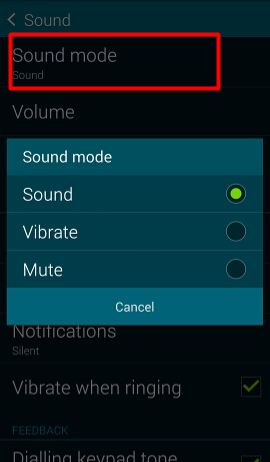
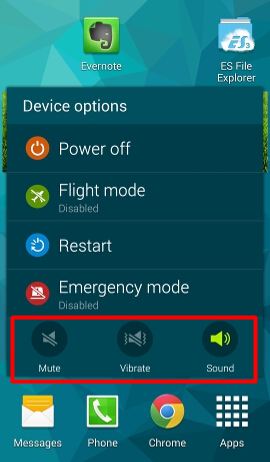
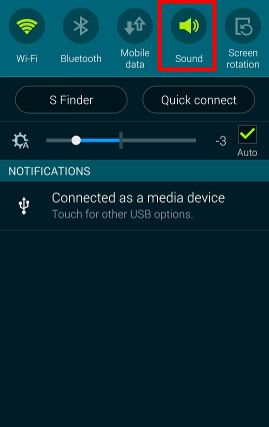

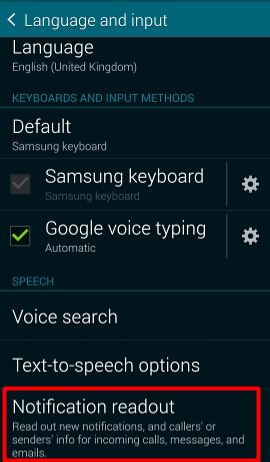
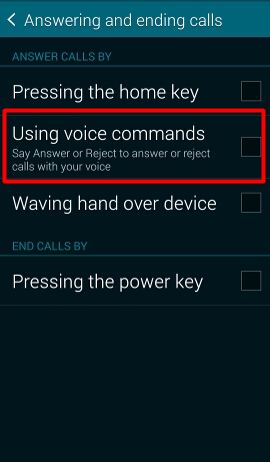
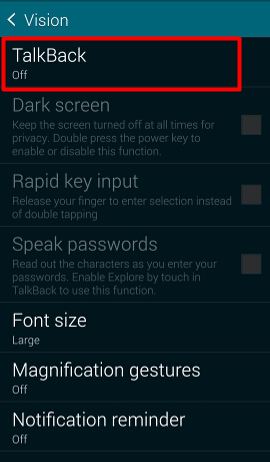
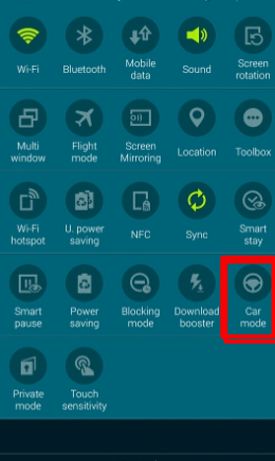
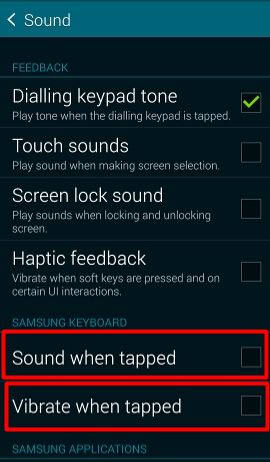
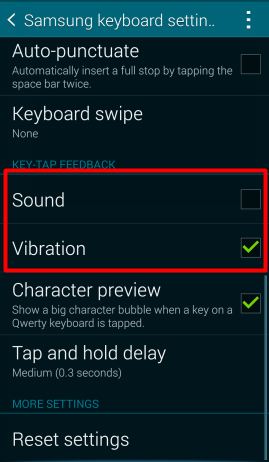
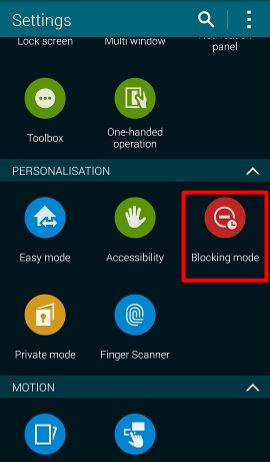
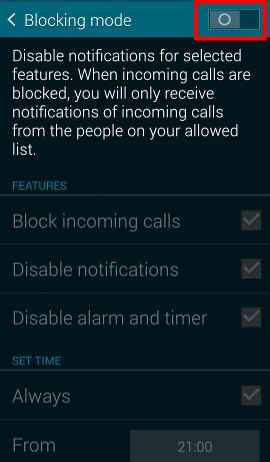
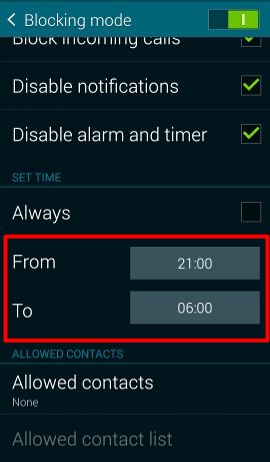
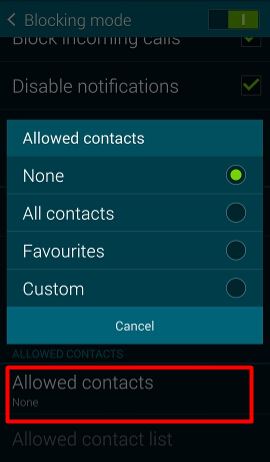
Kerri says
I downloaded Zedge on my Galaxy 5 phone and use some of the ring tones and message tones. My question is, when an incoming text comes in how do I stop or silence the message tone before it’s finished playing? Example: I was on a land line telephone and I received a text message, I needed to silent my text tone because its about a 10 sec or so tone but I couldn’t and didn’t know how to. With my phone locked or unlocked. I ended up placing my phone under my thigh so it couldn’t be heard. I understand the obvious reason is to put it on vibrate but there has to be a better way.
simon says
Turn over the phone? Settings- motion.
Galaxy S5 manual: Galaxy S5 user guide/manuals (PDF)|| Galaxy S5 Guide: Galaxy S5 How-to guides || Our Facebook page || Galaxy S6 Guides || Galaxy S7 Guides || Android Guides || Galaxy S8 Guides || Galaxy S9 Guides || Google Home Guides || Galaxy S10 Guides || Galaxy S20 Guides || Headphone Guides || Galaxy S20 Guides || Chromecast Guides Guides || Moto G Guides || Galaxy S4 Guides || || Enjoy Chinese Musicbrittany says
What’s the difference between putting ur phone on silence (volume) or putting ur phone on block mode? Will the alarm go off on either mode? And the alarm.. is there a way of turning it gf with out deleting it? (so far I have just selected a different day so it won’t go off the next morning)
simon says
In blocking mode, you can block incoming calls and notifications. You can also block alarms.
In silent mode, no calls are blocked, the notifications shows as normal. The alarms may be muted in some models (depending on the firmware).
For the alarm, you can just tap the day (M T W……) to toggle it on or off. If it’s green, it’s enabled that day. You don’t need delete it. If no days after selected, it will not make any noise.
Galaxy S5 manual: Galaxy S5 user guide/manuals (PDF)|| Galaxy S5 Guide: Galaxy S5 How-to guides || Our Facebook page || Galaxy S6 Guides || Galaxy S7 Guides || Android Guides || Galaxy S8 Guides || Galaxy S9 Guides || Google Home Guides || Galaxy S10 Guides || Galaxy S20 Guides || Headphone Guides || Galaxy S20 Guides || Chromecast Guides Guides || Moto G Guides || Galaxy S4 Guides || || Enjoy Chinese MusicJenny says
I want to know if there is a way to silience the incoming call or message tone by hitting a button. I have to open the message up every time or it does not stop. My iphone I could hit a bitton and it would at least mute. Is there a way to set it up?
simon says
Turn your phone over (screen facing down) to mute your phone. .
For incoming calls, you can use power button to reject them.
Galaxy S5 manual: Galaxy S5 user guide/manuals (PDF)|| Galaxy S5 Guide: Galaxy S5 How-to guides || Our Facebook page || Galaxy S6 Guides || Galaxy S7 Guides || Android Guides || Galaxy S8 Guides || Galaxy S9 Guides || Google Home Guides || Galaxy S10 Guides || Galaxy S20 Guides || Headphone Guides || Galaxy S20 Guides || Chromecast Guides Guides || Moto G Guides || Galaxy S4 Guides || || Enjoy Chinese MusicAlex says
Is there a way, like in blackberry, to select sound profiles, like phone calls only? Meaning it will only play calls but no messages etc?
simon says
There is no profile setting. But it should be easy to turn off notification tones, and keep ringtones on because these are two independent settings.
Anyway, after switching from one platform to another, it is natural to want to get something you are familiar with. But often, the things are working in different ways. You may have to adjust.
Galaxy S5 manual: Galaxy S5 user guide/manuals (PDF)|| Galaxy S5 Guide: Galaxy S5 How-to guides || Our Facebook page || Galaxy S6 Guides || Galaxy S7 Guides || Android Guides || Galaxy S8 Guides || Galaxy S9 Guides || Google Home Guides || Galaxy S10 Guides || Galaxy S20 Guides || Headphone Guides || Galaxy S20 Guides || Chromecast Guides Guides || Moto G Guides || Galaxy S4 Guides || || Enjoy Chinese MusicAlex says
I tried silencing the other three that are not phone calls before going to sleep. But then a Facebook comment, beeped. I think there is no way to totally silence all notifications while keeping phone calls on.
simon says
Some apps may game the system. Facebook is one of such apps. Fir such apps, you’d better turn off notification completely in Settings–application manager.
Galaxy S5 manual: Galaxy S5 user guide/manuals (PDF)|| Galaxy S5 Guide: Galaxy S5 How-to guides || Our Facebook page || Galaxy S6 Guides || Galaxy S7 Guides || Android Guides || Galaxy S8 Guides || Galaxy S9 Guides || Google Home Guides || Galaxy S10 Guides || Galaxy S20 Guides || Headphone Guides || Galaxy S20 Guides || Chromecast Guides Guides || Moto G Guides || Galaxy S4 Guides || || Enjoy Chinese MusicLisa Mason says
I turn off notifications under FB app settings, but they still beep. I want to receive my text message notifications, but not be notified every time someone puts something on FB. This is the only phone I have 3 Xperia need this with.
simon says
You can turn off the notification completely at settings – application manager – Facebook. Uncheck show notifications.
Galaxy S5 manual: Galaxy S5 user guide/manuals (PDF)|| Galaxy S5 Guide: Galaxy S5 How-to guides || Our Facebook page || Galaxy S6 Guides || Galaxy S7 Guides || Android Guides || Galaxy S8 Guides || Galaxy S9 Guides || Google Home Guides || Galaxy S10 Guides || Galaxy S20 Guides || Headphone Guides || Galaxy S20 Guides || Chromecast Guides Guides || Moto G Guides || Galaxy S4 Guides || || Enjoy Chinese MusicLuis Molina says
It doesn’t work. I have turned off all possible notification (fb, pebble, Gmail), muted the phone and still can hear the dreadful whistle through the night. Please help!
Vic says
Is there any way to silence keystroke tone when on the phone so the other person can’t hear you typing. I can’t seem to find anyway to this on the settings
Thanks
simon says
it was mentioned in the guide already.
Galaxy S5 manual: Galaxy S5 user guide/manuals (PDF)|| Galaxy S5 Guide: Galaxy S5 How-to guides || Our Facebook page || Galaxy S6 Guides || Galaxy S7 Guides || Android Guides || Galaxy S8 Guides || Galaxy S9 Guides || Google Home Guides || Galaxy S10 Guides || Galaxy S20 Guides || Headphone Guides || Galaxy S20 Guides || Chromecast Guides Guides || Moto G Guides || Galaxy S4 Guides || || Enjoy Chinese MusicHaydy says
Is there a way to just turn off the camera “click” sound without having to turn the volume on your phone off (for calls)?
simon says
It depends on your region. In some regions, start camera app, tap settings, scroll down, you can find shutter sound toggle. But in most other regions, there’s no this settings due to legal consideration.
Galaxy S5 manual: Galaxy S5 user guide/manuals (PDF)|| Galaxy S5 Guide: Galaxy S5 How-to guides || Our Facebook page || Galaxy S6 Guides || Galaxy S7 Guides || Android Guides || Galaxy S8 Guides || Galaxy S9 Guides || Google Home Guides || Galaxy S10 Guides || Galaxy S20 Guides || Headphone Guides || Galaxy S20 Guides || Chromecast Guides Guides || Moto G Guides || Galaxy S4 Guides || || Enjoy Chinese MusicAnver says
Is it possible to change the camera shutter sound to a different tone (other than the default one)?
simon says
No, as I know.
(the files actually are located in /system/media/audio/ui, but it is not writable)
Galaxy S5 manual: Galaxy S5 user guide/manuals (PDF)|| Galaxy S5 Guide: Galaxy S5 How-to guides || Our Facebook page || Galaxy S6 Guides || Galaxy S7 Guides || Android Guides || Galaxy S8 Guides || Galaxy S9 Guides || Google Home Guides || Galaxy S10 Guides || Galaxy S20 Guides || Headphone Guides || Galaxy S20 Guides || Chromecast Guides Guides || Moto G Guides || Galaxy S4 Guides || || Enjoy Chinese Musicmike says
You mentioned rejecting a call. But what if you only want to silence the ring without stopping the call? My work phone will transfer to my cell and if I do not wish to answer it it goes back to my work voicemail. If I reject it the caller goes to my cell voicemail which I don’t want so I just want to stop the ring after it starts. I do not want to place the phone on mute as I want to know when I get a call. My old Motorola did this will the s5?
simon says
Turn over the phone to silence the ring. You need enable it under settings – motion.
Galaxy S5 manual: Galaxy S5 user guide/manuals (PDF)|| Galaxy S5 Guide: Galaxy S5 How-to guides || Our Facebook page || Galaxy S6 Guides || Galaxy S7 Guides || Android Guides || Galaxy S8 Guides || Galaxy S9 Guides || Google Home Guides || Galaxy S10 Guides || Galaxy S20 Guides || Headphone Guides || Galaxy S20 Guides || Chromecast Guides Guides || Moto G Guides || Galaxy S4 Guides || || Enjoy Chinese Musicchase says
Can you silence it any other way when the phone is in your pocket instead of taking it out of your pocket to flip the phone over
simon says
Volume down button, or power button (to reject the call) .
Galaxy S5 manual: Galaxy S5 user guide/manuals (PDF)|| Galaxy S5 Guide: Galaxy S5 How-to guides || Our Facebook page || Galaxy S6 Guides || Galaxy S7 Guides || Android Guides || Galaxy S8 Guides || Galaxy S9 Guides || Google Home Guides || Galaxy S10 Guides || Galaxy S20 Guides || Headphone Guides || Galaxy S20 Guides || Chromecast Guides Guides || Moto G Guides || Galaxy S4 Guides || || Enjoy Chinese MusicFrank says
that does not work simon. I cant stand my S5 for this one reason alone. If I get a text and the phone is in my pocket, I can push any button I want through my pocket and the piece of crap just keeps going. I DO NOT WANT TO REMOVE PHONE FROM MY POCKET JUST TO STOP A NOTIFICATION SOUND. I had no problem with this when I had the S3, but the S5 sucks. I regret this phone purchase, should have stayed with the S3. Only thing I like more is the camera, “when it works without freezing up”. Or overheating the phone with extended video use causing it to shut down.
simon says
By default, the notification sound only plays once unless you turned on the repeat message alert (settings–messages–notifications).
Galaxy S5 manual: Galaxy S5 user guide/manuals (PDF)|| Galaxy S5 Guide: Galaxy S5 How-to guides || Our Facebook page || Galaxy S6 Guides || Galaxy S7 Guides || Android Guides || Galaxy S8 Guides || Galaxy S9 Guides || Google Home Guides || Galaxy S10 Guides || Galaxy S20 Guides || Headphone Guides || Galaxy S20 Guides || Chromecast Guides Guides || Moto G Guides || Galaxy S4 Guides || || Enjoy Chinese Musicmary says
I want to know when I make/recieve calls I cannot hear anything unless I put the phone on speaker. How do I fix this or is there a problem with my phone?
simon says
How about the ringer? Did you check the volume?
Galaxy S5 manual: Galaxy S5 user guide/manuals (PDF)|| Galaxy S5 Guide: Galaxy S5 How-to guides || Our Facebook page || Galaxy S6 Guides || Galaxy S7 Guides || Android Guides || Galaxy S8 Guides || Galaxy S9 Guides || Google Home Guides || Galaxy S10 Guides || Galaxy S20 Guides || Headphone Guides || Galaxy S20 Guides || Chromecast Guides Guides || Moto G Guides || Galaxy S4 Guides || || Enjoy Chinese MusicBrian says
When I put my S5 on mute or silent after about 5 minutes it un mutes. How do i keep my phone muted?
simon says
Probably the volume button was pressed accidently.
Galaxy S5 manual: Galaxy S5 user guide/manuals (PDF)|| Galaxy S5 Guide: Galaxy S5 How-to guides || Our Facebook page || Galaxy S6 Guides || Galaxy S7 Guides || Android Guides || Galaxy S8 Guides || Galaxy S9 Guides || Google Home Guides || Galaxy S10 Guides || Galaxy S20 Guides || Headphone Guides || Galaxy S20 Guides || Chromecast Guides Guides || Moto G Guides || Galaxy S4 Guides || || Enjoy Chinese MusicBrian says
Haha..
I think my phone is malfunctioning. Is anyone having the same problem?
Ahmad says
In many instances i would like to put my S5 on mute and still know if i receive incoming notifications. If I put it on mute then nothing is displayed and i miss out on calls. So
Is there a way where i can mute it (i.e. no sound or vibration) and have the screen light up with the notification to show incoming msg, email, call, etc..?
simon says
The led should flash if you have unread notifications (and if the screen is locked). Did you notice it?
In the accessibility, there is flash notification. It can be very annoying. So test it first.
Galaxy S5 manual: Galaxy S5 user guide/manuals (PDF)|| Galaxy S5 Guide: Galaxy S5 How-to guides || Our Facebook page || Galaxy S6 Guides || Galaxy S7 Guides || Android Guides || Galaxy S8 Guides || Galaxy S9 Guides || Google Home Guides || Galaxy S10 Guides || Galaxy S20 Guides || Headphone Guides || Galaxy S20 Guides || Chromecast Guides Guides || Moto G Guides || Galaxy S4 Guides || || Enjoy Chinese MusicBrian says
To fix my muting problem I had to do a factory data reset.
Maria says
I receive a call from the same number (spam call) every day. I have added this number to my call rejection list but it now goes straight to voicemail. Is there a way to block the number completely as there is on the iPhone?
simon says
Only your carrier can reject the call completely. You can contact your carrier and ask them to blacklist the number.
Galaxy S5 manual: Galaxy S5 user guide/manuals (PDF)|| Galaxy S5 Guide: Galaxy S5 How-to guides || Our Facebook page || Galaxy S6 Guides || Galaxy S7 Guides || Android Guides || Galaxy S8 Guides || Galaxy S9 Guides || Google Home Guides || Galaxy S10 Guides || Galaxy S20 Guides || Headphone Guides || Galaxy S20 Guides || Chromecast Guides Guides || Moto G Guides || Galaxy S4 Guides || || Enjoy Chinese MusicDavid says
Out of now here, my phone makes a noise, kinda sounds like a Super Mario Bros. sound, but I am not receiving ANYTHING. No phone calls, no texts, no notifications. Nothing. If my phone is on vibrate, it makes a loud vibrating noise. I cannot even find the sound the phone makes under sounds for the phone. no clue what is causing it. I’ve looked everywhere on the phone to try to fix this. But have been unsuccessful. Please help.
simon says
Very likely, it’s due to some apps.
Does it happen frequently?
You may try to reboot the phone into safe mode (press and hold volume down button before and during booting until you get the lock screen ) to see whether you get the noise.
Galaxy S5 manual: Galaxy S5 user guide/manuals (PDF)|| Galaxy S5 Guide: Galaxy S5 How-to guides || Our Facebook page || Galaxy S6 Guides || Galaxy S7 Guides || Android Guides || Galaxy S8 Guides || Galaxy S9 Guides || Google Home Guides || Galaxy S10 Guides || Galaxy S20 Guides || Headphone Guides || Galaxy S20 Guides || Chromecast Guides Guides || Moto G Guides || Galaxy S4 Guides || || Enjoy Chinese MusicLuis Molina says
Yes, I think is Facebook… Every 10 minutes. Muting the phone doesn’t work. Is a flaw in the design of the phone.
simon says
The muting or silence is for ringer and notifications. It doesn’t block media. Some apps may trigger somenotifications through media playing, instead of the normal notification event.
Galaxy S5 manual: Galaxy S5 user guide/manuals (PDF)|| Galaxy S5 Guide: Galaxy S5 How-to guides || Our Facebook page || Galaxy S6 Guides || Galaxy S7 Guides || Android Guides || Galaxy S8 Guides || Galaxy S9 Guides || Google Home Guides || Galaxy S10 Guides || Galaxy S20 Guides || Headphone Guides || Galaxy S20 Guides || Chromecast Guides Guides || Moto G Guides || Galaxy S4 Guides || || Enjoy Chinese MusicDavid says
It happens all the time, and it’s not Facebook. I tuned off all notifications and sounds for it. When it happened at first, I thought it was Facebook, but there are zero notifications. No clue what it is. If I had the volume loud, the noise is really loud. If it’s on vibrate, it’s a loud vibrating noise. Like I said, I can’t find the sound anywhere on my phone. It doesn’t exist as a sound, but somehow the weird noise comes thru. Anything else you think I can try?
simon says
How about reboot your phone?
You can also reboot the phone into safe mode (press and hold volume down button before AND during the booting process until you see the lock screen) to check whether you have the problem.
Galaxy S5 manual: Galaxy S5 user guide/manuals (PDF)|| Galaxy S5 Guide: Galaxy S5 How-to guides || Our Facebook page || Galaxy S6 Guides || Galaxy S7 Guides || Android Guides || Galaxy S8 Guides || Galaxy S9 Guides || Google Home Guides || Galaxy S10 Guides || Galaxy S20 Guides || Headphone Guides || Galaxy S20 Guides || Chromecast Guides Guides || Moto G Guides || Galaxy S4 Guides || || Enjoy Chinese MusicDavid says
What would a reboot do? Will it erase everything? Sorry, u can disregard the other post that says the same thing.
simon says
Rebooting is just restart the phone. It will NOT delete your files. Just like restarting your pc everyday.
Rebooting will clean some cache and temp files for the system. In android, it usually is not necessary. But sometimes, if strange thing happens, it’s safe to restart the phone.
Galaxy S5 manual: Galaxy S5 user guide/manuals (PDF)|| Galaxy S5 Guide: Galaxy S5 How-to guides || Our Facebook page || Galaxy S6 Guides || Galaxy S7 Guides || Android Guides || Galaxy S8 Guides || Galaxy S9 Guides || Google Home Guides || Galaxy S10 Guides || Galaxy S20 Guides || Headphone Guides || Galaxy S20 Guides || Chromecast Guides Guides || Moto G Guides || Galaxy S4 Guides || || Enjoy Chinese MusicHarrison says
I’ve accidentally turned off all sounds on my S5, the phone is on sound mode however I get nothing? When I go to turn the volume up is says “disable turn off all sounds in accessibility settings- however I can’t find this? Many thanks
tammy says
I see where you can block calls/notifications for a certain time frame, but can you also do it in conjunction with a location? For example, I want my daughter’s phone to automatically silence when she is in school between 8 and 3, but I don’t want it to silence between 8 and 3 if she’s off for the day.
simon says
No, as I know. The blocking mode does not use locations. Motorola’s Moto Assist can use location to determine actions. But it cannot do what you want.
Maybe, we have to wait for some apps to do it.
Galaxy S5 manual: Galaxy S5 user guide/manuals (PDF)|| Galaxy S5 Guide: Galaxy S5 How-to guides || Our Facebook page || Galaxy S6 Guides || Galaxy S7 Guides || Android Guides || Galaxy S8 Guides || Galaxy S9 Guides || Google Home Guides || Galaxy S10 Guides || Galaxy S20 Guides || Headphone Guides || Galaxy S20 Guides || Chromecast Guides Guides || Moto G Guides || Galaxy S4 Guides || || Enjoy Chinese MusicJoelinda Nichols says
How do you silence the notification sound when I get a text. I want it on but I want to be able to stop it once I hear it.
simon says
Turn you s5 over to mute the mortification or ringtones. You need set it in settings – motions and gestures.
Galaxy S5 manual: Galaxy S5 user guide/manuals (PDF)|| Galaxy S5 Guide: Galaxy S5 How-to guides || Our Facebook page || Galaxy S6 Guides || Galaxy S7 Guides || Android Guides || Galaxy S8 Guides || Galaxy S9 Guides || Google Home Guides || Galaxy S10 Guides || Galaxy S20 Guides || Headphone Guides || Galaxy S20 Guides || Chromecast Guides Guides || Moto G Guides || Galaxy S4 Guides || || Enjoy Chinese Musicmike says
I figured out how to do this. If you want to silence your ringer but not stop the call so you can see who it is, all you have to do is hit the down volume button once and the ringer is silenced and you don’t have to flip your phone over. I do this often and without issue. Hope this helps…
simon says
Thank you for sharing the tip.
Galaxy S5 manual: Galaxy S5 user guide/manuals (PDF)|| Galaxy S5 Guide: Galaxy S5 How-to guides || Our Facebook page || Galaxy S6 Guides || Galaxy S7 Guides || Android Guides || Galaxy S8 Guides || Galaxy S9 Guides || Google Home Guides || Galaxy S10 Guides || Galaxy S20 Guides || Headphone Guides || Galaxy S20 Guides || Chromecast Guides Guides || Moto G Guides || Galaxy S4 Guides || || Enjoy Chinese Musicivar says
I just downloaded a system update, and when I hold the power key, it no longer shows me the option to enter mute/vibration/sound.
I can’t find where I can do it in the sound options aswell. Please help me ? ;/
simon says
I guess it’s android Lollipop update for galaxy s5. The notification system was revamped lollipop. The short answer to your question is tapping the volume button once.
Please read this guide on how to work with the new notification and interruption system in android Lollipop http://gadgetguideonline.com/android/lollipop/how-to-use-android-lollipops-notification-and-interruption/
Galaxy S5 manual: Galaxy S5 user guide/manuals (PDF)|| Galaxy S5 Guide: Galaxy S5 How-to guides || Our Facebook page || Galaxy S6 Guides || Galaxy S7 Guides || Android Guides || Galaxy S8 Guides || Galaxy S9 Guides || Google Home Guides || Galaxy S10 Guides || Galaxy S20 Guides || Headphone Guides || Galaxy S20 Guides || Chromecast Guides Guides || Moto G Guides || Galaxy S4 Guides || || Enjoy Chinese Musicivar says
I read the guide. But it is not similar to what I have on my phone now. My phone is on android version 5.1.11 to be exact
simon says
Android 5.1 has not been announced. I don;t think you can get. You are either on Android 5.0.1 or 5.0.2.
What do you get if you tap volume up tor volume down button?
Galaxy S5 manual: Galaxy S5 user guide/manuals (PDF)|| Galaxy S5 Guide: Galaxy S5 How-to guides || Our Facebook page || Galaxy S6 Guides || Galaxy S7 Guides || Android Guides || Galaxy S8 Guides || Galaxy S9 Guides || Google Home Guides || Galaxy S10 Guides || Galaxy S20 Guides || Headphone Guides || Galaxy S20 Guides || Chromecast Guides Guides || Moto G Guides || Galaxy S4 Guides || || Enjoy Chinese Musicivar says
http://gyazo.com/7075817f3b51285ad796d226e8996e09
This is a screenshot link of what my screen looks like when I try to turn my volume down/up
simon says
How about Settings–sound & notifications –Interruptions?
Galaxy S5 manual: Galaxy S5 user guide/manuals (PDF)|| Galaxy S5 Guide: Galaxy S5 How-to guides || Our Facebook page || Galaxy S6 Guides || Galaxy S7 Guides || Android Guides || Galaxy S8 Guides || Galaxy S9 Guides || Google Home Guides || Galaxy S10 Guides || Galaxy S20 Guides || Headphone Guides || Galaxy S20 Guides || Chromecast Guides Guides || Moto G Guides || Galaxy S4 Guides || || Enjoy Chinese MusicJoelinda says
I figured out that I needed to go into the main setting for sound and turn off notifications there, Then go into text and turn it on there. Then I turned on gestures and was able to turn the phone over to turn off the notification when it went on. There is no way to use the sound buttons or any buttons on the side, for that matter, to turn off the notification.
ivar says
Ah. I see how it works now. Too bad there is not an easy/fast way to do it. But guess I’ll have to live with that. Thank you guya ; )
simon says
Thank you for sharing the info. Enjoy your lollipop.
Galaxy S5 manual: Galaxy S5 user guide/manuals (PDF)|| Galaxy S5 Guide: Galaxy S5 How-to guides || Our Facebook page || Galaxy S6 Guides || Galaxy S7 Guides || Android Guides || Galaxy S8 Guides || Galaxy S9 Guides || Google Home Guides || Galaxy S10 Guides || Galaxy S20 Guides || Headphone Guides || Galaxy S20 Guides || Chromecast Guides Guides || Moto G Guides || Galaxy S4 Guides || || Enjoy Chinese MusicG says
I am fed up with my phone making a noise at night. Why can’t Samsung reinstall the fast route to turning the phone to silent? I just want to hit one key when going into meetings or at night. Explain what I need to do please?
simon says
Did you try settings -blocking mode? It can do what you want automatically.
If you have updated s5 to lollipop, you can also use the downtime feature.
Galaxy S5 manual: Galaxy S5 user guide/manuals (PDF)|| Galaxy S5 Guide: Galaxy S5 How-to guides || Our Facebook page || Galaxy S6 Guides || Galaxy S7 Guides || Android Guides || Galaxy S8 Guides || Galaxy S9 Guides || Google Home Guides || Galaxy S10 Guides || Galaxy S20 Guides || Headphone Guides || Galaxy S20 Guides || Chromecast Guides Guides || Moto G Guides || Galaxy S4 Guides || || Enjoy Chinese Musicivar says
for G,
Go to settings > sound & notifications > Interuptions
Then once you are there, at the top: Select: Don’t interupt.
With this you can also leave some options open that do or do not interupt whenever you want.
It is harder to put it on silent like this yes, I don’t like it.
But there are multiple things you can do with it that do benefit 😉
ofir says
Hello, after the last update when my phone is lock (after pressing the power button) I can’t change to silence as I could before, the shortcut to silence is nor there Any more.
simon says
This is normal. The sound mode options war removed from power options in Galaxy s5 lollipop update. Now you have to set it in quick settings under notification panel, or go to settings page.
Galaxy S5 manual: Galaxy S5 user guide/manuals (PDF)|| Galaxy S5 Guide: Galaxy S5 How-to guides || Our Facebook page || Galaxy S6 Guides || Galaxy S7 Guides || Android Guides || Galaxy S8 Guides || Galaxy S9 Guides || Google Home Guides || Galaxy S10 Guides || Galaxy S20 Guides || Headphone Guides || Galaxy S20 Guides || Chromecast Guides Guides || Moto G Guides || Galaxy S4 Guides || || Enjoy Chinese Music