Update 1: the following 3 sections added: 1). How to use and enable Galaxy S5 Selective Focus? 2). How to change focus for photos taken with Galaxy S5 Selective Focus? and 3). Why did I fail to use Galaxy S5 selective focus successfully?
What is Galaxy S5 Selective Focus?
Galaxy S5 Selective Focus allows you to focus on what’s important by blurring the background and accentuating the main subject in defined detail.
Essentially, Galaxy S5 selective focus lets you choose to focus on the foreground, background, or focus evenly across the image.
That’s it. And it is pretty cool.
For example, check the photo below. In the past, you have to rely on DSLR cameras or photoshop to get the similar photo. With selective focus, Galaxy S5 can easy take such pictures.
Galaxy S5 Selective Focus allows you to change your mind after the photo is taken
Once the photo is taken with Galaxy S5 selective focus, it is saved in your Galaxy S5 and you can view it as normal photos.
But you can do more with photos taken using selective focus: you can change the focus as you want in the gallery and save it as a new photo.
In other words, Galaxy S5 selective focus allows you to change your mind by changing the focus on the original photo. You have 3 options for the focus: near focus, far focus, and pan focus as showing below.
Please note, you can only change focus in Galaxy S5. If you transfer the photo to other devices, it is a normal photo with the focus you last selected. There is no option to change focus.
Does Galaxy S5 Selective Focus work with video?
The selective focus in Galaxy S5 is really interesting and useful.
You may wonder whether this feature works for video. For example, you want the focus always to be on a person or an object.
Unfortunately, Galaxy S5 selective focus works with photos only. You cannot use this feature for taking videos.
The main reason is selective focus does not track the motion of the object. Also, the additional processing efforts needed make it impractical to use this feature for videos.
What are the side effects of Galaxy S5 selective focus?
Everything comes with a price.
The price you have to pay for Galaxy S5 selective focus is the additional processing time.
In other words, after taking the photo, it will take considerable time to process the photo (so that later you can change focus).
When taking a selective focus photo, you need hold S5 still for noticeably longer time than that for normal photos. It is even not as fast as HDR in Galaxy S5. But it should be close or slightly faster than taking HDR photo with other smartphones (e.g., Galaxy Note 3).
How to use and enable Galaxy S5 Selective Focus?
By default, Galaxy S5 Camera app has two shortcuts added in the left side. The first one is selective focus. The other one is HDR.
You can tap the shortcut to enable Galaxy S5 selective focus immediately. The selective focus mode will be indicated on the display as shown below.
Because HDR (rich tone) does not work with selective focus, HDR icon will be grayed out once Galaxy S5 selective focus mode is enabled.
There are some features that does not work with selective focus. These include:
- burst shots
- HDR (rich tone)
- picture stabilization
- face detection
- manual ISO
- photo effects
- manual white balance
- remote viewfinder
- front camera
- flash
If, for any reason, the shortcuts in your camera app are not the default two. You can manually add selective focus to the shortcut. This means you can also add any shortcuts to replace selective focus if you are not happy with selective focus.
In the camera app, tap setting icon (the gear button). Then in the settings window, you can tap and hold any items, then drag it to the shortcut location. This will essentially add a shortcut for this item.
How to change focus for photos taken with Galaxy S5 Selective Focus?
Once a photo is taken successfully with Galaxy S5 selective focus, you can change the focus when editing it in Gallery app.
The edit icon for such photos are slightly different from other photos as shown below.
Tap the edit icon, you can change focus of the photo. There are three options currently:
- near focus
- far focus
- pan focus
You may find the differences of these 3 focus modes easily as shown below.
Why did I fail to use Galaxy S5 selective focus successfully?
It is not so easy to make Galaxy S5 selective focus work as expected. A lot of Galaxy S5 owners often get the message of selective focus not applied. This means you will only get the normal picture.
Some basic requirements for Galaxy S5 selective focus include:
- the front object should be about 10-60 cm away from the camera;
- the background object should be at least twice of the distance mentioned above;
- the background should be some objects, NOT plain walls;
- the objects are not moving;
- your luck (sometimes, it simply refuses to work).
Do you have any questions on using Galaxy S5 Selective Focus? Please let us know them in the comment box below.
To know more about Galaxy S5, please check our Samsung Galaxy S5 features explained page.
More how-to guides , tips and tricks for using Samsung Galaxy S5 are available at Samsung Galaxy S5 how-to guides page.

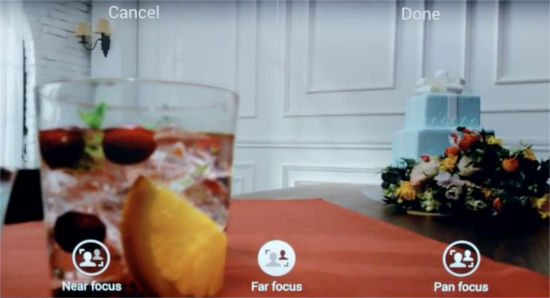
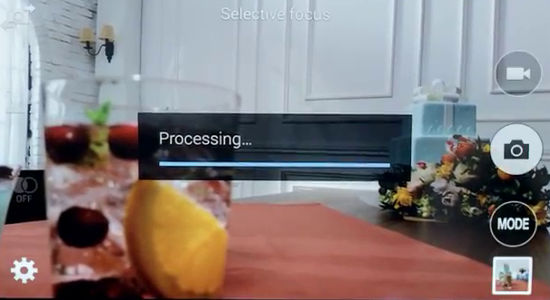
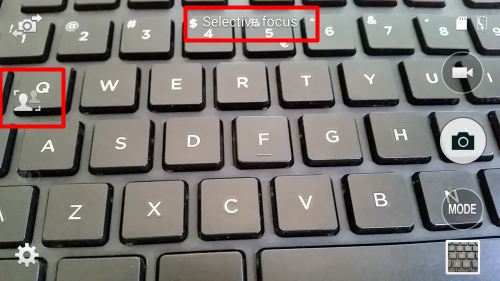
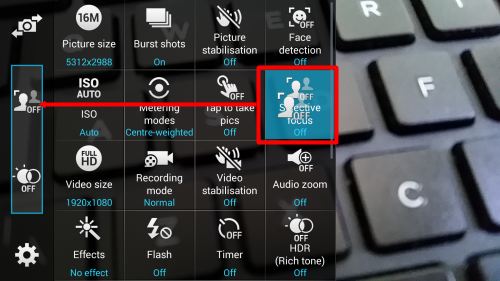

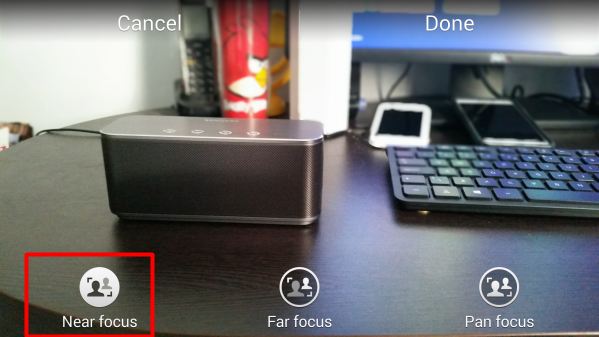
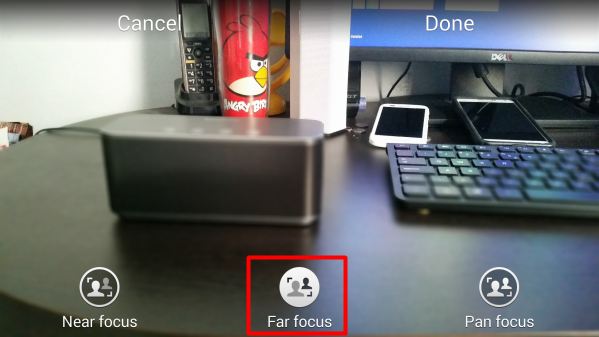
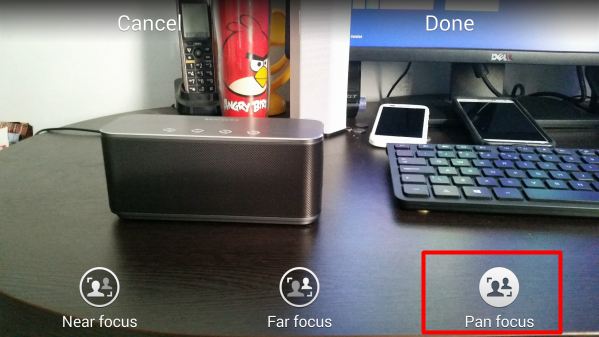
VincentK says
why i don’t see selective focus tool?
simon says
In camera interface, the second in the left (in landscape position) is for you to activate or deactivate the selective focus mode.
Only photos that are taken with activated selected focus mode can change focus in the future.
Galaxy S5 manual: Galaxy S5 user guide/manuals (PDF)|| Galaxy S5 Guide: Galaxy S5 How-to guides || Our Facebook page || Galaxy S6 Guides || Galaxy S7 Guides || Android Guides || Galaxy S8 Guides || Galaxy S9 Guides || Google Home Guides || Galaxy S10 Guides || Galaxy S20 Guides || Headphone Guides || Galaxy S20 Guides || Chromecast Guides Guides || Moto G Guides || Galaxy S4 Guides || || Enjoy Chinese Musicioan says
Ne go namiram molq za snimka ili neshto takova i kak da promenq fokusa sled tova
ioan says
I cant found it please pic and where i can corect pics focus after taking pic
simon says
You need make sure the selective focus is successfully applied when taking the photo. Open your Gallery, find the photo, tap edit button, and then you can change focus.
Galaxy S5 manual: Galaxy S5 user guide/manuals (PDF)|| Galaxy S5 Guide: Galaxy S5 How-to guides || Our Facebook page || Galaxy S6 Guides || Galaxy S7 Guides || Android Guides || Galaxy S8 Guides || Galaxy S9 Guides || Google Home Guides || Galaxy S10 Guides || Galaxy S20 Guides || Headphone Guides || Galaxy S20 Guides || Chromecast Guides Guides || Moto G Guides || Galaxy S4 Guides || || Enjoy Chinese Musicioan says
i cant find the focus i seled auto focus and go to gallery and the icon of selectiv focus its dont there i dont know why do i need to change something ?
GS5 user says
After taking picture with selective focus, it always(almost) “subject not detected”. Why?
simon says
Selective focus works best with distinct objects in foreground and background. Did you try it with simple scene?
Galaxy S5 manual: Galaxy S5 user guide/manuals (PDF)|| Galaxy S5 Guide: Galaxy S5 How-to guides || Our Facebook page || Galaxy S6 Guides || Galaxy S7 Guides || Android Guides || Galaxy S8 Guides || Galaxy S9 Guides || Google Home Guides || Galaxy S10 Guides || Galaxy S20 Guides || Headphone Guides || Galaxy S20 Guides || Chromecast Guides Guides || Moto G Guides || Galaxy S4 Guides || || Enjoy Chinese MusicChau Le says
I have the same problem, how many times I tried, it always said subject not detected and can’t apply focus contrast
simon says
The front object should be about 5 feet or closer.
Yes, the rate of success is not so high. Sometimes, the newly-released Google camera can do a better job on this.
Galaxy S5 manual: Galaxy S5 user guide/manuals (PDF)|| Galaxy S5 Guide: Galaxy S5 How-to guides || Our Facebook page || Galaxy S6 Guides || Galaxy S7 Guides || Android Guides || Galaxy S8 Guides || Galaxy S9 Guides || Google Home Guides || Galaxy S10 Guides || Galaxy S20 Guides || Headphone Guides || Galaxy S20 Guides || Chromecast Guides Guides || Moto G Guides || Galaxy S4 Guides || || Enjoy Chinese MusicSampo Reis says
My selective focus is not working. It just says something about contrast .
simon says
Did you try it with normal lighting conditions with an object in foreground and objects in background ?
Galaxy S5 manual: Galaxy S5 user guide/manuals (PDF)|| Galaxy S5 Guide: Galaxy S5 How-to guides || Our Facebook page || Galaxy S6 Guides || Galaxy S7 Guides || Android Guides || Galaxy S8 Guides || Galaxy S9 Guides || Google Home Guides || Galaxy S10 Guides || Galaxy S20 Guides || Headphone Guides || Galaxy S20 Guides || Chromecast Guides Guides || Moto G Guides || Galaxy S4 Guides || || Enjoy Chinese Musicmax says
I can’t activate the selective focus on my S5 can you tell me how I can activate it?
simon says
After starting the camera app, in the left side (in landscape position), the second button is (next to front /rear camera switch button) for you to activate selective focus.
Galaxy S5 manual: Galaxy S5 user guide/manuals (PDF)|| Galaxy S5 Guide: Galaxy S5 How-to guides || Our Facebook page || Galaxy S6 Guides || Galaxy S7 Guides || Android Guides || Galaxy S8 Guides || Galaxy S9 Guides || Google Home Guides || Galaxy S10 Guides || Galaxy S20 Guides || Headphone Guides || Galaxy S20 Guides || Chromecast Guides Guides || Moto G Guides || Galaxy S4 Guides || || Enjoy Chinese MusicMike P says
I can see it, but it is completely greyed-out, see – http://imagesup.net/?di=13140291423815
simon says
If you scroll down, you can find more settings. The last one should be Reset settings. Try it.
Galaxy S5 manual: Galaxy S5 user guide/manuals (PDF)|| Galaxy S5 Guide: Galaxy S5 How-to guides || Our Facebook page || Galaxy S6 Guides || Galaxy S7 Guides || Android Guides || Galaxy S8 Guides || Galaxy S9 Guides || Google Home Guides || Galaxy S10 Guides || Galaxy S20 Guides || Headphone Guides || Galaxy S20 Guides || Chromecast Guides Guides || Moto G Guides || Galaxy S4 Guides || || Enjoy Chinese Musicdea says
I cannot see that setting on my camera. only hdr
what should I do
simon says
By default, the shortcut was placed between the front /rear switch and hdr.
You can always go to the camera settings to change the mode to selective focus.
Galaxy S5 manual: Galaxy S5 user guide/manuals (PDF)|| Galaxy S5 Guide: Galaxy S5 How-to guides || Our Facebook page || Galaxy S6 Guides || Galaxy S7 Guides || Android Guides || Galaxy S8 Guides || Galaxy S9 Guides || Google Home Guides || Galaxy S10 Guides || Galaxy S20 Guides || Headphone Guides || Galaxy S20 Guides || Chromecast Guides Guides || Moto G Guides || Galaxy S4 Guides || || Enjoy Chinese MusicEmmanuel says
I had the same problem of the selective focus and settings icon not appearing on the screen. If you go to settings \ personalisation \ easy mode and then change it to standard mode, the selective focus should now appear on your camera.
Mike says
This one works….Thanks!!!!
Rachel says
There are no words showing up on the screen giving options as I’ve seen in several videos. The options let you choose fore or aft ground to be unfocused and other things. Where is this feature?
simon says
If the photo was taken in selective focus mode AND s5 didn’t complain anything, you will have the option for the photo in the gallery after you tap the edit button.
Galaxy S5 manual: Galaxy S5 user guide/manuals (PDF)|| Galaxy S5 Guide: Galaxy S5 How-to guides || Our Facebook page || Galaxy S6 Guides || Galaxy S7 Guides || Android Guides || Galaxy S8 Guides || Galaxy S9 Guides || Google Home Guides || Galaxy S10 Guides || Galaxy S20 Guides || Headphone Guides || Galaxy S20 Guides || Chromecast Guides Guides || Moto G Guides || Galaxy S4 Guides || || Enjoy Chinese MusicRachel says
Mt reply was edited. Im talking abt instructions visualized on screen for selective focus. Not on my phone
Why not?
simon says
Do you mean taking photo with selective focus or changing focus for the photo?
To take photos in selective focus mode, you need tap the second button on the left. If it is unsuccessful, a message will show on the screen and the photo will be saved as normal photo.
You can later change focus for photos taken successfully with selective focus on the gallery when you with the photo.
Galaxy S5 manual: Galaxy S5 user guide/manuals (PDF)|| Galaxy S5 Guide: Galaxy S5 How-to guides || Our Facebook page || Galaxy S6 Guides || Galaxy S7 Guides || Android Guides || Galaxy S8 Guides || Galaxy S9 Guides || Google Home Guides || Galaxy S10 Guides || Galaxy S20 Guides || Headphone Guides || Galaxy S20 Guides || Chromecast Guides Guides || Moto G Guides || Galaxy S4 Guides || || Enjoy Chinese MusicSami Balchion says
I’m having trouble with changing the Selective focus after I have taken the image. I got the phone so I was trying the new camera features. I was taking a picture of a doll with Selective focus. I selected the doll to focus on, after that the doll was clearly visible and the background was blurred as it should be. Then I toke the picture with the doll still focused but the Processing dialog sometimes appear and sometimes it doesn’t. In both cases a dialog appear after the picture is taken saying: “Picture saved, but unable to apply Focus contrast effect. Select area to focus on and try again.” And when I open the picture in the gallery, the Selective focus do not appear. And also the green circle that appear when I tap to select the focus, sometimes appear red. What is the problem ?
simon says
If you get that message, it means the photo can only be saved as normal photo. So when you edit them in gallery, there are no selective focus related tools.
If selective focus is successful, later you can change focus on gallery.
Selective focus works best with an object close to the camera, and other objects far from camera.
We will add some detailed guides on using selective focus on s5 based on our tests.
Galaxy S5 manual: Galaxy S5 user guide/manuals (PDF)|| Galaxy S5 Guide: Galaxy S5 How-to guides || Our Facebook page || Galaxy S6 Guides || Galaxy S7 Guides || Android Guides || Galaxy S8 Guides || Galaxy S9 Guides || Google Home Guides || Galaxy S10 Guides || Galaxy S20 Guides || Headphone Guides || Galaxy S20 Guides || Chromecast Guides Guides || Moto G Guides || Galaxy S4 Guides || || Enjoy Chinese MusicOrlando says
hey can someone help me… i dont have selective focus on my scene and for some reason when i downloa dmore modes or filters on my s5 … it doesnt show on my camera … and how do i edit bcuz when i go to a picture it just show that i can crop it but no editting … someone please help me
simon says
You can only change focus for photos taken successfully with selective focus. If the icon doesn’t show up when editing photos in gallery, it means the photo was not taken with selective focus.
By default, the selective focus button is the second in the left in your camera app. If you cannot see if, you may check whether you are in easy mode.
Galaxy S5 manual: Galaxy S5 user guide/manuals (PDF)|| Galaxy S5 Guide: Galaxy S5 How-to guides || Our Facebook page || Galaxy S6 Guides || Galaxy S7 Guides || Android Guides || Galaxy S8 Guides || Galaxy S9 Guides || Google Home Guides || Galaxy S10 Guides || Galaxy S20 Guides || Headphone Guides || Galaxy S20 Guides || Chromecast Guides Guides || Moto G Guides || Galaxy S4 Guides || || Enjoy Chinese MusicIhannah Guedes says
My selective focus just doesn’t work! Its not almost every time, I couldn’t take one single photo with it, doesn’t work. Check this simple one: http://s13.postimg.org/hh983qo8n/Screenshot_2014_05_23_19_01_25.png
simon says
For me, it sometimes does not work either.
But I found that the selective focus works best when: 1). foreground object is not far from your camera (the guide says around 0.5m). and 2). there is a clear background object, or pure landscape, and 3). the distance between the background object and foreground object is not too large or too small.
Galaxy S5 manual: Galaxy S5 user guide/manuals (PDF)|| Galaxy S5 Guide: Galaxy S5 How-to guides || Our Facebook page || Galaxy S6 Guides || Galaxy S7 Guides || Android Guides || Galaxy S8 Guides || Galaxy S9 Guides || Google Home Guides || Galaxy S10 Guides || Galaxy S20 Guides || Headphone Guides || Galaxy S20 Guides || Chromecast Guides Guides || Moto G Guides || Galaxy S4 Guides || || Enjoy Chinese Musicali says
I take a perfect photo of selective focus but guys how can u see the option of pan focus, near focus and far focus plzz help me
simon says
In gallery app, open the photo, tap edit. If the photo was taken successfully with selective focus, you should see the option.
Galaxy S5 manual: Galaxy S5 user guide/manuals (PDF)|| Galaxy S5 Guide: Galaxy S5 How-to guides || Our Facebook page || Galaxy S6 Guides || Galaxy S7 Guides || Android Guides || Galaxy S8 Guides || Galaxy S9 Guides || Google Home Guides || Galaxy S10 Guides || Galaxy S20 Guides || Headphone Guides || Galaxy S20 Guides || Chromecast Guides Guides || Moto G Guides || Galaxy S4 Guides || || Enjoy Chinese Musicmark says
Selective focus never finds the object. Hasnt in weeks at least since the update. When i first got the phone I could use on pretty much anything near or far. Now it wont focus on something 10 inches to three feet away. I know it is not your job but obviously you are someone to samsung. This thing needs an update asap.
mark says
Also, sometimes selective focus isnt even an option. I had to reset the camera settings AND close the app just to get it to become an option again.
simon says
A lot of s5 owners reported some issues on selective focus and camera app. Maybe, you have you wait for the update.
Galaxy S5 manual: Galaxy S5 user guide/manuals (PDF)|| Galaxy S5 Guide: Galaxy S5 How-to guides || Our Facebook page || Galaxy S6 Guides || Galaxy S7 Guides || Android Guides || Galaxy S8 Guides || Galaxy S9 Guides || Google Home Guides || Galaxy S10 Guides || Galaxy S20 Guides || Headphone Guides || Galaxy S20 Guides || Chromecast Guides Guides || Moto G Guides || Galaxy S4 Guides || || Enjoy Chinese Musicsanju vijay says
my S5 selective focus is not working. what we have to do??
simon says
You need enable the selective focus first. The foreground and background objects must be easily identified.
Galaxy S5 manual: Galaxy S5 user guide/manuals (PDF)|| Galaxy S5 Guide: Galaxy S5 How-to guides || Our Facebook page || Galaxy S6 Guides || Galaxy S7 Guides || Android Guides || Galaxy S8 Guides || Galaxy S9 Guides || Google Home Guides || Galaxy S10 Guides || Galaxy S20 Guides || Headphone Guides || Galaxy S20 Guides || Chromecast Guides Guides || Moto G Guides || Galaxy S4 Guides || || Enjoy Chinese Musicsanju vijay says
in my S5 camera don’t have settings option and selective focus option. pls give replay as soon as possible.
simon says
You are very likely in easy mode. Switch to standard mode. In your phone settings, under easy mode, you can select standard to normal mode and you will get all functions.
Galaxy S5 manual: Galaxy S5 user guide/manuals (PDF)|| Galaxy S5 Guide: Galaxy S5 How-to guides || Our Facebook page || Galaxy S6 Guides || Galaxy S7 Guides || Android Guides || Galaxy S8 Guides || Galaxy S9 Guides || Google Home Guides || Galaxy S10 Guides || Galaxy S20 Guides || Headphone Guides || Galaxy S20 Guides || Chromecast Guides Guides || Moto G Guides || Galaxy S4 Guides || || Enjoy Chinese Musicsanju vijay says
in my s5 camera have 3 mode option that is Auto, Beauty Face, Panorama. only these 3. plzz help
simon says
You are very likely in easy mode. Go to settings – easy mode, change it to standard.
Galaxy S5 manual: Galaxy S5 user guide/manuals (PDF)|| Galaxy S5 Guide: Galaxy S5 How-to guides || Our Facebook page || Galaxy S6 Guides || Galaxy S7 Guides || Android Guides || Galaxy S8 Guides || Galaxy S9 Guides || Google Home Guides || Galaxy S10 Guides || Galaxy S20 Guides || Headphone Guides || Galaxy S20 Guides || Chromecast Guides Guides || Moto G Guides || Galaxy S4 Guides || || Enjoy Chinese Musicsanju says
Thank u Simon i got every thing… its very Helpfull
veronica says
When I take a picture it automatically goes to view that picture. I would like to take picture after picture without having to go back to take another picture.
simon says
in your camera app, tap the settings button (gear). By default, it shows 16 settings. You can flick up to scroll down. You can then find Review Pic/videos. Tap it to toggle it on on and off.
Galaxy S5 manual: Galaxy S5 user guide/manuals (PDF)|| Galaxy S5 Guide: Galaxy S5 How-to guides || Our Facebook page || Galaxy S6 Guides || Galaxy S7 Guides || Android Guides || Galaxy S8 Guides || Galaxy S9 Guides || Google Home Guides || Galaxy S10 Guides || Galaxy S20 Guides || Headphone Guides || Galaxy S20 Guides || Chromecast Guides Guides || Moto G Guides || Galaxy S4 Guides || || Enjoy Chinese MusicDennis says
Why does selective focus keep greying out and making it unable to use? It was greyed out, then I resented my camera settings and closed the app and it came back. But I just went to take another picture about 30 minutes later and it’s greyed out again. Anyone know why?
simon says
It may be caused by other setting, e.g., if you use front camera, it will be grayed out.
Galaxy S5 manual: Galaxy S5 user guide/manuals (PDF)|| Galaxy S5 Guide: Galaxy S5 How-to guides || Our Facebook page || Galaxy S6 Guides || Galaxy S7 Guides || Android Guides || Galaxy S8 Guides || Galaxy S9 Guides || Google Home Guides || Galaxy S10 Guides || Galaxy S20 Guides || Headphone Guides || Galaxy S20 Guides || Chromecast Guides Guides || Moto G Guides || Galaxy S4 Guides || || Enjoy Chinese Musickarwan says
what is my prb with selective focus ? when i take a pic after the processing it says unable to apply selective focus because the subject not detected .. could someone help me please thank you
simon says
The front object should be around 50cm away from your s5. There must be a background object that is at least a few meters away from the camera.
Galaxy S5 manual: Galaxy S5 user guide/manuals (PDF)|| Galaxy S5 Guide: Galaxy S5 How-to guides || Our Facebook page || Galaxy S6 Guides || Galaxy S7 Guides || Android Guides || Galaxy S8 Guides || Galaxy S9 Guides || Google Home Guides || Galaxy S10 Guides || Galaxy S20 Guides || Headphone Guides || Galaxy S20 Guides || Chromecast Guides Guides || Moto G Guides || Galaxy S4 Guides || || Enjoy Chinese MusicDhrubo says
My problem is same as karwans. …it says subject not detected….then I tried it in a mug, headphone, pen, apple..no use…I tried it even taking the camera closer but nothing happened they said subject not detected. ..please give me a solution I’m tired of trying but no work
simon says
You need a foreground object and background objects. One you get one, you will understand the requirements.
I will try to update this page with more details this week.
Galaxy S5 manual: Galaxy S5 user guide/manuals (PDF)|| Galaxy S5 Guide: Galaxy S5 How-to guides || Our Facebook page || Galaxy S6 Guides || Galaxy S7 Guides || Android Guides || Galaxy S8 Guides || Galaxy S9 Guides || Google Home Guides || Galaxy S10 Guides || Galaxy S20 Guides || Headphone Guides || Galaxy S20 Guides || Chromecast Guides Guides || Moto G Guides || Galaxy S4 Guides || || Enjoy Chinese Musicsanju says
i am facing some problems, simon please help me, in my S5 cant send text msgs to some numbers example my country tollfree numbers,
simon says
Did you get any error messages? Are you sure they can receive text messages?
Galaxy S5 manual: Galaxy S5 user guide/manuals (PDF)|| Galaxy S5 Guide: Galaxy S5 How-to guides || Our Facebook page || Galaxy S6 Guides || Galaxy S7 Guides || Android Guides || Galaxy S8 Guides || Galaxy S9 Guides || Google Home Guides || Galaxy S10 Guides || Galaxy S20 Guides || Headphone Guides || Galaxy S20 Guides || Chromecast Guides Guides || Moto G Guides || Galaxy S4 Guides || || Enjoy Chinese Musicsanju says
my S5 internet browser was not working… when i connect to http://www.google.com also its showing cant connect to the server, at the same time i can acces the google with chrome browser, what is this??
simon says
Not sure. Both the internet app (stock browser) and chrome should use the same connection.
Galaxy S5 manual: Galaxy S5 user guide/manuals (PDF)|| Galaxy S5 Guide: Galaxy S5 How-to guides || Our Facebook page || Galaxy S6 Guides || Galaxy S7 Guides || Android Guides || Galaxy S8 Guides || Galaxy S9 Guides || Google Home Guides || Galaxy S10 Guides || Galaxy S20 Guides || Headphone Guides || Galaxy S20 Guides || Chromecast Guides Guides || Moto G Guides || Galaxy S4 Guides || || Enjoy Chinese Musicsanju says
and my another problem was when i try to download from play store some error was showing something 504 error… please help simon,
simon says
This is probably due to poor Internet connection to Google play store server in your region. You have to try it later. If you at using mobile data, you may try WiFi.
Galaxy S5 manual: Galaxy S5 user guide/manuals (PDF)|| Galaxy S5 Guide: Galaxy S5 How-to guides || Our Facebook page || Galaxy S6 Guides || Galaxy S7 Guides || Android Guides || Galaxy S8 Guides || Galaxy S9 Guides || Google Home Guides || Galaxy S10 Guides || Galaxy S20 Guides || Headphone Guides || Galaxy S20 Guides || Chromecast Guides Guides || Moto G Guides || Galaxy S4 Guides || || Enjoy Chinese MusicFanny says
Guys I can’t find the setting to change the camera modes! The cam doesn’t have the round setting wheel?
simon says
You are probably in easy mode. Settings after available in standard mode. Check your settings – easy mode.
Galaxy S5 manual: Galaxy S5 user guide/manuals (PDF)|| Galaxy S5 Guide: Galaxy S5 How-to guides || Our Facebook page || Galaxy S6 Guides || Galaxy S7 Guides || Android Guides || Galaxy S8 Guides || Galaxy S9 Guides || Google Home Guides || Galaxy S10 Guides || Galaxy S20 Guides || Headphone Guides || Galaxy S20 Guides || Chromecast Guides Guides || Moto G Guides || Galaxy S4 Guides || || Enjoy Chinese MusicFatema says
The selective focus in the S5 camera is great, but most of the time I get this message “subject not detected!”
Although the subject is so close to the camera…
So I need to know how to detect the subject exactly? And what is the difference between the red circle and the green circle that appear when I am taking photos?
simon says
Red circle usually means the low-light. Green means the camera finds the object (but this does not mean selective focus will work eventually).
Yes, it is not easy to use Galaxy S5 selective focus. So some basic requirements: 1). the front object should be about 10-60 cms away from the camera; the background object should be at least twice of the distance mentioned in 1); and 3)the background should be some objects, NOT plain walls; 4). the objects are not moving; and 5).your luck (sometimes, it simply refuses to work.
Galaxy S5 manual: Galaxy S5 user guide/manuals (PDF)|| Galaxy S5 Guide: Galaxy S5 How-to guides || Our Facebook page || Galaxy S6 Guides || Galaxy S7 Guides || Android Guides || Galaxy S8 Guides || Galaxy S9 Guides || Google Home Guides || Galaxy S10 Guides || Galaxy S20 Guides || Headphone Guides || Galaxy S20 Guides || Chromecast Guides Guides || Moto G Guides || Galaxy S4 Guides || || Enjoy Chinese MusicMr. Uong says
Problem with my pictures for my Samsung Galaxy S5 Camera, when I took the picture, the picture looks great very clear with all the sharpness and everything, it looks great as same as it shown on the camera phone. However, when I closed out the camera and then go right back and look at the picture which I just took, and it was not look the same. No sharpness. Not clear at all. Please advise as how to correct it. Because, when I first bought the phone the picture looks great. Appreciated for your assistance.
simon says
After you taking the photo, the photo should not change. Are you comparing what you “see” on the screen before taking the photo and what you get.
Very likely, there are some changes in your camera setting. In camera app, tap the setting (gear) button, scroll all the way down, and reset your camera to default.
Galaxy S5 manual: Galaxy S5 user guide/manuals (PDF)|| Galaxy S5 Guide: Galaxy S5 How-to guides || Our Facebook page || Galaxy S6 Guides || Galaxy S7 Guides || Android Guides || Galaxy S8 Guides || Galaxy S9 Guides || Google Home Guides || Galaxy S10 Guides || Galaxy S20 Guides || Headphone Guides || Galaxy S20 Guides || Chromecast Guides Guides || Moto G Guides || Galaxy S4 Guides || || Enjoy Chinese MusicMr. Uong says
I could not find the Camera App anywhere? Would you please listed step-by-step how to get there. Appreciated for your assistance!
Mr. Uong says
I did it a couple times but still doesn’t restored to the origin like when I first bought the phone. The reason I know the picture looks different is because I still had the the very first picture I took in comparing with the current picture. No sharpness. Not clear at all. Please advise what is the next step in which I should do. Thank you!
simon says
You may try: 1). To clean the lens covers; 2). To enable HDR in camera app; 3).Google camera
If none of them works, backup your data and perform a factory data reset.
Galaxy S5 manual: Galaxy S5 user guide/manuals (PDF)|| Galaxy S5 Guide: Galaxy S5 How-to guides || Our Facebook page || Galaxy S6 Guides || Galaxy S7 Guides || Android Guides || Galaxy S8 Guides || Galaxy S9 Guides || Google Home Guides || Galaxy S10 Guides || Galaxy S20 Guides || Headphone Guides || Galaxy S20 Guides || Chromecast Guides Guides || Moto G Guides || Galaxy S4 Guides || || Enjoy Chinese Musicsimon says
Just the Camara in your s5.
Galaxy S5 manual: Galaxy S5 user guide/manuals (PDF)|| Galaxy S5 Guide: Galaxy S5 How-to guides || Our Facebook page || Galaxy S6 Guides || Galaxy S7 Guides || Android Guides || Galaxy S8 Guides || Galaxy S9 Guides || Google Home Guides || Galaxy S10 Guides || Galaxy S20 Guides || Headphone Guides || Galaxy S20 Guides || Chromecast Guides Guides || Moto G Guides || Galaxy S4 Guides || || Enjoy Chinese Musicsanju says
My music player was not auto updating, when i download or added some songs, then i have to restart the device, then only those tracks will add to my player?
simon says
If you add the music from pc (through an USB cable), or download using Internet app (not other browsers), the music files should be updated instantly.
However, if you get the music through other apps, they will not show up until next file scan (usually during reboot).
Galaxy S5 manual: Galaxy S5 user guide/manuals (PDF)|| Galaxy S5 Guide: Galaxy S5 How-to guides || Our Facebook page || Galaxy S6 Guides || Galaxy S7 Guides || Android Guides || Galaxy S8 Guides || Galaxy S9 Guides || Google Home Guides || Galaxy S10 Guides || Galaxy S20 Guides || Headphone Guides || Galaxy S20 Guides || Chromecast Guides Guides || Moto G Guides || Galaxy S4 Guides || || Enjoy Chinese Musicedith says
I take a picture and i am not able to take another one right after, it takes me right to view the picture i just took, PLEASE HELP.I Missed some great pictures today of my kids feeding a giraffe for this reason. 🙁
simon says
Inside your camera app, tap the settings button (the gear icon), scroll down to next page, then off review pics/videos.
Galaxy S5 manual: Galaxy S5 user guide/manuals (PDF)|| Galaxy S5 Guide: Galaxy S5 How-to guides || Our Facebook page || Galaxy S6 Guides || Galaxy S7 Guides || Android Guides || Galaxy S8 Guides || Galaxy S9 Guides || Google Home Guides || Galaxy S10 Guides || Galaxy S20 Guides || Headphone Guides || Galaxy S20 Guides || Chromecast Guides Guides || Moto G Guides || Galaxy S4 Guides || || Enjoy Chinese MusicTucker daughtery says
My camera doesn’t have the setting button at all when I go into my camera. How do I fix this problem
simon says
Are you in easy mode? Settings–Easy mode. Change to standard mode to access all options.
Galaxy S5 manual: Galaxy S5 user guide/manuals (PDF)|| Galaxy S5 Guide: Galaxy S5 How-to guides || Our Facebook page || Galaxy S6 Guides || Galaxy S7 Guides || Android Guides || Galaxy S8 Guides || Galaxy S9 Guides || Google Home Guides || Galaxy S10 Guides || Galaxy S20 Guides || Headphone Guides || Galaxy S20 Guides || Chromecast Guides Guides || Moto G Guides || Galaxy S4 Guides || || Enjoy Chinese MusicBassel says
Is there any software that I can open these pictures on PC?, and still able to choose near, far, or pan focus.
simon says
Not yet. Currently, you can change focus only in s5. On pc or other systems, it’s a normal photo.
Galaxy S5 manual: Galaxy S5 user guide/manuals (PDF)|| Galaxy S5 Guide: Galaxy S5 How-to guides || Our Facebook page || Galaxy S6 Guides || Galaxy S7 Guides || Android Guides || Galaxy S8 Guides || Galaxy S9 Guides || Google Home Guides || Galaxy S10 Guides || Galaxy S20 Guides || Headphone Guides || Galaxy S20 Guides || Chromecast Guides Guides || Moto G Guides || Galaxy S4 Guides || || Enjoy Chinese MusicMartyn says
I can get selective focus to work but then can only choose near or far focus..pan focus is always greyed out ??
simon says
does it happen to all of the photos (with selective focus) or just a few?
If it happens to all, you may reboot the phone. You may also try to clear cache and clear data for camera app.
Galaxy S5 manual: Galaxy S5 user guide/manuals (PDF)|| Galaxy S5 Guide: Galaxy S5 How-to guides || Our Facebook page || Galaxy S6 Guides || Galaxy S7 Guides || Android Guides || Galaxy S8 Guides || Galaxy S9 Guides || Google Home Guides || Galaxy S10 Guides || Galaxy S20 Guides || Headphone Guides || Galaxy S20 Guides || Chromecast Guides Guides || Moto G Guides || Galaxy S4 Guides || || Enjoy Chinese MusicOrsi says
hello again:) i have some probleme with my phone the problem is with the download booster,in the notification panel appears a small circle that is crossed,not the little 4g.why??what is the problem and when i turned on..nothing changes..:((not faster,such as those with or without:( now i dont have sim card in the phon,maybe this is the problem??:((what can i do to work??help me please:(
simon says
Download booster is only triggered for downloading files that are larger than 30mb.
The speedup depends on the speed difference between your 4g connection and wifi connection. The smaller, the better.
If you are out of 4g coveted area, download booster will not be triggered at all. In other words, if only works with 4g,not 3g.
Galaxy S5 manual: Galaxy S5 user guide/manuals (PDF)|| Galaxy S5 Guide: Galaxy S5 How-to guides || Our Facebook page || Galaxy S6 Guides || Galaxy S7 Guides || Android Guides || Galaxy S8 Guides || Galaxy S9 Guides || Google Home Guides || Galaxy S10 Guides || Galaxy S20 Guides || Headphone Guides || Galaxy S20 Guides || Chromecast Guides Guides || Moto G Guides || Galaxy S4 Guides || || Enjoy Chinese MusicOrsi says
It was an option in the setting , that: Developments,and i have activated,and then sometimes the phone freezes and stutters why?,and when i restart the phone and I disabled this option it worked…why??
simon says
I am not sure which settings you are referring to. You may give details and the access path to that setting.
Galaxy S5 manual: Galaxy S5 user guide/manuals (PDF)|| Galaxy S5 Guide: Galaxy S5 How-to guides || Our Facebook page || Galaxy S6 Guides || Galaxy S7 Guides || Android Guides || Galaxy S8 Guides || Galaxy S9 Guides || Google Home Guides || Galaxy S10 Guides || Galaxy S20 Guides || Headphone Guides || Galaxy S20 Guides || Chromecast Guides Guides || Moto G Guides || Galaxy S4 Guides || || Enjoy Chinese Musicshiva says
after marshmello update the selective focus not working properly so can please fix this
simon says
What’s the problem exactly?
Galaxy S5 manual: Galaxy S5 user guide/manuals (PDF)|| Galaxy S5 Guide: Galaxy S5 How-to guides || Our Facebook page || Galaxy S6 Guides || Galaxy S7 Guides || Android Guides || Galaxy S8 Guides || Galaxy S9 Guides || Google Home Guides || Galaxy S10 Guides || Galaxy S20 Guides || Headphone Guides || Galaxy S20 Guides || Chromecast Guides Guides || Moto G Guides || Galaxy S4 Guides || || Enjoy Chinese Musicshiva says
actually before marshmallow update .. selective focused working superbly. .. after marshmallow update the picture .. wa’s not clear and it’s and not exactly view .. and some shaded colours are appire. .before capture photo it view ok … but takein photo .. very bad to view .. ifor you give .. your email I’d I will send the before after photo’s .. after that you will identify exact problem of this..
simon says
You can try to reset camera settings. Then try again.
You can post any photos in our Facebook page. For selective focus photos, you need save them with different focus (as different files)n when sharing to Facebook or other non-Samsung phones.
Galaxy S5 manual: Galaxy S5 user guide/manuals (PDF)|| Galaxy S5 Guide: Galaxy S5 How-to guides || Our Facebook page || Galaxy S6 Guides || Galaxy S7 Guides || Android Guides || Galaxy S8 Guides || Galaxy S9 Guides || Google Home Guides || Galaxy S10 Guides || Galaxy S20 Guides || Headphone Guides || Galaxy S20 Guides || Chromecast Guides Guides || Moto G Guides || Galaxy S4 Guides || || Enjoy Chinese Musicshiva says
I have already reset.. but still I have this problem
shiva says
I don’t want to fool any one … I have Samsung s5 mobile .. I faced that problem still .. If you have solve this problem. . help me oknow
Anders says
Selective focus have just stopped working on my phone. It works just normal when taking the photo, no error messages or anything, but when editing the photo afterwards you can only choose long or short focus, the focus all option is just greyed out and doesn’t work…
simon says
Does it happen to all photos taken with selective focus or only some? You can try to reboot the phone to see whether it helps.
Galaxy S5 manual: Galaxy S5 user guide/manuals (PDF)|| Galaxy S5 Guide: Galaxy S5 How-to guides || Our Facebook page || Galaxy S6 Guides || Galaxy S7 Guides || Android Guides || Galaxy S8 Guides || Galaxy S9 Guides || Google Home Guides || Galaxy S10 Guides || Galaxy S20 Guides || Headphone Guides || Galaxy S20 Guides || Chromecast Guides Guides || Moto G Guides || Galaxy S4 Guides || || Enjoy Chinese MusicAnders says
“Have you tried turning it off and on again?”
I am embarrassed to say so, but it actually solved it. Now is working as supposed.
Perhaps I should reboot more than once or twice a year…
Thanks a lot Simon! 🙂
simon says
Enjoy your phone.
Galaxy S5 manual: Galaxy S5 user guide/manuals (PDF)|| Galaxy S5 Guide: Galaxy S5 How-to guides || Our Facebook page || Galaxy S6 Guides || Galaxy S7 Guides || Android Guides || Galaxy S8 Guides || Galaxy S9 Guides || Google Home Guides || Galaxy S10 Guides || Galaxy S20 Guides || Headphone Guides || Galaxy S20 Guides || Chromecast Guides Guides || Moto G Guides || Galaxy S4 Guides || || Enjoy Chinese Music