You can choose Galaxy S5 language
In most regions, the default language for Galaxy S5 is English. For some reasons, you may want to use other languages, for example, your mother tongue, or the language you are studying.
As Galaxy S5 is being sold in more than 150 countries/regions, very likely, you can find the language you want to use in your region, and change Galaxy S5 language as you want. Of course, not all languages are available in your Galaxy S5 (please read on).
How to change Galaxy S5 language?
To change Galaxy S5 language, you simply go to Settings–Language and input (under system category). Tap language as shown below:
You can then choose one of the available languages for your model (usually for your region).
Once a new language is selected, Galaxy S5 will use this language everywhere in the user interface, e.g., menu and help.
How about apps after changing Galaxy S5 language?
After you change Galaxy S5 language, almost all pre-installed apps change the language accordingly. A lot of third-party apps you installed from Play store may also use this language as well.
But you will notice some apps are still using English. The reason can be one of these two:
- The app is sideloaded, i.e., you did not get it from Play store directly.
- The app does not support this language. Although Google makes it very easy for developers to implement multiple languages in Android apps, some developers haven’t add support for this language.
If the apps (from Play store) support this language, the language will be used automatically after you change Galaxy S5 language. You cannot disable this at this time. For example, if you change the system language to Spanish, and you want to use English menu for Google Play store, you will find it is impossible.
If the apps do not support this language, you have to feedback to the developer and wait for an update.
My keyboard doesn’t change language accordingly?
The default Samsung keyboard use English (usually UK English unless you are living in North America). The language in Samsung keyboard is independent from system languages. Actually, very likely, you have more language options for Samsung keyboard than those for the system.
After you change Galaxy S5 language (system), the language for the keyboard will not change. You may follow our Samsung keyboard guide (to be released soon) on changing setting and the usage of Samsung keyboard on Galaxy S5.
I know Galaxy S5 has XXX language in X country, but I cannot find this language in my Galaxy S5. Why?
This is normal. The system languages packed in your Galaxy S5 is tailored for your region. It is impractical to pack all languages in the firmware.
Of course, this will be a problem if you need a language that is not included in the firmware in your region.
Currently, there are no solutions for this. If you desperately need this language, you may ask Samsung service centre to flush the firmware to the one with this language. It depends on your luck: sometimes they will refuse the request because the firmware may not work properly on your Galaxy S5.
Do you have any questions on how to change Galaxy S5 language?
If you still have questions or encounter any problems when changing Galaxy S5 language, please let us know in the comment box below.
More how-to guides , tips and tricks for using Samsung Galaxy S5 are available at Samsung Galaxy S5 how-to guides page.
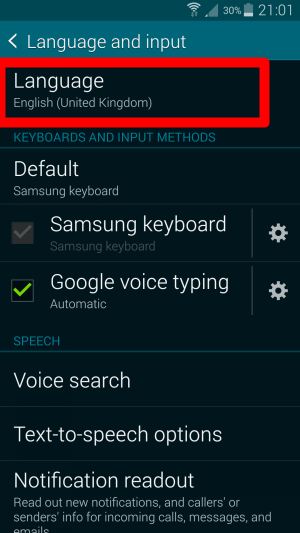
brandee says
Some of my notifications come up in japanese my language setting is on English how do I fix this?
simon says
Very likely, these notifications are from third-party apps, who may send notifications according to your location instead of the language.
Galaxy S5 manual: Galaxy S5 user guide/manuals (PDF)|| Galaxy S5 Guide: Galaxy S5 How-to guides || Our Facebook page || Galaxy S6 Guides || Galaxy S7 Guides || Android Guides || Galaxy S8 Guides || Galaxy S9 Guides || Google Home Guides || Galaxy S10 Guides || Galaxy S20 Guides || Headphone Guides || Galaxy S20 Guides || Chromecast Guides Guides || Moto G Guides || Galaxy S4 Guides || || Enjoy Chinese Musicjessica says
My native language is English and I would like to keep my phone settings in English, however sometimes I just want to text my husband in spanish ( his native language). Is there a way to switch just the text language while I am texting? (And then easily switch back to English for the next message)? Sometimes i even like to use both languages in the same message. Spanglish, you know… is there a setting for that? 😉
simon says
Yes, you can. It is very easy.
Go to settings–language and input, tap the gear button next to Samsung keyboard, then you can tap”+ select input languages” to more languages to your keyboard.
Once you add the language, you can swipe the space bar button to switch languages when typing.
We will release a detailed Samsung keyboard guide for Galaxy S5 in one or two days.
Galaxy S5 manual: Galaxy S5 user guide/manuals (PDF)|| Galaxy S5 Guide: Galaxy S5 How-to guides || Our Facebook page || Galaxy S6 Guides || Galaxy S7 Guides || Android Guides || Galaxy S8 Guides || Galaxy S9 Guides || Google Home Guides || Galaxy S10 Guides || Galaxy S20 Guides || Headphone Guides || Galaxy S20 Guides || Chromecast Guides Guides || Moto G Guides || Galaxy S4 Guides || || Enjoy Chinese MusicSHALOM BENPORAT says
THANK YOU!
I FOLLOWED YOUR INSTRUCTION AND I GOT IT.
THANK AGAIN
SBP
sasivan says
My s5 when I go to settings don’t have language input show
simon says
What did you get if you tap Settings–language and input–language?
Galaxy S5 manual: Galaxy S5 user guide/manuals (PDF)|| Galaxy S5 Guide: Galaxy S5 How-to guides || Our Facebook page || Galaxy S6 Guides || Galaxy S7 Guides || Android Guides || Galaxy S8 Guides || Galaxy S9 Guides || Google Home Guides || Galaxy S10 Guides || Galaxy S20 Guides || Headphone Guides || Galaxy S20 Guides || Chromecast Guides Guides || Moto G Guides || Galaxy S4 Guides || || Enjoy Chinese Musicrodney says
I speak proper English and I’m stuck with having only american English as a language option. My nexus phone has the ability to use proper English. Will there be an update allowing those of us in North America to have this choice? Just because I live in North America does not make me an american.
Thank you.
simon says
The available languages are usually based on requests of carriers and distributors. They Samsung baked them in the firmware. Update seldom brings new language options.
Galaxy S5 manual: Galaxy S5 user guide/manuals (PDF)|| Galaxy S5 Guide: Galaxy S5 How-to guides || Our Facebook page || Galaxy S6 Guides || Galaxy S7 Guides || Android Guides || Galaxy S8 Guides || Galaxy S9 Guides || Google Home Guides || Galaxy S10 Guides || Galaxy S20 Guides || Headphone Guides || Galaxy S20 Guides || Chromecast Guides Guides || Moto G Guides || Galaxy S4 Guides || || Enjoy Chinese Musicoren says
Hi i live in israel i have samsung galaxy s5 without hebrew language can you help my please .i buy the telphone in u.s
simon says
The available languages are pre-loaded in the firmware. You cannot add it without changing firmware.
You may ask local Samsung service centre to flush a compatible firmware for you. They are very likely reluctant to do this. You need talk with them nicely. Of course, they will warn you the new firmware may render your s5 useless.
If you just need Hebrew input, you can add it in Samsung keyboard easily.
Galaxy S5 manual: Galaxy S5 user guide/manuals (PDF)|| Galaxy S5 Guide: Galaxy S5 How-to guides || Our Facebook page || Galaxy S6 Guides || Galaxy S7 Guides || Android Guides || Galaxy S8 Guides || Galaxy S9 Guides || Google Home Guides || Galaxy S10 Guides || Galaxy S20 Guides || Headphone Guides || Galaxy S20 Guides || Chromecast Guides Guides || Moto G Guides || Galaxy S4 Guides || || Enjoy Chinese MusicSammi Lu says
I had just got a tmobile Samsung galaxy and I don’t have a lot of options for language. There is only 5 languages, I tried downloading apps for it but it doesn’t work. Are there any other way I can change the language to the one I need.
simon says
The system languages are part of the firmware. You really cannot do much to add more.
Please note this is the language used for the interface. The keyboard has its own language settings.
Galaxy S5 manual: Galaxy S5 user guide/manuals (PDF)|| Galaxy S5 Guide: Galaxy S5 How-to guides || Our Facebook page || Galaxy S6 Guides || Galaxy S7 Guides || Android Guides || Galaxy S8 Guides || Galaxy S9 Guides || Google Home Guides || Galaxy S10 Guides || Galaxy S20 Guides || Headphone Guides || Galaxy S20 Guides || Chromecast Guides Guides || Moto G Guides || Galaxy S4 Guides || || Enjoy Chinese MusicSHALOM BENPORAT says
SBP ASKS:
WE PURCHASED GALAXY S5 IN BEST BUY NY,]VERIZON VERSION [
IN THE THE PREVIOUS RESPONSE SAID:
“”If you just need Hebrew input, you can add it in Samsung keyboard easily””
HOW I CAN DO THAT?
HOW TO ACTIVATE THE HEBREW FONTS KEYBOARD ON S5 ?
I NEED THE HEBREW LANGUAGE JUST FOR THE INPUT FUNCTION, NOT FOR FOR THE ENTIRE SYSTEM.
THANKS !
[email protected]
simon says
Please follow this guide for Samsung keyboard language settings : https://galaxys5guide.com/samsung-galaxy-s5-how-to-guides/how-to-use-galaxy-s5-samsung-keyboard/
Galaxy S5 manual: Galaxy S5 user guide/manuals (PDF)|| Galaxy S5 Guide: Galaxy S5 How-to guides || Our Facebook page || Galaxy S6 Guides || Galaxy S7 Guides || Android Guides || Galaxy S8 Guides || Galaxy S9 Guides || Google Home Guides || Galaxy S10 Guides || Galaxy S20 Guides || Headphone Guides || Galaxy S20 Guides || Chromecast Guides Guides || Moto G Guides || Galaxy S4 Guides || || Enjoy Chinese MusicGlenn says
This is one of the most depressing things I’ve come across on the internet. Any idea why they do this, and why there are videos of people demonstrating how to change the language who seem to have 100 options? It’s like a tease.
Also, my carrier told me Samsung did it, then Samsung told me my carrier did it. It makes me wonder if anyone really knows what’s going on.
simon says
The available system languages depending the region. There is no reason to include more than 100 system languages, which must be included in the firmware. If the model is for a specific carrier, the carrier can request special languages in the firmware.
This is different from keyboard languages, which can be downloaded and installed by the user. If you are just looking for a language for your Samsung keyboard, you have a lot of options.
Galaxy S5 manual: Galaxy S5 user guide/manuals (PDF)|| Galaxy S5 Guide: Galaxy S5 How-to guides || Our Facebook page || Galaxy S6 Guides || Galaxy S7 Guides || Android Guides || Galaxy S8 Guides || Galaxy S9 Guides || Google Home Guides || Galaxy S10 Guides || Galaxy S20 Guides || Headphone Guides || Galaxy S20 Guides || Chromecast Guides Guides || Moto G Guides || Galaxy S4 Guides || || Enjoy Chinese MusicGlenn says
I still don’t know of a reason not to include more than 100 languages, though. I had an iPod Touch that had 100+ languages. All the iPhones I’ve ever checked have had the same. Besides, why should they tell me which languages I should be able to set the phone to? This makes me wonder if this conversation going to end with the conclusion that I should have just gotten an iPhone…
simon says
One reason that Samsung tells you probably is to reduce the firmware size.
Another reason of carrier or vendor’s request actually is more complicated. Samsung relies on “distributors” in many regions and in different regions, the distributors are different. So, no distributors want to see any devices imported parallelly (not through the official local distributor). In some regions parallel import is legal.
One way to protect the interest of official local distributors is to give something ‘exclusive’ to these different local distributors. Local language usually is the most valuable one.
Apple has different distribution model and has more controls.
Anyway, there are many reasons behind the language issue. But for Samsung, the interest of local distributors is one of the important factors in deciding the languages available. Samsung even introduced some region locks for Note 3 last year. Of course, the reception is so bad among consumers that they have to paddle back.
The bottom line is if you bought your s5 in local market, the commonly used languages in your region should be available.
Disclaimer: just like you, I am an ordinary s5 owner. I have no other special connections or inside info on Samsung.
Galaxy S5 manual: Galaxy S5 user guide/manuals (PDF)|| Galaxy S5 Guide: Galaxy S5 How-to guides || Our Facebook page || Galaxy S6 Guides || Galaxy S7 Guides || Android Guides || Galaxy S8 Guides || Galaxy S9 Guides || Google Home Guides || Galaxy S10 Guides || Galaxy S20 Guides || Headphone Guides || Galaxy S20 Guides || Chromecast Guides Guides || Moto G Guides || Galaxy S4 Guides || || Enjoy Chinese MusicGlenn says
Thank you! Finally, a tangible answer! This is the first time I haven’t gotten either “it’s not possible” or “talk to the other guys.”
On point one, do you know how much of a hit the firmware would take if they were all left on there? I’m assuming it’s probably got way more to do with point two (distribution network/exclusivity), though.
It is mentioned in the article that there’s no way to get more added YET. Has this happened before and more were made available later, or did people just figure out how to hack their phones after a little while or something? Is one of those expected to happen in this case as well? I have lots of questions. Heh
You’re right about the local languages. The ones on my phone are the ones most commonly used here as far as I can tell. The problem is that the ones I want aren’t in that group.
Thanks again for your help! I finally feel like I’m getting somewhere with this!
simon says
As I know, there is no official way to add a new system language. You may talk to the guys in Samsung service centre to flush the firmware with the language you want (they surely will be reluctant, and you may talk nicely to their manager….). But this may render your S5 useless. If this happens, they can flush back. If you do it yourself, I think they may not honor the warranty.
Anyway, as you already know, the system language is just for the user interface. Your S5 can read/display almost all languages. You can input many languages as well through Samsung keyboard. So, you may just installed the language for your keyboard.
Galaxy S5 manual: Galaxy S5 user guide/manuals (PDF)|| Galaxy S5 Guide: Galaxy S5 How-to guides || Our Facebook page || Galaxy S6 Guides || Galaxy S7 Guides || Android Guides || Galaxy S8 Guides || Galaxy S9 Guides || Google Home Guides || Galaxy S10 Guides || Galaxy S20 Guides || Headphone Guides || Galaxy S20 Guides || Chromecast Guides Guides || Moto G Guides || Galaxy S4 Guides || || Enjoy Chinese MusicGlenn says
Ah, so no way in the works either, huh? I know there are lots more options with keyboards, but even that doesn’t have one that I want (traditional Chinese), and I wasn’t too happy with the Japanese input either, which led to me downloading Google Pinyin and their Japanese IME as well.
Thanks for the info. I’m now considering finding a Samsung service center to see if they’ll hook me up. Thanks again!
simon says
I believe the models sold in Taiwan or Hong Kong should have this language.
Galaxy S5 manual: Galaxy S5 user guide/manuals (PDF)|| Galaxy S5 Guide: Galaxy S5 How-to guides || Our Facebook page || Galaxy S6 Guides || Galaxy S7 Guides || Android Guides || Galaxy S8 Guides || Galaxy S9 Guides || Google Home Guides || Galaxy S10 Guides || Galaxy S20 Guides || Headphone Guides || Galaxy S20 Guides || Chromecast Guides Guides || Moto G Guides || Galaxy S4 Guides || || Enjoy Chinese MusicGlenn says
Well I would hope so, but I’m not about to take off to either place and buy another phone. ☺
I imagine Hong Kong phones also have Cantonese as an option.
SHALOM BENPORAT says
DONEץ
THANKS !
Antony Pradeep says
I need sri lanka Language ( sinhale )
how to get it
simon says
If you cannot select it, it means this language is not in your firmware. There is no way to get it officially into your S5. You may ask local Samsung service centre on whether you can get the firmware with the language you want.
Galaxy S5 manual: Galaxy S5 user guide/manuals (PDF)|| Galaxy S5 Guide: Galaxy S5 How-to guides || Our Facebook page || Galaxy S6 Guides || Galaxy S7 Guides || Android Guides || Galaxy S8 Guides || Galaxy S9 Guides || Google Home Guides || Galaxy S10 Guides || Galaxy S20 Guides || Headphone Guides || Galaxy S20 Guides || Chromecast Guides Guides || Moto G Guides || Galaxy S4 Guides || || Enjoy Chinese MusicPoey says
Hi there, I recently purchased a Samsung G5 and using on Telstra 4G network in Australia. Initially the handwriting function in ENglish worked fine with the auto spacing. However, now it doesn’t seem to do the auto space like it did before. i have tried to reset the keyboard function and turning on and off the “Space key to input association” as well the “auto Spacing” option. When I use “Box handwriting” and “Full handwriting” i have to hit the space key twice for a space to register. ANy advice is greatly appreciated.
simon says
After writing a word, if you pause a moment, does it insert a space for you?
Anyway, you may try to reboot your phone.
Galaxy S5 manual: Galaxy S5 user guide/manuals (PDF)|| Galaxy S5 Guide: Galaxy S5 How-to guides || Our Facebook page || Galaxy S6 Guides || Galaxy S7 Guides || Android Guides || Galaxy S8 Guides || Galaxy S9 Guides || Google Home Guides || Galaxy S10 Guides || Galaxy S20 Guides || Headphone Guides || Galaxy S20 Guides || Chromecast Guides Guides || Moto G Guides || Galaxy S4 Guides || || Enjoy Chinese MusicPoey says
Hi Simon, I tried restarting the phone and taking the battery out.Everything short of a factory reset. The interface looked different than it did initially, it doesn’t have the little ruler like bit at the bottom which keeps a scrolling history of the words. It now only takes one word at a time and strings it all together without any space.
simon says
You may try to add other English languages, for example, uk English and us English for the keyboard, then switch among these languages to see whether it helps.
If not, you can try to clear cache and clear data for Samsung keyboard (settings–application manager – all – Samsung keyboard). After clearing cache and data, immediately reboot the phone.
Galaxy S5 manual: Galaxy S5 user guide/manuals (PDF)|| Galaxy S5 Guide: Galaxy S5 How-to guides || Our Facebook page || Galaxy S6 Guides || Galaxy S7 Guides || Android Guides || Galaxy S8 Guides || Galaxy S9 Guides || Google Home Guides || Galaxy S10 Guides || Galaxy S20 Guides || Headphone Guides || Galaxy S20 Guides || Chromecast Guides Guides || Moto G Guides || Galaxy S4 Guides || || Enjoy Chinese MusicPoey says
Thanks Simon. That worked. I also figured out I was in the Samsung Chinese IME mode which allowed me to switch between English and Chinese. When I selected the Samsung English mode the handwriting mode was a lot better like it was when I first used the text input. Thanks again for your help!
Hal Beyer says
I accidentally tapped on a language in setting up my Galaxy S Duos phone that I do know know. Everything changed to that language and now I have no idea how to get it back to English. How can I get it back to English??
Jun says
My s5 default language is Hebrew, how can I change this to english?
simon says
Isn’t this guide about?
If you are referring to the default language in the keyboard, please follow this guide: https://galaxys5guide.com/samsung-galaxy-s5-how-to-guides/how-to-use-galaxy-s5-samsung-keyboard/
Galaxy S5 manual: Galaxy S5 user guide/manuals (PDF)|| Galaxy S5 Guide: Galaxy S5 How-to guides || Our Facebook page || Galaxy S6 Guides || Galaxy S7 Guides || Android Guides || Galaxy S8 Guides || Galaxy S9 Guides || Google Home Guides || Galaxy S10 Guides || Galaxy S20 Guides || Headphone Guides || Galaxy S20 Guides || Chromecast Guides Guides || Moto G Guides || Galaxy S4 Guides || || Enjoy Chinese MusicJun says
When I reset it to factory setting the language is Hebrew.
simon says
Do you have problems to set it to English?
Galaxy S5 manual: Galaxy S5 user guide/manuals (PDF)|| Galaxy S5 Guide: Galaxy S5 How-to guides || Our Facebook page || Galaxy S6 Guides || Galaxy S7 Guides || Android Guides || Galaxy S8 Guides || Galaxy S9 Guides || Google Home Guides || Galaxy S10 Guides || Galaxy S20 Guides || Headphone Guides || Galaxy S20 Guides || Chromecast Guides Guides || Moto G Guides || Galaxy S4 Guides || || Enjoy Chinese MusicJun says
Yes, when I factory reset it, the Hebrew language appear and I don’t know how to read it.
simon says
You still need found a way to navigate to the language settings. You may ask for help in a community with members using Hebrew.
Galaxy S5 manual: Galaxy S5 user guide/manuals (PDF)|| Galaxy S5 Guide: Galaxy S5 How-to guides || Our Facebook page || Galaxy S6 Guides || Galaxy S7 Guides || Android Guides || Galaxy S8 Guides || Galaxy S9 Guides || Google Home Guides || Galaxy S10 Guides || Galaxy S20 Guides || Headphone Guides || Galaxy S20 Guides || Chromecast Guides Guides || Moto G Guides || Galaxy S4 Guides || || Enjoy Chinese Musicladonna says
My samsung 5 accidently got changed to a different language and i cant undersand the other language to know where to go to change it back.What can I do?
simon says
You can try to read the symbols. Swipe down from status bar, you can find gear icon for the settings. Then scroll down to find language and input icon (letter inside a box). Then you can try to find the language settings and change it to English.
Galaxy S5 manual: Galaxy S5 user guide/manuals (PDF)|| Galaxy S5 Guide: Galaxy S5 How-to guides || Our Facebook page || Galaxy S6 Guides || Galaxy S7 Guides || Android Guides || Galaxy S8 Guides || Galaxy S9 Guides || Google Home Guides || Galaxy S10 Guides || Galaxy S20 Guides || Headphone Guides || Galaxy S20 Guides || Chromecast Guides Guides || Moto G Guides || Galaxy S4 Guides || || Enjoy Chinese MusicMatti Beyersdorf says
Hello, my name is Matti and i’ve just bought a new Samsung Galaxy s5 in Malaysia. When i went home to my current location in Malaysia, i noticed that there is no German language included the local language pack. I am from Germany and i am forced to have my Mobilphone in german language, its more than neccessary for me. I am travelling around the world till summer 2015, so i cant just contact a local or german samsung company, because im moving all the time and at the moment i am situated on a small secluded island, far away from a city or any kind of companies. I researched already for apps which might be able to get me my needed language, but i noticed that any kind of language changing apps wont work with my android version 4.4.2. So i got a really big problem right now, i hope you might be able to help me.
Kind regards
simon says
The available system languages are packed in the rom. There are no easy ways to add them.
Some owners try to flush the rom for other regions to get desired languages. But this is not recommended. If you do it yourself and brick your phone, it is probably not covered by the warranty. Some may not work with your model.
If you can, you can visit local Samsung service center and ask them to flush a rom with the language you want. They may be reluctant to do it, but you can talk nicely with them. In the worst scenario, they can still revert back to your original firmware.
Galaxy S5 manual: Galaxy S5 user guide/manuals (PDF)|| Galaxy S5 Guide: Galaxy S5 How-to guides || Our Facebook page || Galaxy S6 Guides || Galaxy S7 Guides || Android Guides || Galaxy S8 Guides || Galaxy S9 Guides || Google Home Guides || Galaxy S10 Guides || Galaxy S20 Guides || Headphone Guides || Galaxy S20 Guides || Chromecast Guides Guides || Moto G Guides || Galaxy S4 Guides || || Enjoy Chinese MusicSBP says
THANK. DONE
kshitiz says
The default language Chinese is deleted from my phone, do how can I download an reinstall my my default language plc help and reply
simon says
You cannot delete the system languages as I know. It is pre-installed with the rom.
Did you check settings–Language & input–language to check whether the language is available?
If you are sure the system language was available in your phone before, but you cannot find it, you may back up your data and perform a factory reset.
Galaxy S5 manual: Galaxy S5 user guide/manuals (PDF)|| Galaxy S5 Guide: Galaxy S5 How-to guides || Our Facebook page || Galaxy S6 Guides || Galaxy S7 Guides || Android Guides || Galaxy S8 Guides || Galaxy S9 Guides || Google Home Guides || Galaxy S10 Guides || Galaxy S20 Guides || Headphone Guides || Galaxy S20 Guides || Chromecast Guides Guides || Moto G Guides || Galaxy S4 Guides || || Enjoy Chinese MusicHugo says
I converte the samsung to english but somehow the GALAXY APPS comes in japanese how to change it to English
simon says
Galaxy apps (aka Samsung apps) uses your local language by default. Unfortunately, it often chooses the wrong language, and you cannot change it unless you clear the cache and clear data. This is a bit disturbing.
You can go to Settings–App, clear cache and clear data for the Galaxy Apps app. After this, you can start the app again and it “may” give you correct local language.
Galaxy S5 manual: Galaxy S5 user guide/manuals (PDF)|| Galaxy S5 Guide: Galaxy S5 How-to guides || Our Facebook page || Galaxy S6 Guides || Galaxy S7 Guides || Android Guides || Galaxy S8 Guides || Galaxy S9 Guides || Google Home Guides || Galaxy S10 Guides || Galaxy S20 Guides || Headphone Guides || Galaxy S20 Guides || Chromecast Guides Guides || Moto G Guides || Galaxy S4 Guides || || Enjoy Chinese Musicwho says
Hi i have a samsung s5 and i want to have a chinese input added to my keyboard however im unable to see the language swipe option on my keyboard even after adding chinese language input in my settings as described in the instructions. Could someone please help me out here? Thanks!
simon says
Does the space key show any arrows ? Some accessibility apps ir task manager may affect this, for example, greenify may affect this.
Galaxy S5 manual: Galaxy S5 user guide/manuals (PDF)|| Galaxy S5 Guide: Galaxy S5 How-to guides || Our Facebook page || Galaxy S6 Guides || Galaxy S7 Guides || Android Guides || Galaxy S8 Guides || Galaxy S9 Guides || Google Home Guides || Galaxy S10 Guides || Galaxy S20 Guides || Headphone Guides || Galaxy S20 Guides || Chromecast Guides Guides || Moto G Guides || Galaxy S4 Guides || || Enjoy Chinese MusicWhoate says
Space key shows no arrows at all for my keyboard even after configuring the lang settings. I don’t think I’ve downloaded any accessibility apps
Who says
I’ve just realized that the problem was one of the font apps I downloaded so the problems solved! Thanks for your help!
simon says
Thank you foe sharing your finding. This will help other S5 owners who may experience a similar issue.
Galaxy S5 manual: Galaxy S5 user guide/manuals (PDF)|| Galaxy S5 Guide: Galaxy S5 How-to guides || Our Facebook page || Galaxy S6 Guides || Galaxy S7 Guides || Android Guides || Galaxy S8 Guides || Galaxy S9 Guides || Google Home Guides || Galaxy S10 Guides || Galaxy S20 Guides || Headphone Guides || Galaxy S20 Guides || Chromecast Guides Guides || Moto G Guides || Galaxy S4 Guides || || Enjoy Chinese Musickumru says
I bougth this S5 from Korea. I live in Turkey. What do I have to do to change language to Turkish.
simon says
If you cannot find your language, then it’s impossible to get it. The handset in different regions comes with different languages took cater for local users. The available system languages are part of the firmware.
Galaxy S5 manual: Galaxy S5 user guide/manuals (PDF)|| Galaxy S5 Guide: Galaxy S5 How-to guides || Our Facebook page || Galaxy S6 Guides || Galaxy S7 Guides || Android Guides || Galaxy S8 Guides || Galaxy S9 Guides || Google Home Guides || Galaxy S10 Guides || Galaxy S20 Guides || Headphone Guides || Galaxy S20 Guides || Chromecast Guides Guides || Moto G Guides || Galaxy S4 Guides || || Enjoy Chinese MusicIvy Wu says
I want to change my phone into Turkish??I read some articles about this problem, I download an app name “morelocale 2”, even cant find Turkish…plz, help me…
simon says
System languages are part of the firmware. If you cannot find the language you want, it means this language is not included in the firmware. Very likely the phone model is not targeted for your region.
You may visit local Samsung service centre to see whether they can flush a proper firmware with the language.
Don’t waste on time on these workarounds.
Galaxy S5 manual: Galaxy S5 user guide/manuals (PDF)|| Galaxy S5 Guide: Galaxy S5 How-to guides || Our Facebook page || Galaxy S6 Guides || Galaxy S7 Guides || Android Guides || Galaxy S8 Guides || Galaxy S9 Guides || Google Home Guides || Galaxy S10 Guides || Galaxy S20 Guides || Headphone Guides || Galaxy S20 Guides || Chromecast Guides Guides || Moto G Guides || Galaxy S4 Guides || || Enjoy Chinese MusicMohamed Bassuny says
but is that mean that the “SM-G906S” Korea version dose not come with English language
my language is Arabic but i want to get it and use it with English language
can i buy it and don’t worry i will find English language ?????????
simon says
I guess English should be available in all models.
But you should try to get the phone models for your local market. Phones for other market/regions may not work properly in your carrier. For example, the active LTE band (frequency) may be different.
Galaxy S5 manual: Galaxy S5 user guide/manuals (PDF)|| Galaxy S5 Guide: Galaxy S5 How-to guides || Our Facebook page || Galaxy S6 Guides || Galaxy S7 Guides || Android Guides || Galaxy S8 Guides || Galaxy S9 Guides || Google Home Guides || Galaxy S10 Guides || Galaxy S20 Guides || Headphone Guides || Galaxy S20 Guides || Chromecast Guides Guides || Moto G Guides || Galaxy S4 Guides || || Enjoy Chinese MusicBanbal says
In the United States, AT & T international version of the korean models have phone does not support Turkish language support for these languages can I ask for help, I’d been throwing Root.
simon says
My suggestion is not to root or flush the rom.
You may just download a keyboard with Turkish input. I believe the default Samsung keyboard supports Turkish.
Galaxy S5 manual: Galaxy S5 user guide/manuals (PDF)|| Galaxy S5 Guide: Galaxy S5 How-to guides || Our Facebook page || Galaxy S6 Guides || Galaxy S7 Guides || Android Guides || Galaxy S8 Guides || Galaxy S9 Guides || Google Home Guides || Galaxy S10 Guides || Galaxy S20 Guides || Headphone Guides || Galaxy S20 Guides || Chromecast Guides Guides || Moto G Guides || Galaxy S4 Guides || || Enjoy Chinese MusicJackie McCurdy says
Hi, On a recent trip to Hong Kong I purchased the Galaxy K Zoom. At the store I asked them to set the language to English and they showed me how to do this and then did it for me. So for the most part everything is in English except that the apps like Galaxy Apps or S Planner, etc. that were already on the device, have the licence agreement pages in Chinese. I read somewhere else that typically when you change the language settings the app language will also change for all included apps but maybe not for added apps and that you might have to delete those and re-add them. I tried to delete, for example, the Galaxy Apps app to re-add it so the license agreement is in English but there is no way to remove these that I can see. My language input settings are definitely all English.
Any suggestions that you have would be appreciated. Maybe I can reset the device and redo the set up from the start?
Thanks
Jackie
simon says
For galaxy apps and S planner, you can clear cache and clear data. After this, when you launch them again, it should reset their languages based on your location and system language.
Of course, you can just do a factory data reset (settings – backup and reset – factory data reset) to set the language.
Galaxy S5 manual: Galaxy S5 user guide/manuals (PDF)|| Galaxy S5 Guide: Galaxy S5 How-to guides || Our Facebook page || Galaxy S6 Guides || Galaxy S7 Guides || Android Guides || Galaxy S8 Guides || Galaxy S9 Guides || Google Home Guides || Galaxy S10 Guides || Galaxy S20 Guides || Headphone Guides || Galaxy S20 Guides || Chromecast Guides Guides || Moto G Guides || Galaxy S4 Guides || || Enjoy Chinese MusicJackie McCurdy says
Hi Simon,
I tried the clear cache but unfortunately that didn’t work. I ended up just doing the factory reset and reset everything and all is resolved. Luckily I only just got the device so no big losses.
Thanks for being a rock star!
Jackie
simon says
Thank you for the update. Enjoy your s5.
Galaxy S5 manual: Galaxy S5 user guide/manuals (PDF)|| Galaxy S5 Guide: Galaxy S5 How-to guides || Our Facebook page || Galaxy S6 Guides || Galaxy S7 Guides || Android Guides || Galaxy S8 Guides || Galaxy S9 Guides || Google Home Guides || Galaxy S10 Guides || Galaxy S20 Guides || Headphone Guides || Galaxy S20 Guides || Chromecast Guides Guides || Moto G Guides || Galaxy S4 Guides || || Enjoy Chinese MusicNicky says
I would like to change language to Japanese but i can’t! anyone help me?
simon says
If Japanese is not available in the options, it means it is not included in the firmware. You then cannot change the system language to it.
Galaxy S5 manual: Galaxy S5 user guide/manuals (PDF)|| Galaxy S5 Guide: Galaxy S5 How-to guides || Our Facebook page || Galaxy S6 Guides || Galaxy S7 Guides || Android Guides || Galaxy S8 Guides || Galaxy S9 Guides || Google Home Guides || Galaxy S10 Guides || Galaxy S20 Guides || Headphone Guides || Galaxy S20 Guides || Chromecast Guides Guides || Moto G Guides || Galaxy S4 Guides || || Enjoy Chinese Musicspace says
Hi, I bought S5 from South Korea it’s Model (SM-G900S) and I live in middle east this version not support Arabic language, and I need this language for the phone I visit local Samsung service center and ask them nicely to flush a rom with the language I want. but they did not accept to do it for me I don’t know why????, can I install another firmware like (SM-G900F) for the phone or I can’t??? and what the best firmware I can install it for this version (SM-G900S), and if I can’t what is the other option do I have to get Arabic language for it.
simon says
Very likely, the Korea version uses some different components from international versions. Firmware for other regions probably doesn’t work with Korea versions.
Anyway, if the system language is not available, you cannot do much.
I do NOT recommend you to flush the firmware because Korea version is very special.
Galaxy S5 manual: Galaxy S5 user guide/manuals (PDF)|| Galaxy S5 Guide: Galaxy S5 How-to guides || Our Facebook page || Galaxy S6 Guides || Galaxy S7 Guides || Android Guides || Galaxy S8 Guides || Galaxy S9 Guides || Google Home Guides || Galaxy S10 Guides || Galaxy S20 Guides || Headphone Guides || Galaxy S20 Guides || Chromecast Guides Guides || Moto G Guides || Galaxy S4 Guides || || Enjoy Chinese MusicBanbal says
Simon,
Turkish language Turkish keyboard of the phone, but I can not download.
simon says
If you want to add Turkish language to the Samsung keyboard, you can follow this guide https://galaxys5guide.com/samsung-galaxy-s5-how-to-guides/how-to-use-galaxy-s5-samsung-keyboard/
For the system languages (used in menu, user interface. ….), they are pre installed.
Galaxy S5 manual: Galaxy S5 user guide/manuals (PDF)|| Galaxy S5 Guide: Galaxy S5 How-to guides || Our Facebook page || Galaxy S6 Guides || Galaxy S7 Guides || Android Guides || Galaxy S8 Guides || Galaxy S9 Guides || Google Home Guides || Galaxy S10 Guides || Galaxy S20 Guides || Headphone Guides || Galaxy S20 Guides || Chromecast Guides Guides || Moto G Guides || Galaxy S4 Guides || || Enjoy Chinese MusicRoy R says
I have all necessary languages, and checked the language boxes I need for my keyboard input but for some reason I don’t get the space bar language swipe option. The little arrows are just not there (or any other icon to help me quickly change input language). I am forced to go to settings and uncheck a language each time I need to swap.
Any idea where the little arrows might have gone…?
simon says
If you tap and hold the space bar, what do you get?
Galaxy S5 manual: Galaxy S5 user guide/manuals (PDF)|| Galaxy S5 Guide: Galaxy S5 How-to guides || Our Facebook page || Galaxy S6 Guides || Galaxy S7 Guides || Android Guides || Galaxy S8 Guides || Galaxy S9 Guides || Google Home Guides || Galaxy S10 Guides || Galaxy S20 Guides || Headphone Guides || Galaxy S20 Guides || Chromecast Guides Guides || Moto G Guides || Galaxy S4 Guides || || Enjoy Chinese MusicRoy R says
Nothing happens. No pop-up option or icon or any response of this sort.
simon says
It could be due to some other apps you installed, especially accessibility, task manager related apps.
Galaxy S5 manual: Galaxy S5 user guide/manuals (PDF)|| Galaxy S5 Guide: Galaxy S5 How-to guides || Our Facebook page || Galaxy S6 Guides || Galaxy S7 Guides || Android Guides || Galaxy S8 Guides || Galaxy S9 Guides || Google Home Guides || Galaxy S10 Guides || Galaxy S20 Guides || Headphone Guides || Galaxy S20 Guides || Chromecast Guides Guides || Moto G Guides || Galaxy S4 Guides || || Enjoy Chinese MusicRoy R says
Got it! it was the NoLed!
Murray Healey says
Hi I live in New Zealand and need Japanese language as a phone setting for work purposes. There isn’t an option to change my phone to Japanese. How do I get this option. It is available for the Key board but not for settings
simon says
The available system languages depends on where you got the phone. Samsung installs certain languages for phones sold in specific regions.
Galaxy S5 manual: Galaxy S5 user guide/manuals (PDF)|| Galaxy S5 Guide: Galaxy S5 How-to guides || Our Facebook page || Galaxy S6 Guides || Galaxy S7 Guides || Android Guides || Galaxy S8 Guides || Galaxy S9 Guides || Google Home Guides || Galaxy S10 Guides || Galaxy S20 Guides || Headphone Guides || Galaxy S20 Guides || Chromecast Guides Guides || Moto G Guides || Galaxy S4 Guides || || Enjoy Chinese Music