 Why and when you need Galaxy S5 screen mirroring?
Why and when you need Galaxy S5 screen mirroring?
Galaxy S5 has a gorgeous display. But it is only 5.2″.
You may wonder whether you can enjoy the contents on the big screen (TV).
For example, you may want to show your guests some family photos/videos in your Galaxy S5.
Or you may want to enjoy the Netflix videos on the 60″ TV and home theater systems.
The answer is “yes”.
And even better, you actually have at least two totally different ways to use Galaxy S5 screen mirroring: through Miracast or through Chromecast.
If you want to know the difference between Chromecast and Miracast, please read this post because this post is focusing only on how to use Galaxy S5 screen mirroring.
Method 1: Galaxy S5 screen mirroring through Miracast
This method will work for you if
- your TV supports Miracast, OR
- you own a Miracast dongle/adapter (e.g., Netgear Push2TV Wireless Display HDMI Adapter), OR
- you own a Samsung Wi-Fi All-Share Cast Hub.
Local WiFi (wireless) network actually is not required for Galaxy S5 screen mirroring with this method, although you must enable WiFi on your Galaxy S5.
In other words, you can access contents through your mobile data and Galaxy S5 screen mirroring will work nicely with such contents.
To use Galaxy S5 screen mirroring through Miracast, please follow these steps.
Step 1: Turn on TV and/or insert the dongle to the TV.
You may need switch the TV source to the HDMI port used by the Miracast dongle.
Step 2: Enable WiFi on Galaxy S5.
Miracast does NOT require internet connection (different from Chromecast), and even a wireless router is NOT required. But you must enable WiFi on Galaxy S5 so that Galaxy S5 can connect to the TV or Miracast dongle directly.
TV or Miracast dongle will create a network for your Galaxy S5. This network will NOT affect your current WiFi connection if your Galaxy S5 is connecting to your wireless router.
Step 3. Enable screen mirroring on Galaxy S5
Go to Settings–screen mirroring. Drag it to the tight to enable it.
When you enable the Galaxy S5 screen mirroring, your Galaxy S5 will search for Miracast device nearby automatically. So, it is important to turn on the Miracast/TV before enabling the screen mirroring on Galaxy S5.
Another quicker way to enable Galaxy S5 screen mirroring through Miracast is from the quick settings panel.
You can swipe down from the status bar (top of teh screen) with two fingers. You can tap screen mirroring to enable it quickly. If it is enabled, you can tap to stop it quickly.
Step 4: Connect Galaxy S5 to one of the available devices to start screen mirroring
The available Miracast-enabled devices will be listed. You can tap on one of them to connect your Galaxy S5 to it.
The connecting process should take less than one min normally. To get best conenction, you should keep your phone close (not more than 5m away) to the TV or the adapter .
Again, this connection has nothing to do with your wireless router. It is a direct connection between Galaxy S5 and the TV/Miracast adapter.
Once the connection is established, you can see your phone screen on the TV immediately.
Now you are using Galaxy S5 screen mirroring through Miracast!
Now you can exit the Settings to enjoy the Galaxy S5 screen mirroring. Anything shown on your S5 screen (plus audio) will be shown on the TV.
Step 5: Stop Galaxy S5 screen mirroring through Miracast
If you want to stop screen mirroring for Galaxy S5, you can swipe down from the status bar in Galaxy S5, tap the notification message as sown below.
Then, you will get the following window. Tap End connection to stop Galaxy S5 screen mirroring.
Alternatively, you can stop the Galaxy S5 screen mirroring from quick settings panel as mentioned above.
About notifications icons when Galaxy S5 screen mirroring is active
When Galaxy S5 screen mirroring through Miracast is active, in the status bar (top of the screen) you should find at least 3 notification icons: screen mirroring, WiFi direct and WiFi as shown below.
Method 2: Galaxy S5 screen mirroring through Chromecast
If your TV does not support Miracast and you don’t have a Miracast dongle/adapter, you can still mirror your Galaxy S5 screen to TV if you:
- have a Chromecast dongle, and
- have a wireless router , and
- have an active internet connection for your wireless router.
Please note, Chromecast requires internet connection, even you are just mirror local contents.
In addition to mirror the Galaxy S5 screen which we will discuss in this post, Chromecast has many other functions:
- Internet media streaming with supported apps, e.g., YouTube, Netflix, HBO…..
- Chrome browser tab casting (for PC/Mac/Chromebook))
- Desktop sharing (for PC/Mac/Chromebook)
- local media streaming
In this guide, I will only show you the new (and beta in Android KitKat) feature of Chromecast: screen mirroring for Android devices. Galaxy S5 is one of the supported devices.
So, it is very easy to get Galaxy S5 screen mirroring through Chromecast.
Here is the step-by-step guide on how to use Galaxy S5 screen mirroring through Chromecast.
Step 0: Setup your Chroemcast for your local network.
Please follow this guide or visit this page, if you have problems to setup Chromecast:
Step 1: Install Chromecast app from Play store.
You need the Chromecast app to mirror galaxy S5 screen to TV.
The app also provides the functions of managing or configuring Chromecast in the same network.
You can get it for free from Google Play store. Here is the link: https://play.google.com/store/apps/details?id=com.google.android.apps.chromecast.app&hl=en
Step 2: Enable WiFi in Galaxy S5 and connect it to your wirelss router
Chromecast only works with devices that are connected to the same network (router). Please note again, active internet connection is required.
You can turn on WiFi from Settings–WiFi.
You can also enable WiFi from quick settings.
Step 3: Start Chromecast app in Galaxy S5
In the app drawer (tap the 16 dots), tap Chromecast to start it.
When the app starts, it will search for nearby Chromecast in the same network. It should take a few seconds to find your Chromecast devices.
Tap the menu key in the top left button as shown below to continue. It is NOT necessary to tap the Chromecast device.
Step 4: Choose Galaxy S5 screen mirroring
Tap Cast screen from the drop-down menu to start screen mirroring.
Step 5: Stop Galaxy S5 screen mirroring through Chromecast
To stop galaxy S5 screen mirroring through Chromecast, you can swipe down from the status bar (top of the screen) with one finger. Then, you will find the disconnect option as shown below.
Do you have any questions on using Galaxy S5 screen mirroring through Miracast or Chromecast?
Please let us know your questions or problems on using Galaxy S5 screen mirroring through Miracast or Chromecast in the comment section below. We will try to help you.

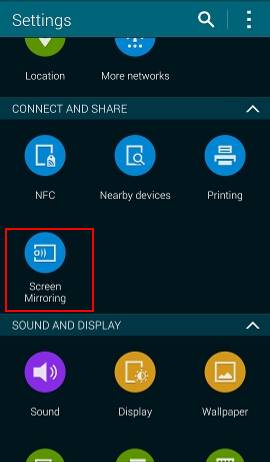
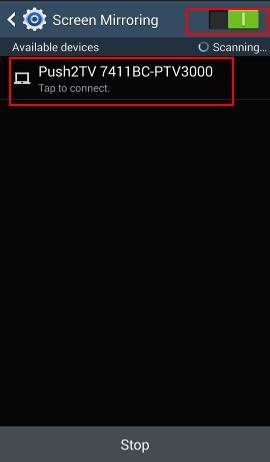
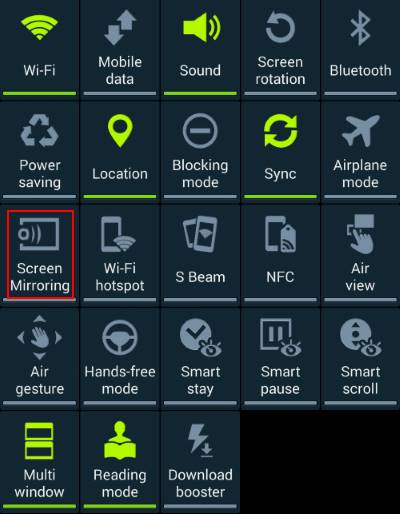
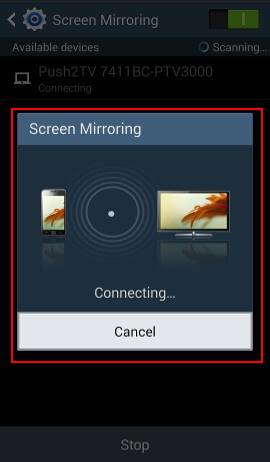
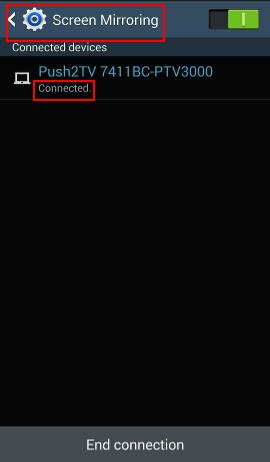
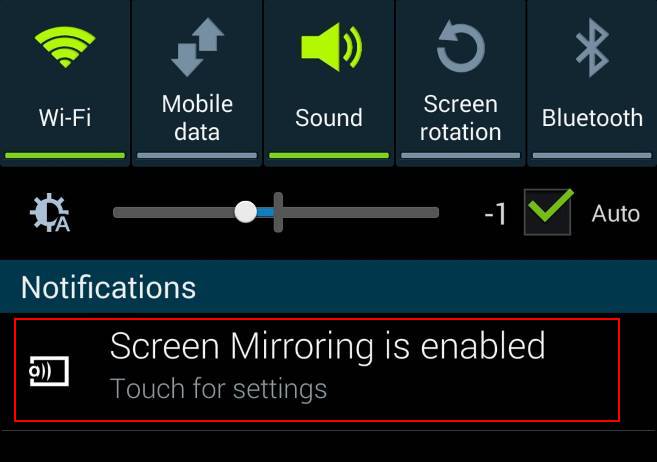
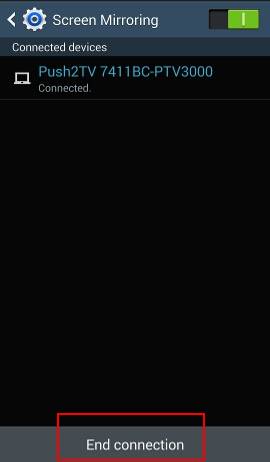
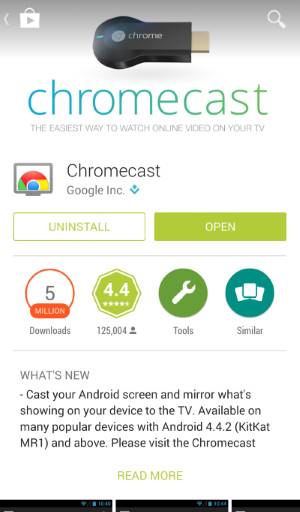
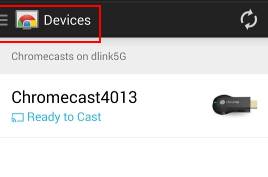
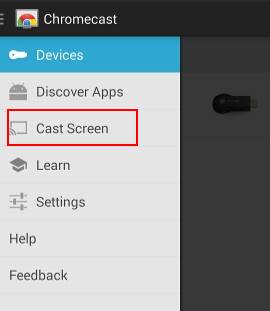
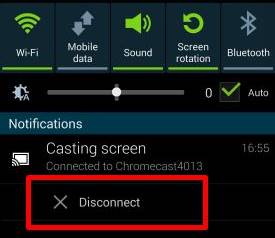
ATMANAND RAMGOLAM says
When I try to connect – it says obtaining ipp address – says connecting in progress – connects – but when it says to display – it shuts the mirroring off – I used to be able to connect easily but can’t since the latest software update – what can i do??
simon says
Miracast or Chromecast?
You may try to restart the phone.
Galaxy S5 manual: Galaxy S5 user guide/manuals (PDF)|| Galaxy S5 Guide: Galaxy S5 How-to guides || Our Facebook page || Galaxy S6 Guides || Galaxy S7 Guides || Android Guides || Galaxy S8 Guides || Galaxy S9 Guides || Google Home Guides || Galaxy S10 Guides || Galaxy S20 Guides || Headphone Guides || Galaxy S20 Guides || Chromecast Guides Guides || Moto G Guides || Galaxy S4 Guides || || Enjoy Chinese MusicDarren Swarbrick says
If I use miracast and have to have WiFi enabled on s5 how can I then steam using data. My WiFi is too slow to stream using it which is why I want to use my data.
simon says
You just don’t connect the phone to the router (you can temporally forget the WiFi network). Then use mobile data to stream. Miracast doesn’t require interment connection and it doesn’t care how did you get the content (in device, through WiFi or through mobile data).
Then problem is on your S5. If there is an active WiFi connection to internet, it will not user mobile data. So you need to enable WiFi (Miracast needs it) and disable the internet connection through WiFi. The simple solution is to forget the WiFi so that the phone will not use the router for internet connections.
Galaxy S5 manual: Galaxy S5 user guide/manuals (PDF)|| Galaxy S5 Guide: Galaxy S5 How-to guides || Our Facebook page || Galaxy S6 Guides || Galaxy S7 Guides || Android Guides || Galaxy S8 Guides || Galaxy S9 Guides || Google Home Guides || Galaxy S10 Guides || Galaxy S20 Guides || Headphone Guides || Galaxy S20 Guides || Chromecast Guides Guides || Moto G Guides || Galaxy S4 Guides || || Enjoy Chinese MusicEmeryt says
This article doesn’t mention the best option.S5 supports MHL and you can use MHL cable to HDMI.