Update 1: added one section: How to get 3×4 keyboard on Galaxy S5?
Update 2: this guide also applies to Samsung keyboard on Galaxy Note 4 and Galaxy Note 3.
When using Galaxy S5, you will need keyboard to enter text sooner or later. By default, Galaxy S5 bundles the Samsung keyboard.
Although you can install many third-party keyboards with some special features, Samsung keyboard probably is the most stable one on Galaxy S5.
This guide is for Galaxy S5 owners who are new to Samsung keyboard and are learning to use Samsung keyboard on Galaxy S5. We use screenshots from Galaxy S5 in this guide, but this guide also applies to Galaxy S4, Galaxy Note 3, and many other Samsung Galaxy devices.
How to Change Samsung keyboard language on Galaxy S5?
Samsung keyboard can handle multiple languages simultaneously. You can add the languages you want to use to Samsung keyboard in Galaxy S5.
By default, the default language of Samsung keyboard in Galaxy S5 probably is English (either US or UK depending on your location). If you want to use a new language in Samsung keyboard, simply go to Settings–Language and input. Tap the gear button next to Samsung keyboard, then tap “+ Select input languages”, as shown below.
You will find the languages for Samsung keyboard are classified as two categories: downloaded languages and available languages. You can use all these languages for your Samsung keyboard in Galaxy S5.
Downloaded languages are pre-installed for your region by default. They usually match the available system languages for your region. Please read this guide on how to change system language for your Galaxy S5.
The available languages covers languages used in more than 150 regions where Galaxy S5 is officially being sold. To add these languages to your Samsung keyboard, you need download the language files. Each language must be downloaded individually. If your mobile data is very limited, please try to download the files through WiFi.
How to switch Samsung keyboard languages on Galaxy S5?
Once the languages are added, you can switch to them when you typing. You simply swipe the space button as shown below. For example, when composing an email, I can easily switch to Chinese or Spanish, insert some characters, then switch back to English as shown below.
How to use floating keyboard on Galaxy S5?
Sometimes, when you are typing info on a website, you may find the Samsung keyboard blocks the area of your interest. So, you may want to move the Samsung keyboard to somewhere else.
This can be done easily because Samsung keyboard provides floating keyboard on Galaxy S5. You can put Samsung keyboard wherever you want.
To activate floating keyboard, tap and hold the second button in the bottom row of Samsung keyboard until a window (options window) pops out, tap the last button () as shown below .
After tapping the button, your Samsung keyboard is floating! You can use the handle to move it to anywhere on the screen as shown below!
To return to normal Samsung keyboard, you can use one of the two methods:
- tap the second button in the second row. This will return to normal Samsung keyboard (fixed in the bottom of the screen).
- tap and hold the second button in the last row, then tap
.
Please note, floating keyboard works with all input methods/modes (keyboard, handwriting, voice…) in Galaxy S5
How to use emojis (emoticons) with Samsung keyboard on Galaxy S5?
Emojis (emoticons) are not new for Samsung keyboard. Google decided to fully support emojis in KitKat. This makes emojis work natively on more and other Android devices.
Samsung keyboard includes many emojis, which are far more than the vanilla Android provides.
To insert emojis in your messages, simply tap and hold the second button in the last row of your Samsung keyboard. Then tap button as shown below.
The emojis are classified in different categories. The followings are two of them.
How to use handwriting mode in Samsung keyboard?
You can input by writing (with your finger or a stylus). Although it is possible to write with a pencil if you adjust the touch sensitivity, I would recommend you not to do it.
To enter handwriting mode in Samsung keyboard, you simply touch and hold the second key in the last row, an option window should pop out. Tap as shown below.
Once in handwriting mode, you can write in the area provided. Galaxy S5 will recognize your writing and convert them to letters/words or numbers.
The recognized characters/words are provided in the top of writing area. Samsung keyboard also gives you a few other possible words/characters. Overall, the handwriting recognition in Galaxy S5 is acceptable in accuracy and speed.
In handwriting mode, you can switch between characters and numbers.
To exit Samsung keyboard handwriting mode, tap and hold the second button in the last row and select other input methods in the options window.
How to use voice input mode in Samsung keyboard?
Voice input (voice typing) is also fully supported in Samsung keyboard. Google voice typing will be actually used.
To enter voice input mode of Samsung keyboard, tap and hold the second button in the last row, tap the microphone icon ( ) in the options window.
Once in voice input mode, you can speak instead of typing or writing. Google voice recognition engine will work hard to convert what you speak to text. You can also switch to other supported languages as shown below.
Please note, by default, US English (or UK English) is pre-installed. To use other languages, you need either connect to internet (there will be some data usage) OR download the offline language files.
To download offline languages files, please follow these steps:
- go to Settings- Language and input.
- tap the setting button (gear icon) for Google voice typing.
- Tap Offline speech recognition.
- Tap All.
- Tap the language you want to use.
- Confirm download.
How to use document mode in Samsung keyboard?
Samsung keyboard also offers document mode/camera input mode (OCR input). In other words, you can scan text in a paper (using S5’s camera), and insert the text into your own message, email, document. Samsung names this as document mode. But I still prefer the term of camera input mode.
The camera input mode (document mode) actually works in three stages:
- take a picture of the text;
- recognize the characters in the picture using Samsung’s OCR engine in S5;
- insert the recognized text into current cursor location.
To enter camera input mode (document mode) in Samsung keyboard, tap and hold the second button in the last row, then tap the camera button in the options window as shown below.
In camera input mode (document mode), you need take a photo for the page, then tap the camera button. After camera button is tapped, Galaxy S5 will recognize the text in the page. This may take a while if the text is long.
The text reorganization function sometimes works well. But sometimes, it misses a lot of words. Anyway, it should be faster than typing.
Camera input mode (document mode) in Samsung keyboard also supports multiple languages. In camera input mode (document mode), tap the menu button (3 vertical dots), you have the option to set the language for the text in the paper, as shown below.
How to use clipboard with Samsung keyboard on Galaxy S5?
Samsung keyboard also has a built-in clipboard manager. Whenever you copy some texts or images, Samsung keyboard silently keeps a copy of these contents in the clipboard manager. The behavior is different from your Windows PC in three ways:
- There are multiple items in clipboard manager in your Galaxy S5.
- Unless you explicitly clear them, they are always available, even after a phone reboot.
- You can lock or unlock some items in the clipboard manager.
So, the clipboard manager is a very convenient tool for you to re-paste some items.
Of course, it can be a source of embarrassment if you don’t know how to clear some “unclean” items.
To access clipboard manager, tap and hold the second button in the last row of your Samsung keyboard. Then tap to enter clipboard manager mode.
Once in clipboard mode, you can choose an item to paste current cursor location.
You can also manage all items in the clipboard. You can :
- Lock an item in the clipboard
- Delete an item from clipboard.
- Clear all items in the clipboard (except those locked)
- Unlock an item in the clipboard
How to get 3×4 keyboard on Galaxy S5?
By default, Samsung keyboard is Qwerty keyboard in Galaxy S5 because of the large screen of today’s smartphones.
But some S5 owners, especially, those who typed a lot of sms messages on feature phones, may still prefer a 3×4 keyboard. They feel the 3×4 keyboard is simply faster than the Qwerty keyboard.
The good news is that you can still get 3×4 keyboard with Samsung keyboard without installing any apps.
To change the Qwerty keyboard to 3×4 keyboard, please follow these steps:
- go to Settings–Language & input
- tap the gear icon next to Samsung keyboard
- tap the language that you want to type with 3×4 keyboard
- select 3×4 keyboard
- tap anywhere to return
Once the 3×4 keyboard is enabled, it will be illustrated under the language.
Please note, 3×4 keyboard setting is for individual language. if you have more than one language enabled, you need set each language as 3×4 keyboard if you want to use 3×4 keyboard for all languages.
Of course, you can set 3×4 keyboard for some languages, and Qwerty keyboard for other languages. This is allowed in Galaxy S5.
Here is how 3×4 keyboard looks in Galaxy S5. Nothing special, just like 3×4 keyboard in other phones.
Do you have any questions on using Samsung keyboard in Galaxy S5?
Please let us know your questions or problems on Samsung keyboard in the comment box below.
PS. This Samsung keyboard guide also applies to most Samsung Galaxy devices, for example, Galaxy Note 4, Samsung Galaxy S4 and Galaxy Note 3.
More how-to guides , tips and tricks for using Samsung Galaxy S5 are available at Samsung Galaxy S5 how-to guides page.
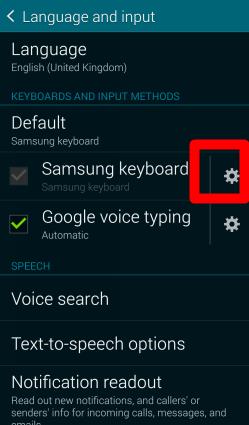
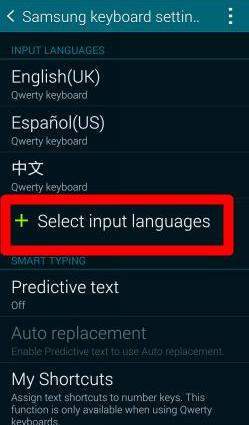
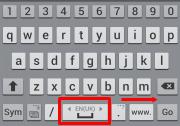


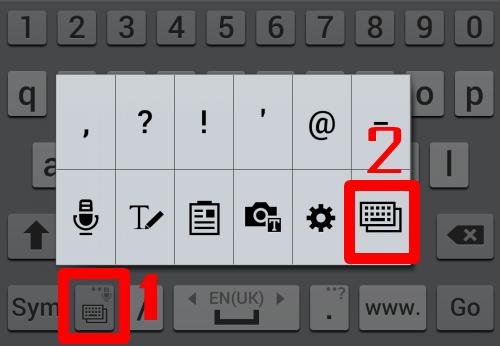
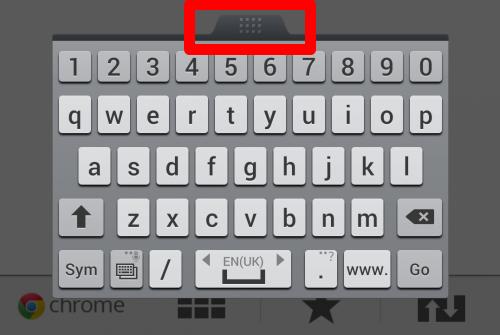
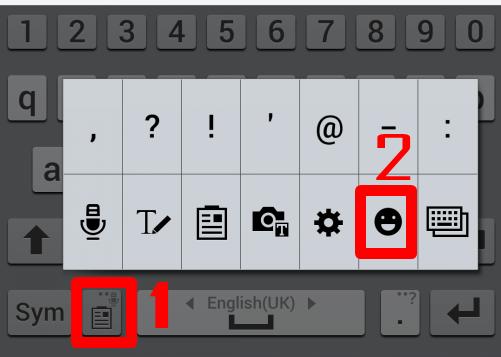
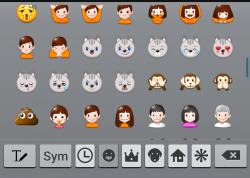
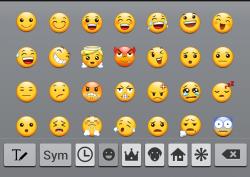
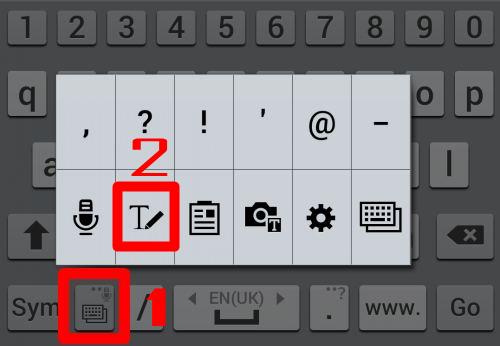
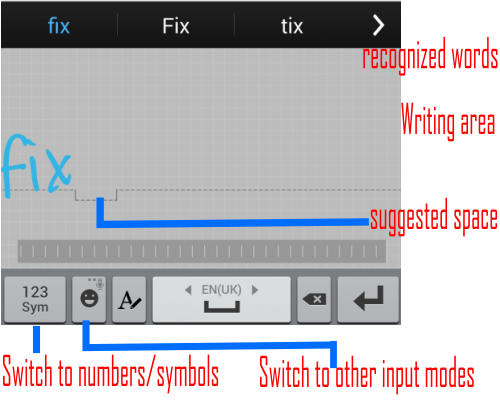
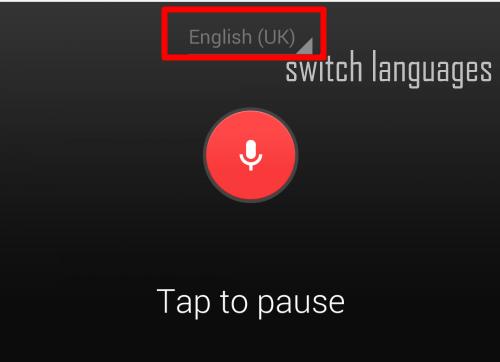
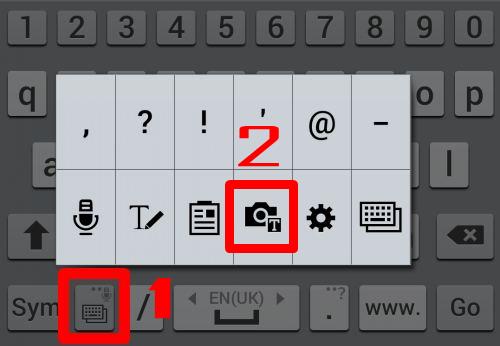
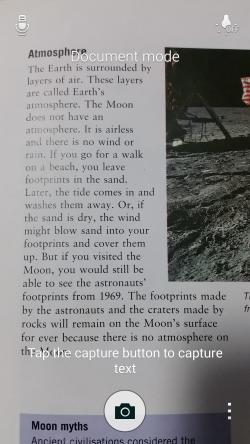
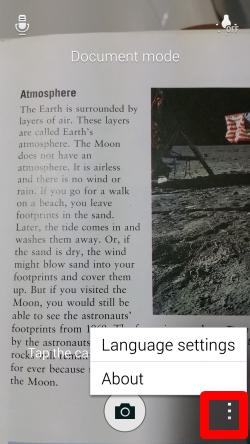
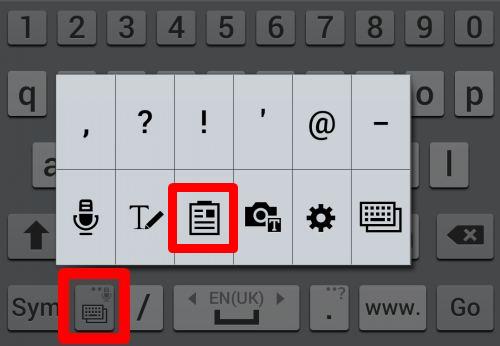
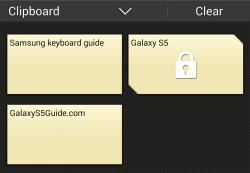
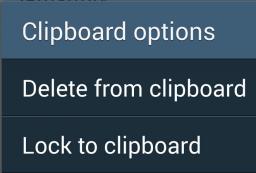

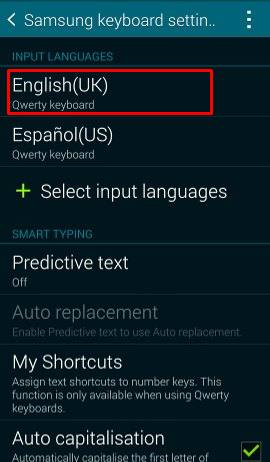

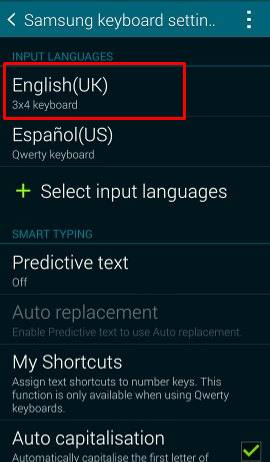
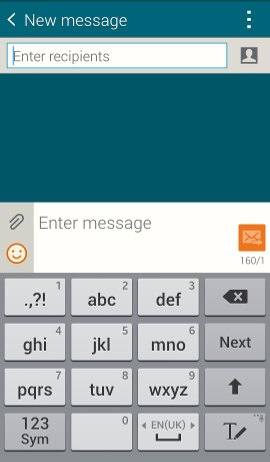
Fry Sierra says
Hi I want change the language to my phone. Where can I do download? Or Samsung apps? Because I want spanish. Thanks you very much
simon says
did you try this guide: https://galaxys5guide.com/samsung-galaxy-s5-how-to-guides/how-to-change-galaxy-s5-language/
Galaxy S5 manual: Galaxy S5 user guide/manuals (PDF)|| Galaxy S5 Guide: Galaxy S5 How-to guides || Our Facebook page || Galaxy S6 Guides || Galaxy S7 Guides || Android Guides || Galaxy S8 Guides || Galaxy S9 Guides || Google Home Guides || Galaxy S10 Guides || Galaxy S20 Guides || Headphone Guides || Galaxy S20 Guides || Chromecast Guides Guides || Moto G Guides || Galaxy S4 Guides || || Enjoy Chinese Musiclulu says
Why doesnt my keyboard have 5.rows I want the numbers on top how do I fix this with out down load all the other s5s have it
simon says
Are you using Samsung keyboard? Check it at Settings–language and input. Make sure, Samsung keyboard is the default.
Galaxy S5 manual: Galaxy S5 user guide/manuals (PDF)|| Galaxy S5 Guide: Galaxy S5 How-to guides || Our Facebook page || Galaxy S6 Guides || Galaxy S7 Guides || Android Guides || Galaxy S8 Guides || Galaxy S9 Guides || Google Home Guides || Galaxy S10 Guides || Galaxy S20 Guides || Headphone Guides || Galaxy S20 Guides || Chromecast Guides Guides || Moto G Guides || Galaxy S4 Guides || || Enjoy Chinese MusicKayla says
My keyboard used to look like the one pictured above, but yesterday I accidentally was unable to unlock my phone with my finger print, and it somehow changed my keyboard to a different one. This one only has 3 rows. I like the old keyboard better but I cannot figure out how to change it back. I’ve look under Settings – language, but I don’t see an input option.
Kayla says
It switched to the Swype keyboard, to be more specific. I can’t stand this keyboard. How do I change it back?
simon says
Settings – language and input. Change the default to Samsung keyboard.
Galaxy S5 manual: Galaxy S5 user guide/manuals (PDF)|| Galaxy S5 Guide: Galaxy S5 How-to guides || Our Facebook page || Galaxy S6 Guides || Galaxy S7 Guides || Android Guides || Galaxy S8 Guides || Galaxy S9 Guides || Google Home Guides || Galaxy S10 Guides || Galaxy S20 Guides || Headphone Guides || Galaxy S20 Guides || Chromecast Guides Guides || Moto G Guides || Galaxy S4 Guides || || Enjoy Chinese Musicsimon says
Did you check the default keyboard at settings- language and input?
Galaxy S5 manual: Galaxy S5 user guide/manuals (PDF)|| Galaxy S5 Guide: Galaxy S5 How-to guides || Our Facebook page || Galaxy S6 Guides || Galaxy S7 Guides || Android Guides || Galaxy S8 Guides || Galaxy S9 Guides || Google Home Guides || Galaxy S10 Guides || Galaxy S20 Guides || Headphone Guides || Galaxy S20 Guides || Chromecast Guides Guides || Moto G Guides || Galaxy S4 Guides || || Enjoy Chinese MusicKayla says
I figured it out. Thank you, though!
JAZZY says
HOW ??
kv says
The back button on my s5 suddenly stops working sometimes and when this happens my keyboard stops functioning too. I.e. if I try to enter a website or enter text in the google search bar etc the keyboard does not pop up. I have no idea how the two issues are related but they are and this has been happening frequently. Is this a bug? How can I fix it? Thanks.
simon says
It could be caused by other apps. You may try to reboot your s5 to see whether it solves the issue. If it happens quickly after reboot, you probably should try to backup your phone and do a factory data reset.
Galaxy S5 manual: Galaxy S5 user guide/manuals (PDF)|| Galaxy S5 Guide: Galaxy S5 How-to guides || Our Facebook page || Galaxy S6 Guides || Galaxy S7 Guides || Android Guides || Galaxy S8 Guides || Galaxy S9 Guides || Google Home Guides || Galaxy S10 Guides || Galaxy S20 Guides || Headphone Guides || Galaxy S20 Guides || Chromecast Guides Guides || Moto G Guides || Galaxy S4 Guides || || Enjoy Chinese MusicChristian Bae says
When I hold the second key to the left, only four things pop up. Why?
simon says
It depends what you are currently typing. If the system knows it’s a website address, if will not show emojis.
Galaxy S5 manual: Galaxy S5 user guide/manuals (PDF)|| Galaxy S5 Guide: Galaxy S5 How-to guides || Our Facebook page || Galaxy S6 Guides || Galaxy S7 Guides || Android Guides || Galaxy S8 Guides || Galaxy S9 Guides || Google Home Guides || Galaxy S10 Guides || Galaxy S20 Guides || Headphone Guides || Galaxy S20 Guides || Chromecast Guides Guides || Moto G Guides || Galaxy S4 Guides || || Enjoy Chinese Musickwee says
Hi, my S5 keyboard does not have the handwriting keyboard option. Is there anyway to activate it?
simon says
If you switch to English, do you have the handwriting option? Handwriting is not supported for a few languages. There is no settings to activate or deactivate it.
Galaxy S5 manual: Galaxy S5 user guide/manuals (PDF)|| Galaxy S5 Guide: Galaxy S5 How-to guides || Our Facebook page || Galaxy S6 Guides || Galaxy S7 Guides || Android Guides || Galaxy S8 Guides || Galaxy S9 Guides || Google Home Guides || Galaxy S10 Guides || Galaxy S20 Guides || Headphone Guides || Galaxy S20 Guides || Chromecast Guides Guides || Moto G Guides || Galaxy S4 Guides || || Enjoy Chinese MusicAngie Wong says
I also doesn’t have the handwriting keyboard option. My setting language is English n Chinese. Pls help as I like to hv this writing option.
simon says
Not sure. This is almost a standard feature, at least for English. Are you in Easy Mode?
Galaxy S5 manual: Galaxy S5 user guide/manuals (PDF)|| Galaxy S5 Guide: Galaxy S5 How-to guides || Our Facebook page || Galaxy S6 Guides || Galaxy S7 Guides || Android Guides || Galaxy S8 Guides || Galaxy S9 Guides || Google Home Guides || Galaxy S10 Guides || Galaxy S20 Guides || Headphone Guides || Galaxy S20 Guides || Chromecast Guides Guides || Moto G Guides || Galaxy S4 Guides || || Enjoy Chinese MusicAngie Wong says
Hi, now the handwriting keyboard appear.
I just do a reset and restart my phone.
Thanks.
PS: I in standard mode
simon says
Thank you for the update and sharing your solution.
Galaxy S5 manual: Galaxy S5 user guide/manuals (PDF)|| Galaxy S5 Guide: Galaxy S5 How-to guides || Our Facebook page || Galaxy S6 Guides || Galaxy S7 Guides || Android Guides || Galaxy S8 Guides || Galaxy S9 Guides || Google Home Guides || Galaxy S10 Guides || Galaxy S20 Guides || Headphone Guides || Galaxy S20 Guides || Chromecast Guides Guides || Moto G Guides || Galaxy S4 Guides || || Enjoy Chinese MusicLauren says
I want to clean out my saved words, how do I do this?
simon says
If you want to clear the clipboard, please follow the last section of this guide.
Galaxy S5 manual: Galaxy S5 user guide/manuals (PDF)|| Galaxy S5 Guide: Galaxy S5 How-to guides || Our Facebook page || Galaxy S6 Guides || Galaxy S7 Guides || Android Guides || Galaxy S8 Guides || Galaxy S9 Guides || Google Home Guides || Galaxy S10 Guides || Galaxy S20 Guides || Headphone Guides || Galaxy S20 Guides || Chromecast Guides Guides || Moto G Guides || Galaxy S4 Guides || || Enjoy Chinese MusicMansour says
I want to know how to go to the next line!
simon says
Enter key will be available automatically if S5 detects you are not typing web address or password.
Galaxy S5 manual: Galaxy S5 user guide/manuals (PDF)|| Galaxy S5 Guide: Galaxy S5 How-to guides || Our Facebook page || Galaxy S6 Guides || Galaxy S7 Guides || Android Guides || Galaxy S8 Guides || Galaxy S9 Guides || Google Home Guides || Galaxy S10 Guides || Galaxy S20 Guides || Headphone Guides || Galaxy S20 Guides || Chromecast Guides Guides || Moto G Guides || Galaxy S4 Guides || || Enjoy Chinese MusicTheSinpig says
Thank you for helping me figure out my new phone. I couldn’t figured out how to change the texting keyboard to Spanish, now I know. Thanks.
Oscar Gonzalez says
How can I change my keyboard larger.
simon says
You can only make it smaller or floating, but not larger.
Galaxy S5 manual: Galaxy S5 user guide/manuals (PDF)|| Galaxy S5 Guide: Galaxy S5 How-to guides || Our Facebook page || Galaxy S6 Guides || Galaxy S7 Guides || Android Guides || Galaxy S8 Guides || Galaxy S9 Guides || Google Home Guides || Galaxy S10 Guides || Galaxy S20 Guides || Headphone Guides || Galaxy S20 Guides || Chromecast Guides Guides || Moto G Guides || Galaxy S4 Guides || || Enjoy Chinese MusicJose says
Hi, fist of all thanks for this information.
I cannot change the input language by swiping the space button. After adding the new languages doesn’t appear the arrows in the space button.
Thanks in advance.
simon says
You need make sure the language is actually added. You can check the settings of Samsung keyboard. You should find two languages are listed. Sometimes, you may forgot to apply after select the language.
For the space button, you need swipe it to see whether the second language appears.
Galaxy S5 manual: Galaxy S5 user guide/manuals (PDF)|| Galaxy S5 Guide: Galaxy S5 How-to guides || Our Facebook page || Galaxy S6 Guides || Galaxy S7 Guides || Android Guides || Galaxy S8 Guides || Galaxy S9 Guides || Google Home Guides || Galaxy S10 Guides || Galaxy S20 Guides || Headphone Guides || Galaxy S20 Guides || Chromecast Guides Guides || Moto G Guides || Galaxy S4 Guides || || Enjoy Chinese Musickmalallah says
I still have the same problem as I have added two languages to my Samsung keyboard but I still can’t switch between them by using the space bar. Instead, I have to tick off one of them in the settings each time I want to change my typing language. please help!!
thanks in advance.
simon says
If you tap and hold the space bar, will you get anything?
Galaxy S5 manual: Galaxy S5 user guide/manuals (PDF)|| Galaxy S5 Guide: Galaxy S5 How-to guides || Our Facebook page || Galaxy S6 Guides || Galaxy S7 Guides || Android Guides || Galaxy S8 Guides || Galaxy S9 Guides || Google Home Guides || Galaxy S10 Guides || Galaxy S20 Guides || Headphone Guides || Galaxy S20 Guides || Chromecast Guides Guides || Moto G Guides || Galaxy S4 Guides || || Enjoy Chinese Musickmalallah says
I just did and nothing happened .. I had the same issue before with my Samsung S4 and it just recovered switching between the languages by itself!!! this is absolutely making me go crazy!
simon says
It’s very likely caused by some other apps, especially some talk managers. You can try to backup your data and do a factory reset.
Galaxy S5 manual: Galaxy S5 user guide/manuals (PDF)|| Galaxy S5 Guide: Galaxy S5 How-to guides || Our Facebook page || Galaxy S6 Guides || Galaxy S7 Guides || Android Guides || Galaxy S8 Guides || Galaxy S9 Guides || Google Home Guides || Galaxy S10 Guides || Galaxy S20 Guides || Headphone Guides || Galaxy S20 Guides || Chromecast Guides Guides || Moto G Guides || Galaxy S4 Guides || || Enjoy Chinese MusicJade says
I did the reset and still no second language on my Samsung keyboard. This is driving me nuts! How can this be fixed??
Jade says
I figured it out. LastPass was enabled and blocked my second language keyboard. I’m guessing password keeper apps might be the issue for anyone else having one.
simon says
Thank you for sharing the info.
Galaxy S5 manual: Galaxy S5 user guide/manuals (PDF)|| Galaxy S5 Guide: Galaxy S5 How-to guides || Our Facebook page || Galaxy S6 Guides || Galaxy S7 Guides || Android Guides || Galaxy S8 Guides || Galaxy S9 Guides || Google Home Guides || Galaxy S10 Guides || Galaxy S20 Guides || Headphone Guides || Galaxy S20 Guides || Chromecast Guides Guides || Moto G Guides || Galaxy S4 Guides || || Enjoy Chinese MusicJeff says
How do I disable the emojis and emoticons on the Galaxy s5
simon says
You cannot disable them in Samsung keyboard. You can just don’t used them. They are available only when you are typing messages.
Galaxy S5 manual: Galaxy S5 user guide/manuals (PDF)|| Galaxy S5 Guide: Galaxy S5 How-to guides || Our Facebook page || Galaxy S6 Guides || Galaxy S7 Guides || Android Guides || Galaxy S8 Guides || Galaxy S9 Guides || Google Home Guides || Galaxy S10 Guides || Galaxy S20 Guides || Headphone Guides || Galaxy S20 Guides || Chromecast Guides Guides || Moto G Guides || Galaxy S4 Guides || || Enjoy Chinese MusicJeff says
I want to disable them from showing up in my conversations.
simon says
as emojis are natively supported in kitkat, you have to read them unless you delete the message probably.
Galaxy S5 manual: Galaxy S5 user guide/manuals (PDF)|| Galaxy S5 Guide: Galaxy S5 How-to guides || Our Facebook page || Galaxy S6 Guides || Galaxy S7 Guides || Android Guides || Galaxy S8 Guides || Galaxy S9 Guides || Google Home Guides || Galaxy S10 Guides || Galaxy S20 Guides || Headphone Guides || Galaxy S20 Guides || Chromecast Guides Guides || Moto G Guides || Galaxy S4 Guides || || Enjoy Chinese MusicHafiz abd hadi says
how do i put in a return button….as there are none
simon says
If think S5 thinks you don’t need return key, it will provide search key or next key, or other semantic keys.
I don’t think any stock apps have this issue. Would you please let us know in which app you cannot get the return key?
Galaxy S5 manual: Galaxy S5 user guide/manuals (PDF)|| Galaxy S5 Guide: Galaxy S5 How-to guides || Our Facebook page || Galaxy S6 Guides || Galaxy S7 Guides || Android Guides || Galaxy S8 Guides || Galaxy S9 Guides || Google Home Guides || Galaxy S10 Guides || Galaxy S20 Guides || Headphone Guides || Galaxy S20 Guides || Chromecast Guides Guides || Moto G Guides || Galaxy S4 Guides || || Enjoy Chinese MusicHafiz abd hadi says
in hangouts and whatsapp
simon says
Both apps probably advertise the input area as one line input doer sms. So, Samsung keyboard believes there is no need for enter key.
Hangouts will combine your messages/text automatically after you send them.
The stock messages app should have no issues with this.
Anyway, I don’t know whether there are any solutions. You may try to use other keyboard apps, for example, Swiftkey or Google keyboard, if you really need the return key.
Galaxy S5 manual: Galaxy S5 user guide/manuals (PDF)|| Galaxy S5 Guide: Galaxy S5 How-to guides || Our Facebook page || Galaxy S6 Guides || Galaxy S7 Guides || Android Guides || Galaxy S8 Guides || Galaxy S9 Guides || Google Home Guides || Galaxy S10 Guides || Galaxy S20 Guides || Headphone Guides || Galaxy S20 Guides || Chromecast Guides Guides || Moto G Guides || Galaxy S4 Guides || || Enjoy Chinese MusicDon Hirsch says
I want to enter voice input mode, but when I tap and hold the second button in the last row, the microphone icon does not appear in the options window.
simon says
Did you enable voice input in language & input?
Voice input is not available for all languages.
Galaxy S5 manual: Galaxy S5 user guide/manuals (PDF)|| Galaxy S5 Guide: Galaxy S5 How-to guides || Our Facebook page || Galaxy S6 Guides || Galaxy S7 Guides || Android Guides || Galaxy S8 Guides || Galaxy S9 Guides || Google Home Guides || Galaxy S10 Guides || Galaxy S20 Guides || Headphone Guides || Galaxy S20 Guides || Chromecast Guides Guides || Moto G Guides || Galaxy S4 Guides || || Enjoy Chinese MusicFallon says
Thats the same problem im having. In english my microphone icon has disappeared and i have tried everything i can think of to get it back.
Redmond says
Current keyboard is floating and too small. How do I disable floating and maximise keyboard size?
Redmond says
No problem now – found the answer. Sorry for any inconvenience.
Em says
How did you fix it? I’m having that problem right now and I can’t figure out how to get my keyboard back to its original size!
simon says
Tap and hold the second button in the last row. Tap the last icon in the pop out window.
Galaxy S5 manual: Galaxy S5 user guide/manuals (PDF)|| Galaxy S5 Guide: Galaxy S5 How-to guides || Our Facebook page || Galaxy S6 Guides || Galaxy S7 Guides || Android Guides || Galaxy S8 Guides || Galaxy S9 Guides || Google Home Guides || Galaxy S10 Guides || Galaxy S20 Guides || Headphone Guides || Galaxy S20 Guides || Chromecast Guides Guides || Moto G Guides || Galaxy S4 Guides || || Enjoy Chinese MusicDon Hirsch says
Yes. The microphone was there until I switched to use an emoticon. Now the microphone is gone and it is not a choice. The work around I am using is to pull down the top of the screen, click on “Choose input method” and then choose “Google voice typing”. There has to be an easier way to do this.
Jayden35118 says
So I want my keyboard to learn from what i say in my messages but everytime i click on it it says “samsung keyboard has stopped” then it says something about update?
simon says
Are you using English? If not, you may try to update the language pack.
Please note, for voice typing, it doesn’t learn your accent.
Galaxy S5 manual: Galaxy S5 user guide/manuals (PDF)|| Galaxy S5 Guide: Galaxy S5 How-to guides || Our Facebook page || Galaxy S6 Guides || Galaxy S7 Guides || Android Guides || Galaxy S8 Guides || Galaxy S9 Guides || Google Home Guides || Galaxy S10 Guides || Galaxy S20 Guides || Headphone Guides || Galaxy S20 Guides || Chromecast Guides Guides || Moto G Guides || Galaxy S4 Guides || || Enjoy Chinese MusicMatt taulbee says
My messages won’t say my words anymore it’ll save then when I exit out and go back I’m won’t be saved anymore and like person above said when I click learn from messages or learn from Facebook says Samsung keyboard has stopped???
David Gress says
How can I disable the symbols on the Samsung keyboard ?
simon says
Probably not.
Galaxy S5 manual: Galaxy S5 user guide/manuals (PDF)|| Galaxy S5 Guide: Galaxy S5 How-to guides || Our Facebook page || Galaxy S6 Guides || Galaxy S7 Guides || Android Guides || Galaxy S8 Guides || Galaxy S9 Guides || Google Home Guides || Galaxy S10 Guides || Galaxy S20 Guides || Headphone Guides || Galaxy S20 Guides || Chromecast Guides Guides || Moto G Guides || Galaxy S4 Guides || || Enjoy Chinese MusicChristine says
I only use the 3 x 4 keypad, just bought a new S5 that has it, will it go if I do the update?
simon says
The Samsung keyboard in S5 has a 3×4 keyboard (I just updated this page: https://galaxys5guide.com/samsung-galaxy-s5-how-to-guides/how-to-use-galaxy-s5-samsung-keyboard/#3x4keyboard).
It will unlikely be removed in any future update.
Galaxy S5 manual: Galaxy S5 user guide/manuals (PDF)|| Galaxy S5 Guide: Galaxy S5 How-to guides || Our Facebook page || Galaxy S6 Guides || Galaxy S7 Guides || Android Guides || Galaxy S8 Guides || Galaxy S9 Guides || Google Home Guides || Galaxy S10 Guides || Galaxy S20 Guides || Headphone Guides || Galaxy S20 Guides || Chromecast Guides Guides || Moto G Guides || Galaxy S4 Guides || || Enjoy Chinese MusicLanier says
On the Samsung default keyboard when I hold the gear button to bring up the other typing modes, the document mode with the camera doesnt appear. Is this because I have a Verizon phone and is there any way I can get it cause I think it’s really cool.
sis4543michelle says
did you ever get the answer
simon says
You need install the OpticalReader from Galaxy Apps (under Galaxy Essentials). After installing the app, you can find the camera icon in keyboard.
Galaxy S5 manual: Galaxy S5 user guide/manuals (PDF)|| Galaxy S5 Guide: Galaxy S5 How-to guides || Our Facebook page || Galaxy S6 Guides || Galaxy S7 Guides || Android Guides || Galaxy S8 Guides || Galaxy S9 Guides || Google Home Guides || Galaxy S10 Guides || Galaxy S20 Guides || Headphone Guides || Galaxy S20 Guides || Chromecast Guides Guides || Moto G Guides || Galaxy S4 Guides || || Enjoy Chinese MusicPD says
I turned off predictive text so it does not always autocorrect my words but then it also turned off swipe. I want to swipe, without autocorrection. please help. thanks.
simon says
Continuous input depends on predictive text. You may uncheck auto replacement.
Galaxy S5 manual: Galaxy S5 user guide/manuals (PDF)|| Galaxy S5 Guide: Galaxy S5 How-to guides || Our Facebook page || Galaxy S6 Guides || Galaxy S7 Guides || Android Guides || Galaxy S8 Guides || Galaxy S9 Guides || Google Home Guides || Galaxy S10 Guides || Galaxy S20 Guides || Headphone Guides || Galaxy S20 Guides || Chromecast Guides Guides || Moto G Guides || Galaxy S4 Guides || || Enjoy Chinese Musicliam says
Is there a way to change the keyboard settings so when I have chose my symbol like £ for example, that pressing the space bar will automatically take me back onto text?
simon says
probably not. The keyboard is not so smart…..
Galaxy S5 manual: Galaxy S5 user guide/manuals (PDF)|| Galaxy S5 Guide: Galaxy S5 How-to guides || Our Facebook page || Galaxy S6 Guides || Galaxy S7 Guides || Android Guides || Galaxy S8 Guides || Galaxy S9 Guides || Google Home Guides || Galaxy S10 Guides || Galaxy S20 Guides || Headphone Guides || Galaxy S20 Guides || Chromecast Guides Guides || Moto G Guides || Galaxy S4 Guides || || Enjoy Chinese MusicJevin K. Ramjattan says
I also want this. how to switch back to normal text AUTOMATICALLY after inserting a symbol. you hardly ever insert more than one symbol [punctuation etc]. stupid blackberry did it, why can’t smart samsung?
Yessie says
Is there anyway to use the emojis on facebook statuses with the galaxy s5?
simon says
Does Facebook status support emojis?
Galaxy S5 manual: Galaxy S5 user guide/manuals (PDF)|| Galaxy S5 Guide: Galaxy S5 How-to guides || Our Facebook page || Galaxy S6 Guides || Galaxy S7 Guides || Android Guides || Galaxy S8 Guides || Galaxy S9 Guides || Google Home Guides || Galaxy S10 Guides || Galaxy S20 Guides || Headphone Guides || Galaxy S20 Guides || Chromecast Guides Guides || Moto G Guides || Galaxy S4 Guides || || Enjoy Chinese MusicYessie says
Yes I’ve seen people use emojis on statuses but when I click to add a status a different keyboard pops up not the Samsung one.
simon says
If your default keyboard is Samsung keyboard, the app will not change it.
yes, you can use emojis (but not everyone is ablke to read it as emojis….)
Galaxy S5 manual: Galaxy S5 user guide/manuals (PDF)|| Galaxy S5 Guide: Galaxy S5 How-to guides || Our Facebook page || Galaxy S6 Guides || Galaxy S7 Guides || Android Guides || Galaxy S8 Guides || Galaxy S9 Guides || Google Home Guides || Galaxy S10 Guides || Galaxy S20 Guides || Headphone Guides || Galaxy S20 Guides || Chromecast Guides Guides || Moto G Guides || Galaxy S4 Guides || || Enjoy Chinese MusicYessie says
Ok thank you 🙂
Jerry says
I had the emoji face instead of the microphone(tap to speak) on my keyboard and now it is back to the microphone. How do I make it back to the emoji button?
simon says
Please read this guide : https://galaxys5guide.com/samsung-galaxy-s5-how-to-guides/how-to-use-galaxy-s5-samsung-keyboard/
Galaxy S5 manual: Galaxy S5 user guide/manuals (PDF)|| Galaxy S5 Guide: Galaxy S5 How-to guides || Our Facebook page || Galaxy S6 Guides || Galaxy S7 Guides || Android Guides || Galaxy S8 Guides || Galaxy S9 Guides || Google Home Guides || Galaxy S10 Guides || Galaxy S20 Guides || Headphone Guides || Galaxy S20 Guides || Chromecast Guides Guides || Moto G Guides || Galaxy S4 Guides || || Enjoy Chinese Musicgake says
It doesnt tell me how to permanently have the emoji face there
simon says
It depends on the app you are using. Samsung keyboard intelligently knows whether emojis are supported in the app.
Galaxy S5 manual: Galaxy S5 user guide/manuals (PDF)|| Galaxy S5 Guide: Galaxy S5 How-to guides || Our Facebook page || Galaxy S6 Guides || Galaxy S7 Guides || Android Guides || Galaxy S8 Guides || Galaxy S9 Guides || Google Home Guides || Galaxy S10 Guides || Galaxy S20 Guides || Headphone Guides || Galaxy S20 Guides || Chromecast Guides Guides || Moto G Guides || Galaxy S4 Guides || || Enjoy Chinese MusicTraGiz says
I have the S4. And on my keyboard where the microphone is to long press it to get the smiley face for the emoji’s. I also have to do it each time I type. I coulda swear that when I 1st got it ( about a week ago) the smiley face stayed there instead of the microphone. Which I would really like if it did…I never use the microphone., but use the emoji’s alot …any suggestions? … and great articles and Info you give. Thanks!
simon says
Normally, the keyboard remembers your last usage and adjust it correspondingly. For example, after inserting some emojis, you return to normal text, the icon should be emojis (last used). If your keyboard always shows microphone, it’s very likely due to some other apps. This is very hard to track.
Galaxy S5 manual: Galaxy S5 user guide/manuals (PDF)|| Galaxy S5 Guide: Galaxy S5 How-to guides || Our Facebook page || Galaxy S6 Guides || Galaxy S7 Guides || Android Guides || Galaxy S8 Guides || Galaxy S9 Guides || Google Home Guides || Galaxy S10 Guides || Galaxy S20 Guides || Headphone Guides || Galaxy S20 Guides || Chromecast Guides Guides || Moto G Guides || Galaxy S4 Guides || || Enjoy Chinese Musicwee pang says
Hi my galaxy s5 does not install with the Samsung keyboard as default keyboard in the language n input. How to install or download Samsung keyboard?
simon says
Unlikely, all S5 should come with Samsung keyboard by default. It is part of the firmware (not provided a separate app, although it is just an app), and therefore, you cannot download it.
What keyboard do you get?
Galaxy S5 manual: Galaxy S5 user guide/manuals (PDF)|| Galaxy S5 Guide: Galaxy S5 How-to guides || Our Facebook page || Galaxy S6 Guides || Galaxy S7 Guides || Android Guides || Galaxy S8 Guides || Galaxy S9 Guides || Google Home Guides || Galaxy S10 Guides || Galaxy S20 Guides || Headphone Guides || Galaxy S20 Guides || Chromecast Guides Guides || Moto G Guides || Galaxy S4 Guides || || Enjoy Chinese MusicAnnabel says
How do you move from predictive to non predictive when using the 3 x 4 keyboard
simon says
Predictive text can be turned off at Settings–Language and Input–Samsung keyboard–Predictive text.
Galaxy S5 manual: Galaxy S5 user guide/manuals (PDF)|| Galaxy S5 Guide: Galaxy S5 How-to guides || Our Facebook page || Galaxy S6 Guides || Galaxy S7 Guides || Android Guides || Galaxy S8 Guides || Galaxy S9 Guides || Google Home Guides || Galaxy S10 Guides || Galaxy S20 Guides || Headphone Guides || Galaxy S20 Guides || Chromecast Guides Guides || Moto G Guides || Galaxy S4 Guides || || Enjoy Chinese MusicPhons. says
How do I get cursor keys on the S5?
simon says
You have to use other keyboard, for example, SwiftKey has cursor keys.
Galaxy S5 manual: Galaxy S5 user guide/manuals (PDF)|| Galaxy S5 Guide: Galaxy S5 How-to guides || Our Facebook page || Galaxy S6 Guides || Galaxy S7 Guides || Android Guides || Galaxy S8 Guides || Galaxy S9 Guides || Google Home Guides || Galaxy S10 Guides || Galaxy S20 Guides || Headphone Guides || Galaxy S20 Guides || Chromecast Guides Guides || Moto G Guides || Galaxy S4 Guides || || Enjoy Chinese MusicAnnabel says
Thank you for your response. I didn’t make myself clear in with my initial question. What I meant is there anyway you can switch between predictive and non predictive by pressing a key on the keyboard. With my Samsung s2 you could just hold down a key for 3 seconds and it changed the mode. You didn’t have to go into settings then predictive then turn the mode off address continuing with the same message
Answers on a post card please.
simon says
Probably not. I’m not aware of the shortcuts for this on s5.
Galaxy S5 manual: Galaxy S5 user guide/manuals (PDF)|| Galaxy S5 Guide: Galaxy S5 How-to guides || Our Facebook page || Galaxy S6 Guides || Galaxy S7 Guides || Android Guides || Galaxy S8 Guides || Galaxy S9 Guides || Google Home Guides || Galaxy S10 Guides || Galaxy S20 Guides || Headphone Guides || Galaxy S20 Guides || Chromecast Guides Guides || Moto G Guides || Galaxy S4 Guides || || Enjoy Chinese MusicDavid Gress says
The SAMSUNG GALAXY S5 shown in this tutorial have ONLY LETTERS ON THEIR KEYBOARD. There is no small extra function that only creates a lot of errors while typing. I WANT THAT KEYBOARD ! HOW DO I GET IT ?
simon says
SwiftKey keyboard has the feature you mentioned. Now it’s free on Google play store.
Galaxy S5 manual: Galaxy S5 user guide/manuals (PDF)|| Galaxy S5 Guide: Galaxy S5 How-to guides || Our Facebook page || Galaxy S6 Guides || Galaxy S7 Guides || Android Guides || Galaxy S8 Guides || Galaxy S9 Guides || Google Home Guides || Galaxy S10 Guides || Galaxy S20 Guides || Headphone Guides || Galaxy S20 Guides || Chromecast Guides Guides || Moto G Guides || Galaxy S4 Guides || || Enjoy Chinese MusicMatt says
How can I get a ? to show on the first page of the keyboard? Seems that I always kick off a conversation with a question and would like to have the question mark available to me without having to switch between pages.
simon says
Tap and hold “.” to get more punctuations. It’s quite quick.
It’s impossible to customize the key arrangement for Samsung keyboard.
Galaxy S5 manual: Galaxy S5 user guide/manuals (PDF)|| Galaxy S5 Guide: Galaxy S5 How-to guides || Our Facebook page || Galaxy S6 Guides || Galaxy S7 Guides || Android Guides || Galaxy S8 Guides || Galaxy S9 Guides || Google Home Guides || Galaxy S10 Guides || Galaxy S20 Guides || Headphone Guides || Galaxy S20 Guides || Chromecast Guides Guides || Moto G Guides || Galaxy S4 Guides || || Enjoy Chinese MusicDavid Gress says
Simon,
This is part of our continuing conversation : The SAMSUNG GALAXY S5 shown in this tutorial have ONLY LETTERS ON THEIR KEYBOARD. There is no small extra function that only creates a lot of errors while typing. I WANT THAT KEYBOARD ! HOW DO I GET IT ?
I did download Swiftkey as you recommended. The Themes for choice of the keyboard selections have a second feature on the home keys. The customize Layout does not appear to have that option. What setting do I look for to get rid of the annoying two function keys ?
simon says
I had thought you wanted the extra characters. SwiftKey has it for long time. Samsung keyboard is not consistent.
I don’t think Samsung keyboard in s5 provides the extra characters. Are you using Samsung keyboard?
Google keyboard is the cleanest without extra characters (except the top row) for a key by default.
Galaxy S5 manual: Galaxy S5 user guide/manuals (PDF)|| Galaxy S5 Guide: Galaxy S5 How-to guides || Our Facebook page || Galaxy S6 Guides || Galaxy S7 Guides || Android Guides || Galaxy S8 Guides || Galaxy S9 Guides || Google Home Guides || Galaxy S10 Guides || Galaxy S20 Guides || Headphone Guides || Galaxy S20 Guides || Chromecast Guides Guides || Moto G Guides || Galaxy S4 Guides || || Enjoy Chinese MusicDavid Gress says
Simon,
I have both Samsung and Google and neither provides modification.
David Gress says
Simon,
I had thought you wanted the extra characters. SwiftKey has it for long time. Samsung keyboard is not consistent.
I don’t think Samsung keyboard in s5 provides the extra characters. Are you using Samsung keyboard?
David: Yes, and the Samsung keyboard has extra characters. SwiftKey has the characters as well with no option.
I did learn that I can determine the delay of the characters making it an intentional choice, This will work since I have struck out on the Keyboard I want.
simon says
I didn’t find the extra characters in Samsung keyboard in s5. I’m not sure how it was triggered.
Galaxy S5 manual: Galaxy S5 user guide/manuals (PDF)|| Galaxy S5 Guide: Galaxy S5 How-to guides || Our Facebook page || Galaxy S6 Guides || Galaxy S7 Guides || Android Guides || Galaxy S8 Guides || Galaxy S9 Guides || Google Home Guides || Galaxy S10 Guides || Galaxy S20 Guides || Headphone Guides || Galaxy S20 Guides || Chromecast Guides Guides || Moto G Guides || Galaxy S4 Guides || || Enjoy Chinese MusicDavid Gress says
I am wondering how many points of origin there are for this s5 ? In one of these videos, I caught a guy mention that his phone in the box to present came from South America. Different Samsung keyboards ? The delay function for the character is a trick you might need to refer to someday. Thanks for all your help Simon.
simon says
Thank you for the info.
I think Samsung has several assembly factories/contracts for regional markets. But the software should be more or less identical.
Galaxy S5 manual: Galaxy S5 user guide/manuals (PDF)|| Galaxy S5 Guide: Galaxy S5 How-to guides || Our Facebook page || Galaxy S6 Guides || Galaxy S7 Guides || Android Guides || Galaxy S8 Guides || Galaxy S9 Guides || Google Home Guides || Galaxy S10 Guides || Galaxy S20 Guides || Headphone Guides || Galaxy S20 Guides || Chromecast Guides Guides || Moto G Guides || Galaxy S4 Guides || || Enjoy Chinese MusicMelissa says
Why do the Samsung cartoony looking emoticons not show up in my whatsapp messages? If I choose a cartoony looking emoticon it shows up as the same design as was on my iPhone??? I want all the nicer looking emoticons on my new Samsung to all work in Whatsapp but how? They work just fine in FB and when sms’ing so why not in Whatsapp??
simon says
It depends on app and system. If it does not work in Whatsapp, you have to wait for the app update.
Galaxy S5 manual: Galaxy S5 user guide/manuals (PDF)|| Galaxy S5 Guide: Galaxy S5 How-to guides || Our Facebook page || Galaxy S6 Guides || Galaxy S7 Guides || Android Guides || Galaxy S8 Guides || Galaxy S9 Guides || Google Home Guides || Galaxy S10 Guides || Galaxy S20 Guides || Headphone Guides || Galaxy S20 Guides || Chromecast Guides Guides || Moto G Guides || Galaxy S4 Guides || || Enjoy Chinese MusicKatie says
We installed the software update flagged by Samsung last night (22nd July 2014) onto our S5 – since installing we cannot select a 3 x 4 keyboard using the above method you show.
When trying to complete steps 3 and 4, after pressing the cog, the dashboard only says ‘English UK’ and ‘English US’ as language – it doesn’t say ‘qwerty keyboard’ underneath as shown in the screenshots. When you click on the language as you suggest to try to change from qwerty to 3 x 4, nothing happens. We have tried updating the languages as the phone suggests, but this makes no difference.
Can you please advise how we can fix this, or what application we can download as an alternative to provide this functionality?
Thanks
simon says
How large is the update (larger than 100MB?)
Anyway, you may try to backup your data and perform a factory reset to see whether it helps.
Galaxy S5 manual: Galaxy S5 user guide/manuals (PDF)|| Galaxy S5 Guide: Galaxy S5 How-to guides || Our Facebook page || Galaxy S6 Guides || Galaxy S7 Guides || Android Guides || Galaxy S8 Guides || Galaxy S9 Guides || Google Home Guides || Galaxy S10 Guides || Galaxy S20 Guides || Headphone Guides || Galaxy S20 Guides || Chromecast Guides Guides || Moto G Guides || Galaxy S4 Guides || || Enjoy Chinese MusicKatie says
Yes I imagine it will have been as it was an update to the firmware, i.e. required an entire reboot of the phone. I don’t want to do a factory reset if possible, as these updates presumably not only address the firmware but the security too. We have just under two years left to run on the contract so will need to install some eventually. Unless it is a bug with the update itself which was issued by Samsung? I would be interested to hear if anyone else has had the same problem.
If the software updates no longer support a 3 x 4 keyboard, it would be useful to know.
simon says
I haven’t heard about this issue. If the issue is confirmed, we will update the page accordingly.
Factory data reset will retain all your updates. It only removes your apps, your files and your settings. Actually, once updated, there is no way to roll back.
Galaxy S5 manual: Galaxy S5 user guide/manuals (PDF)|| Galaxy S5 Guide: Galaxy S5 How-to guides || Our Facebook page || Galaxy S6 Guides || Galaxy S7 Guides || Android Guides || Galaxy S8 Guides || Galaxy S9 Guides || Google Home Guides || Galaxy S10 Guides || Galaxy S20 Guides || Headphone Guides || Galaxy S20 Guides || Chromecast Guides Guides || Moto G Guides || Galaxy S4 Guides || || Enjoy Chinese Musicvanessa says
How do i get the cursor to come back on. When im texting the lil blue cursor that would appear to see where i am writing disappeared while i was typing and dont know how to get it back. Now i cant see where im about to type if i need to go back and change something
simon says
Just tap once anywhere you want to insert text, the cursor will appear.
Galaxy S5 manual: Galaxy S5 user guide/manuals (PDF)|| Galaxy S5 Guide: Galaxy S5 How-to guides || Our Facebook page || Galaxy S6 Guides || Galaxy S7 Guides || Android Guides || Galaxy S8 Guides || Galaxy S9 Guides || Google Home Guides || Galaxy S10 Guides || Galaxy S20 Guides || Headphone Guides || Galaxy S20 Guides || Chromecast Guides Guides || Moto G Guides || Galaxy S4 Guides || || Enjoy Chinese Musicvanessa says
I kno but i want the cursor to be there all the time like it was before. How do i do that? Any time im typing and try to go back and fix something i have a harf time lutting the cursor exactly where it needs to be like before.
vanessa says
Hellloooo????
David Gress says
Simon, I am now receiving questions from s5 owners with questions. Do you want me to answer them ?
simon says
Sure. This is a community for all s5 owners. If you have the answers to any of the questions, you are welcomed to post them.
Galaxy S5 manual: Galaxy S5 user guide/manuals (PDF)|| Galaxy S5 Guide: Galaxy S5 How-to guides || Our Facebook page || Galaxy S6 Guides || Galaxy S7 Guides || Android Guides || Galaxy S8 Guides || Galaxy S9 Guides || Google Home Guides || Galaxy S10 Guides || Galaxy S20 Guides || Headphone Guides || Galaxy S20 Guides || Chromecast Guides Guides || Moto G Guides || Galaxy S4 Guides || || Enjoy Chinese MusicJoy H says
On my S2 when swyping texts I used to be able to go from comma to space and it would do both. Now comma swiped to space comes up with a “c”. Why?
simon says
It could be due to auto punctuate and auto placement.
Galaxy S5 manual: Galaxy S5 user guide/manuals (PDF)|| Galaxy S5 Guide: Galaxy S5 How-to guides || Our Facebook page || Galaxy S6 Guides || Galaxy S7 Guides || Android Guides || Galaxy S8 Guides || Galaxy S9 Guides || Google Home Guides || Galaxy S10 Guides || Galaxy S20 Guides || Headphone Guides || Galaxy S20 Guides || Chromecast Guides Guides || Moto G Guides || Galaxy S4 Guides || || Enjoy Chinese MusicNev says
Hello! Something got strange on my keyboard. When tapping long a letter key to access additional special related letters, for example tapping “u” for accessing “üùúû..”, the new set stays on the screen and is not a sliding to select and disappearing as it is used to be. It is very annoying, as l need to tap somewhere else for it to disappear and l can continue typing with the keyboard. It’s driving me crazy as l have gone through all my settings and cannot figure out what has changed for it perform that way. Have been searching the net too but to no avail. I would appreciate your feedback!!
Thanks in advance!
Nev says
I have noticed as well that the floating keyboard and camera input mode have disappeared from the options available by tapping the 2nd key on the first row….(options set stays on screen, blocks the keyboard and goes away only when tapping somewhere else too, as mentioned with the letter options)!!
Nev says
Found out what the issue was: enabling Magnification gestures!!! After turning it off all got back to normal.
Still don’t have the camera input mode though! I guess I didn’t have it at first place?? (Haven’t been aware of the existence of such feature until reading in your article here…)
simon says
Thank you for the update.
For the camera (document) input mode, you may try to test whether you have it by creating a Google doc. Sometimes, the option is hidden if s5 detects you are not input large quantity of text.
In a few regions, this feature may be not available.
Galaxy S5 manual: Galaxy S5 user guide/manuals (PDF)|| Galaxy S5 Guide: Galaxy S5 How-to guides || Our Facebook page || Galaxy S6 Guides || Galaxy S7 Guides || Android Guides || Galaxy S8 Guides || Galaxy S9 Guides || Google Home Guides || Galaxy S10 Guides || Galaxy S20 Guides || Headphone Guides || Galaxy S20 Guides || Chromecast Guides Guides || Moto G Guides || Galaxy S4 Guides || || Enjoy Chinese MusicNev says
How do I create Google doc? Not sure what you mean…
simon says
You can check whether you have the camera input on Google docs. When you are working on a Google doc, the keyboard should not hide the camera inputs.
Of course, Google doc is just an example, other types text input area should also work: email body (not subject), Google keep (not quick note)…..
Basically, if the keyboard knows the input area should be no more than one line, this input method may be hidden.
Galaxy S5 manual: Galaxy S5 user guide/manuals (PDF)|| Galaxy S5 Guide: Galaxy S5 How-to guides || Our Facebook page || Galaxy S6 Guides || Galaxy S7 Guides || Android Guides || Galaxy S8 Guides || Galaxy S9 Guides || Google Home Guides || Galaxy S10 Guides || Galaxy S20 Guides || Headphone Guides || Galaxy S20 Guides || Chromecast Guides Guides || Moto G Guides || Galaxy S4 Guides || || Enjoy Chinese MusicBianca says
Why doesn’t the emoji feature show on the keyboard when in social media like Facebook or Instagram? I’m only able to use emojis in text messages and we should be able to use them everyone without having to download another App.
simon says
S5 sometimes automatically hide the option if it knows the app does not support emojis, or the input area does not support emojis (e.g., web address).
You can try to tap and hold the second button in the last row to see whether you have the option.
If you need alternative keyboard with good emojis support, you can try SwiftKey (which is free now).
Galaxy S5 manual: Galaxy S5 user guide/manuals (PDF)|| Galaxy S5 Guide: Galaxy S5 How-to guides || Our Facebook page || Galaxy S6 Guides || Galaxy S7 Guides || Android Guides || Galaxy S8 Guides || Galaxy S9 Guides || Google Home Guides || Galaxy S10 Guides || Galaxy S20 Guides || Headphone Guides || Galaxy S20 Guides || Chromecast Guides Guides || Moto G Guides || Galaxy S4 Guides || || Enjoy Chinese MusicMarissa says
Why is it I can’t seem to copy text to the clipboard all the time? On the web it works about 90% of the time yet I can’t copy on Facebook or some specific websites. Is there a work around that I’m not familiar with besides pressing the screen and holding until the light blue box appears to copy?
simon says
Some websites may block the copy function.
That’s the correct way to copy text.
Galaxy S5 manual: Galaxy S5 user guide/manuals (PDF)|| Galaxy S5 Guide: Galaxy S5 How-to guides || Our Facebook page || Galaxy S6 Guides || Galaxy S7 Guides || Android Guides || Galaxy S8 Guides || Galaxy S9 Guides || Google Home Guides || Galaxy S10 Guides || Galaxy S20 Guides || Headphone Guides || Galaxy S20 Guides || Chromecast Guides Guides || Moto G Guides || Galaxy S4 Guides || || Enjoy Chinese MusicChuck Stuckey says
Samsung Galaxy S5 -Verizon How do you access both symbol keyboards. The manual says there are two symbol keyboards and I need to use \ which is not on the auto symbol keyboard.
April says
How do I change the color of my keyboard to make the larger or instead of the white keys I would like to have black and and white? So I can see them better?
simon says
Samsung keyboard does not support styling currently. You cannot make it larger than the screen (width in both landscape or portrait orientation).
Galaxy S5 manual: Galaxy S5 user guide/manuals (PDF)|| Galaxy S5 Guide: Galaxy S5 How-to guides || Our Facebook page || Galaxy S6 Guides || Galaxy S7 Guides || Android Guides || Galaxy S8 Guides || Galaxy S9 Guides || Google Home Guides || Galaxy S10 Guides || Galaxy S20 Guides || Headphone Guides || Galaxy S20 Guides || Chromecast Guides Guides || Moto G Guides || Galaxy S4 Guides || || Enjoy Chinese MusicRaven says
Is there any reason I cannot use emojis on the Facebook app? The emoji icon only displays when I’m messaging, and I am using the Samsung keyboard.
Moe says
facebook does not support samsung emoji! FB Messaging displays them, but facebook itself does not!
simon says
Tap and hold the second button in the last row until you get the options box.
Galaxy S5 manual: Galaxy S5 user guide/manuals (PDF)|| Galaxy S5 Guide: Galaxy S5 How-to guides || Our Facebook page || Galaxy S6 Guides || Galaxy S7 Guides || Android Guides || Galaxy S8 Guides || Galaxy S9 Guides || Google Home Guides || Galaxy S10 Guides || Galaxy S20 Guides || Headphone Guides || Galaxy S20 Guides || Chromecast Guides Guides || Moto G Guides || Galaxy S4 Guides || || Enjoy Chinese MusicMoe says
Does anyone know how to DELETE ALL the words I “added” to the default Samsung keyboard’s dictionary? Some nonsense i typed (like asdkjf or names in foreign languages) pop up as suggestions, and I’d like to delete them all at once, not one by one. Or in fact, deleting (“resetting”) the memory of the default keyboard would do! Please help!
simon says
you may reset the keyboard at: Settings–application manager–All–Samsung keyboard, tap clear cache, clear data. Then try again.
Galaxy S5 manual: Galaxy S5 user guide/manuals (PDF)|| Galaxy S5 Guide: Galaxy S5 How-to guides || Our Facebook page || Galaxy S6 Guides || Galaxy S7 Guides || Android Guides || Galaxy S8 Guides || Galaxy S9 Guides || Google Home Guides || Galaxy S10 Guides || Galaxy S20 Guides || Headphone Guides || Galaxy S20 Guides || Chromecast Guides Guides || Moto G Guides || Galaxy S4 Guides || || Enjoy Chinese MusicApril says
Thank you for ur answer. I’ had a feeling that I could not change the size. But I was hoping I could change the keyboard color currently the color of the s5 keyboard is gray and white which are nice colors but the white on the keys washes out the light black letters but i love this keyboard in every other way and don’t want to change. So if anyone figures out how to change the color of the keys on the s5 ? Or if there is a new update to this keyboard let me know. ? Thank you.
David Gress says
That would require a 3rd party keyboard. The Google Play Store has a free app from SwiftKey. Just look first and then ask Simon for his opinion. My keyboard is from SwiftKey and I am very pleased with the flexibility of this app. Simon sent me there. Enjoy your s5
simon says
Spot on, David.
SwiftKey has many cool styles (including color options) . And it’s free now. It’s one of the best keyboards for Android.
Galaxy S5 manual: Galaxy S5 user guide/manuals (PDF)|| Galaxy S5 Guide: Galaxy S5 How-to guides || Our Facebook page || Galaxy S6 Guides || Galaxy S7 Guides || Android Guides || Galaxy S8 Guides || Galaxy S9 Guides || Google Home Guides || Galaxy S10 Guides || Galaxy S20 Guides || Headphone Guides || Galaxy S20 Guides || Chromecast Guides Guides || Moto G Guides || Galaxy S4 Guides || || Enjoy Chinese MusicDan Fournier says
Hello,
When I first got my phone my keyboard had the special characters as “pop-ups” on the standard keyboard. As in if i held A I would get @ and if I held S I would get $. For some reason this has gone away. How do i get this functionality back?
My girlfriend just got the S5 and her phone has this keyboard setup.
nonono says
Hello, anybody can help me? Galaxy s5 on handwriting mode always auto write every stroke i’m trying to create. Especially when writing in chinese, auto detect handwriting in s5 is very annoying not like apple feature in handwriting. apple’s benefit is it just wait for confirmation character on every stroke that i create. Can anybody tell me how to set this s5 just like apple feature?
simon says
There is no perfect solution. Some users like Samsung way, some like apple way.
As I know, there are no settings for this in s5.
Galaxy S5 manual: Galaxy S5 user guide/manuals (PDF)|| Galaxy S5 Guide: Galaxy S5 How-to guides || Our Facebook page || Galaxy S6 Guides || Galaxy S7 Guides || Android Guides || Galaxy S8 Guides || Galaxy S9 Guides || Google Home Guides || Galaxy S10 Guides || Galaxy S20 Guides || Headphone Guides || Galaxy S20 Guides || Chromecast Guides Guides || Moto G Guides || Galaxy S4 Guides || || Enjoy Chinese Musicnonono says
ok, thanks for the reply. But did you know how to settle this thing? any application that i can download maybe?
TimoY says
Hey Nonono just use the keyboard with a bamboo pen iso, that’s what I would do. Lol
sylva says
Can I use emoticons in swype? It only allows me to do punctual faces such as 🙂 🙁
simon says
Of course, you can switch to emojis. But you need tap to insert.
Galaxy S5 manual: Galaxy S5 user guide/manuals (PDF)|| Galaxy S5 Guide: Galaxy S5 How-to guides || Our Facebook page || Galaxy S6 Guides || Galaxy S7 Guides || Android Guides || Galaxy S8 Guides || Galaxy S9 Guides || Google Home Guides || Galaxy S10 Guides || Galaxy S20 Guides || Headphone Guides || Galaxy S20 Guides || Chromecast Guides Guides || Moto G Guides || Galaxy S4 Guides || || Enjoy Chinese MusicDaniel says
I purchased a Galaxy S4 last week.
I have not been able to input my passwords for Hotmail, my bank accounts etc. Every time I input my passwords the message “incorrect password” appears. The customer service department has not been able to solve my problem. By chance I changed my keyboard to “querty” and the passwords were accepted. If i go back to the 3×4 keyboard the problem arises again.
Is this a problem that is not solvable unless I go to the “querty” everytime I wish to enter a protected site?
Daniel
simon says
Did you check whether the password you typed in 3×4 keyboard is correct?
The keyboard should not affect this because website only knows the characters passed by the keyboard.
Galaxy S5 manual: Galaxy S5 user guide/manuals (PDF)|| Galaxy S5 Guide: Galaxy S5 How-to guides || Our Facebook page || Galaxy S6 Guides || Galaxy S7 Guides || Android Guides || Galaxy S8 Guides || Galaxy S9 Guides || Google Home Guides || Galaxy S10 Guides || Galaxy S20 Guides || Headphone Guides || Galaxy S20 Guides || Chromecast Guides Guides || Moto G Guides || Galaxy S4 Guides || || Enjoy Chinese MusicJay Chung says
Hi, I have same problem as below.
I copies from above comment..
I cannot change the input language by swiping the space button. After adding the new languages doesn’t appear the arrows in the space button.
Thanks in advance
I also copies the solution as below
I figured it out. LastPass was enabled and blocked my second language keyboard. I’m guessing password keeper apps might be the issue for anyone else having one.
I do not understand the solution, I do not have any Ap as LastPass, I did all I can, but still have same problem.
Please help me..
simon says
It could be any other apps, especially apps related to task manager and accessibility.
If you update your phones recently, you may also check the keyboard languages to find out whether you need download the languages again.
Galaxy S5 manual: Galaxy S5 user guide/manuals (PDF)|| Galaxy S5 Guide: Galaxy S5 How-to guides || Our Facebook page || Galaxy S6 Guides || Galaxy S7 Guides || Android Guides || Galaxy S8 Guides || Galaxy S9 Guides || Google Home Guides || Galaxy S10 Guides || Galaxy S20 Guides || Headphone Guides || Galaxy S20 Guides || Chromecast Guides Guides || Moto G Guides || Galaxy S4 Guides || || Enjoy Chinese MusicHelene Simkin Jara says
I never had this problem with the Galaxy 3…but when I’m texting on the Galaxy 5 and I hit the spacebar, I often hit the comma as well. It’s very annoying. I’ve had to go back and take out numerous commas every time. Is there something that can be done about this?
simon says
Not so much you can do. If you want, you can try other keyboards to see whether they work better for you. Sometimes, you may find a few keyboard works surprisingly for you. SwiftKey or Google keyboard are good alternatives.
Galaxy S5 manual: Galaxy S5 user guide/manuals (PDF)|| Galaxy S5 Guide: Galaxy S5 How-to guides || Our Facebook page || Galaxy S6 Guides || Galaxy S7 Guides || Android Guides || Galaxy S8 Guides || Galaxy S9 Guides || Google Home Guides || Galaxy S10 Guides || Galaxy S20 Guides || Headphone Guides || Galaxy S20 Guides || Chromecast Guides Guides || Moto G Guides || Galaxy S4 Guides || || Enjoy Chinese MusicTimoY says
Since a couple of weeks now , I Can’t change “Swipe space key ” to other language input on keyboard. I am using a T-Mobile Galaxy S5
I have been using the US English, German and Greek keyboard languages. But not any more.
Can some one let me know why? Thx.
simon says
Check the keyboard language settings to find out whether you need update our download any of them. Update our download may be required after a major update.
Also, some apps may block this function.
Galaxy S5 manual: Galaxy S5 user guide/manuals (PDF)|| Galaxy S5 Guide: Galaxy S5 How-to guides || Our Facebook page || Galaxy S6 Guides || Galaxy S7 Guides || Android Guides || Galaxy S8 Guides || Galaxy S9 Guides || Google Home Guides || Galaxy S10 Guides || Galaxy S20 Guides || Headphone Guides || Galaxy S20 Guides || Chromecast Guides Guides || Moto G Guides || Galaxy S4 Guides || || Enjoy Chinese MusicTimoY says
Thx for your reply. I have already Dome all those recomendations and still unabel to swipe between laguages. Hum!
Any idea how can i find out how to determin which Apps Are blockig this bunction?
Am Sonderling if The Samsung Techsupport Folks are watching this Blog. Any idea how i can get hold of them?
Appreciate your help. Thx a lot.
simon says
First, make sure, you do not need to download language files (go to keyboard settings, check the languages).
You can reboot the phone into safe mode (press and hold volume down button when rebooting, until it is in safe mode). Then try the keyboard.
Galaxy S5 manual: Galaxy S5 user guide/manuals (PDF)|| Galaxy S5 Guide: Galaxy S5 How-to guides || Our Facebook page || Galaxy S6 Guides || Galaxy S7 Guides || Android Guides || Galaxy S8 Guides || Galaxy S9 Guides || Google Home Guides || Galaxy S10 Guides || Galaxy S20 Guides || Headphone Guides || Galaxy S20 Guides || Chromecast Guides Guides || Moto G Guides || Galaxy S4 Guides || || Enjoy Chinese MusicTimoY says
Simon Thx for Talking The Time.
I have done the restart “reboot” by holding the volume button all the way to down.till said safe mode then opened texting app to try the keyboard and I could not swipe to other languages and the space button doesn’t even show the 2 arrows as it did few weeks ago. Hum! Any other tip.
FYI I have also did a factory reset last night but still having this issue.
Thks.
TimoY says
Ok Simon FYI I have found the solution to my problem.
After I have uninstalled some of the apps I have lately installed.
I was lucky enough to determine the the app was causing the problem. The app’s name was/is “Commandr for Google Now” from RSen.
Hope this will help Techsupport folks to work on this issue.
Thanks for taking the time to assist.
Ciao.
Timo
simon says
Thank you for sharing your findings, which will definitely help other s5 owners.
Galaxy S5 manual: Galaxy S5 user guide/manuals (PDF)|| Galaxy S5 Guide: Galaxy S5 How-to guides || Our Facebook page || Galaxy S6 Guides || Galaxy S7 Guides || Android Guides || Galaxy S8 Guides || Galaxy S9 Guides || Google Home Guides || Galaxy S10 Guides || Galaxy S20 Guides || Headphone Guides || Galaxy S20 Guides || Chromecast Guides Guides || Moto G Guides || Galaxy S4 Guides || || Enjoy Chinese MusicSam says
Hey Simon,
The icon for document mode/camera input mode is missing in my cell. I have tried all settings and spent quite some time, but am unable to find either that option or that icon anywhere.
OCR works well as business card option in my contacts works very accurately. I would love to have the camera input mode!!!
simon says
it is possible (although very uncommon) the feature was removed in some regions.
Anyway, try to input text for an email body (not the sender), if you cannot find the option, it then means the feature is not available for your model…
Galaxy S5 manual: Galaxy S5 user guide/manuals (PDF)|| Galaxy S5 Guide: Galaxy S5 How-to guides || Our Facebook page || Galaxy S6 Guides || Galaxy S7 Guides || Android Guides || Galaxy S8 Guides || Galaxy S9 Guides || Google Home Guides || Galaxy S10 Guides || Galaxy S20 Guides || Headphone Guides || Galaxy S20 Guides || Chromecast Guides Guides || Moto G Guides || Galaxy S4 Guides || || Enjoy Chinese MusicMeryl Lee says
When texting i don’t know how to access the … above the period. It doesn’t give me … even when i choose “Sym”. HELP!
simon says
Tap and hold the key.
Btw,… means more options, not the symbol for 3 dots.
Galaxy S5 manual: Galaxy S5 user guide/manuals (PDF)|| Galaxy S5 Guide: Galaxy S5 How-to guides || Our Facebook page || Galaxy S6 Guides || Galaxy S7 Guides || Android Guides || Galaxy S8 Guides || Galaxy S9 Guides || Google Home Guides || Galaxy S10 Guides || Galaxy S20 Guides || Headphone Guides || Galaxy S20 Guides || Chromecast Guides Guides || Moto G Guides || Galaxy S4 Guides || || Enjoy Chinese MusicMeryl Lee says
Okay, I understand. It does seem almost impossible to type … on this keyboard because when you type a . it automatically inserts a space after the dot. Is there something I’m missing?
simon says
I think most keyboards work like this. You may try uncheck auto spacing. It should not add space then.
Galaxy S5 manual: Galaxy S5 user guide/manuals (PDF)|| Galaxy S5 Guide: Galaxy S5 How-to guides || Our Facebook page || Galaxy S6 Guides || Galaxy S7 Guides || Android Guides || Galaxy S8 Guides || Galaxy S9 Guides || Google Home Guides || Galaxy S10 Guides || Galaxy S20 Guides || Headphone Guides || Galaxy S20 Guides || Chromecast Guides Guides || Moto G Guides || Galaxy S4 Guides || || Enjoy Chinese MusicMeryl Lee says
Yes, that seems to work! Thank you!
Paula says
My keyboard doesn’t save personal words. When I go into settings, predictive text is on, and the personalized text is on. I press “learn from messages”, it gives me the message: “unfortunately your Samsung device has stopped.” This is so frustrating! I can’t add words to a personal dictionary, and it doesn’t learn them. This keyboard seems useless!
simon says
Are you using Samsung keyboard?
Galaxy S5 manual: Galaxy S5 user guide/manuals (PDF)|| Galaxy S5 Guide: Galaxy S5 How-to guides || Our Facebook page || Galaxy S6 Guides || Galaxy S7 Guides || Android Guides || Galaxy S8 Guides || Galaxy S9 Guides || Google Home Guides || Galaxy S10 Guides || Galaxy S20 Guides || Headphone Guides || Galaxy S20 Guides || Chromecast Guides Guides || Moto G Guides || Galaxy S4 Guides || || Enjoy Chinese MusicPaula says
Yes..the default s5 keyboard. Samsung.
paula says
I just got SwiftKey and it’s 10000000x better. 🙂 happy.
David says
I am using SwiftKey as well and found that it integrates well to the s5. Simon had made the suggestion of SwiftKey and I couldn’t be happier. Enjoy.
paula says
yes. the default samsung keyboard that comes preloaded on the S5
David Gress says
The s5 droid is an excellent choice, that said, devices and life do not always conform to how we wish they would. Have you viewed the in depth tutorials on Youtube for the s5 ? I have, and have found they contain a wealth of information. I have been a student on Youtube for hours absorbing as much knowledge as I can. Never get frustrated with a machine, it cannot begin to compare to our brain.
Jake says
Im using the Samsung keyboard and my predictive text and autocorrect settings are turned on but my keyboard no longer shows the bar with the suggested words. Also, it will no longer actually autocorrect even though it says its turned on. I have tried to reset the keyboard and messaging settings but nothing has worked. How can i get the suggestion bar to come back?
Jay says
I’m stuck in document mode when I take a picture. I tried to take a pic. of my cat and its looking for text.How do I get out of this mode please?
David Gress says
I encourage you to visit YouTube for the extensive video tutorials on just the camera features of the s5. You have a awesome camera in your phone, now have some fun learning what it is capable of doing.
simon says
tap back button (right to the Home button).
Galaxy S5 manual: Galaxy S5 user guide/manuals (PDF)|| Galaxy S5 Guide: Galaxy S5 How-to guides || Our Facebook page || Galaxy S6 Guides || Galaxy S7 Guides || Android Guides || Galaxy S8 Guides || Galaxy S9 Guides || Google Home Guides || Galaxy S10 Guides || Galaxy S20 Guides || Headphone Guides || Galaxy S20 Guides || Chromecast Guides Guides || Moto G Guides || Galaxy S4 Guides || || Enjoy Chinese MusicJeff says
I notice that your screenprints of the floating menu are different. Under the emojis section there are 14 icons. Under the OCR section there are only 12. How can this be? Also on my floating menu there are only 6 icons. I there any way I could get the full menu of icons?
simon says
That depends on the input area: 12 is for web address/recipients name (no emojis). 14 is for google keep. This is automatically adjusted by the phone (context-sensitive)
In some regions, it may only one row. But you should have the options.
Galaxy S5 manual: Galaxy S5 user guide/manuals (PDF)|| Galaxy S5 Guide: Galaxy S5 How-to guides || Our Facebook page || Galaxy S6 Guides || Galaxy S7 Guides || Android Guides || Galaxy S8 Guides || Galaxy S9 Guides || Google Home Guides || Galaxy S10 Guides || Galaxy S20 Guides || Headphone Guides || Galaxy S20 Guides || Chromecast Guides Guides || Moto G Guides || Galaxy S4 Guides || || Enjoy Chinese MusicTimoY says
Wow I can’t believe your cat can read documents. You should make a video when the cat is reading. Lol.
Kelley says
Is there any way to get a copyright symbol on the keyboard?
simon says
I don’t think any keyboard has this symbol.
Galaxy S5 manual: Galaxy S5 user guide/manuals (PDF)|| Galaxy S5 Guide: Galaxy S5 How-to guides || Our Facebook page || Galaxy S6 Guides || Galaxy S7 Guides || Android Guides || Galaxy S8 Guides || Galaxy S9 Guides || Google Home Guides || Galaxy S10 Guides || Galaxy S20 Guides || Headphone Guides || Galaxy S20 Guides || Chromecast Guides Guides || Moto G Guides || Galaxy S4 Guides || || Enjoy Chinese MusicKelley says
Yes my Htc Evo 4g LTE had one.
David Gress says
The Samsung keyboard does not have it, however SwiftKey offers a free keyboard in your Google apps. Simon directed me there for a difficult problem and I hit the mother load. I have had no conflicts with my Samsung s5 Galaxy. There is a second layer of characters that has your copywrite symbol. Thank you Simon 🙂
Kelley says
Tyvm!
simon says
David, thank you for the answer. I didn’t noticed the symbol before. It’s in the second page of the symbols/numbers.
I checked Google keyboard carefully, and I also found the symbol.
Galaxy S5 manual: Galaxy S5 user guide/manuals (PDF)|| Galaxy S5 Guide: Galaxy S5 How-to guides || Our Facebook page || Galaxy S6 Guides || Galaxy S7 Guides || Android Guides || Galaxy S8 Guides || Galaxy S9 Guides || Google Home Guides || Galaxy S10 Guides || Galaxy S20 Guides || Headphone Guides || Galaxy S20 Guides || Chromecast Guides Guides || Moto G Guides || Galaxy S4 Guides || || Enjoy Chinese MusicDavid Gress says
I enjoy helping the users whenever I have the knowledge. Glad to hear you found the copy right on the Samsung keyboard.
Lee says
Nice guide. I found out where to disable predictive text along the way.
Thank you.
bunny123456789 says
Can I change input method from samsung keyboard to smart keyboard quickly? Like press and hold space button can change from samsung keyboard to smart keyboard?
simon says
Probably not, you have to go to settings to switch keyboard.
Galaxy S5 manual: Galaxy S5 user guide/manuals (PDF)|| Galaxy S5 Guide: Galaxy S5 How-to guides || Our Facebook page || Galaxy S6 Guides || Galaxy S7 Guides || Android Guides || Galaxy S8 Guides || Galaxy S9 Guides || Google Home Guides || Galaxy S10 Guides || Galaxy S20 Guides || Headphone Guides || Galaxy S20 Guides || Chromecast Guides Guides || Moto G Guides || Galaxy S4 Guides || || Enjoy Chinese Musicbunny123456789 says
Oh, I see
Thank you very much !
Karl says
Hello,
I’ve switched my phone into Korean mode. I want to turn off the Samsung Keyboard and use Swiftkey, like I do when my phone is in English. Under the settings it won’t let me turn off the Samsung Keyboard. Am I doing something wrong? Or is this just not possible?
Thanks
simon says
You just select SwiftKey under default in the keyboard and input methods. You cannot disable Samsung keyboard and it’s not necessary.
Galaxy S5 manual: Galaxy S5 user guide/manuals (PDF)|| Galaxy S5 Guide: Galaxy S5 How-to guides || Our Facebook page || Galaxy S6 Guides || Galaxy S7 Guides || Android Guides || Galaxy S8 Guides || Galaxy S9 Guides || Google Home Guides || Galaxy S10 Guides || Galaxy S20 Guides || Headphone Guides || Galaxy S20 Guides || Chromecast Guides Guides || Moto G Guides || Galaxy S4 Guides || || Enjoy Chinese MusicCelina says
Hello, I have a problem. I just set 4 input languages but there is no way to switch between them. There are no arrows in the space bar. Could you please tell me how to solve this? Thank you!
simon says
Some languages need download before you can use them. You may check whether you need to download these files.
Some task manager or accessibility related apps may block the switch.
Galaxy S5 manual: Galaxy S5 user guide/manuals (PDF)|| Galaxy S5 Guide: Galaxy S5 How-to guides || Our Facebook page || Galaxy S6 Guides || Galaxy S7 Guides || Android Guides || Galaxy S8 Guides || Galaxy S9 Guides || Google Home Guides || Galaxy S10 Guides || Galaxy S20 Guides || Headphone Guides || Galaxy S20 Guides || Chromecast Guides Guides || Moto G Guides || Galaxy S4 Guides || || Enjoy Chinese MusicCelina says
Thank you for your answer, Simon. I have downloaded and selected all the four languages. The phone is new, so I haven’t really installed a lot of things yet. Do you know what kind of app could be blocking the switch?
Thanks!
simon says
Task manager, battery optimization, accessibility related apps may cause the issue.
Galaxy S5 manual: Galaxy S5 user guide/manuals (PDF)|| Galaxy S5 Guide: Galaxy S5 How-to guides || Our Facebook page || Galaxy S6 Guides || Galaxy S7 Guides || Android Guides || Galaxy S8 Guides || Galaxy S9 Guides || Google Home Guides || Galaxy S10 Guides || Galaxy S20 Guides || Headphone Guides || Galaxy S20 Guides || Chromecast Guides Guides || Moto G Guides || Galaxy S4 Guides || || Enjoy Chinese MusicDavid Gress says
Simon, how do I light up the backup button and task manager button that are hidden on either side of the home button ?
simon says
If it is always on, it will drain your battery considerably. You can change the duration (from you touch it) at Settings–Display –Touch key light duration.
At anytime, when you touch either of the keys, both of them will light up for the duration you specified.
Galaxy S5 manual: Galaxy S5 user guide/manuals (PDF)|| Galaxy S5 Guide: Galaxy S5 How-to guides || Our Facebook page || Galaxy S6 Guides || Galaxy S7 Guides || Android Guides || Galaxy S8 Guides || Galaxy S9 Guides || Google Home Guides || Galaxy S10 Guides || Galaxy S20 Guides || Headphone Guides || Galaxy S20 Guides || Chromecast Guides Guides || Moto G Guides || Galaxy S4 Guides || || Enjoy Chinese MusicDavid Gress says
Thank you Simon, but I have made that change and the keys do not light up. Is there a second setting that overrides that option ?
simon says
If you touch it, does it light up?
Galaxy S5 manual: Galaxy S5 user guide/manuals (PDF)|| Galaxy S5 Guide: Galaxy S5 How-to guides || Our Facebook page || Galaxy S6 Guides || Galaxy S7 Guides || Android Guides || Galaxy S8 Guides || Galaxy S9 Guides || Google Home Guides || Galaxy S10 Guides || Galaxy S20 Guides || Headphone Guides || Galaxy S20 Guides || Chromecast Guides Guides || Moto G Guides || Galaxy S4 Guides || || Enjoy Chinese MusicDavid Gress says
Simon, I have used varied time settings and I can NOT get them to light.
David Gress says
Simon, you were right about the lights being out. The power saving setting in the drag down access in the notifications, masks the two hidden features at the bottom right and left corners. Thank you. david
Vance F says
Is there a tab key on the Samsung keyboard anywhere m
simon says
I haven’t found it. It’s probably not available for small screens as only very a few owners may need it.
Galaxy S5 manual: Galaxy S5 user guide/manuals (PDF)|| Galaxy S5 Guide: Galaxy S5 How-to guides || Our Facebook page || Galaxy S6 Guides || Galaxy S7 Guides || Android Guides || Galaxy S8 Guides || Galaxy S9 Guides || Google Home Guides || Galaxy S10 Guides || Galaxy S20 Guides || Headphone Guides || Galaxy S20 Guides || Chromecast Guides Guides || Moto G Guides || Galaxy S4 Guides || || Enjoy Chinese Musicshaylyn giesey says
is there any way i can make one of my photos the backround of my keyboard?
simon says
No, the Samsung keyboard cannot be customized with the default launcher.
Galaxy S5 manual: Galaxy S5 user guide/manuals (PDF)|| Galaxy S5 Guide: Galaxy S5 How-to guides || Our Facebook page || Galaxy S6 Guides || Galaxy S7 Guides || Android Guides || Galaxy S8 Guides || Galaxy S9 Guides || Google Home Guides || Galaxy S10 Guides || Galaxy S20 Guides || Headphone Guides || Galaxy S20 Guides || Chromecast Guides Guides || Moto G Guides || Galaxy S4 Guides || || Enjoy Chinese MusicJennifer Schlosser Jones says
I have an S5 and it has always saved my words and when I would hold a letter for a symbol, only the symbol would pop up. As of yesterday all my words disappeared and when I hold a key the symbol and weird letters pop up. How can I get it to save my words again and have only the symbol pop up? Thanks
David Gress says
Are you using the Samsung keyboard ? Have you rebooted your phone lately ? It is a good practice to turn off and then on your s5, or any cell phone. This practice will often clear up issues within your phone.
Jennifer Schlosser Jones says
It actually started after I rebooted it! I was trying to text and the keyboard freaked out and was typing on its own so I had to take the battery out for 15 seconds and when I turned it back on all my words disappeared and now when I want to type a symbol by holding down a letter, the symbol and weird letters show up and I have to select the symbol.
David says
Which keyboard are you using, and who is your carrier ?
Jennifer Schlosser Jones says
The Samsung keyboard, I have Verizon
David says
OK, we have multiple options here. 1) you can go into Settings (the cog in your apps), then ‘Language and Input’ and tap. Tap the cog to the right of the Samsung keyboard. Examine the options and make sure the Predictive text is On, make sure the other features you desire are checked. Set the ‘Press and hold delay’ to .3 seconds or a tad longer. Hit the Back Up button at the bottom right corner and return to Home Page. Create a test Text message and watch how the Keyboard acts. 2) If the problem persists go back into ‘Language and Input’ and tap on the cog and drop to the bottom of options to the Reset option. Hit OK here and back out again to Home Page. Try another test Text. If the problem persists… 3) Go the the APP Store and search for the free SwiftKey keyboard. You have a selection. Download this App and return to ‘Language and Input’, check this keyboard to enable it and leave the Samsung unchecked. Make the appropriate settings you desire by tapping on the cog to the right of SwiftKey. Back out and try your test Text again. Please inform me of the results of this test.
Xolani says
How do I change my keyboard to type in mathematical symbols in a space given for security verification? Foy example 3+32=?
David says
On the bottom left corner of your keyboard is a tab that will bring up an alternative screen to the text keypad. You even have a second hidden screen if you press the same tab again. Press that tab a 3rd time and your are back to your text keyboard. You will find many options during your search. Have fun with your s5.
David Gress says
Thank you Simon. Do you want me to back away? Did you review my response to Jennifer Jones?
simon says
Hi David, thank you for helping other s5 owners. This is the main purpose of the site: owners help owners. (we all know the official technical support is usually very slow and….)
If you know the solutions or answers for any questions, you are always welcomed to post. All other s5 owners will also appreciate your help.
You are also welcomed to correct my mistakes or provide further info on any topics / comments.
Galaxy S5 manual: Galaxy S5 user guide/manuals (PDF)|| Galaxy S5 Guide: Galaxy S5 How-to guides || Our Facebook page || Galaxy S6 Guides || Galaxy S7 Guides || Android Guides || Galaxy S8 Guides || Galaxy S9 Guides || Google Home Guides || Galaxy S10 Guides || Galaxy S20 Guides || Headphone Guides || Galaxy S20 Guides || Chromecast Guides Guides || Moto G Guides || Galaxy S4 Guides || || Enjoy Chinese MusicDavid Gress says
Thank you Simon. I only respond to questions that involve a process I am familiar with.
Rose says
When I type the word and…it comes out as andnd…or andndnd and it’s not saved to dictionary or anything. It’s really annoying. How do I fix this.
simon says
Turn off auto replacement in the Samsung keyboard settings.
You can also manually correct the word by choosing one in the suggestion line.
Galaxy S5 manual: Galaxy S5 user guide/manuals (PDF)|| Galaxy S5 Guide: Galaxy S5 How-to guides || Our Facebook page || Galaxy S6 Guides || Galaxy S7 Guides || Android Guides || Galaxy S8 Guides || Galaxy S9 Guides || Google Home Guides || Galaxy S10 Guides || Galaxy S20 Guides || Headphone Guides || Galaxy S20 Guides || Chromecast Guides Guides || Moto G Guides || Galaxy S4 Guides || || Enjoy Chinese MusicNick Spano says
hopefully I have a easy question to answer, recently when I use Swype my keyboard letters got all rearranged and I dont know how that happened?
simon says
Are you using Swype keyboard (from Play store) or Samsung keyboard?
Galaxy S5 manual: Galaxy S5 user guide/manuals (PDF)|| Galaxy S5 Guide: Galaxy S5 How-to guides || Our Facebook page || Galaxy S6 Guides || Galaxy S7 Guides || Android Guides || Galaxy S8 Guides || Galaxy S9 Guides || Google Home Guides || Galaxy S10 Guides || Galaxy S20 Guides || Headphone Guides || Galaxy S20 Guides || Chromecast Guides Guides || Moto G Guides || Galaxy S4 Guides || || Enjoy Chinese Musicmel kindleysides says
I saw someone using S5 with colored background and lighted keyboard while she was making comment on a facebook post. how do I do that to my S5?
simon says
Probably it is not the Samsung keyboard. For example, if you prefer swipe, you can try SwiftKey, which has many themes. https://play.google.com/store/apps/details?id=com.touchtype.swiftkey&hl=en
Galaxy S5 manual: Galaxy S5 user guide/manuals (PDF)|| Galaxy S5 Guide: Galaxy S5 How-to guides || Our Facebook page || Galaxy S6 Guides || Galaxy S7 Guides || Android Guides || Galaxy S8 Guides || Galaxy S9 Guides || Google Home Guides || Galaxy S10 Guides || Galaxy S20 Guides || Headphone Guides || Galaxy S20 Guides || Chromecast Guides Guides || Moto G Guides || Galaxy S4 Guides || || Enjoy Chinese Musiccarmelita kindleysides says
thank you so much for your help Simon! I’ve already done it! im happy now lol!
Heather Hayward says
My S5 randomly capitalizes the first letter of each word. It’s not all the time but enough that it is annoying. Language is set to English US and I’m not using hard stops, settings are to insert automatic space between words. Anything I’m missing or any fixes?
simon says
You can always turn off auto-capitalize. Sometimes, after editing the words, the keyboard may get confused.
Galaxy S5 manual: Galaxy S5 user guide/manuals (PDF)|| Galaxy S5 Guide: Galaxy S5 How-to guides || Our Facebook page || Galaxy S6 Guides || Galaxy S7 Guides || Android Guides || Galaxy S8 Guides || Galaxy S9 Guides || Google Home Guides || Galaxy S10 Guides || Galaxy S20 Guides || Headphone Guides || Galaxy S20 Guides || Chromecast Guides Guides || Moto G Guides || Galaxy S4 Guides || || Enjoy Chinese Musicbecky says
Any way to quickly add an exclamation point or question mark? With Swype you can easily add (swyping down from X or M). I don’t want to have to choose the Sym key each time!
simon says
Samsung keyboard doesn’t have this feature. You can tap and hold the “.” key (between space and enter). To use some symbols.
Galaxy S5 manual: Galaxy S5 user guide/manuals (PDF)|| Galaxy S5 Guide: Galaxy S5 How-to guides || Our Facebook page || Galaxy S6 Guides || Galaxy S7 Guides || Android Guides || Galaxy S8 Guides || Galaxy S9 Guides || Google Home Guides || Galaxy S10 Guides || Galaxy S20 Guides || Headphone Guides || Galaxy S20 Guides || Chromecast Guides Guides || Moto G Guides || Galaxy S4 Guides || || Enjoy Chinese MusicMarissa says
Is there a way to make the handwriting keyboard my default? I can’t find an option in the settings panel.
David says
I have found that the S5 Galaxy is very accommodating to imported keyboard apps. Have you gone into Settings, then Language and Input and selected the keyboard you intend to use ? Uncheck the Default Samsung keyboard and select the keyboard you wish to use.
Ana says
Hi! I just change from Samsung s4 ti an s5. In my old phone after a putting a dot or starting a new the next letter will start automatically with a capital letter and I cant find the option in the s5.
I also used to have two different languages in ny keyboard. I’ve downloaded the one in spanish but doesnt work, how can i fix these things? thanks.
simon says
For the upper case letters, you need make sure the Auto capitalize is on in Samsung keyboard settings.
For multiple languages, after enabling the languages (you may need download some files) under Samsung keyboard settings, you can use space key to switch.
Galaxy S5 manual: Galaxy S5 user guide/manuals (PDF)|| Galaxy S5 Guide: Galaxy S5 How-to guides || Our Facebook page || Galaxy S6 Guides || Galaxy S7 Guides || Android Guides || Galaxy S8 Guides || Galaxy S9 Guides || Google Home Guides || Galaxy S10 Guides || Galaxy S20 Guides || Headphone Guides || Galaxy S20 Guides || Chromecast Guides Guides || Moto G Guides || Galaxy S4 Guides || || Enjoy Chinese MusicDavid says
Simon, Picasa holds some photos I would like to keep before I inactivate the app. What do you have in your bag of magic ? The Internet has not been to helpful unless I am missing a posting.
simon says
Picasa photos can be accessed from Google+. You can backup the photos to your Google drive.
You can also use PicBackMan (http://www.picbackman.com/) to transfer Picasa to G+.
Galaxy S5 manual: Galaxy S5 user guide/manuals (PDF)|| Galaxy S5 Guide: Galaxy S5 How-to guides || Our Facebook page || Galaxy S6 Guides || Galaxy S7 Guides || Android Guides || Galaxy S8 Guides || Galaxy S9 Guides || Google Home Guides || Galaxy S10 Guides || Galaxy S20 Guides || Headphone Guides || Galaxy S20 Guides || Chromecast Guides Guides || Moto G Guides || Galaxy S4 Guides || || Enjoy Chinese MusicDavid says
I found the solution to my Picasa problem. 1) Go to Settings cog and depress, 2) Go to Accounts and depress, 3) Select the Google Icon and depress, 4) Click on your email address, 5) Wow, so many settings, go Picasa at the bottom and uncheck it. 6) I would have never found it on my own. Piece work online. Continuing to learn the S5
Jason says
I copy things to the clipboard, but when I tap the “clipboard” icon (second from the left on the bottom row) nothing happens so I can’t past the info into the field. What am I missing?
simon says
Did you actually tap the copy icon after selection?
Galaxy S5 manual: Galaxy S5 user guide/manuals (PDF)|| Galaxy S5 Guide: Galaxy S5 How-to guides || Our Facebook page || Galaxy S6 Guides || Galaxy S7 Guides || Android Guides || Galaxy S8 Guides || Galaxy S9 Guides || Google Home Guides || Galaxy S10 Guides || Galaxy S20 Guides || Headphone Guides || Galaxy S20 Guides || Chromecast Guides Guides || Moto G Guides || Galaxy S4 Guides || || Enjoy Chinese MusicSweety says
why my samsung keyboard don’t show emojis?how to make this work?
simon says
If you tap and hold the second button in the last row, can you see other options?
The emojis option does not show if the system knows emojis are not supported for current input, e.g., when typing web address. Did you try the keyboard in Messages app?
Galaxy S5 manual: Galaxy S5 user guide/manuals (PDF)|| Galaxy S5 Guide: Galaxy S5 How-to guides || Our Facebook page || Galaxy S6 Guides || Galaxy S7 Guides || Android Guides || Galaxy S8 Guides || Galaxy S9 Guides || Google Home Guides || Galaxy S10 Guides || Galaxy S20 Guides || Headphone Guides || Galaxy S20 Guides || Chromecast Guides Guides || Moto G Guides || Galaxy S4 Guides || || Enjoy Chinese Musicrajiv says
Im not getting an option to go to camera input mode bro. that option with the camera icon is not coming. i have installed english(uk) and english (usa).. can u help pls?
simon says
The document input mode appears only when the systems knows that the active app accept large chunk of text.
Did you try it in Google Keep or some office apps?
Galaxy S5 manual: Galaxy S5 user guide/manuals (PDF)|| Galaxy S5 Guide: Galaxy S5 How-to guides || Our Facebook page || Galaxy S6 Guides || Galaxy S7 Guides || Android Guides || Galaxy S8 Guides || Galaxy S9 Guides || Google Home Guides || Galaxy S10 Guides || Galaxy S20 Guides || Headphone Guides || Galaxy S20 Guides || Chromecast Guides Guides || Moto G Guides || Galaxy S4 Guides || || Enjoy Chinese Musicrajiv says
i can use da scanner from google drive of course to convert image to pdf…but as u said i like to scan text into my msgs or mails and put it to current cursor loctaion from my keyboard… so i hav never seen dat doc mode button on my keyboard..but all da other icon are there…what should i do??
simon says
The feature may be not available in your region. You may check with the local Samsung service centre.
Galaxy S5 manual: Galaxy S5 user guide/manuals (PDF)|| Galaxy S5 Guide: Galaxy S5 How-to guides || Our Facebook page || Galaxy S6 Guides || Galaxy S7 Guides || Android Guides || Galaxy S8 Guides || Galaxy S9 Guides || Google Home Guides || Galaxy S10 Guides || Galaxy S20 Guides || Headphone Guides || Galaxy S20 Guides || Chromecast Guides Guides || Moto G Guides || Galaxy S4 Guides || || Enjoy Chinese Musicrajiv says
I dnt think so..bcz this is an lte + model frm uk.. so 8f nt available in uk..it shudnt be anywhere rit?
simon says
You can try to reset the keyboard (settings–application manager–all–samsung keyboard tap clear cache and clear data) to see whether it helps.
Galaxy S5 manual: Galaxy S5 user guide/manuals (PDF)|| Galaxy S5 Guide: Galaxy S5 How-to guides || Our Facebook page || Galaxy S6 Guides || Galaxy S7 Guides || Android Guides || Galaxy S8 Guides || Galaxy S9 Guides || Google Home Guides || Galaxy S10 Guides || Galaxy S20 Guides || Headphone Guides || Galaxy S20 Guides || Chromecast Guides Guides || Moto G Guides || Galaxy S4 Guides || || Enjoy Chinese MusicE F says
Hello,
I just helped my mom activate her new S5, and the keyboard is really odd. It doesn’t bring up the extra options if I hold down any of the keys, and it takes an odd tap-pause-tap-tap cadence to type anything (for each character), which makes typing anything take forever. Is this normal, as a result of some default setting or something? We haven’t explored the settings much, as it’s late and she needs to go to bed. I’m planning on poking around, but wanted to see if you had any ideas?
Thanks in advance.
E F says
Oh, and I can’t get any screens to scroll, nor can I drag down the notifications bar.
E F says
Okay, feeling a little sheepish here. Figured out the scrolling and dragging issues (needed to use two fingers). Still need help on the typing 🙂
simon says
For notifications, you should swipe down from the status bar (top of the screen) with one finger. Two fingers for quick settings.
You can swipe to left or right to navigate though home screen pages.
For the sound and vibration of Samsung keyboard, you can disable them in settings – sound.
Galaxy S5 manual: Galaxy S5 user guide/manuals (PDF)|| Galaxy S5 Guide: Galaxy S5 How-to guides || Our Facebook page || Galaxy S6 Guides || Galaxy S7 Guides || Android Guides || Galaxy S8 Guides || Galaxy S9 Guides || Google Home Guides || Galaxy S10 Guides || Galaxy S20 Guides || Headphone Guides || Galaxy S20 Guides || Chromecast Guides Guides || Moto G Guides || Galaxy S4 Guides || || Enjoy Chinese MusicE F says
Thank you, simon. I figured out and fixed the problem after I tried a reset. Talkback was on, so I turned it off and all the typing, dragging, and scrolling work fine now.
simon says
Thank you for the update. You only need turn on accessibility settings when you need it.
Galaxy S5 manual: Galaxy S5 user guide/manuals (PDF)|| Galaxy S5 Guide: Galaxy S5 How-to guides || Our Facebook page || Galaxy S6 Guides || Galaxy S7 Guides || Android Guides || Galaxy S8 Guides || Galaxy S9 Guides || Google Home Guides || Galaxy S10 Guides || Galaxy S20 Guides || Headphone Guides || Galaxy S20 Guides || Chromecast Guides Guides || Moto G Guides || Galaxy S4 Guides || || Enjoy Chinese MusicOre Oderanti says
Hello, where can i find the emoticon meanings for each one and for the different categories for samsung galaxy s5?
simon says
There are no rules for emojis. Actually, iOS, android and Windows phone all use somehow different
Galaxy S5 manual: Galaxy S5 user guide/manuals (PDF)|| Galaxy S5 Guide: Galaxy S5 How-to guides || Our Facebook page || Galaxy S6 Guides || Galaxy S7 Guides || Android Guides || Galaxy S8 Guides || Galaxy S9 Guides || Google Home Guides || Galaxy S10 Guides || Galaxy S20 Guides || Headphone Guides || Galaxy S20 Guides || Chromecast Guides Guides || Moto G Guides || Galaxy S4 Guides || || Enjoy Chinese Musicsimon says
There are actually no official meaning for emojis. Android, iOS, and Windows phones are using somehow different emojis. Samsung doesn’t follow the android ones as well.
Galaxy S5 manual: Galaxy S5 user guide/manuals (PDF)|| Galaxy S5 Guide: Galaxy S5 How-to guides || Our Facebook page || Galaxy S6 Guides || Galaxy S7 Guides || Android Guides || Galaxy S8 Guides || Galaxy S9 Guides || Google Home Guides || Galaxy S10 Guides || Galaxy S20 Guides || Headphone Guides || Galaxy S20 Guides || Chromecast Guides Guides || Moto G Guides || Galaxy S4 Guides || || Enjoy Chinese MusicBrian G. says
Hi Simon, How do I delete specific sounds on the S5 ? I’ve read that some notification sounds have been packaged since the earlier phones, like the S4 and S3. Do I need to unlock the phone to remove them ?
David Gress says
Hey Brian, why do you wish to delete a sound ? There are so many to choose or ignore. Most of the alterations to the s5 are under the COG/ Settings icon. Once you go into Settings tap on the Sound icon. Tap the Ringtones heading to make a choice for your phone. Tap the Notifications heading and make your selections. Continue to scroll down to visit other opportunities to set the announcement of activities. There are two separate headings that store sounds, Notifications and Ringtones. Stop by YouTube for the tutorials on the s5. I hope this was helpful. david
Dominika Perez says
Hi, sorry to bother you but I just wanted to know how you can disable the microphone on the S5 keyboard or if it’s even possible
simon says
Probably not. You need disable Google voice input to make it diappear. But this is almost impossible now. Some third party keyboard app allows you to enable or disable voice typing.
Anyway, if you feel it’s annoying, you can tap and hold it, and choose it to something else.
Galaxy S5 manual: Galaxy S5 user guide/manuals (PDF)|| Galaxy S5 Guide: Galaxy S5 How-to guides || Our Facebook page || Galaxy S6 Guides || Galaxy S7 Guides || Android Guides || Galaxy S8 Guides || Galaxy S9 Guides || Google Home Guides || Galaxy S10 Guides || Galaxy S20 Guides || Headphone Guides || Galaxy S20 Guides || Chromecast Guides Guides || Moto G Guides || Galaxy S4 Guides || || Enjoy Chinese MusicNancy says
How can I add more emolis to the keyboard
simon says
You may have to try other keyboards, for example, SwiftKey with emojis.
Galaxy S5 manual: Galaxy S5 user guide/manuals (PDF)|| Galaxy S5 Guide: Galaxy S5 How-to guides || Our Facebook page || Galaxy S6 Guides || Galaxy S7 Guides || Android Guides || Galaxy S8 Guides || Galaxy S9 Guides || Google Home Guides || Galaxy S10 Guides || Galaxy S20 Guides || Headphone Guides || Galaxy S20 Guides || Chromecast Guides Guides || Moto G Guides || Galaxy S4 Guides || || Enjoy Chinese Musicphil says
I have upgraded to the S5 & on my old S4 when typing a text the keyboard remembered common phrases & words & made repeat texts very easy. The s5 does not do this. can anyone help?
simon says
Did you turn on predictive text in Samsung keyboard settings?
Galaxy S5 manual: Galaxy S5 user guide/manuals (PDF)|| Galaxy S5 Guide: Galaxy S5 How-to guides || Our Facebook page || Galaxy S6 Guides || Galaxy S7 Guides || Android Guides || Galaxy S8 Guides || Galaxy S9 Guides || Google Home Guides || Galaxy S10 Guides || Galaxy S20 Guides || Headphone Guides || Galaxy S20 Guides || Chromecast Guides Guides || Moto G Guides || Galaxy S4 Guides || || Enjoy Chinese MusicDavid Gress says
Simon, I prefer to use the 3 ring widget to give me time, temperature, battery life. The widget cannot find my location to obtain temperature. I loaded the widget on a different screen and changed cities but still no luck. My location setting is on. What am I overlooking ?
simon says
What does it show? Old info or no info ? If you use the weather widget, does it show weather info?
Galaxy S5 manual: Galaxy S5 user guide/manuals (PDF)|| Galaxy S5 Guide: Galaxy S5 How-to guides || Our Facebook page || Galaxy S6 Guides || Galaxy S7 Guides || Android Guides || Galaxy S8 Guides || Galaxy S9 Guides || Google Home Guides || Galaxy S10 Guides || Galaxy S20 Guides || Headphone Guides || Galaxy S20 Guides || Chromecast Guides Guides || Moto G Guides || Galaxy S4 Guides || || Enjoy Chinese MusicDavid Gress says
I added Amber Weather but it did not help with the middle temperature ring.
Becky says
I have a question. Can anyone tell me how to get to a numerical keyboard on the S5? I had the s3 & there was an easy shortcut but I can’t figure it out in the 5. And I’m not certain if I’m using the correct terminology… I’m looking for the keypad that looks like a phone pad.
Thanks!
simon says
In Settings–language and input–Samsung keyboard, tap the current language, you can have two options:qwerty keyboard or 3×4 keyboard.
Galaxy S5 manual: Galaxy S5 user guide/manuals (PDF)|| Galaxy S5 Guide: Galaxy S5 How-to guides || Our Facebook page || Galaxy S6 Guides || Galaxy S7 Guides || Android Guides || Galaxy S8 Guides || Galaxy S9 Guides || Google Home Guides || Galaxy S10 Guides || Galaxy S20 Guides || Headphone Guides || Galaxy S20 Guides || Chromecast Guides Guides || Moto G Guides || Galaxy S4 Guides || || Enjoy Chinese MusicWissam says
How could i change the “send” botton with the”enter” botton on the keyboard?
simon says
Why do you want to it ? No, you cannot change it. The keyboard is context sensitive. If the phone knows that you don’t need enter, it will replace it with send or others.
Of course, if you don’t like the keyboard, you can always user any third party keyboard.
Galaxy S5 manual: Galaxy S5 user guide/manuals (PDF)|| Galaxy S5 Guide: Galaxy S5 How-to guides || Our Facebook page || Galaxy S6 Guides || Galaxy S7 Guides || Android Guides || Galaxy S8 Guides || Galaxy S9 Guides || Google Home Guides || Galaxy S10 Guides || Galaxy S20 Guides || Headphone Guides || Galaxy S20 Guides || Chromecast Guides Guides || Moto G Guides || Galaxy S4 Guides || || Enjoy Chinese MusicBob says
How do I get fractions up on be keyboard?
simon says
Do you mean slash? You can get it in when you switch to symbols or numbers.
Galaxy S5 manual: Galaxy S5 user guide/manuals (PDF)|| Galaxy S5 Guide: Galaxy S5 How-to guides || Our Facebook page || Galaxy S6 Guides || Galaxy S7 Guides || Android Guides || Galaxy S8 Guides || Galaxy S9 Guides || Google Home Guides || Galaxy S10 Guides || Galaxy S20 Guides || Headphone Guides || Galaxy S20 Guides || Chromecast Guides Guides || Moto G Guides || Galaxy S4 Guides || || Enjoy Chinese MusicJeremy Prior says
My new S5 seems to have a group of 12 symbols one of which is the & symbol on the long press shortcut key when using QWERTY However in my 3:4 texting window it only has 10 and there is no & symbol and I can’t find out how to add or remove shortcuts from that long press window. I can create a shortcut to any single key on the keypad but that only works in QWERTY keyboard and not in the 3:4 texting window. Is there a way to Edit the symbols used? The S3 used to have a way to add your own to a view along the top but maybe that’s only using Swiftkey imported app.
simon says
It’s a standard T9 keypad. Can you share a screenshot in our Facebook page so that we can see exactly what you got.
Galaxy S5 manual: Galaxy S5 user guide/manuals (PDF)|| Galaxy S5 Guide: Galaxy S5 How-to guides || Our Facebook page || Galaxy S6 Guides || Galaxy S7 Guides || Android Guides || Galaxy S8 Guides || Galaxy S9 Guides || Google Home Guides || Galaxy S10 Guides || Galaxy S20 Guides || Headphone Guides || Galaxy S20 Guides || Chromecast Guides Guides || Moto G Guides || Galaxy S4 Guides || || Enjoy Chinese MusicJeremy Prior says
Unfortunately no as I have no Facebook or Twitter membership. I did once but got very tired of the time-wasting factor. What I can tell you is that the quick button in the 4×3 keyboard only has 10 items and the same key on the QWERTY keyboard has 12 and they include an & as I said in my description. I’m rather disappointed that editing that window isn’t possible now because someone decided to axe the facility. A rotten apple to them!!
simon says
You always can download third-party T9 keypad in play store.
Galaxy S5 manual: Galaxy S5 user guide/manuals (PDF)|| Galaxy S5 Guide: Galaxy S5 How-to guides || Our Facebook page || Galaxy S6 Guides || Galaxy S7 Guides || Android Guides || Galaxy S8 Guides || Galaxy S9 Guides || Google Home Guides || Galaxy S10 Guides || Galaxy S20 Guides || Headphone Guides || Galaxy S20 Guides || Chromecast Guides Guides || Moto G Guides || Galaxy S4 Guides || || Enjoy Chinese MusicJeremy Prior says
Already tried that with Perfect Keyboard Pro and it had no T9 3×4 keypad – and others are always short of another useful facility that I don’t want to do without. I think the Samsung S5 is a brilliant phone but there’s still room for a lot of improvement on niggles and annoyances which companies like them know they need take no notice of at all, while punters will part with their money. Thank you for trying.
june blagdon says
how do i change the $ sign to £…i have the qwerty keyboard in uk lanquage…if i change to the other keyboard 3×4 the £ symbol is there
simon says
Tap the symbol icon (left in the last row) to get all symbols including both £ and $.
Galaxy S5 manual: Galaxy S5 user guide/manuals (PDF)|| Galaxy S5 Guide: Galaxy S5 How-to guides || Our Facebook page || Galaxy S6 Guides || Galaxy S7 Guides || Android Guides || Galaxy S8 Guides || Galaxy S9 Guides || Google Home Guides || Galaxy S10 Guides || Galaxy S20 Guides || Headphone Guides || Galaxy S20 Guides || Chromecast Guides Guides || Moto G Guides || Galaxy S4 Guides || || Enjoy Chinese MusicKarma says
Thank you so much! That is reaĺly helpful.
Caesar says
Hi,
Since the latest update I don’t have the “My Hot Keys” function anymore.
How can I get it back or is there a third party app which does the job?
Text shortcuts is not an option since it restricts to 50 signs only.
Thank you kindly.
simon says
It was removed.
Galaxy S5 manual: Galaxy S5 user guide/manuals (PDF)|| Galaxy S5 Guide: Galaxy S5 How-to guides || Our Facebook page || Galaxy S6 Guides || Galaxy S7 Guides || Android Guides || Galaxy S8 Guides || Galaxy S9 Guides || Google Home Guides || Galaxy S10 Guides || Galaxy S20 Guides || Headphone Guides || Galaxy S20 Guides || Chromecast Guides Guides || Moto G Guides || Galaxy S4 Guides || || Enjoy Chinese Music