
It is usually too slow: too slow to start, too slow to focus, too slow to shoot….
Samsung tries to tackle this issue with Galaxy S5 fast auto focus.
What is Galaxy S5 fast auto focus?
Galaxy S5 fast auto focus helps you capture important moments of movement more quickly and in focus.
Most 2013 flagship smartphones need 1-2 seconds for auto focus. As a comparison, most decent digital cameras only needs 0.1-0.3 seconds.
For a moving object, the Galaxy S5 fast auto focus is able to help you to capture the motion without blurred foreground or background. For stationary objects, of course, you can take picture quicker than others with slower auto focus.
So, Galaxy S5 fast auto focus is more on the speed: how fast you can take pictures while stay focused.
Don’t confuse fast auto focus with burst mode in almost all smartphones and digital cameras. In burst mode, most smartphones can take about 20 or even more pictures per second. This is achieved without re-focus.
How fast is Galaxy S5 fast auto focus?
Samsung claims the speed of Galaxy S5 fast auto focus is 0.3 seconds.
Don’t compare this with digital cameras. It is fast when comparing to other smartphones. As mentioned, most high-end smartphones need about 1-2 seconds for auto focus.
Here is a measured results of auto focus speed of typical smartphones. FYI: mems|cam™ is a fully integrated smartphone camera module (not sure who is using) from DigitalOptics Corporation.
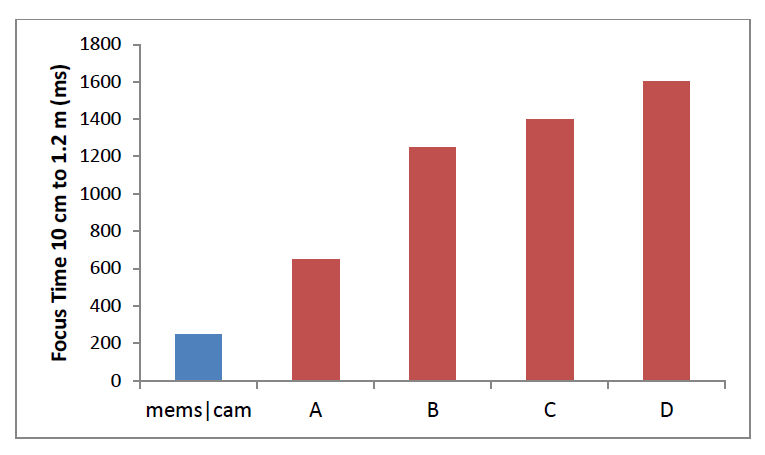
What are the technologies behind Galaxy S5 fast auto focus?
Traditionally, smartphone use contrast detection autofocus. With this method, the contrast between nearby pixels is measured, and the camera’s lens is adjusted until this contrast is maximized.
In addition to its slowness, contrast detection autofocus does not involve actual distance measurement. This creates significant challenges when tracking moving subjects.
Samsung used hybrid method (contrast autofocus + phase detection autofocus) to achieve fast auto focus in Galaxy S5.
Phase detection autofocus now can be found in almost all DSLR cameras. In a nutshell, for phase detection autofocus, when perfect focus is achieved, the light from extreme sides of the lens converges to create a focused image. When not in focus, the images projected by two sides of the lens are out of phase with one another). Then the autofocus system instructs the lens to adjust its focus.
There are many excellent (and detailed) technical explanations on phase detection autofocus, for example, this one.
In short, Galaxy S5 fast auto focus is achieved through some quite matured technologies for DSLR cameras. But Samsung probably is the first one used this technology in a smartphone.
Will Galaxy S5 fast auto focus affect (or improve) photo quality?
As mentioned, Galaxy S5 fast auto focus is mainly on speed, although you very likely get better quality image for a moving object.
The image quality depends on many other factors, for example, size of the sensor and lighting conditions.
So, Galaxy S5 fast auto focus does not guarantee improved photo quality. But it very likely improves photo quality.
Is Galaxy S5 fast auto focus for me?
Galaxy S5 fast auto focus has no side effects, theoretically. It will improve your experience of using camera: faster to capture important moments.
Essentially, everyone can benefit from the faster autofocus. It will not be strange if you see more and more smartphones equip this feature in later 2014 or 2015.
Do you have any questions on Galaxy S5 fast auto focus? Please let us know in the comment box below.
To know more about Galaxy S5, please check our Samsung Galaxy S5 features explained page.

Edward Chase says
I’m having trouble with autofocus on close up shots. I use the camera for document saving and the autofocus is fast and then drops out of focus every time. I have tried many approaches: starting high up moving down fast, doing that at various angles, starting with camera on the document and raising it up. Nothing seems to work. If I mess with it enough, I finally get it to focus but it is very bothersome. I have searched other camera apps and all work the same with the exception of the google camera. You touch the screen when you have the document aligned, and presto, the image is in focus. I am starting with a google search for anyone with answers. This is the first site on the brouser. Thanks.
simon says
I think you need macro mode. Unfortunately, in Galaxy S5 camera app, this option is missing.
You may try camera360 app, under the settings of this app, change focus mode to macro.
Galaxy S5 manual: Galaxy S5 user guide/manuals (PDF)|| Galaxy S5 Guide: Galaxy S5 How-to guides || Our Facebook page || Galaxy S6 Guides || Galaxy S7 Guides || Android Guides || Galaxy S8 Guides || Galaxy S9 Guides || Google Home Guides || Galaxy S10 Guides || Galaxy S20 Guides || Headphone Guides || Galaxy S20 Guides || Chromecast Guides Guides || Moto G Guides || Galaxy S4 Guides || || Enjoy Chinese Musicralph says
I have the same problem, feom the first day. Will not autofocus. My eyes are not that good. But i found a piece of plastic on top of camera lens. The sensor lens seams to be covered with a film or someting. There is still a film on top of sensors or the sensor lens is defect from factory. My s3 made better pictures. S5 right now is junk.
simon says
Did you try different camera modes? Or any other camera apps, e.g., camera 360 or Google camera?
Galaxy S5 manual: Galaxy S5 user guide/manuals (PDF)|| Galaxy S5 Guide: Galaxy S5 How-to guides || Our Facebook page || Galaxy S6 Guides || Galaxy S7 Guides || Android Guides || Galaxy S8 Guides || Galaxy S9 Guides || Google Home Guides || Galaxy S10 Guides || Galaxy S20 Guides || Headphone Guides || Galaxy S20 Guides || Chromecast Guides Guides || Moto G Guides || Galaxy S4 Guides || || Enjoy Chinese Musicmanny parungo says
Same problem here. All of a sudden the auto focus of my samsung S5 does not work anymore. Can you reinstall your camera program on my phone by your service centers in the Phil? Thanks.
simon says
You need visit local Samsung service centre. This community is not affiliated to Samsung.
For the auto focus problem, you may reset the camera settings. In camera app, tap the settings, scroll down and tap the rest button.
Galaxy S5 manual: Galaxy S5 user guide/manuals (PDF)|| Galaxy S5 Guide: Galaxy S5 How-to guides || Our Facebook page || Galaxy S6 Guides || Galaxy S7 Guides || Android Guides || Galaxy S8 Guides || Galaxy S9 Guides || Google Home Guides || Galaxy S10 Guides || Galaxy S20 Guides || Headphone Guides || Galaxy S20 Guides || Chromecast Guides Guides || Moto G Guides || Galaxy S4 Guides || || Enjoy Chinese Musicralph says
Yes, i did. Reset camera. Used google camera. No change. Have to go outside to get some clear pictures. No way to make pictures with camera pointing down. Picture getting better if camera is pointing up. Or ist outside. After iam ready with jump will go back to s4. I will stay away from this junk s5.
simon says
Before going back to s4, you may try to reset the phone to see whether it helps. You should backup your data before resetting.
Galaxy S5 manual: Galaxy S5 user guide/manuals (PDF)|| Galaxy S5 Guide: Galaxy S5 How-to guides || Our Facebook page || Galaxy S6 Guides || Galaxy S7 Guides || Android Guides || Galaxy S8 Guides || Galaxy S9 Guides || Google Home Guides || Galaxy S10 Guides || Galaxy S20 Guides || Headphone Guides || Galaxy S20 Guides || Chromecast Guides Guides || Moto G Guides || Galaxy S4 Guides || || Enjoy Chinese Musicralph says
Done all of that. The s5 is crapp. Looks like the auto focus fails. And i am not the only who has problems with that. More and more peoples have problems with s5 auto focus.
Michael says
Warrantee covers that
Orsi says
I have some problem with my s5,the problem its the selective focus,sometimes all goes well,but sometimes says: unable to apply selective focus because the subject not detected??whyy??? ans sometimes when use the selective focus and take a good pic,I can not use the full-focus, they only focus on the close and distant ..why???and i can not use measurement modes ..whyy??help me please
simon says
The selective focus is not so easy to use. But if it is successful, you can always change the focus when editing the photo.
Some settings are not available when selective focus is active. This is the software or hardware limitation in S5. There is no solution yet.
Galaxy S5 manual: Galaxy S5 user guide/manuals (PDF)|| Galaxy S5 Guide: Galaxy S5 How-to guides || Our Facebook page || Galaxy S6 Guides || Galaxy S7 Guides || Android Guides || Galaxy S8 Guides || Galaxy S9 Guides || Google Home Guides || Galaxy S10 Guides || Galaxy S20 Guides || Headphone Guides || Galaxy S20 Guides || Chromecast Guides Guides || Moto G Guides || Galaxy S4 Guides || || Enjoy Chinese MusicOrsi says
ok but whats the metering modes??I tried to use change but nothing happens.
simon says
There are 3 different metering modes in s5: centre-weighted, matrix and spot.
This option cannot be changed in some modes,for example, if HDR is enabled.
Galaxy S5 manual: Galaxy S5 user guide/manuals (PDF)|| Galaxy S5 Guide: Galaxy S5 How-to guides || Our Facebook page || Galaxy S6 Guides || Galaxy S7 Guides || Android Guides || Galaxy S8 Guides || Galaxy S9 Guides || Google Home Guides || Galaxy S10 Guides || Galaxy S20 Guides || Headphone Guides || Galaxy S20 Guides || Chromecast Guides Guides || Moto G Guides || Galaxy S4 Guides || || Enjoy Chinese Musicsomercamb says
Hi there
Did you explain what the metering modes are for or how to use them? It appears you only stated what one already knows from looking at that option.
Also, is the S5 autofocus built in or does it need to be turned on?
I messed with the metering modes and for taking macro photos, it seems MATRIX is the best option.
Thank you
simon says
the metering mode (and their usage) was explained in most photography websites/books. The most simple explanation can be found here: http://en.wikipedia.org/wiki/Metering_mode
matrix (multizone)normally is the best option for most scenarios. But in S5, some “modes” are not compatible with it. Center-weighted average is the best compromise (so, it is not the best).
For macro photos, spot can also be considered if the object is not filled the whole photo.
auto focus is the feature of the sensor. Samsung does not allow you to play with it.
Galaxy S5 manual: Galaxy S5 user guide/manuals (PDF)|| Galaxy S5 Guide: Galaxy S5 How-to guides || Our Facebook page || Galaxy S6 Guides || Galaxy S7 Guides || Android Guides || Galaxy S8 Guides || Galaxy S9 Guides || Google Home Guides || Galaxy S10 Guides || Galaxy S20 Guides || Headphone Guides || Galaxy S20 Guides || Chromecast Guides Guides || Moto G Guides || Galaxy S4 Guides || || Enjoy Chinese Musicsomercamb says
Also, compared to my S3, there is the option of macro or autofocus and when the S3’s anti shake (I assume that is equivalent to the S5’s ‘picture stabilization’) is on, the photo is taken instantaneously, whereas the S5 instructs me to hold the phone steady while it takes the photo. That seems to be counterintuitive since I have picture stabilization turned on….
Cheers
simon says
All these stabilization options are software-based.It only works with minor motion/shake. For S5, it seems Samsung used a new algorithm that need more info for the compensation.
Anyway, if stabilization is an issue, get a tripod. Software based solution is not so powerful in a lot of scenarios.
Galaxy S5 manual: Galaxy S5 user guide/manuals (PDF)|| Galaxy S5 Guide: Galaxy S5 How-to guides || Our Facebook page || Galaxy S6 Guides || Galaxy S7 Guides || Android Guides || Galaxy S8 Guides || Galaxy S9 Guides || Google Home Guides || Galaxy S10 Guides || Galaxy S20 Guides || Headphone Guides || Galaxy S20 Guides || Chromecast Guides Guides || Moto G Guides || Galaxy S4 Guides || || Enjoy Chinese Musicralph says
Wow. I guess i need to be an phd to operate the camera on this phone ? Like i said already, next jump and s5 is history. May even take a look at the iphone. Sorry samsung, but you make me switch.
simon says
Most of the time, it’s not necessary to change the settings in s5. You just select different modes just. Often you can just use auto mode.
Galaxy S5 manual: Galaxy S5 user guide/manuals (PDF)|| Galaxy S5 Guide: Galaxy S5 How-to guides || Our Facebook page || Galaxy S6 Guides || Galaxy S7 Guides || Android Guides || Galaxy S8 Guides || Galaxy S9 Guides || Google Home Guides || Galaxy S10 Guides || Galaxy S20 Guides || Headphone Guides || Galaxy S20 Guides || Chromecast Guides Guides || Moto G Guides || Galaxy S4 Guides || || Enjoy Chinese MusicOrsi says
Thank u very much!And now my question is,the galaxy 5 includes antivirus alone or do I have to download it?
simon says
Antivirus apps are not necessary in Android. You just don’t install apps from suspicious sources. Only install apps from reputable sources, e.g., Google play store, Amazon app store.
Android is even more (arguable) secure than most Linux machines.
Galaxy S5 manual: Galaxy S5 user guide/manuals (PDF)|| Galaxy S5 Guide: Galaxy S5 How-to guides || Our Facebook page || Galaxy S6 Guides || Galaxy S7 Guides || Android Guides || Galaxy S8 Guides || Galaxy S9 Guides || Google Home Guides || Galaxy S10 Guides || Galaxy S20 Guides || Headphone Guides || Galaxy S20 Guides || Chromecast Guides Guides || Moto G Guides || Galaxy S4 Guides || || Enjoy Chinese MusicOrsi says
Now i use the 360 security antivirus,from the google play store,its good or not?
simon says
Personally, I would NOT recommend any such apps. They often create problems, instead of solving problem.
But anyway, one useful feature in such apps is the anti-theft feature.
Galaxy S5 manual: Galaxy S5 user guide/manuals (PDF)|| Galaxy S5 Guide: Galaxy S5 How-to guides || Our Facebook page || Galaxy S6 Guides || Galaxy S7 Guides || Android Guides || Galaxy S8 Guides || Galaxy S9 Guides || Google Home Guides || Galaxy S10 Guides || Galaxy S20 Guides || Headphone Guides || Galaxy S20 Guides || Chromecast Guides Guides || Moto G Guides || Galaxy S4 Guides || || Enjoy Chinese MusicOrsi says
ovrite than,the galaxz s5 dont need antivirus..thank u!
lanie says
I had a galaxy s2 had a good camera I now have a new galaxy s5 and I hate the camera how to turn the auto focus off
Taking pictures of my daughter by the time the dumb camera is good to go my daughter took off.
How can I turn it off any help
simon says
Are you using some specific modes?
Anyway, you may try Google camera in your S5. It usually performs better (arguable) than Samsung’s camera app.
Galaxy S5 manual: Galaxy S5 user guide/manuals (PDF)|| Galaxy S5 Guide: Galaxy S5 How-to guides || Our Facebook page || Galaxy S6 Guides || Galaxy S7 Guides || Android Guides || Galaxy S8 Guides || Galaxy S9 Guides || Google Home Guides || Galaxy S10 Guides || Galaxy S20 Guides || Headphone Guides || Galaxy S20 Guides || Chromecast Guides Guides || Moto G Guides || Galaxy S4 Guides || || Enjoy Chinese Musicralph says
$650 phone and the camera is sh….Samsung realy dropped the ball on us. I will get the old samsung s4 again, or even switch to iphone or g3.
ralph says
The galaxy s5 ist still crapp. Stay with your s3 or s4 .
ralph says
Use my s5 in auto mode. Never had any problem with other phones. S5 sometimes ok, but mostly time shit pictures. And i did not even change the settings.
simon says
Try to turn on HDR and turn off stabilization for auto mode.
Galaxy S5 manual: Galaxy S5 user guide/manuals (PDF)|| Galaxy S5 Guide: Galaxy S5 How-to guides || Our Facebook page || Galaxy S6 Guides || Galaxy S7 Guides || Android Guides || Galaxy S8 Guides || Galaxy S9 Guides || Google Home Guides || Galaxy S10 Guides || Galaxy S20 Guides || Headphone Guides || Galaxy S20 Guides || Chromecast Guides Guides || Moto G Guides || Galaxy S4 Guides || || Enjoy Chinese Music