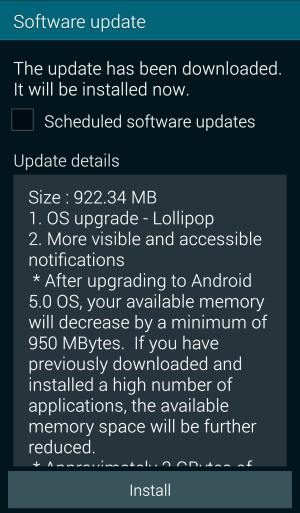
Also, there are also some confusions among Galaxy S5 owners on how and when to get the Android Lollipop update for Galaxy S5.
This guide will try to make your Android Lollipop journey smoother.
When can I get Samsung Galaxy S5 Android Lollipop Update?
Galaxy S5 Android Lollipop update was first rolled out in Poland last December. Now, the update is available to about half of the Galaxy S5 owners.
In other words, you may be the other 50% owners. By the end of March (just 3 weeks away), the availability of the update will increase to about 70-90% of Galaxy S5 owners.
The availability of such a major update is not fully controlled by Samsung. The carrier need time to test the firmware. Samsung is allowed to release the update for specific models only after approval from carriers is received.
So, if you haven’t received the update, it could be delayed due to the testing by the carrier or distributor. Samsung is not the only one to blame.
You can check the availability of the update in Settings—About phone—Software updates. It is not necessary to check it everyday manually. You can let Galaxy S5 check the updates automatically.
Please try not to flash the ROM for other regions. It may void your warranty and may render your phone useless.
How to update my Galaxy S5 to Android Lollipop?
There are two official ways to apply the Galaxy S5 Android Lollipop Update.
The simple way is through OTA (over-the-air) if you have a WiFi connection. Just go to Settings—About phone—Software updates–Update now. Then follow the on-screen instructions.
This method may not work in a few regions. Also a few carrier specific models may require an active SIM card inside the phone.
The second way to update Galaxy S5 to Android Lollipop is through Samsung Kies 3 on the PC. Please note, Galaxy S5 requires Kies 3, not Kies 2. You need download and install the correct version of Kies.
Once Galaxy S5 is connected to PC, you can start the Kies 3 software on PC. Kies 3 will then automatically check the new firmware. You can then follow the on-screen instructions to finish the update.
What are the requirements for Samsung Galaxy S5 Android Lollipop Update?
Before downloading Galaxy S5 Android Lollipop Update, you need make sure:
- If your Galaxy S5 is encrypted, you need decrypt the storage first.
- Your Galaxy S5 has at least 3 GB available internal storage (not SD card) for the updating process.
- You need download the firmware, whose size is about 1 GB. Try to use WiFi if possible.
- After Galaxy S5 Android Lollipop update, the available storage will shrink about 1 GB.
- Galaxy S5 have at least 50% battery left. It is better to charge it to full.
- It will take about 30 mins or longer (depending on apps on your S5) to finish the updating.
How to setup and use smart lock in Galaxy S5 with Android Lollipop update?
Smart lock is a new and very useful feature in Android Lollipop 5.0. You can unlock Galaxy S5 with any trusted Bluetooth or NFC devices.
You can also unlock the phone based on the trusted locations (e.g., home or office).
But after getting the Samsung Galaxy S5 Android Lollipop update, you may find that you cannot find smart lock at all.
This is not Samsung’s fault.
To get smart lock settings, you need enable the trust agent (smart lock) in Settings—Security—Trust agents —Smart lock (Google). Then you can find the smart lock settings in Settings—Security–-Smart lock as shown below.
For step-by-step guide on setting and using smart lock in Android Lollipop devices, please follow this guide.
Where is Downtime and Priority mode in Galaxy S5 with Android Lollipop update?
You may heard a lot of downtime and priority mode for Android Lollipop. But in Galaxy S5 Lollipop update, Samsung messed up (or customized in Samsung language) these features.
In Galaxy S5 Android Lollipop update, downtime is customized as Do not disturb under Settings—Sound and notifications. You can also enable/disable Do not disturb in quick settings panel after this Lollipop update.
The notification and interruption was further customized by Samsung. The priority mode is buried under Do not disturb. Galaxy S5 still uses the old notification modes: sound, silent (mute) and vibrate. This is consistent with its old behavior, not that of stock Android Lollipop.
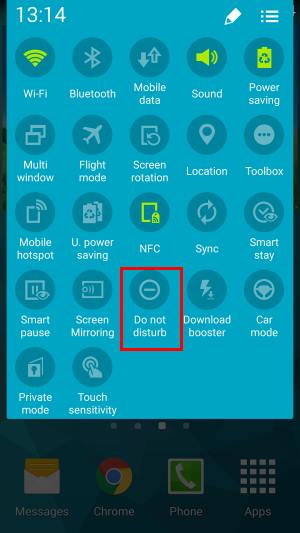
Should I reset the phone after I get the Galaxy S5 Android Lollipop update?
If Galaxy S5 works without issues after this Lollipop update, it is not necessary to do anything.
But if you feel Galaxy S5 is slow and less responsive after applying the Galaxy S5 Android Lollipop update, you may first try to clear the cache partition, instead of the factory reset. Clearing cache partition does not change your settings and does not remove your files. So, you should try to clear cache partition before trying factory reset.
Please follow this guide on how to clear cache partition on Galaxy S5.
Factory reset is always the last option. You should backup your files before factory reset.
Where is Android Lollipop multiple users? where is guest user in Galaxy S5?
Device sharing is another new Android Lollipop feature for phones (for tablets, we got multiple users support since Jelly Bean 4.3).
But in Galaxy S5 Android Lollipop update, Samsung removed this feature.
So, Galaxy S5 Android Lollipop update simply removed the support for multiple users and guest users.
Lacking multiple users and guest user support in Galaxy S5 Android lollipop update has nothing to do with the Android version (5.0) with which Galaxy S5 is running. Guest user and muilti users support is available since Android 5.0, not since 5.0.1 as wrongly cited as the reason.
If you want to share your Galaxy S5 among a few users, you have to wait for next update.
Where can I find and download the official Galaxy S5 Lollipop User Guide in my language?
The updated official Galaxy S5 Lollipop User Guide is available in many languages.
To better use your Galaxy S5 with Android Lollipop update, it is a good idea to get a free copy (PDF) of the official Galaxy S5 Lollipop User Guide here.
All these guide are in PDF format and free. So, you can read online or download a copy and then read offline.
Please check this page to find the Galaxy S5 Android Lollipop user guide in your own languages.
What’s your thought on Galaxy S5 Android Lollipop update?
If you have any questions on Galaxy S5 Android Lollipop update, please let us know in the comment box below. We will try to help you.
You are also welcomed to share your thoughts, tips and tricks on Galaxy S5 Android Lollipop update in the comments.

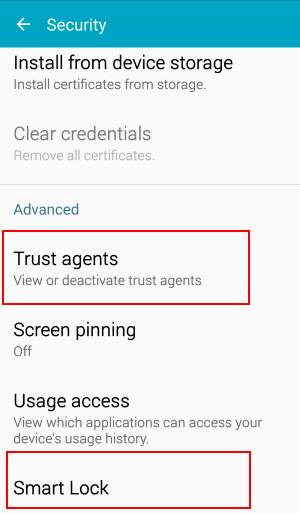
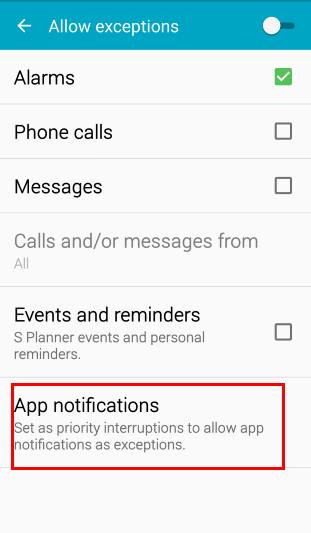
Cynthia Brock says
My Galaxy S5 Active software was updated about a week ago and now I cannot open S Note files. I contacted Samsung tech support and was instructed to uninstall the app and reinstall; problem is the app no longer is available. I have a lot of snb files that I cannot open, some containing very important data, passwords, etc. Please advise if there is an alternative. Thank you
simon says
Did you check the S Note app in Galaxy Apps?
For S Note files (snb or spd), you can also open them on the PC. There is a S Note PC software. You can download from Samsung: http://www.samsung.com/uk/support/usefulsoftware/snote/
Galaxy S5 manual: Galaxy S5 user guide/manuals (PDF)|| Galaxy S5 Guide: Galaxy S5 How-to guides || Our Facebook page || Galaxy S6 Guides || Galaxy S7 Guides || Android Guides || Galaxy S8 Guides || Galaxy S9 Guides || Google Home Guides || Galaxy S10 Guides || Galaxy S20 Guides || Headphone Guides || Galaxy S20 Guides || Chromecast Guides Guides || Moto G Guides || Galaxy S4 Guides || || Enjoy Chinese MusicCynthia Brock says
Hello, the only app in Galaxy apps is S Note viewer. I will try the link you provided. Thank you.