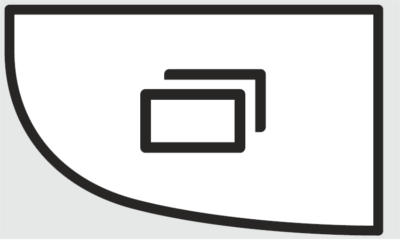
The hardware menu button is one of the handy features in Samsung devices. It provides a unified way to access options of apps quickly.
Samsung Galaxy S5 has the similar buttons in the bottom: a rectangular Home button, a back button (capacitive) in the right of the Home button, and the capacitive button in the left.
The button in the left used to be Menu button in all previous Samsung phones. But this was changed in Samsung Galaxy S5.
In Galaxy S5, this button is Recent Apps key. Tapping it will gives you recently used apps. You can re-open them or remove it from the list.
So, where is the menu button in Galaxy S5?
First, most Android apps now has software menu button and therefore a hardware menu button seems redundant. Google abandoned the hardware buttons in design guidelines since Android 2.3 (Gingerbread) in 2010. But Samsung did not follow it.
Most of the Android vendors abandoned the hardware menu keys. Actually, most even don’t have Home button.
But as an old Samsung phone users, you may still want a hardware menu button.
To access the hardware menu button in Galaxy S5, you can simply tap and hold Recent apps button.
Once you tap and hold the Recent Apps button, additional options for the current screen will be shown on the screen. This is exactly what a hardware menu button is supposed to do. If the app has an menu button, it will be equivalent to tap the menu button in the app. So, this is actually a faster way to access the menu buttonof apps.
Even better, on home screen or app drawer, accessing menu button allows you to access some functions quickly without long tapping the screen.
To be precisely, it is Galaxy Note Pro (and Galaxy Tab Pro) announced in January, not Galaxy S5, that first use this method to access hardware menu button.
Did you try to access the hardware menu button on Samsung Galaxy S5?
If you have any problems to use the Galaxy S5 menu button, please let us know it in the comment box below.
More how-to guides , tips and tricks for using Samsung Galaxy S5 are available at Samsung Galaxy S5 how-to guides page.
sergio says
Can the recent app button be disabled???
simon says
No, as I know, you can not disable this hardware button.
Galaxy S5 manual: Galaxy S5 user guide/manuals (PDF)|| Galaxy S5 Guide: Galaxy S5 How-to guides || Our Facebook page || Galaxy S6 Guides || Galaxy S7 Guides || Android Guides || Galaxy S8 Guides || Galaxy S9 Guides || Google Home Guides || Galaxy S10 Guides || Galaxy S20 Guides || Headphone Guides || Galaxy S20 Guides || Chromecast Guides Guides || Moto G Guides || Galaxy S4 Guides || || Enjoy Chinese Musicknittingfits says
I hated this new “Recent App” button until I learned to re-think of it as the Multi-Tasking button….then it really changed for me. Plus, long-pressing it still gives me my beloved Menu button. <3
Rus says
Can the hardware button’s functionality be reversed in a way that a single press would prompt menu choices, and press-and-hold will show recent apps?
simon says
No, although it’s a trivial work for Samsung. The main reason behind this implementation is the consistency with other Android phones (to match the soft keys). Menu button should be implemented in apps based on Google design guidelines.
Galaxy S5 manual: Galaxy S5 user guide/manuals (PDF)|| Galaxy S5 Guide: Galaxy S5 How-to guides || Our Facebook page || Galaxy S6 Guides || Galaxy S7 Guides || Android Guides || Galaxy S8 Guides || Galaxy S9 Guides || Google Home Guides || Galaxy S10 Guides || Galaxy S20 Guides || Headphone Guides || Galaxy S20 Guides || Chromecast Guides Guides || Moto G Guides || Galaxy S4 Guides || || Enjoy Chinese Musiclostn says
Screw Google. Samsung didn’t follow their design guidelines the in the past, why should they now?
My HTC phone is like this too. Has a recent apps button, but the options allow you to switch it so that tapping it functions as a menu button and long pressing accesses recent apps. My finger is always close to the bottom than the top where a software menu button would be. I never, EVER use the recent apps function (or if I did, it’s nowhere near as often as I used the menu button) so this is effectively a useless button for me. I like the menu button always being in the same place, regardless of the app.
Brandon Gray says
Well said brother
Alice MAlice Oscar says
I whole heartedly agree. Plus, being left-handed, I am insulted by this change that forces me to reach up and across the screen to access the menu options. It’s infuriating that Samsung didn’t bother to give me the option to change the use of the button. On my new phone, I keep pressing it accidentally with the heel of my hand as I reach for the soft menu. This is so annoying that I am considering returning my S5 and going back to the S4.
Aamir Lehri says
Thanks for sharing this guide really helpful
Yichen says
Lostn said it best. The menu button was a differentiator for Samsung. As an adroid user we customize everything so the menu button is crucial. The long press works ok but it is imperfect. For example in gallery the long press brings up the in app settings button which I then have to push again to access settings. Bring back our button!
bob says
im having issues when holding down the left soft key button in many apps. it is supposed to bring up the menu for the app but only does it for a split second and the menu goes away. this is extremely annoying because I will have to go out of where I am at or rotate the phone orientation to see the menu button. please fix. im sure im not the only one experiencing this.
simon says
The menu key is now redundant. You should get used to the menu key in the apps. It is there for convenience for old users.
Anyway, if you don’t release, the menu should not disappear.
Galaxy S5 manual: Galaxy S5 user guide/manuals (PDF)|| Galaxy S5 Guide: Galaxy S5 How-to guides || Our Facebook page || Galaxy S6 Guides || Galaxy S7 Guides || Android Guides || Galaxy S8 Guides || Galaxy S9 Guides || Google Home Guides || Galaxy S10 Guides || Galaxy S20 Guides || Headphone Guides || Galaxy S20 Guides || Chromecast Guides Guides || Moto G Guides || Galaxy S4 Guides || || Enjoy Chinese MusicAlice MAlice Oscar says
Insisting a forced change is better because and old way is now redundant is a terrible argument and doesn’t encourage customer loyalty to your brand. It’s a really dick move on the part of Samsung.
James Prendergast says
Well that is just an imperious response Simon. Users are requesting that we have the ability to customize basic functions of the phone. This is about choice, not old school users. For some reason makes of modern devices seem to think it is OK to make sweeping changes to the interfaces they provide. It would not be so bad if these changes only occurred between models. But they think it’s reasonable for everyone to re-learn how the device works with every release and force them on us when we upgrade our phones as well. This is a simple matter of providing what the user wants.
simon says
Anyway, this is one of the guidelines Google sets for vendors. Nowadays, more and more Android smartphones do not have such hardware buttons.
From Google’s perspective, choice is one factor, fragmentation is also a factor.
Unfortunately, more and more tech companies want to teach us how to use the software (e.g., Windows 8/8.1; Android, iOS, Mac…)in their way, instead of catering for the diverse demands.
Galaxy S5 manual: Galaxy S5 user guide/manuals (PDF)|| Galaxy S5 Guide: Galaxy S5 How-to guides || Our Facebook page || Galaxy S6 Guides || Galaxy S7 Guides || Android Guides || Galaxy S8 Guides || Galaxy S9 Guides || Google Home Guides || Galaxy S10 Guides || Galaxy S20 Guides || Headphone Guides || Galaxy S20 Guides || Chromecast Guides Guides || Moto G Guides || Galaxy S4 Guides || || Enjoy Chinese MusicHoward Lee says
I just bought a galaxy s5 and i am a long time smartphone user and i cannot access that menu button. When i press the recent apps button i only get the wallpapers, widgets, and home screen settings. I am a verizon customer
simon says
This is normal. If you are in home screen, the menu is essentially identical to tap and hold blank area. This is different from old Samsung phones.
If you are in an app, the menu button is similar to the software menu key. The options will be different.
Galaxy S5 manual: Galaxy S5 user guide/manuals (PDF)|| Galaxy S5 Guide: Galaxy S5 How-to guides || Our Facebook page || Galaxy S6 Guides || Galaxy S7 Guides || Android Guides || Galaxy S8 Guides || Galaxy S9 Guides || Google Home Guides || Galaxy S10 Guides || Galaxy S20 Guides || Headphone Guides || Galaxy S20 Guides || Chromecast Guides Guides || Moto G Guides || Galaxy S4 Guides || || Enjoy Chinese MusicJoeZ says
Just bought an S5 because my RAZR battery life was just too short but miss my Razr. I like the menu button. Might return the sansung. Why don’t they thing of heavy business users when they design this stuff?
simon says
I guess this is Google’s vision: no physical buttons. Everything inside software. Actually, a lot of Android phones now even don’t have a home button.
Galaxy S5 manual: Galaxy S5 user guide/manuals (PDF)|| Galaxy S5 Guide: Galaxy S5 How-to guides || Our Facebook page || Galaxy S6 Guides || Galaxy S7 Guides || Android Guides || Galaxy S8 Guides || Galaxy S9 Guides || Google Home Guides || Galaxy S10 Guides || Galaxy S20 Guides || Headphone Guides || Galaxy S20 Guides || Chromecast Guides Guides || Moto G Guides || Galaxy S4 Guides || || Enjoy Chinese MusicDetroit Dave says
I agree with the above users who want the menu button back. You still have to support legacy apps that don’t have a menu button. As you stated Simon, giving users the ability to customize the buttons would be a light lift, so please implement this. We come to rely on apps and this is a necessary feature. I switched to Samsung Galaxy S5 from Motorola Droid. I’m thinking of switching back, and obviously I’m not alone.
simon says
I think many S5 owners have expressed the disappointment on the missing hardware menu key. But Samsung will be unlikely revive the hardware menu key due to the design the guidelines from Google.
Anyway, I’m also just an ordinary S5 owner. Samsung is more and more arrogant nowadays.
Galaxy S5 manual: Galaxy S5 user guide/manuals (PDF)|| Galaxy S5 Guide: Galaxy S5 How-to guides || Our Facebook page || Galaxy S6 Guides || Galaxy S7 Guides || Android Guides || Galaxy S8 Guides || Galaxy S9 Guides || Google Home Guides || Galaxy S10 Guides || Galaxy S20 Guides || Headphone Guides || Galaxy S20 Guides || Chromecast Guides Guides || Moto G Guides || Galaxy S4 Guides || || Enjoy Chinese MusicNot so smartphone says
The “Recent apps” button is absolutely useless; a big, idiotic disadvantage. Apparently Samsung didn’t bother to ask and/or didn’t care about what their customers think. I want my hardware menu button back!!!
Francis says
The recent apps and back button on my S5 do not light up,please advis
simon says
Settings–display – – touch key light duration.
Galaxy S5 manual: Galaxy S5 user guide/manuals (PDF)|| Galaxy S5 Guide: Galaxy S5 How-to guides || Our Facebook page || Galaxy S6 Guides || Galaxy S7 Guides || Android Guides || Galaxy S8 Guides || Galaxy S9 Guides || Google Home Guides || Galaxy S10 Guides || Galaxy S20 Guides || Headphone Guides || Galaxy S20 Guides || Chromecast Guides Guides || Moto G Guides || Galaxy S4 Guides || || Enjoy Chinese MusicFrancis says
Still does work,I have tried all of the settings,Touch key light Duration,,,,1.5,-6-off-on,any other ideas,,,THANK YOU,,,
simon says
You may backup your data and perform a factory reset.
Galaxy S5 manual: Galaxy S5 user guide/manuals (PDF)|| Galaxy S5 Guide: Galaxy S5 How-to guides || Our Facebook page || Galaxy S6 Guides || Galaxy S7 Guides || Android Guides || Galaxy S8 Guides || Galaxy S9 Guides || Google Home Guides || Galaxy S10 Guides || Galaxy S20 Guides || Headphone Guides || Galaxy S20 Guides || Chromecast Guides Guides || Moto G Guides || Galaxy S4 Guides || || Enjoy Chinese Musicswathi says
Hi Francis , u can switch on by go to settings > enter touch in search > scroll down , make sure you deselect turnoff touch key light …
Hope this should work for you. Chill !!!!!
Andrew Rosansky says
I have the S3 right now and am soon going to upgrade. I had intended on the S5 but if that’s going to be the deal with the menu button I’m not so sure. I use my menu button all the time, and having to press and hold to access it would be inconvenient and really hard to get used to. And let’s face it, these phones are just too large for it to be logical for us to reach for the top of the phone every time I want to use it. And what about apps, even the INTERNET app for goodness sake, that don’t have that easily accessible, if it’s even there at all? Personally I think it’s ridiculous. And as for recent apps, all I have to do is long press the home button which is really quite simple, and not unreasonable because it is only used occasionally to close out apps to increase performance. It DOES NOT need it’s own button! And as for the S5 now making the long press of the home button activate google? Forget it. That is just ridiculous. I can press and hold the menu button to do that, or, even simpler, tap the widget. Why does it need to be the home button? And as lostn says, I have a friend with an HTC phone that allows for the menu button to be used as either the recent apps button or the menu button. How hard would that have been? I understand wanting to appeal to users from other brands who are used to having to use other methods to access the menu, but what happened to appealing to current users who don’t want such fundamental things to change?
simon says
Unfortunately, almost all major android vendors don’t provide hardware menu buttons.
The home button actually is quite useful.
Anyway, as a consumer, we have to adapt ourselves if the old feature is not provided and if we don’t have alternatives.
Galaxy S5 manual: Galaxy S5 user guide/manuals (PDF)|| Galaxy S5 Guide: Galaxy S5 How-to guides || Our Facebook page || Galaxy S6 Guides || Galaxy S7 Guides || Android Guides || Galaxy S8 Guides || Galaxy S9 Guides || Google Home Guides || Galaxy S10 Guides || Galaxy S20 Guides || Headphone Guides || Galaxy S20 Guides || Chromecast Guides Guides || Moto G Guides || Galaxy S4 Guides || || Enjoy Chinese MusicGordon says
Got new galaxy S5 had s3 before.Used to be able to copy pages using menu>share>pocket page saving app. How do I do this now?
simon says
I think you need the same apps. Pocket?
Galaxy S5 manual: Galaxy S5 user guide/manuals (PDF)|| Galaxy S5 Guide: Galaxy S5 How-to guides || Our Facebook page || Galaxy S6 Guides || Galaxy S7 Guides || Android Guides || Galaxy S8 Guides || Galaxy S9 Guides || Google Home Guides || Galaxy S10 Guides || Galaxy S20 Guides || Headphone Guides || Galaxy S20 Guides || Chromecast Guides Guides || Moto G Guides || Galaxy S4 Guides || || Enjoy Chinese MusicPratik Patil says
how can i change the pictures and operate other settings as i was using in galaxy core or other samsung phone of changing wallpaper and pics in whatsapp and other apps
simon says
Each app has its own settings. Some apps allow you to change, some don’t. For WhatsApp, you can set the wallpaper for your conversations in setting-chat settings – wallpaper.
Galaxy S5 manual: Galaxy S5 user guide/manuals (PDF)|| Galaxy S5 Guide: Galaxy S5 How-to guides || Our Facebook page || Galaxy S6 Guides || Galaxy S7 Guides || Android Guides || Galaxy S8 Guides || Galaxy S9 Guides || Google Home Guides || Galaxy S10 Guides || Galaxy S20 Guides || Headphone Guides || Galaxy S20 Guides || Chromecast Guides Guides || Moto G Guides || Galaxy S4 Guides || || Enjoy Chinese Musicsweetie says
I bought a new Samsung s5 , I don’t understand , y battery is getting discharged frequently , almost charging it daily . 🙁 … I m frustrated with the battery charge ..
OMG guys … Please advice …
simon says
You need check the battery usage details, for example, the screen time. Very often, some third party apps you installed may cause excessive battery drain.
Galaxy S5 manual: Galaxy S5 user guide/manuals (PDF)|| Galaxy S5 Guide: Galaxy S5 How-to guides || Our Facebook page || Galaxy S6 Guides || Galaxy S7 Guides || Android Guides || Galaxy S8 Guides || Galaxy S9 Guides || Google Home Guides || Galaxy S10 Guides || Galaxy S20 Guides || Headphone Guides || Galaxy S20 Guides || Chromecast Guides Guides || Moto G Guides || Galaxy S4 Guides || || Enjoy Chinese MusicWilliam Hudson says
The home button on my Galaxy S5 used to restore to the home page with no problem. Now, for some bizarre reason, pressing the home button once now takes to me to my third page !!!! Any way to correct this? Thanks for any advice.
simon says
It is probably you changed the arrangement of the home screen. Pressing the home button should return to the home screen indicated by the Home icon (others are indicated by -)
You can re-arrange the locations of the home screens. You can pinch in the home screen, then it allows you to adjust the locations of home screens pages.
Galaxy S5 manual: Galaxy S5 user guide/manuals (PDF)|| Galaxy S5 Guide: Galaxy S5 How-to guides || Our Facebook page || Galaxy S6 Guides || Galaxy S7 Guides || Android Guides || Galaxy S8 Guides || Galaxy S9 Guides || Google Home Guides || Galaxy S10 Guides || Galaxy S20 Guides || Headphone Guides || Galaxy S20 Guides || Chromecast Guides Guides || Moto G Guides || Galaxy S4 Guides || || Enjoy Chinese Musicmarvey says
My recent apps button is unresponsive. Can someone help me out please
simon says
If a reboot does not help, you may have to visit the Samsung service centre.
Galaxy S5 manual: Galaxy S5 user guide/manuals (PDF)|| Galaxy S5 Guide: Galaxy S5 How-to guides || Our Facebook page || Galaxy S6 Guides || Galaxy S7 Guides || Android Guides || Galaxy S8 Guides || Galaxy S9 Guides || Google Home Guides || Galaxy S10 Guides || Galaxy S20 Guides || Headphone Guides || Galaxy S20 Guides || Chromecast Guides Guides || Moto G Guides || Galaxy S4 Guides || || Enjoy Chinese Musicscottyballgame71 says
Thank you!! Could not for the life of me figure out what happened to the Hardware menu button that I used all the time on my recent RAZR Maxx.
hate that change says
I don’t care if there is a menu button or not. But I hate that recent apps button, its like a fast acces to your history. All the time You will have to delete the history of the recent app used if you dont want someone who touch your phone see them. Like I said I dont care about the menu button but REMOVE THAT RECENT APPS BUTTON.
simon says
Phone is designed as personal device. If you are not comfortable, you should not give it to others. There is too much personal info (messages, photos. …)
In Lollipop update, you can create an account for other people or use guest mode to protect your files. Android Lollipop 5.0 update is being rolled out in some regions. Most galaxy s5 owners will get the Lollipop update in Januay/February 2015.
Btw, recent apps feature has been in android for long time. Most users actually find it’s very useful. Samsung also added clear all button.
Galaxy S5 manual: Galaxy S5 user guide/manuals (PDF)|| Galaxy S5 Guide: Galaxy S5 How-to guides || Our Facebook page || Galaxy S6 Guides || Galaxy S7 Guides || Android Guides || Galaxy S8 Guides || Galaxy S9 Guides || Google Home Guides || Galaxy S10 Guides || Galaxy S20 Guides || Headphone Guides || Galaxy S20 Guides || Chromecast Guides Guides || Moto G Guides || Galaxy S4 Guides || || Enjoy Chinese MusicGonzo Holon says
Recent apps button is redundant, holding the home button has been doing that function for at least 6 years. Holding the recent apps button is split screen mode on my phone for some reason. Need this fixed, very annoying. Need my menu button back please. Any ideas?
simon says
Menu button now is software based in Android. Each app can use own menu button. Home screen settlings can be accessed by holding any blank area in the home screen.
Many owners may be not happy with the change. But there is no way back. No new Android phones now offer hardware menu button.
Galaxy S5 manual: Galaxy S5 user guide/manuals (PDF)|| Galaxy S5 Guide: Galaxy S5 How-to guides || Our Facebook page || Galaxy S6 Guides || Galaxy S7 Guides || Android Guides || Galaxy S8 Guides || Galaxy S9 Guides || Google Home Guides || Galaxy S10 Guides || Galaxy S20 Guides || Headphone Guides || Galaxy S20 Guides || Chromecast Guides Guides || Moto G Guides || Galaxy S4 Guides || || Enjoy Chinese Music