You can preview SMS (and MMS) messages in Galaxy S5 lock screen and notification area.
In most of the regions, SMS message preview is the default setting. In other words, it should work out of box.
But for some reasons, some Galaxy S5 owners find they cannot preview SMS messages (MMS as well) in the lock screen or in notification area. So you may want to turn this feature on.
In the other hand, some Galaxy S5 owners may not want to use this feature for some privacy reasons. So, you may want to know how to turn this message preview feature off.
In this GalaxyS5 how-to guide, I will show you how to turn on or turn off SMS message preview in your Galaxy S5.
How to turn on SMS and MMS message preview on Galaxy S5?
You can check the settings in the Messages app.
Start the Messages app, tap the menu button (3 vertical dots), then tap Settings, as shown below.
In the messages settings page, scroll down to find Notifications. Tap notifications as shown above. You can then setup the notifications for your messages (SMS and MMS), including message preview.
If you want to preview messages on lock screen, you can check lock screen.
If you want to show message preview in notification area, check status bar.
How to turn on SMS and MMS message preview on Galaxy S5?
To turn off message preview, simply uncheck lock screen and/or status bar.
Other message notification settings in Galaxy S5
As shown above, in addition to message preview, you can customize message notifications in several aspects:
- Set the notification tone. You can even customize notification tone for individual contact. Please read this guide for further customization: How to customize Galaxy S5 ringtones and notification tones?
- Turn on or turn off vibrate when you receiving SMS/MMS messages.
- Repeat message alert.
- Display new messages as pop-ups.
Please note, this guide is assuming that you are using Samsung Messages app. If you set Google Hangouts or other third-party messaging app as the default messaging app, these settings will not work.
Do you have any questions on turn on (or off) SMS and MMS message preview on Galaxy S5?
If you still have questions or encounter any problems when customizing Galaxy S5 message preview, please let us know in the comment box below.
More how-to guides , tips and tricks for using Samsung Galaxy S5 are available at Samsung Galaxy S5 how-to guides page.
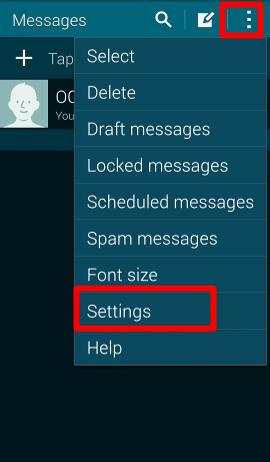
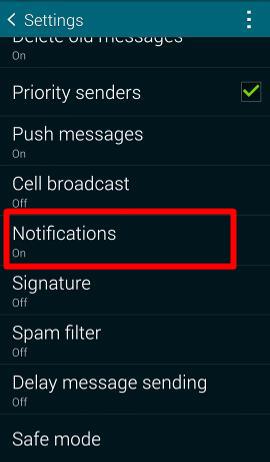
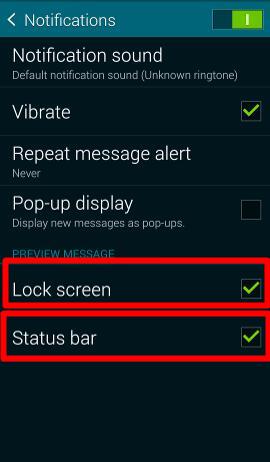
Romano says
Hi Team, I cannot find settings to activate a notification when my sms has been received/read on the other phone. Galaxy S5. thx a lot for your help !
simon says
You can only get a delivery report. There is no way to find whether it is read or not.
Galaxy S5 manual: Galaxy S5 user guide/manuals (PDF)|| Galaxy S5 Guide: Galaxy S5 How-to guides || Our Facebook page || Galaxy S6 Guides || Galaxy S7 Guides || Android Guides || Galaxy S8 Guides || Galaxy S9 Guides || Google Home Guides || Galaxy S10 Guides || Galaxy S20 Guides || Headphone Guides || Galaxy S20 Guides || Chromecast Guides Guides || Moto G Guides || Galaxy S4 Guides || || Enjoy Chinese MusicRomano says
thank you Simon.
Romano says
just found out there is no setting to activate delivery reports. ???
simon says
The stock Samsung messaging app should have this. Start the app, tap the menu key, tap settings, tap text messages, then you can check request delivery report.
For mms, you can fun the settings under multimedia message. You can request delivery report and/read report. Please note, the recipient can block the read reports.
Galaxy S5 manual: Galaxy S5 user guide/manuals (PDF)|| Galaxy S5 Guide: Galaxy S5 How-to guides || Our Facebook page || Galaxy S6 Guides || Galaxy S7 Guides || Android Guides || Galaxy S8 Guides || Galaxy S9 Guides || Google Home Guides || Galaxy S10 Guides || Galaxy S20 Guides || Headphone Guides || Galaxy S20 Guides || Chromecast Guides Guides || Moto G Guides || Galaxy S4 Guides || || Enjoy Chinese MusicGwendalynn says
This isnt what im looking for im tired of my texts sending as MMS’S my friends are having tk download my text messages and i have to download them if they are a certain size how do i change this…..
simon says
In your Messages app, tap the menu button (3 vertical dots), tap settings, tap multimedia messages, check MMS alert. So when you try to compose the message as MMS, you will get the alert and change the message back to SMS.
Galaxy S5 manual: Galaxy S5 user guide/manuals (PDF)|| Galaxy S5 Guide: Galaxy S5 How-to guides || Our Facebook page || Galaxy S6 Guides || Galaxy S7 Guides || Android Guides || Galaxy S8 Guides || Galaxy S9 Guides || Google Home Guides || Galaxy S10 Guides || Galaxy S20 Guides || Headphone Guides || Galaxy S20 Guides || Chromecast Guides Guides || Moto G Guides || Galaxy S4 Guides || || Enjoy Chinese MusicPeyton Leger says
Is there any way I can get the notification to not pop up at all. Like on the iPhone I can turn off my notification to where when I receive a text my iphone would just vibrate and my lock screen wouldn’t light up. On the s5, all of it shows in my lock screen and I want it gone all together. Can I do this? I know on s4 you can but I can’t seem to find it on my s5. Please help. This is super annoying.
simon says
If you disable the preview, I don’t think it pops out.
Galaxy S5 manual: Galaxy S5 user guide/manuals (PDF)|| Galaxy S5 Guide: Galaxy S5 How-to guides || Our Facebook page || Galaxy S6 Guides || Galaxy S7 Guides || Android Guides || Galaxy S8 Guides || Galaxy S9 Guides || Google Home Guides || Galaxy S10 Guides || Galaxy S20 Guides || Headphone Guides || Galaxy S20 Guides || Chromecast Guides Guides || Moto G Guides || Galaxy S4 Guides || || Enjoy Chinese MusicAmy says
I’m having an issue where on my samsung s5 the two messaging apps are both sending notifications in my status bar. Can’t figure out how to turn one of them off. If possible I wanna turn the regular messaging off and use my message+. Thanks
simon says
there are several message+ apps. I’m not sure which one you are referring to. You should be able to set one as default.
Anyway, if you want to disable the notifications from Messaging app, you can open the app, find the settings and disable the notifications. So, it will not show any notifications.
Galaxy S5 manual: Galaxy S5 user guide/manuals (PDF)|| Galaxy S5 Guide: Galaxy S5 How-to guides || Our Facebook page || Galaxy S6 Guides || Galaxy S7 Guides || Android Guides || Galaxy S8 Guides || Galaxy S9 Guides || Google Home Guides || Galaxy S10 Guides || Galaxy S20 Guides || Headphone Guides || Galaxy S20 Guides || Chromecast Guides Guides || Moto G Guides || Galaxy S4 Guides || || Enjoy Chinese Musicjordan says
How do i turn keep my messages from showing up with my call logs ? Help needes thanks
simon says
You can use filter to show the call logs when viewing logs). But you cannot disable the messages logs.
Galaxy S5 manual: Galaxy S5 user guide/manuals (PDF)|| Galaxy S5 Guide: Galaxy S5 How-to guides || Our Facebook page || Galaxy S6 Guides || Galaxy S7 Guides || Android Guides || Galaxy S8 Guides || Galaxy S9 Guides || Google Home Guides || Galaxy S10 Guides || Galaxy S20 Guides || Headphone Guides || Galaxy S20 Guides || Chromecast Guides Guides || Moto G Guides || Galaxy S4 Guides || || Enjoy Chinese MusicJustin says
My messaging pop up is not working. It shows it is selected in the setting under notifications but today it just stopped working. Is there any reason why. I tried powering off the phone and turning it back on and I tried turning all notifications off and then back on again but still the pop up window is not showing up. Any suggestions???
Jayne Preucil says
I’m having this same issue!! My notifications dont automatically pop up in my lock screen (I habe to manually press the power button to view them)
simon says
If you press the power button, the screen should be locked.
Do you mean the screen doesn’t light up when receiving new notifications? If yes, it’s the led flashing?
Galaxy S5 manual: Galaxy S5 user guide/manuals (PDF)|| Galaxy S5 Guide: Galaxy S5 How-to guides || Our Facebook page || Galaxy S6 Guides || Galaxy S7 Guides || Android Guides || Galaxy S8 Guides || Galaxy S9 Guides || Google Home Guides || Galaxy S10 Guides || Galaxy S20 Guides || Headphone Guides || Galaxy S20 Guides || Chromecast Guides Guides || Moto G Guides || Galaxy S4 Guides || || Enjoy Chinese MusicJayne Preucil says
Yes, my screen does not light up when I receive any type of notification. I have to actually PRESS the lock/power button in order to view it. My settings for it are all checked so idk why it still doesn’t work.
simon says
The lock screen should light up for sms only if you enable preview from lock screen. The duration maybe very short depending on your timeout settings.
If you at using other messaging apps, you may try the stock messaging app.
Galaxy S5 manual: Galaxy S5 user guide/manuals (PDF)|| Galaxy S5 Guide: Galaxy S5 How-to guides || Our Facebook page || Galaxy S6 Guides || Galaxy S7 Guides || Android Guides || Galaxy S8 Guides || Galaxy S9 Guides || Google Home Guides || Galaxy S10 Guides || Galaxy S20 Guides || Headphone Guides || Galaxy S20 Guides || Chromecast Guides Guides || Moto G Guides || Galaxy S4 Guides || || Enjoy Chinese MusicDuana Yarbor says
How do I turn off repeat notification. I obviously turned it on, and now can’t remember how I did it. lol Help!
simon says
It’s under accessibility.
Galaxy S5 manual: Galaxy S5 user guide/manuals (PDF)|| Galaxy S5 Guide: Galaxy S5 How-to guides || Our Facebook page || Galaxy S6 Guides || Galaxy S7 Guides || Android Guides || Galaxy S8 Guides || Galaxy S9 Guides || Google Home Guides || Galaxy S10 Guides || Galaxy S20 Guides || Headphone Guides || Galaxy S20 Guides || Chromecast Guides Guides || Moto G Guides || Galaxy S4 Guides || || Enjoy Chinese Musicmjm413 says
How can I get my screen to light up when I receive a text message? I need to have my phone silent while at work and the notification light does not catch my eye but a screen light-up would.
simon says
It’s really a bad idea. But under accessibility, you can set it.
Galaxy S5 manual: Galaxy S5 user guide/manuals (PDF)|| Galaxy S5 Guide: Galaxy S5 How-to guides || Our Facebook page || Galaxy S6 Guides || Galaxy S7 Guides || Android Guides || Galaxy S8 Guides || Galaxy S9 Guides || Google Home Guides || Galaxy S10 Guides || Galaxy S20 Guides || Headphone Guides || Galaxy S20 Guides || Chromecast Guides Guides || Moto G Guides || Galaxy S4 Guides || || Enjoy Chinese Musicmjm413 says
Just curious, Simon, why it’s a bad idea. I had a S3 and it lit up briefly so I got used to it. I’ve only had the S5 for about a week.
simon says
Waste battery and you cannot always stare at it. Vibration works better because it makes some noise (but the volume is acceptable in most offices) when you put the phone on the table.
Anyway, just personal preferences.
Galaxy S5 manual: Galaxy S5 user guide/manuals (PDF)|| Galaxy S5 Guide: Galaxy S5 How-to guides || Our Facebook page || Galaxy S6 Guides || Galaxy S7 Guides || Android Guides || Galaxy S8 Guides || Galaxy S9 Guides || Google Home Guides || Galaxy S10 Guides || Galaxy S20 Guides || Headphone Guides || Galaxy S20 Guides || Chromecast Guides Guides || Moto G Guides || Galaxy S4 Guides || || Enjoy Chinese Musicmjm413 says
Gotcha – appreciate the help!
sam says
Is there a way to not see my messages in my call log when looking up a specific person. It breaks down all communication right from there even when I put to display “only calls” from the menu. I find that really annoying.
simon says
The filter will be reset to all when you use it next time.
In s5, there are no settings for customization the call logs. You may try some apps to filter or clear the call logs automatically.
Galaxy S5 manual: Galaxy S5 user guide/manuals (PDF)|| Galaxy S5 Guide: Galaxy S5 How-to guides || Our Facebook page || Galaxy S6 Guides || Galaxy S7 Guides || Android Guides || Galaxy S8 Guides || Galaxy S9 Guides || Google Home Guides || Galaxy S10 Guides || Galaxy S20 Guides || Headphone Guides || Galaxy S20 Guides || Chromecast Guides Guides || Moto G Guides || Galaxy S4 Guides || || Enjoy Chinese Musicsam says
Any apps you recommend?
veundja says
Hi. When I receive message it comes on the screen and anybody can read it. There is no privacy to my messages. Please help me.
simon says
Phone is your personal device, so all vendors assumes you are the only user.
Anyway, you can follow the guide to turn off the preview. Of course, you can even turn off notifications if you want.
Galaxy S5 manual: Galaxy S5 user guide/manuals (PDF)|| Galaxy S5 Guide: Galaxy S5 How-to guides || Our Facebook page || Galaxy S6 Guides || Galaxy S7 Guides || Android Guides || Galaxy S8 Guides || Galaxy S9 Guides || Google Home Guides || Galaxy S10 Guides || Galaxy S20 Guides || Headphone Guides || Galaxy S20 Guides || Chromecast Guides Guides || Moto G Guides || Galaxy S4 Guides || || Enjoy Chinese MusicTiffany says
Whenever I send or receive a text, it shows up twice. It didn’t use to do this, it just started. I haven’t changed any settings or anything, please help!
simon says
Which messaging app are you using?
Galaxy S5 manual: Galaxy S5 user guide/manuals (PDF)|| Galaxy S5 Guide: Galaxy S5 How-to guides || Our Facebook page || Galaxy S6 Guides || Galaxy S7 Guides || Android Guides || Galaxy S8 Guides || Galaxy S9 Guides || Google Home Guides || Galaxy S10 Guides || Galaxy S20 Guides || Headphone Guides || Galaxy S20 Guides || Chromecast Guides Guides || Moto G Guides || Galaxy S4 Guides || || Enjoy Chinese Musictif says
Whatever the stock one is on verizon
O says
On the pop us from the stock s5 messenger, is there a way too scroll through them? I tend to have more than one text at a time and it only shows the most recent text.
O says
Is there any way to scroll through the messages in the pop up or does it only show the most recent text
simon says
This is notification. Probably they is no reason to keep old notifications when newer message arrives.
You probably can consider some widgets for that purpose, for exemple, the pre-installed messages app can show multiple messages.
Galaxy S5 manual: Galaxy S5 user guide/manuals (PDF)|| Galaxy S5 Guide: Galaxy S5 How-to guides || Our Facebook page || Galaxy S6 Guides || Galaxy S7 Guides || Android Guides || Galaxy S8 Guides || Galaxy S9 Guides || Google Home Guides || Galaxy S10 Guides || Galaxy S20 Guides || Headphone Guides || Galaxy S20 Guides || Chromecast Guides Guides || Moto G Guides || Galaxy S4 Guides || || Enjoy Chinese MusicKerry says
When you have your messages set to Preview message – Lock Screen is there anyway you can just show the name of the person the message from and not show a preview of the actual message? I dont like turning it off as then it just says New message New message. Cant it say the persons name and New message?
simon says
Probably not. You may check some third party apps for this.
Galaxy S5 manual: Galaxy S5 user guide/manuals (PDF)|| Galaxy S5 Guide: Galaxy S5 How-to guides || Our Facebook page || Galaxy S6 Guides || Galaxy S7 Guides || Android Guides || Galaxy S8 Guides || Galaxy S9 Guides || Google Home Guides || Galaxy S10 Guides || Galaxy S20 Guides || Headphone Guides || Galaxy S20 Guides || Chromecast Guides Guides || Moto G Guides || Galaxy S4 Guides || || Enjoy Chinese Musicjenifer says
I want It to show the message on the lock screen and have the box checked however it only shows new message??
simon says
this is normal because the phone should notify you the new messages only. It should not display any old messages.
If you want to display messages, you can add the messaging widget to home screen.
Galaxy S5 manual: Galaxy S5 user guide/manuals (PDF)|| Galaxy S5 Guide: Galaxy S5 How-to guides || Our Facebook page || Galaxy S6 Guides || Galaxy S7 Guides || Android Guides || Galaxy S8 Guides || Galaxy S9 Guides || Google Home Guides || Galaxy S10 Guides || Galaxy S20 Guides || Headphone Guides || Galaxy S20 Guides || Chromecast Guides Guides || Moto G Guides || Galaxy S4 Guides || || Enjoy Chinese Musickarla says
i don’t want to see the preview of the text message only the name of the person who text me. can you do it with the galaxy S5? and how do you it?
i have tried so many ways and show me “NEW MESSAGE” I want to be able to see the NAME of the person who text me NOT the preview of the message. please help me
simon says
Probably, there is no such an option in S5.
Galaxy S5 manual: Galaxy S5 user guide/manuals (PDF)|| Galaxy S5 Guide: Galaxy S5 How-to guides || Our Facebook page || Galaxy S6 Guides || Galaxy S7 Guides || Android Guides || Galaxy S8 Guides || Galaxy S9 Guides || Google Home Guides || Galaxy S10 Guides || Galaxy S20 Guides || Headphone Guides || Galaxy S20 Guides || Chromecast Guides Guides || Moto G Guides || Galaxy S4 Guides || || Enjoy Chinese Musiclamar says
My s5 just started telling me out loud who is texting me. How can I turn that off
simon says
You may reread this guide: https://galaxys5guide.com/samsung-galaxy-s5-how-to-guides/how-to-silence-galaxy-s5/
Galaxy S5 manual: Galaxy S5 user guide/manuals (PDF)|| Galaxy S5 Guide: Galaxy S5 How-to guides || Our Facebook page || Galaxy S6 Guides || Galaxy S7 Guides || Android Guides || Galaxy S8 Guides || Galaxy S9 Guides || Google Home Guides || Galaxy S10 Guides || Galaxy S20 Guides || Headphone Guides || Galaxy S20 Guides || Chromecast Guides Guides || Moto G Guides || Galaxy S4 Guides || || Enjoy Chinese MusicGarrett says
Is there anyway to keep the s5 from lighting up whenever you get a text. It’s extremely annoying I’m sorry if I missed in the comments. I’m using the app called messages I think it’s the Samsung one that comes with it. It has a opened envelope for the icon.
Garrett says
Actually I found some what of a solution by downloading SMS popup. Icons a white envelope with an exclamation point on it on a yellow triangle. It’ll let you shut the light off n set an led text tone etc. But if anyone has a solution that doesn’t require an app please let me know.
simon says
If you turn off the preview, the lock screen should not be lit up.
Galaxy S5 manual: Galaxy S5 user guide/manuals (PDF)|| Galaxy S5 Guide: Galaxy S5 How-to guides || Our Facebook page || Galaxy S6 Guides || Galaxy S7 Guides || Android Guides || Galaxy S8 Guides || Galaxy S9 Guides || Google Home Guides || Galaxy S10 Guides || Galaxy S20 Guides || Headphone Guides || Galaxy S20 Guides || Chromecast Guides Guides || Moto G Guides || Galaxy S4 Guides || || Enjoy Chinese MusicGarrett says
Tried that and turned notifications off still did it.
frank says
How do I sync my texts to my email, so I get a copy every time on my samsung S5?
simon says
Sync sms to email in S5 only work with Exchange email account.
Galaxy S5 manual: Galaxy S5 user guide/manuals (PDF)|| Galaxy S5 Guide: Galaxy S5 How-to guides || Our Facebook page || Galaxy S6 Guides || Galaxy S7 Guides || Android Guides || Galaxy S8 Guides || Galaxy S9 Guides || Google Home Guides || Galaxy S10 Guides || Galaxy S20 Guides || Headphone Guides || Galaxy S20 Guides || Chromecast Guides Guides || Moto G Guides || Galaxy S4 Guides || || Enjoy Chinese MusicIridian says
Why do my messages keep breaking up into smaller pieces when ever I receive a long message? Can I stop it from doing so?
simon says
This is due to the your carrier. SMS has a 160-character limit. If the message is too long, it will be send as several messages with some tags. In the receiver side, most carriers know the tags and merger them as one once received.
If you get them as individual messages, this is due to your carrier settings. You cannot do anything to stop this.
Galaxy S5 manual: Galaxy S5 user guide/manuals (PDF)|| Galaxy S5 Guide: Galaxy S5 How-to guides || Our Facebook page || Galaxy S6 Guides || Galaxy S7 Guides || Android Guides || Galaxy S8 Guides || Galaxy S9 Guides || Google Home Guides || Galaxy S10 Guides || Galaxy S20 Guides || Headphone Guides || Galaxy S20 Guides || Chromecast Guides Guides || Moto G Guides || Galaxy S4 Guides || || Enjoy Chinese MusicElena says
Hi guys, so on my S5, the MMS messages i receive alway come separately as a group message. It’s annoying, I want it to all come into one connected conversation with that person, can i change that and how? thanks
aeman wolf says
hi guys ! why i can’t send messages and do phone call .. but my phone line were fine .. can u help me ? i really appreciate that
simon says
Did you try the SIM card in other phones?
Any error messages when dialing or sending messages?
Sometimes, a reboot can solve a lot f strange problems.
Galaxy S5 manual: Galaxy S5 user guide/manuals (PDF)|| Galaxy S5 Guide: Galaxy S5 How-to guides || Our Facebook page || Galaxy S6 Guides || Galaxy S7 Guides || Android Guides || Galaxy S8 Guides || Galaxy S9 Guides || Google Home Guides || Galaxy S10 Guides || Galaxy S20 Guides || Headphone Guides || Galaxy S20 Guides || Chromecast Guides Guides || Moto G Guides || Galaxy S4 Guides || || Enjoy Chinese MusicKatie Trinh (@iamkatietrinh) says
Is there anyway to turn off screen wake when receiving a message. I do not like it when I recrive a message and the screen turns on.
simon says
You can turn off preview message on lock screen. It will then will not light up your lock screen.
You can change settings at Settings–Messages (under Applications category)–Notifications, uncheck lock screen under preview message.
Galaxy S5 manual: Galaxy S5 user guide/manuals (PDF)|| Galaxy S5 Guide: Galaxy S5 How-to guides || Our Facebook page || Galaxy S6 Guides || Galaxy S7 Guides || Android Guides || Galaxy S8 Guides || Galaxy S9 Guides || Google Home Guides || Galaxy S10 Guides || Galaxy S20 Guides || Headphone Guides || Galaxy S20 Guides || Chromecast Guides Guides || Moto G Guides || Galaxy S4 Guides || || Enjoy Chinese Musickirsten says
Im not sure if any of thid gets back to developers but .. Can the there be an update allowing users to see just a pop up of the sender without the message? This seems really obvious to me. This is really important for users who need to for instance maintain some level of confidentiality…
Mike says
Why are all the text msgs I receive also sent as an email?
simon says
Very likely, because you setup an Exchange email account in your S5, all sms also copied to your email. This is the default behavior of Exchange account.
You can disable this in the email account settings.
Galaxy S5 manual: Galaxy S5 user guide/manuals (PDF)|| Galaxy S5 Guide: Galaxy S5 How-to guides || Our Facebook page || Galaxy S6 Guides || Galaxy S7 Guides || Android Guides || Galaxy S8 Guides || Galaxy S9 Guides || Google Home Guides || Galaxy S10 Guides || Galaxy S20 Guides || Headphone Guides || Galaxy S20 Guides || Chromecast Guides Guides || Moto G Guides || Galaxy S4 Guides || || Enjoy Chinese MusicShenn Rockwell says
Whenver i open a message there is a pop up that has 2 buttons : “Accept” and “I do not accept this”
It shows everytime i open a new message and its very irritating because i cannot reply right away to mssgs
Please help
Scott says
Just one question my phone used to just show me a new txt message in a small envelop style on the lock screen… Now it’s a big colored box a long with new txt message is there any way to change it back to the small way?
simon says
As shown in this page, you can try to uncheck preview message on lock screen.
The envelop style is part of the launcher and you cannot change. And there is no corresponding setting/option for it.
Galaxy S5 manual: Galaxy S5 user guide/manuals (PDF)|| Galaxy S5 Guide: Galaxy S5 How-to guides || Our Facebook page || Galaxy S6 Guides || Galaxy S7 Guides || Android Guides || Galaxy S8 Guides || Galaxy S9 Guides || Google Home Guides || Galaxy S10 Guides || Galaxy S20 Guides || Headphone Guides || Galaxy S20 Guides || Chromecast Guides Guides || Moto G Guides || Galaxy S4 Guides || || Enjoy Chinese Musicminakshi says
hi how shall turn a mms into sms
simon says
Mms has media files or attachments. Sms has only text.
Galaxy S5 manual: Galaxy S5 user guide/manuals (PDF)|| Galaxy S5 Guide: Galaxy S5 How-to guides || Our Facebook page || Galaxy S6 Guides || Galaxy S7 Guides || Android Guides || Galaxy S8 Guides || Galaxy S9 Guides || Google Home Guides || Galaxy S10 Guides || Galaxy S20 Guides || Headphone Guides || Galaxy S20 Guides || Chromecast Guides Guides || Moto G Guides || Galaxy S4 Guides || || Enjoy Chinese MusicT says
My phone just updated and now I cannot see my messages in preview in either lock or unlock screen. Followed all the prompts above but I don’t even have a Lock Screen bar or Status bar in my Notifications menu under the Settings menu in messenger. My messaging background is also white and I tried changing that to black (how it was before) and saved it and even restarted my phone and it’s still white. What gives with the update?!
simon says
You cannot change the background of the messages app.
For message preview, you need turn it on in the messages app, tap the 3 dots in top right, tap settings – notifications. Then you can enable message preview.
To set notifications on the lock screen, go to settings – sound and notifications, tap when locked.
Galaxy S5 manual: Galaxy S5 user guide/manuals (PDF)|| Galaxy S5 Guide: Galaxy S5 How-to guides || Our Facebook page || Galaxy S6 Guides || Galaxy S7 Guides || Android Guides || Galaxy S8 Guides || Galaxy S9 Guides || Google Home Guides || Galaxy S10 Guides || Galaxy S20 Guides || Headphone Guides || Galaxy S20 Guides || Chromecast Guides Guides || Moto G Guides || Galaxy S4 Guides || || Enjoy Chinese MusicChristine says
After a recent update from Samsung, the preview text message on locked screen doesnt work. The preview box is check under settings and was working before the update. help
simon says
In the Lollipop update, you can control whether you want to show notification, whether you want to preview notification, on the lock screen. You can set it in settings – sound and notifications – while locked.
Galaxy S5 manual: Galaxy S5 user guide/manuals (PDF)|| Galaxy S5 Guide: Galaxy S5 How-to guides || Our Facebook page || Galaxy S6 Guides || Galaxy S7 Guides || Android Guides || Galaxy S8 Guides || Galaxy S9 Guides || Google Home Guides || Galaxy S10 Guides || Galaxy S20 Guides || Headphone Guides || Galaxy S20 Guides || Chromecast Guides Guides || Moto G Guides || Galaxy S4 Guides || || Enjoy Chinese MusicKenny says
My Notifications on lock screen is set to “Show all content” and I used to be able to touch the notification then unlock the screen and it would take me to the message directly. Since the Lollipop update this function no longer works and attempting to use it causes the unlock screen “pattern” to fail when you attempt to unlock it. When you eventually do get it unlocked you have to go to the message app then open the message manually. So in short the update killed this feature!
anon says
how do i turn messages back on to public, i turned it to private (so it only comes up as ‘new message’ instead of the persons name ive recieved it from) but now i cant remember how to turn it back to public so i can see who has sent me that message! ahh!
simon says
You probably did it with some third-party apps. I don’t thnk Galaxy S5 hs this option for you to hide (mask) the sender of a message
Galaxy S5 manual: Galaxy S5 user guide/manuals (PDF)|| Galaxy S5 Guide: Galaxy S5 How-to guides || Our Facebook page || Galaxy S6 Guides || Galaxy S7 Guides || Android Guides || Galaxy S8 Guides || Galaxy S9 Guides || Google Home Guides || Galaxy S10 Guides || Galaxy S20 Guides || Headphone Guides || Galaxy S20 Guides || Chromecast Guides Guides || Moto G Guides || Galaxy S4 Guides || || Enjoy Chinese MusicBob says
I have notification on for the lock screen but don’t see anything, just hear the text tone.
simon says
Settings – sound and notifications – while locked.
Galaxy S5 manual: Galaxy S5 user guide/manuals (PDF)|| Galaxy S5 Guide: Galaxy S5 How-to guides || Our Facebook page || Galaxy S6 Guides || Galaxy S7 Guides || Android Guides || Galaxy S8 Guides || Galaxy S9 Guides || Google Home Guides || Galaxy S10 Guides || Galaxy S20 Guides || Headphone Guides || Galaxy S20 Guides || Chromecast Guides Guides || Moto G Guides || Galaxy S4 Guides || || Enjoy Chinese MusicJames says
I keep getting a notification that pops up saying “You are already using a joyn client. To avoid conflicts, you need to open settings and disable it.” And it has a button that says settings and when you click on it does nothing.I’ve tried look it up and found nothing. I don’t know what else to do. It started right after the new Galaxy S5 update on either July 4th or 5th 2015. Please Help!!!!!
James says
P.S. I don’t have the Joyn MetroPCS app, just to let you know that if you tell me to uninstall I can’t because I don’t have the app.
simon says
You need check whether you have the app in all category.
Anyway, you need find which app sends this notification. Then reset this app.
Galaxy S5 manual: Galaxy S5 user guide/manuals (PDF)|| Galaxy S5 Guide: Galaxy S5 How-to guides || Our Facebook page || Galaxy S6 Guides || Galaxy S7 Guides || Android Guides || Galaxy S8 Guides || Galaxy S9 Guides || Google Home Guides || Galaxy S10 Guides || Galaxy S20 Guides || Headphone Guides || Galaxy S20 Guides || Chromecast Guides Guides || Moto G Guides || Galaxy S4 Guides || || Enjoy Chinese MusicBrandy says
I currently use just regular messaging on my galaxy s5 and when I switch to message plus I get a bunch of old text messages from like last month. How do i stop that??
simon says
Did you check message plus settings?
Galaxy S5 manual: Galaxy S5 user guide/manuals (PDF)|| Galaxy S5 Guide: Galaxy S5 How-to guides || Our Facebook page || Galaxy S6 Guides || Galaxy S7 Guides || Android Guides || Galaxy S8 Guides || Galaxy S9 Guides || Google Home Guides || Galaxy S10 Guides || Galaxy S20 Guides || Headphone Guides || Galaxy S20 Guides || Chromecast Guides Guides || Moto G Guides || Galaxy S4 Guides || || Enjoy Chinese MusicPeter says
I have Samsung Galaxy 5S and recently when I get a message I no longer get notification on the message icon…I use to be able to see how many messages I got on the message icon (envelop with yellow message sheet)…how do I get that back….also I have the same problem with getting a phone call when I don’t answer…….the green box w/phone in it use to have the number of calls I received that I have not answered…again how do I get that back
simon says
You may try to reboot the phone. The number badge may disappear due to some other apps.
Galaxy S5 manual: Galaxy S5 user guide/manuals (PDF)|| Galaxy S5 Guide: Galaxy S5 How-to guides || Our Facebook page || Galaxy S6 Guides || Galaxy S7 Guides || Android Guides || Galaxy S8 Guides || Galaxy S9 Guides || Google Home Guides || Galaxy S10 Guides || Galaxy S20 Guides || Headphone Guides || Galaxy S20 Guides || Chromecast Guides Guides || Moto G Guides || Galaxy S4 Guides || || Enjoy Chinese Music